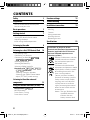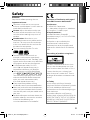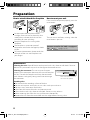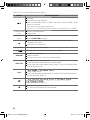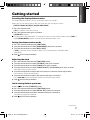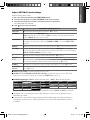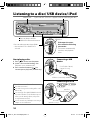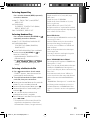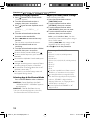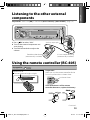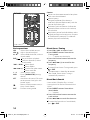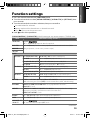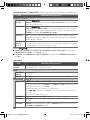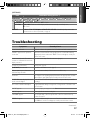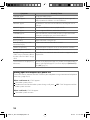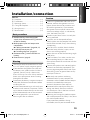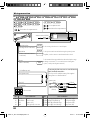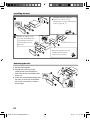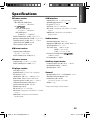Kenwood Electronics KDC-3454UQ User manual
- Category
- Car media receivers
- Type
- User manual
This manual is also suitable for

KDC-4554U
KDC-4054UB
KDC-4054UR
KDC-3454UQ
KDC-3354UGY
KDC-3254URY
KDC-3054UG
KDC-3054UR
KDC-3054URY
KDC-316UR
CD-RECEIVER
INSTRUCTION MANUAL
CD-RECEIVER
BEDIENUNGSANLEITUNG
РAДИОПРИЕMНИК С KOMПAKT–ДИСKAMИ
ИHCTPУKЦИЯ ПO ЭKCПЛУATAЦИИ
АВТОМАГНІТОЛА
ІНСТРУКЦІЯ З ЕКСПЛУАТАЦІЇ
GET0744-001A (E0/E20)© 2011 JVC KENWOOD Corporation
Изделие изготовлено в Индонезии
Cover_KDC-4054UB[E]f.indd 1Cover_KDC-4054UB[E]f.indd 1 8/19/11 4:12:02 PM8/19/11 4:12:02 PM

2
Safety 3
Preparation 4
How to attach/detach the faceplate
How to reset your unit
Basic operations 5
Getting started 7
Canceling the display demonstration
Setting the demonstration mode
Adjusting the clock
Initial settings before operations
Listening to the radio 8
Adjust [SETTINGS] mode settings
Listening to a disc/ USB device/ iPod 10
Start playing a disc
Connecting a USB device
Connecting an iPod
(for
)
Selecting Repeat Play
Selecting Random Play
Selecting a folder/track/file
Functions of
with iPod
Selecting a song by alphabet
Selecting App & iPod Control Mode
Adjust [SETTINGS] mode settings
Listening to the other external
components 13
Using the remote controller (RC-405) 13
Equipped for
Basic operations
Direct Access Tuning
Direct Music Search
CONTENTS
Function settings 15
Troubleshooting 17
Installation/connection 19
Basic procedure
Warning
Caution
Wiring connection
Installing the unit
Removing the unit
Specifications 23
Information on Disposal of Old
Electrical and Electronic Equipment and
Batteries (applicable for EU countries
that have adopted separate waste
collection systems)
Products and batteries with the
symbol (crossed-out wheeled
bin) cannot be disposed as
household waste.
Old electrical and electronic
equipment and batteries should
be recycled at a facility capable
of handling these items and
their waste byproducts.
Contact your local authority
for details in locating a recycle
facility nearest to you. Proper
recycling and waste disposal
will help conserve resources
whilst preventing detrimental
effects on our health and the
environment.
Notice: The sign “Pb” below the
symbol for batteries
indicates that this
battery contains lead.
EN02-23_KDC-4054UB[E]f.indd 2EN02-23_KDC-4054UB[E]f.indd 2 8/25/11 10:04:14 AM8/25/11 10:04:14 AM

3
ENGLISH
Safety
WARNING
Stop the car before operating the unit.
Important to know...
To prevent a short circuit, never put or
leave any metallic objects (such as coins or
metal tools) inside the unit.
Caution: Adjust the volume so that you
can hear sounds outside the car. Driving
with the volume too high may cause an
accident.
Condensation: When the car is air-
conditioned, moisture may collect on the
laser lens. This may cause disc read errors.
In this case, remove the disc and wait for
the moisture to evaporate.
This unit can only play the CDs with:
The illustrations in this manual are
examples used to explain more clearly
how the controls are used. Therefore, what
appears on the illustrations may differ from
what appears on the actual equipment.
A USB connection cable, CA-U1EX
(max.: 500 mA) (optional accessory) is
required for connecting a USB device.
You can connect an Apple iPod/iPhone
with
.
The word “iPod” appearing in this manual
indicates the iPod or iPhone connected
to this unit with a connection cable,
KCA-iP102 (optional accessory).
If you experience problems during
installation, consult your Kenwood dealer.
When you purchase external components,
check with your Kenwood dealer to make
sure that they work with your model and in
your area.
Detailed information and notes about the
playable audio files are stated in an online
manual on the following site:
www.kenwood.com/cs/ce/audiofile/
Declaration of Conformity with regard
to the EMC Directive 2004/108/EC
Manufacturer:
JVC KENWOOD Corporation
3-12, Moriyacho, Kanagawa-ku, Yokohama-
shi, Kanagawa, 221-0022, Japan
EU Representative’s:
Kenwood Electronics Europe BV
Amsterdamseweg 37, 1422 AC UITHOORN,
The Netherlands
This Product is not installed by the
manufacturer of a vehicle on the
production line, nor by the professional
importer of a vehicle into an EU Member
State.
The marking of products using lasers
The label is attached to the chassis/case
and says that the component uses laser
beams that have been classified as Class 1.
It means that the unit is utilizing laser
beams that are of a weaker class. There is
no danger of hazardous radiation outside
the unit.
For Turkey
Bu ürün 26891sayılı Resmi Gazete’de
yayımlanan Elektrikli ve Elektronik Eşyalarda
Bazı Zararlı Maddelerin Kullanımının
Sınırlandırılmasına Dair Yönetmeliğe uygun
olarak üretilmiştir.
This product complies with Directive,
Number 26891 regarding “REGULATION ON
THE RESTRICTION OF THE USE OF CERTAIN
HAZARDOUS SUBSTANCES IN ELECTRICAL
AND ELECTRONIC EQUIPMENT”.
EN02-23_KDC-4054UB[E]f.indd 3EN02-23_KDC-4054UB[E]f.indd 3 8/19/11 4:11:38 PM8/19/11 4:11:38 PM

4
Preparation
How to attach/detach the faceplate
2
1
1
2
Do not expose the faceplate to direct
sunlight, excessive heat, or humidity. Also
avoid places with too much dust or the
possibility of water splashing.
Keep the faceplate in its casing while
detached.
The faceplate is a precision piece of
equipment and can be damaged by shocks
or jolts.
To prevent deterioration, do not touch the
terminals of the unit and faceplate with
your fingers.
How to reset your unit
If this unit fails to operate properly, press the
reset button.
2
13
The unit returns to factory settings when the
reset button is pressed.
Maintenance
Cleaning the unit: Wipe off the dirt on the panel with a dry silicon or soft cloth. Failure to
observe this precaution may result in damage to the monitor or unit.
Cleaning the connector: The unit may not function
properly if the connectors between the unit and faceplate
are dirty. Detach the faceplate and clean the connector
with a cotton swab gently, being careful not to damage
the connector.
Handling discs
Do not touch the recording surface of the disc.
Do not stick tape etc. on the disc, or use a disc with tape stuck on it.
Do not use any accessories for the disc.
Clean from the center of the disc and move outward.
Clean the disc with a dry silicon or soft cloth. Do not use any solvents.
When removing discs from this unit, pull them out horizontally.
Remove the rims from the center hole and disc edge before inserting a disc.
Connector (on the reverse
side of the faceplate)
Reset button
Remote controller (RC-405) is equipped
for . (page 13, 14)
EN02-23_KDC-4054UB[E]f.indd 4EN02-23_KDC-4054UB[E]f.indd 4 8/19/11 4:11:38 PM8/19/11 4:11:38 PM

5
ENGLISH
The following indicator lights up when...
ST : A stereo broadcast is received (FM).
IN : A disc is in the unit.
TI : Traffic Information function is turned
on.
RDS : Radio Data System service is available.
For :
EQ : [PRESET EQ] is set to an EQ
mode other than [NATURAL].
(page 15)
B.BOOST : [BASS BOOST] is set to
[B.BOOST LV1], [B.BOOST LV2]
or [B.BOOST LV3]. (page 15)
: In Search Mode or when a
Playlist is displayed.
Basic operations
Volume knob
Loading slot Ejects the disc
Detaches the faceplate
Display window
Auxiliary input jack
USB terminal
Continued...
The illustration and button names used for
explanation in this manual are of
(unless mentioned
otherwise).
Refer to the table below for the difference:
iPod
3 (ALL RDM) 3
EN02-23_KDC-4054UB[E]f.indd 5EN02-23_KDC-4054UB[E]f.indd 5 8/19/11 4:11:38 PM8/19/11 4:11:38 PM

6
When you press or hold the following button(s)...
Button General operation
SRC
Turns on.
Turns off if pressed and held.
Selects the available sources (TUNER, USB/ iPod, CD, AUX, STANDBY), if the
power is turned on.
• If the source is ready, playback also starts.
• “iPod” or “CD” is selectable only when an iPod is connected or a disc is loaded.
Volume knob
(turn)
Adjusts the volume level.
Selects items.
Volume knob
(press)
Confirms selection.
Enters [FUNCTION] settings.
Selects the FM bands (FM1/ FM2/ FM3) or MW/ LW when “TUNER” is
selected as the source.
Enters Music Search mode.
1 (–) / 2 (+) Selects the previous/next folder.
6 ( ) Pauses/resumes playback of a disc/ USB device/ iPod.
4
/
¢
Searches for radio station.
Selects track/file.
Fast-forwards/reverses tracks if pressed and held.
SCRL DISP
Changes the display information.
Scrolls the display information if pressed and held.
Enters clock adjustment mode directly (page 7) if pressed and held while
in clock display screen.
iPod
For :
Selects “iPod” source.
Enters the controlling mode (MODE ON/ MODE OFF) for iPod playback if
pressed and held. (page 12)
For
:
Selects Random Play. (page 11)
Returns to the previous item.
Exit from setting mode if pressed and held.
EN02-23_KDC-4054UB[E]f.indd 6EN02-23_KDC-4054UB[E]f.indd 6 8/19/11 4:11:40 PM8/19/11 4:11:40 PM

7
ENGLISH
Getting started
Canceling the display demonstration
The display demonstration is always turned on unless you cancel it.
When you turn on the power (or after you reset the unit), the display shows:
[CANCEL
DEMO] \ [PRESS] \ [VOLUME KNOB]
1
Press the volume knob.
[YES] is selected as the initial setup.
2
Press the volume knob again to confirm.
[DEMO
OFF] appears.
If no operation is done for about 15 seconds or if you turn the volume knob to select [NO] in
step
2
, [DEMO
MODE] appears and the display demonstration starts.
Setting the demonstration mode
1
Press the volume knob to enter [FUNCTION].
2
Turn the volume knob to select [DEMO MODE], then press to enter.
3
Turn the volume knob to select [ON] or [OFF].
If [ON] is selected, display demonstration starts if no operation is done for about
20 seconds.
4
Hold to finish the procedure.
Adjusting the clock
1
Press the volume knob to enter [FUNCTION] mode.
2
Turn the volume knob to select [SETTINGS], then press to enter.
3
Turn the volume knob to select [CLOCK], then press to enter.
4
Turn the volume knob to select [CLOCK ADJUST] / [CLOCK ADJ], then press to enter.
Clock hour flashes on the display.
5
Turn the volume knob to adjust the hour, then press to enter minute adjustment.
Clock minutes flashes on the display.
6
Turn the volume knob to adjust the minute, then press to confirm.
Press 4
/
¢ to move between the hour and minute adjustment.
7
Hold to finish the procedure.
Initial settings before operations
1
Press SRC to enter [STANDBY] mode.
2
Press the volume knob to enter [FUNCTION] mode.
3
Turn the volume knob to select [INITIAL SET], then press to enter.
4
Turn the volume knob to make a selection, then press to confirm.
See table on page 8 for selection.
5
Hold to finish the procedure.
Continued...
EN02-23_KDC-4054UB[E]f.indd 7EN02-23_KDC-4054UB[E]f.indd 7 8/19/11 4:11:41 PM8/19/11 4:11:41 PM

8
Listening to the radio
1
Press SRC to select “TUNER.”
2
Press repeatedly to select a band (FM1/ FM2/ FM3/ MW/ LW).
3
Press 4
/
¢ to search for a station.
Item Selectable setting (Preset: *)
PRESET TYPE NORMAL/ NORM *: Memorizes one station for each preset button in each band (FM1/ FM2/ FM3/ MW/
LW). ; MIX: Memorizes one station for each preset button regardless of the selected band (FM1/ FM2/
FM3/ MW/ LW).
KEY BEEP ON */ OFF: Activates/deactivates the keypress tone.
RUSSIAN SET ON: Folder name, file name, song title, artist name, album name are displayed in Russian (if applicable). ;
OFF *: Cancels.
P-OFF WAIT Sets the duration when the unit will automatically turns off (while in standby mode) to save the battery.
––– : Cancels ; 20M *: 20 minutes ; 40M: 40 minutes ; 60M: 60 minutes
BUILT-IN AUX/
BUILTIN AUX
ON *: Enables “AUX” in source selection. Sound of the connected external component is produce through
the car speakers. ; OFF: Disables “AUX” in source selection.
CD READ 1 *: Automatically distinguishes between audio file disc and music CD. ; 2:
Forces to play as a music CD. No
sound can be heard if an audio file disc is played.
SWITCH PREOUT/
SWITCH PRE
Except for :
REAR */ SUB-W: Selects whether rear speakers or a subwoofer are connected to the line out terminals on
the rear of the unit (through an external amplifier).
SP SELECT OFF */ 5/4/ 6 × 9/6/ OEM: Selects the speaker size for optimum performance.
F/W UP xx.xx YES *: Starts upgrading the firmware. ; NO:
Cancels (upgrading is not activated).
For details on how to update the firmware, see: www.kenwood.com/cs/ce/
Hold for about 2 seconds to memorize the current station.
Press briefly to recall memorized station.
EN02-23_KDC-4054UB[E]f.indd 8EN02-23_KDC-4054UB[E]f.indd 8 8/19/11 4:11:41 PM8/19/11 4:11:41 PM

9
ENGLISH
Adjust [SETTINGS] mode settings
While listening to the radio...
1
Press the volume knob to enter [FUNCTION] mode.
2
Turn the volume knob to select [SETTINGS], then press to enter.
3
Turn the volume knob to make a selection, then press to confirm.
See table below for selection.
4
Hold to finish the procedure.
Item Selectable setting (Preset: *)
LOCAL SEEK ON: Searches only FM stations with good reception. ; OFF *:
Cancels.
SEEK MODE Selects the tuning mode for
4
/
¢
buttons.
AUTO1 *: Automatically search for a station. ; AUTO2: Search in the order of the stations in the preset
memory. ; MANUAL: Manually search for a station.
AUTO MEMORY YES *: Automatically starts memorizing 6 stations with good reception. ; NO:
Cancels (automatic
memorizing is not activated). (Selectable only if [NORMAL] / [NORM] is selected for [PRESET TYPE].)
(page 7, 8)
MONO SET ON: Improve the FM reception (but the stereo effect may be lost). ; OFF *: Cancels (stereo effect resumes).
PTY SEARCH Selects the available Program Type (see table below). Then, press
4
/
¢
to start searching.
Press the volume knob to enter PTY language selection. Turn the volume knob to select the PTY language
(ENGLISH */ FRENCH/ GERMAN), then press to confirm.
TI ON: Allows the unit to temporarily switch to Traffic Information. ; OFF *: Cancels.
NEWS SET 00M – 90M: Sets the time for receiving the next news bulletin. ; OFF *: Cancels.
AF SET ON *: Automatically searches for another station broadcasting the same program in the same Radio Data
System network with better reception when the current reception is poor. ; OFF:
Cancels.
REGIONAL ON *: Switches to another station only in the specific region using the “AF” control. ; OFF: Cancels.
AUTO TP SEEK/
ATP SEEK
ON *: Automatically searches for a station with better reception when the traffic information‘s reception
is poor. ; OFF: Cancels.
[MONO SET/ PTY SEARCH] is selectable only when the source is “FM.”
[TI/ NEWS SET/ AF SET/ REGIONAL/ AUTO TP SEEK/ ATP SEEK] is selectable only when the source is “FM.” If other
playback source is selected, these settings are selectable under [TUNER SET] item. (page 17)
Available Program Type
(
[SPEECH]
: White character item. ;
[MUSIC]
: Black character item)
:
SPEECH MUSIC NEWS AFFAIRS INFO SPORT EDUCATE
DRAMA CULTURE SCIENCE VARIED POP M (music) ROCK M (music) EASY M (music)
LIGHT M (music) CLASSICS
OTHER M (music)
WEATHER FINANCE CHILDREN SOCIAL
RELIGION PHONE IN TRAVEL LEISURE JAZZ COUNTRY
NATION M (music)
OLDIES FOLK M (music) DOCUMENT
The unit will search for the Program type categorized under
[SPEECH]
or
[MUSIC]
if selected.
The Radio Data System feature won't work where the service is not supported by any
broadcasting station.
If the volume is adjusted during reception of traffic information, the adjusted volume is
memorized automatically. It will be applied the next time Traffic Information function is
turned on.
EN02-23_KDC-4054UB[E]f.indd 9EN02-23_KDC-4054UB[E]f.indd 9 8/19/11 4:11:42 PM8/19/11 4:11:42 PM

10
Start playing a disc
1
Press SRC to turn on the power.
2
Insert a disc into the loading slot.
Playback starts automatically.
3
Press number button 6 ( ) to
resume/pause playback (if necessary).
Ejects the disc. (“NO DISC” appears and “IN” indicator goes off.)Loading slot
Press to select track/file.
Hold to fast-forwards/reverses.
Listening to a disc/ USB device/ iPod
USB device (commercially available)
USB terminal
Press to select previous/next folder.
• Not available if “ALL RANDOM” is
selected.
Connecting a USB
device
Connecting an iPod
(for
)
Apple iPod
(commercially available)
Slide open the cover,
then make the following
connection.
The source automatically
switches, and playback
starts.
CA-U1EX (Max.: 500 mA)
(optional accessory)
KCA-iP102
(optional accessory)
Discs that cannot be used
Discs that are not round.
Discs with coloring on the recording surface or discs
that are dirty.
You cannot play a Recordable/ReWritable disc that
has not been finalized. (For the finalization process
refer to your disc writing software, and your disc
recorder instruction manual.)
8 cm CD cannot be used. Attempt to insert using an
adapter can cause malfunction.
EN02-23_KDC-4054UB[E]f.indd 10EN02-23_KDC-4054UB[E]f.indd 10 8/19/11 4:11:42 PM8/19/11 4:11:42 PM

11
ENGLISH
Selecting Repeat Play
Press number button 4 (REP) repeatedly
to make a selection.
Audio CD : TRACK/ TRAC (track) REPEAT,
REPEAT OFF
AAC/MP3/WMA :
FILE REPEAT, FOLDER/ FOLD (folder)
REPEAT, REPEAT OFF
iPod : FILE REPEAT, REPEAT OFF
Selecting Random Play
Press number button 3 (ALL RDM) or
repeatedly to make a selection.
Audio CD : DISC RANDOM, RANDOM OFF
AAC/MP3/WMA/iPod :
FOLDER/ FOLD (folder) RANDOM,
RANDOM OFF
For AAC/MP3/WMA/iPod : Press and hold
number button 3 (ALL RDM) or to
select “ALL RANDOM.”
– Applicable only if “RANDOM OFF” is
selected initially.
–
For
:
Changes the iPod browsing item to
“songs.”
Selecting a folder/track/file
1
Press to enter Music Search mode.
“SEARCH” appears, then the current file
name appears on the display.
2
Turn the volume knob to select a folder/
track/file, then press to confirm.
To return to the root folder (or first track for
audio CD), press number button 5.
To return to the previous folder, press .
To cancel the Music Search mode, press
and hold .
< or > on the display indicates that
preceded/next item is available.
For USB device * and iPod: To skip search,
press 4 / ¢.
* This operation is effective only for the files
registered in the database created with
Kenwood Music Editor. (See right column.)
About Audio file
Playable Audio file: AAC-LC (.m4a), MP3 (.mp3),
WMA (.wma)
Playable disc media: CD-R/RW/ROM
Playable disc file format: ISO 9660 Level 1/2, Joliet,
Romeo, Long file name.
Playable USB device file system: FAT16, FAT32
Although the audio files are complied with the standards
listed above, the play maybe impossible depending on the
types or conditions of media or device.
About USB device
This unit can play AAC/MP3/WMA files stored on a USB
mass storage class device.
Install the USB device in the place where it will not
prevent you from driving your vehicle properly.
You cannot connect a USB device via a USB hub and
Multi Card Reader.
Make sure all important data has been backed up to
avoid losing the data.
Connecting a cable whose total length is longer than
5 m can result in abnormal playback.
About “KENWOOD Music Editor”
This unit supports the PC application “KENWOOD Music
Editor Light ver1.1” or later.
When you use the audio file with database information
added by the “KENWOOD Music Editor Light ver1.1,”
you can search a file by title, album or artist name using
Music Search.
In the Instruction manual, the term “USB device” is
used to mean the device that contains audio files with
database information added with KENWOOD Music
Editor.
“KENWOOD Music Editor Light ver1.1” is available from
the following web site: www.kenwood.com/cs/ce/
For further information on “KENWOOD Music Editor
Light ver1.1,” refer to the site above or the application
help.
EN02-23_KDC-4054UB[E]f.indd 11EN02-23_KDC-4054UB[E]f.indd 11 8/25/11 10:04:29 AM8/25/11 10:04:29 AM

12
About compatible iPod/iPhone
Made for
– iPod touch (1st, 2nd, 3rd, and 4th generation)
– iPod classic
– iPod with video
– iPod nano (1st, 2nd, 3rd, 4th, 5th, and 6th generation)
– iPhone 4
– iPhone 3GS
– iPhone 3G
– iPhone
For the latest compatible list and software version of
iPod/iPhone, see: www.kenwood.com/cs/ce/ipod
If you start playback after connecting the iPod, the
music that has been played by the iPod is played first.
In this case, “RESUMING” is displayed without
displaying a folder name, etc. Changing the browse
item will display a correct title, etc.
You cannot operate iPod if “KENWOOD” or “✓”
displayed on iPod.
Selecting a song by alphabet
1
Press to enter Music Search mode.
“SEARCH” appears.
2
Turn the volume knob to select a
category, then press to confirm.
3
Press again to enter alphabet search
mode.
“SEARCH <– – –>”/ “SRCH <– – –>”
appears.
4
Turn the volume knob to select the
character to be searched for.
5
Press 4 / ¢ to move to the entry
position.
You can enter up to three characters.
6
Press the volume knob to start
searching.
7
Turn the volume knob to select a folder/
track/file, then press to confirm.
To return to the previous folder, press .
To return to the top menu, press number
button 5.
To cancel the Alphabet Search mode, press
and hold .
A longer searching time is required if there
are many songs or playlists in the iPod.
To search for a character other than A to Z
and 0 to 9, enter only “
* ”.
The article (a, an, the) of songs name will
be skipped during search.
Selecting App & iPod Control Mode
Press and hold iPod to make a selection.
MODE ON: Control iPod from the iPod *.
“APP&iPod MODE”/ “APP&iPod” appears
on the display.
MODE OFF: Control iPod from the unit.
* You can still control play/pause, select files,
fast-forward/reverse files from the unit.
Adjust [SETTINGS] mode settings
While listening to an iPod...
1
Press the volume knob to enter
[FUNCTION] mode.
2
Turn the volume knob to select
[SETTINGS], then press to enter.
3
Turn the volume knob to select
[SKIP SEARCH], then press to enter.
4
Turn the volume knob to make a
selection, then press to confirm.
0.5% (initial)/ 1%/ 5%/ 10% :
Sets the
ratio of skip when searching for a song in
Music Search mode.
(Holding 4 / ¢ skips songs at 10%
regardless of the setting made.)
5
Hold to finish the procedure.
Functions of
with iPod
EN02-23_KDC-4054UB[E]f.indd 12EN02-23_KDC-4054UB[E]f.indd 12 8/25/11 10:04:29 AM8/25/11 10:04:29 AM

13
ENGLISH
Preparation : Make sure [ON] is selected for [BUILT-IN AUX] / [BUILTIN AUX]. (page 7, 8)
3.5 mm stereo mini plug
(commercially available)
Portable audio device
(commercially available)
Auxiliary input jack
Listening to the other external
components
1
Press SRC to select “AUX.”
2
Turn on the external component and
start playing.
3
Turn the volume knob to adjust the
volume.
Equipped for
Using the remote controller (RC-405)
Continued...
Preparation:
When you use the remote controller for the
first time, pull out the insulation sheet.
If the effectiveness of the remote
controller decreases, replace the battery.
2
3
4
1
Insulation sheet
Remote sensor
Do not expose to bright sunlight.
EN02-23_KDC-4054UB[E]f.indd 13EN02-23_KDC-4054UB[E]f.indd 13 8/19/11 4:11:43 PM8/19/11 4:11:43 PM

14
Caution:
Do not set the remote control in hot places
such as on the dashboard.
Lithium battery.
Danger of explosion if the battery is
incorrectly replaced. Replace only with the
same or equivalent type.
The battery pack or batteries shall not be
exposed to excessive heat such sunshine,
fire or the like.
Keep battery out of reach of children and in
original package until ready to use. Dispose
of used batteries promptly. If swallowed
contact physician immediately.
Basic operations
SRC : Selects the available sources.
VOL : Adjusts the volume level.
5 / ∞ : Selects folder/track/file (in Music
Search mode).
ENT : Pauses/resumes playback.
Confirms selection (in Music
Search mode).
*AM– / #FM+ : Selects bands.
Selects folders.
4 / ¢ (+) : Searches for radio station.
Selects track/file.
1 – 6 : Selects preset station.
AUD : Enters [AUDIO CTRL] settings
directly.
ATT : Attenuates the sound. (To return
to the previous level, press the
button again.)
: Returns to the previous item (in
Music Search mode).
EXIT : Exit from setting mode.
Direct Access Tuning
1
Press FM+ / AM– to select a band.
2
Press DIRECT to enter Direct Access
Tuning mode.
“– – – –” appears on the display.
3
Press the number buttons to enter the
frequency.
4
Press 4 / ¢ ( + ) to search for the
frequency.
To cancel Direct Access Tuning mode, press
or EXIT.
If no operations is done for 10 seconds
after step 3, Direct Access Tuning is
automatically canceled.
Direct Music Search
• Not available if Random Play is selected.
• Not applicable for iPod and Kenwood Music
Editor.
1
Press DIRECT to enter Direct Music
Search Mode.
“– – –” appears.
2
Press the number buttons to enter the
track number.
3
Press 4 / ¢ to search for the music.
To cancel the Direct Music Search Mode,
press or EXIT.
(Not used.)
RC-405
EN02-23_KDC-4054UB[E]f.indd 14EN02-23_KDC-4054UB[E]f.indd 14 8/19/11 4:11:44 PM8/19/11 4:11:44 PM

15
ENGLISH
1
Press the volume knob to enter [FUNCTION] mode.
2
Turn the volume knob to select [AUDIO CONTROL] / [AUDIO CTRL] or [SETTINGS], then
press to enter.
3
Turn the volume knob to make a selection, then press to confirm.
See table below for selection.
Repeat step 3 until the desired item is selected/activated.
Press to return to the previous item.
4
Hold to finish the procedure.
[AUDIO CONTROL] / [AUDIO CTRL] : While listening to any source except in STANDBY state...
Item Selectable setting (Preset: *)
SUB-W LEVEL Except for :
–15 — +15 (Preset: 0): Adjusts the subwoofer output level.
BASS LEVEL –8 — +8 (Preset: 0):
Source tone memory: Adjusts the level to memorize in each source. (Before
making an adjustment, select the source you want to adjust.)
MID LEVEL
TRE LEVEL
EQ PRO
BASS ADJUST BASS CTR FRQ/ BASS C FRQ 60/ 80/ 100 */ 200: Selects the center frequency.
BASS LEVEL –8 — +8 (Preset: 0): Adjusts the level.
BASS Q FACTOR/ BASS Q FCTR 1.00 */ 1.25/ 1.50/ 2.00: Adjusts the quality factor.
BASS EXTEND ON: Turns on the extended bass. ; OFF *: Cancels.
MID ADJUST MID CTR FRQ/ MID C FRQ 0.5K/ 1.0K */ 1.5K/ 2.5K: Selects the center frequency.
MID LEVEL –8 — +8 (Preset: 0): Adjusts the level.
MID Q FACTOR/ MID Q FCTR 0.75/ 1.00 */ 1.25: Adjusts the quality factor.
TRE ADJUST TRE CTR FRQ/ TRE C FRQ 10.0K/ 12.5K */ 15.0K/ 17.5K: Selects the center frequency.
TRE LEVEL –8 — +8 (Preset: 0): Adjusts the level.
PRESET EQ NATURAL */ USER/ ROCK/ POPS/ EASY/ TOP40/ JAZZ/ POWERFUL: Selects a preset sound mode
suitable to the music genre. (Selects [USER] to use the customized bass, middle, and treble settings.)
BASS BOOST B.BOOST LV1/ B.BOOST LV2/ B.BOOST LV3: Selects your preferred bass boost level. ;
B.BOOST OFF *:
Cancels.
LOUDNESS LOUDNESS LV1 */ LOUD LV1 */ LOUDNESS LV2/ LOUD LV2: Selects your preferred low and high
frequencies boost to produce a well-balanced sound at a low volume level. ;
LOUDNESS OFF/ LOUD OFF:
Cancels.
BALANCE L15 — R15 (Preset: 0): Adjusts the left and right speaker output balance.
FADER R15 — F15 (Preset: 0): Adjusts the rear and front speaker output balance.
SUBWOOFER SET/
SUB-W SET
Except for :
ON *: Turns on the subwoofer output. ; OFF:
Cancels.
Function settings
Continued...
EN02-23_KDC-4054UB[E]f.indd 15EN02-23_KDC-4054UB[E]f.indd 15 8/25/11 10:04:37 AM8/25/11 10:04:37 AM

16
[AUDIO CONTROL] / [AUDIO CTRL] : While listening to any source except in STANDBY state...
Item Selectable setting (Preset: *)
DETAILED SET/ DETAIL SET
LPF SUBWOOFER/
LPF SUB-W
Except for :
THROUGH *: All signals are sent to the subwoofer. ; 85HZ/ 120HZ/ 160HZ: Frequencies higher than
85 Hz/ 120 Hz/ 160 Hz are cut off.
SUB-W PHASE Except for :
REVERSE/ REV
(180°)
/
NORMAL/ NORM
(0°)
*
:
Selects the phase angle of the subwoofer output to
be in line with the speaker output for optimum performance. (Selectable only if a setting other than
[THROUGH] is selected for [LPF SUBWOOFER/ LPF SUB-W].)
SUPREME SET ON *: Creates realistic sound by interpolating the high-frequency components that are lost in AAC/
MP3/WMA audio compression. ; OFF: Cancels. (Selectable only when playback an AAC/MP3/WMA
disc or a USB device, except iPod.)
VOLUME OFFSET/
VOL OFFSET
(Preset: 0)
–8 — +8 (for AUX) ; –8 — 0 (for other sources)
:
Presets the volume adjustment level of each
source. The volume level will automatically increase or decrease when you change the source. (Before
making an adjustment, select the source you want to adjust.)
Except for :
[SUB-W LEVEL/ SUBWOOFER SET/ SUB-W SET/ LPF SUBWOOFER/ LPF SUB-W/ SUB-W PHASE] is selectable only if
[SWITCH PREOUT/ SWITCH PRE] is set to [SUB-W]. (page 7, 8)
[SUB-W LEVEL/ LPF SUBWOOFER/ LPF SUB-W/ SUB-W PHASE] is selectable only if [SUBWOOFER SET/ SUB-W SET] is
set to [ON].
[SETTINGS]
Item Selectable setting (Preset: *)
AUX NAME SET/
AUX NAME
AUX */ DVD/ PORTABLE/ GAME/ VIDEO/ TV: Selects the desired name for the connected component.
(Selectable only if “AUX” is selected as the source.)
CLOCK
CLOCK ADJUST/
CLOCK ADJ
(For details, see page 7.)
TIME SYNC ON *: Synchronizes the Radio Data System station time data and the unit’s clock. ; OFF: Cancels.
DISP & KEY (for )
COLOR SELECT VARIABLE SCAN */ COLOR 01 – COLOR 24/ USER: Selects your preferred key illumination color.
You can create your own color (when [COLOR 01] — [COLOR 24] or [USER] is selected). The color you
created can be selected when you select [USER].
1. Hold the volume knob to enter the detail color adjustment mode.
2. Press
4
/
¢
to select the color (R/ G/ B) to adjust. Turn the volume knob to adjust the level
(0 — 9).
3. Press the volume knob to confirm and exit.
DISP DIMMER ON: Dims the display illumination. ; OFF *: Cancels.
TEXT SCROLL AUTO */ ONCE: Selects to scroll the display information automatically, or scroll only once. ;
OFF: Cancels.
KEY DIMMER DIMMER LV1: Dims the key illumination constantly. ; DIMMER LV2: Dims the key illumination darker
than DIMMER LV1. ; DIMMER OFF *:
Cancels.
EN02-23_KDC-4054UB[E]f.indd 16EN02-23_KDC-4054UB[E]f.indd 16 8/25/11 10:04:37 AM8/25/11 10:04:37 AM

17
ENGLISH
[SETTINGS]
Item Selectable setting (Preset: *)
DISPLAY (for
)
DISP DIMMER ON: Dims the display illumination. ; OFF *: Cancels.
TEXT SCROLL AUTO */ ONCE: Selects to scroll the display information automatically, or scroll only once. ;
OFF: Cancels.
TUNER SET TI/ NEWS SET/ AF SET/ REGIONAL/ AUTO ATP SEEK/ ATP SEEK: Selectable only if any source other
than tuner source is selected. (For details, see page 9.)
Troubleshooting
Symptom Remedy/Cause
Sound cannot be heard. Adjust the volume to the optimum level. / Check the cords and connections.
“PROTECT” appears and no operations
can be done.
Check to be sure the terminals of the speaker leads are covered with insulating
tape properly, then reset the unit. If “PROTECT” does not disappear, consult your
nearest service center.
Sound cannot be heard. / The unit does
not turn on. / Information shown on the
display is incorrect.
The connectors are dirty. Clean the connectors. (page 4)
The unit does not work at all. Reset the unit. (page 4)
[P-OFF WAIT]
does not work. Turn off the demonstration mode. (page 7)
Radio reception is poor. / Static noise
while listening to the radio.
Connect the antenna firmly. / Pull the antenna out all the way.
“IN” flashes. The CD player is not operating properly. Reinsert the disc properly. If the condition
did not improve, turn off the unit and consult your nearest service center.
CD-R/CD-RW cannot be played back and
tracks cannot be skipped.
Insert a finalized CD-R/CD-RW (finalize with the component which you used for
recording).
Disc sound is sometimes interrupted. Stop playback while driving on rough roads. / Change the disc. / Check the cords
and connections.
“NA FILE” appears. The unit is playing an unsupported audio file.
“NO DISC” appears. Insert a playable disc into the loading slot.
“TOC ERROR” appears. The CD is quite dirty. / The CD is upside-down. / The CD is scratched a lot. Try
another disc instead.
“ERROR 99” appears. The unit is malfunctioning for some reason. Press the reset button on the unit. If
the “ERROR 99” code does not disappear, consult your nearest service center.
Continued...
EN02-23_KDC-4054UB[E]f.indd 17EN02-23_KDC-4054UB[E]f.indd 17 8/19/11 4:11:45 PM8/19/11 4:11:45 PM

18
Symptom Remedy/Cause
“COPY PRO” appears. A copy-protected file is played.
“READ ERROR” appears. Copy the files and folders for the USB device again. If the error message is still
displayed, initialize the USB device or use other USB devices.
“NO DEVICE” appears. No USB device is connected. Connect an USB device, and change the source to
USB again.
“NO MUSIC” appears. The connected USB device contains no playable audio file.
“NA DEVICE” appears. Connect a supported USB device, and check the connections.
“USB ERROR” appears. Remove the USB device, turn the unit off, then turn it on again. If the unit still
showing the same display, try to connect another USB device.
“iPod ERROR” appears. Reconnect the iPod. / Reset the iPod.
Noise is generated. Skip to another track or change the disc.
Tracks cannot play back as you have
intended them to play.
Playback order is determined when files are recorded.
“READING” keeps flashing. Longer readout time is required. Do not use too many hierarchies and folders.
Elapsed playing time is not correct. This is caused by how the tracks are recorded.
The number of songs contained in
“SONGS” category of this unit is different
from that contained in “SONGS” category
of iPod.
Podcast files are not counted in this unit as this unit does not support the playback
of podcast files.
Correct characters are not displayed (e.g.
album name).
This unit can only display letters (upper case), numbers, and a limited number of
symbols. Cyrillic alphabets (upper case) can also be displayed if [RUSSIAN SET] is
set to [ON]. (page 7, 8)
Muting upon the reception of a phone call
To use this feature, connect the MUTE lead to your telephone using a commercial telephone
accessory. (page 20, 21)
When a call comes in, “CALL” appears.
The audio system pauses.
To continue listen to the audio system during a call, press SRC. “CALL” disappear and the
audio system resumes.
When a call ends, “CALL” disappear.
The audio system resumes.
EN02-23_KDC-4054UB[E]f.indd 18EN02-23_KDC-4054UB[E]f.indd 18 8/19/11 4:11:45 PM8/19/11 4:11:45 PM

19
ENGLISH
Installation/connection
Part list:
A Faceplate.............................................................. (×1)
B Escutcheon ......................................................... (×1)
C Mounting sleeve ............................................. (×1)
D Casing for faceplate ...................................... (×1)
E Wiring harness .................................................. (×1)
F Removal tool ..................................................... (×2)
Basic procedure
1
Remove the key from the ignition
switch, then disconnect the · terminal
of the car battery.
2
Make proper input and output wire
connections.
\ “Wiring connection” (page 20, 21)
3
Install the unit to your car.
\ “Installing the unit” (page 22)
4
Reconnect the · terminal of the car
battery.
5
Reset the unit. (page 4)
Warning
The unit can only be installed in a car with
a 12 V DC power supply, negative ground.
If you connect the ignition wire (red) and
the battery wire (yellow) to the car chassis
(ground), you may cause a short circuit,
that in turn may start a fire. Always connect
those wires to the power source running
through the fuse box.
Disconnect the battery’s negative terminal
and make all electrical connections before
installing the unit.
Insulate unconnected wires with vinyl tape
or other similar material. To prevent a short
circuit, do not remove the caps on the ends
of the unconnected wires or the terminals.
Be sure to ground this unit to the car’s
chassis again after installation.
Caution
If your car’s ignition does not have an ACC
position, connect the ignition wires to a
power source that can be turned on and
off with the ignition key. If you connect
the ignition wire to a power source with
a constant voltage supply, as with battery
wires, the battery may die.
Do not use your own screws. Use only the
screws provided.
Install this unit in the console of your
vehicle. Make sure the faceplate will not hit
the lid of the console (if any) when closing
and opening.
After the unit is installed, check whether
the brake lamps, blinkers, wipers, etc. on
the car are working properly.
Mount the unit so that the mounting angle
is 30° or less.
If the fuse blows, first make sure the wires
aren’t touching to cause a short circuit,
then replace the old fuse with one with the
same rating.
Connect the speaker wires correctly to the
terminals to which they correspond. The
unit may be damaged or fail to work if you
share the · wires or ground them to any
metal part in the car.
When only two speakers are being
connected to the system, connect the
connectors either to both the front output
terminals or to both the rear output
terminals (do not mix front and rear).
Do not touch the metal part of this unit
during and shortly after the use of the
unit. Metal part such as the heat sink and
enclosure become hot.
Mounting and wiring this product requires
skills and experience. For safety‘s sake, leave
this work to professionals.
If you experience problems during
installation, consult your Kenwood dealer.
EN02-23_KDC-4054UB[E]f.indd 19EN02-23_KDC-4054UB[E]f.indd 19 8/25/11 10:04:48 AM8/25/11 10:04:48 AM

20
Wiring connection
FRONT
RL
REAR/SW
RL
REAR/SW
REMOTE CONT
STEERING WHEEL
REMOTE INPUT
MUTE
P. CONT
ANT CONT
For
:
Fuse (10 A)
Antenna terminal (JASO)
Light blue/yellow
(Steering remote control wire) To the steering wheel remote control adapter
Blue/White
(Power control wire/ Antenna
control wire)
Brown
(Mute control wire)
To the power control terminal when using the optional power
amplifier, or to the antenna control terminal in the vehicle.
To the terminal that is grounded when either the telephone rings
or during conversation. (To connect the Kenwood navigation
system, consult your navigation manual.)
Yellow (A4)
Red (Ignition wire)
Red (A7)
Yellow (Battery wire)
Rear/subwoofer output terminals
Front output terminals
Rear/subwoofer output terminals
Pin
Color and function
Pin
Color and function
A4
A5
A7
A8
Yellow
Blue/White
Red
Black
Battery
Power control
Ignition (ACC)
Earth (ground) connection
B1 / B2
B3 / B4
B5 / B6
B7 / B8
Purple
ª
/ Purple/black ·
Gray
ª
/ Gray/black ·
White
ª
/ White/black ·
Green
ª
/ Green/black ·
Rear speaker (right)
Front speaker (right)
Front speaker (left)
Rear speaker (left)
ISO connectors
Connecting the ISO connectors on some VW/Audi or
Opel (Vauxhall) automobiles
You may need to modify the wiring of the supplied
wiring harness as illustrated below.
Unit Vehicle
A7 (Red)
Ignition wire
(Red)
A4 (Yellow)
Default wiring
Battery wire
(Yellow)
EN02-23_KDC-4054UB[E]f.indd 20EN02-23_KDC-4054UB[E]f.indd 20 8/25/11 10:04:48 AM8/25/11 10:04:48 AM
Page is loading ...
Page is loading ...
Page is loading ...
-
 1
1
-
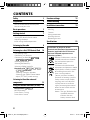 2
2
-
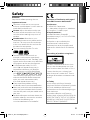 3
3
-
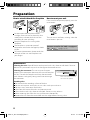 4
4
-
 5
5
-
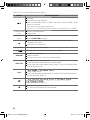 6
6
-
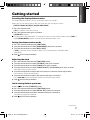 7
7
-
 8
8
-
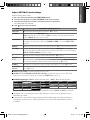 9
9
-
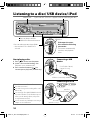 10
10
-
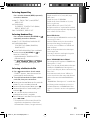 11
11
-
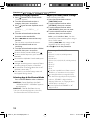 12
12
-
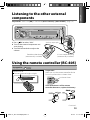 13
13
-
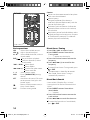 14
14
-
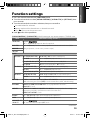 15
15
-
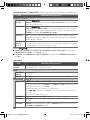 16
16
-
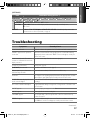 17
17
-
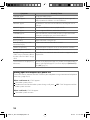 18
18
-
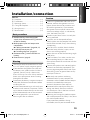 19
19
-
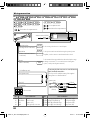 20
20
-
 21
21
-
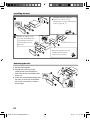 22
22
-
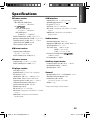 23
23
Kenwood Electronics KDC-3454UQ User manual
- Category
- Car media receivers
- Type
- User manual
- This manual is also suitable for
Ask a question and I''ll find the answer in the document
Finding information in a document is now easier with AI
Related papers
Other documents
-
Kenwood KDC-X396 User manual
-
Kenwood KDC-U349 User manual
-
Kenwood KDC-4251URY User manual
-
Kenwood DPX308U Quick start guide
-
Kenwood KDC-248U User manual
-
Kenwood KDC-255U User manual
-
Kenwood KDC-255U User manual
-
Kenwood KDC-MP2049 User manual
-
Kenwood KDC-HD552U User manual
-
Kenwood KDC-315A User manual