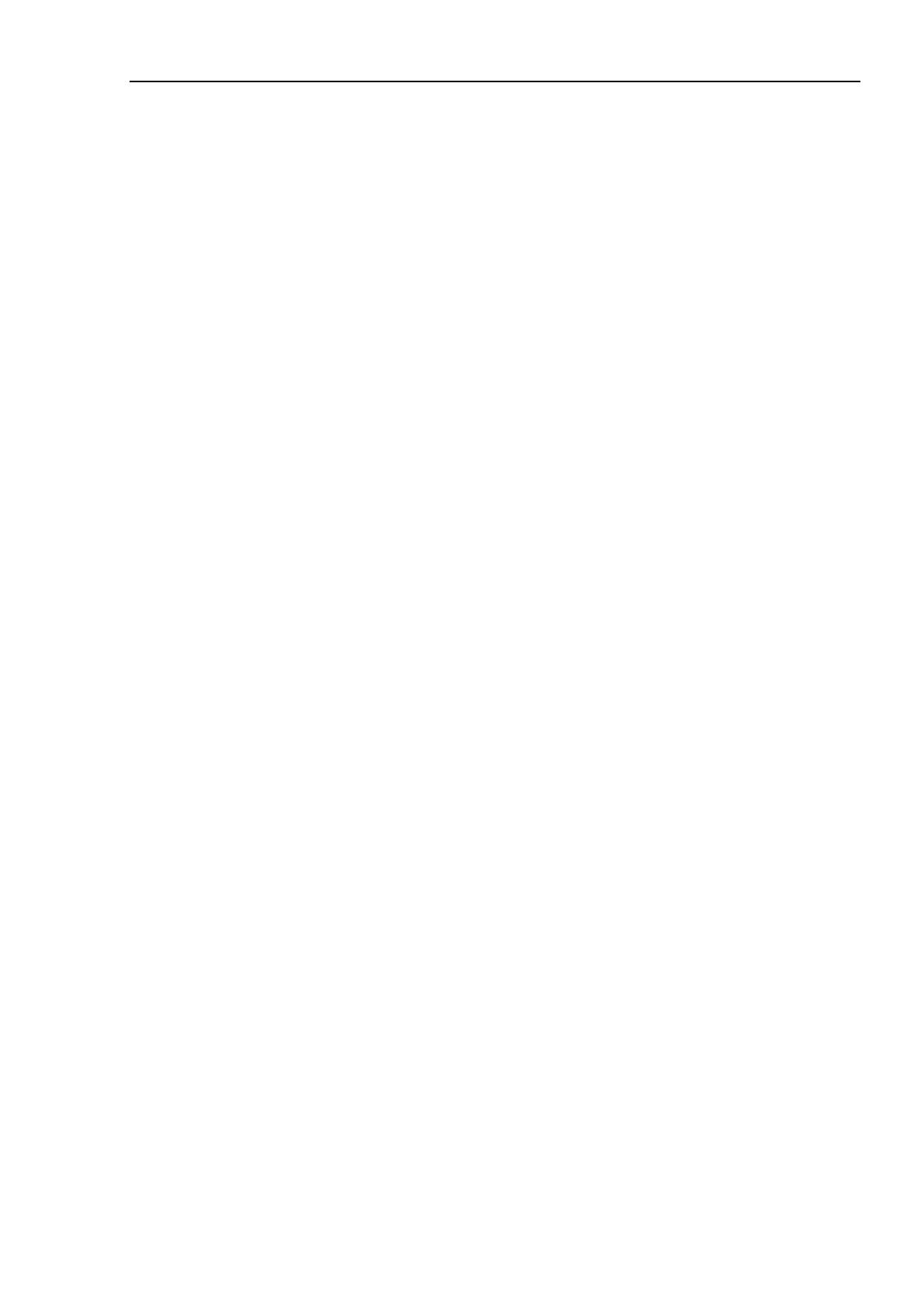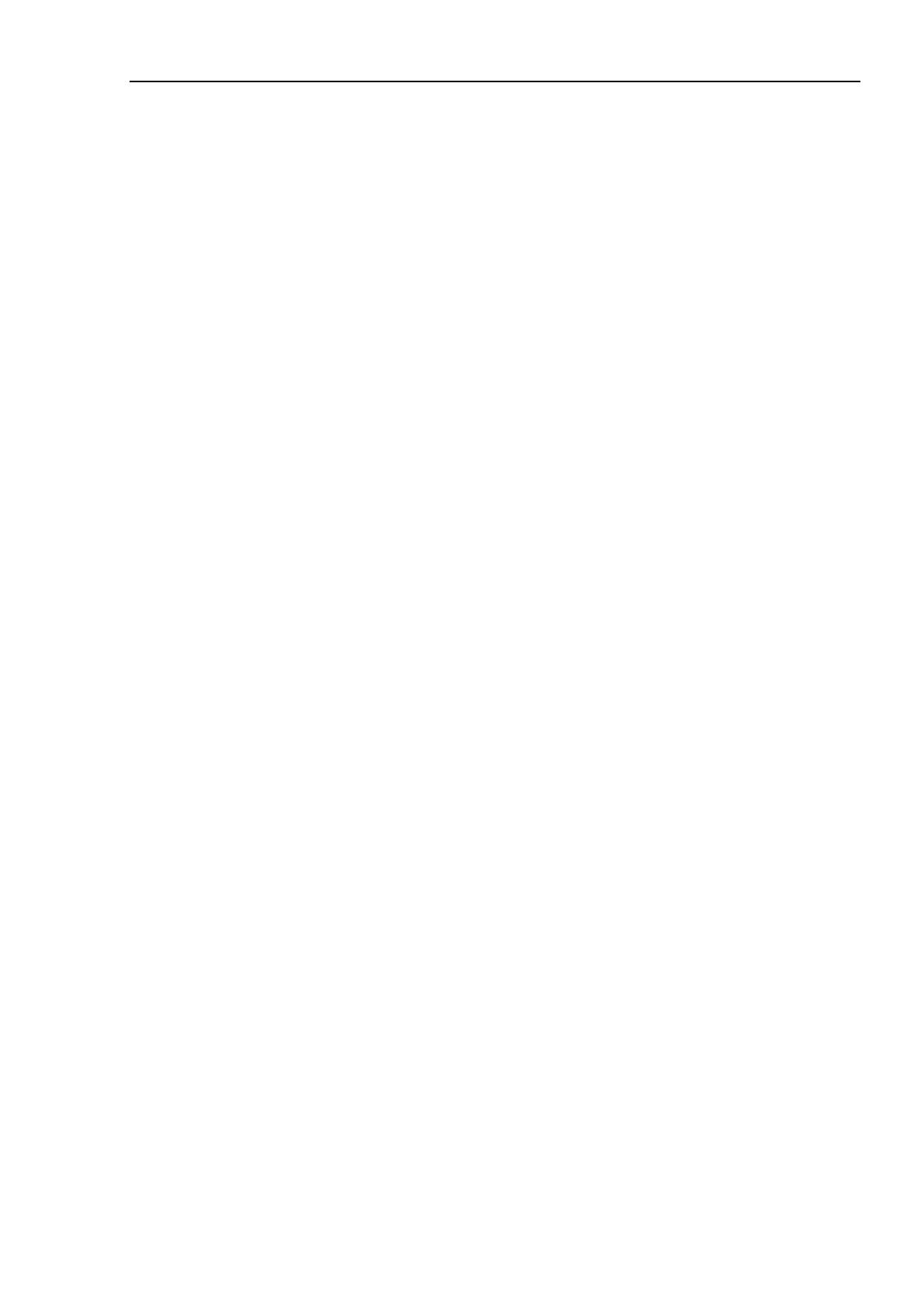
Table of Contents
EPSON RC+ 7.0 (Ver.7.5) User's Guide Rev.2 vii
6.7.3 Module variables .................................................................... 189
6.7.4 Global variables ..................................................................... 190
6.7.5 Global Preserve variables ...................................................... 190
6.7.6 Arrays ..................................................................................... 191
6.7.7 Initial values ........................................................................... 191
6.7.8 Clearing arrays ....................................................................... 191
6.8 Working with Strings ........................................................................... 192
6.9 Working with Files ............................................................................... 193
6.10 Multi-statements ................................................................................ 195
6.11 Labels ................................................................................................ 195
6.12 Comments ......................................................................................... 195
6.13 Error Handling ................................................................................... 196
6.14 Multi-tasking ...................................................................................... 198
6.15 Using Multiple Robots ....................................................................... 199
6.16 Coordinate Systems .......................................................................... 200
6.16.1 Overview .............................................................................. 200
6.16.2 Robot Coordinate Systems .................................................. 201
6.16.3 Local Coordinate Systems ................................................... 204
6.16.4 Tool Coordinate Systems ..................................................... 205
6.16.5 ECP Coordinate Systems (Option) ...................................... 208
6.17 Robot Arm Orientations...................................................................... 211
6.17.1 SCARA robot arm orientations .............................................. 211
6.17.2 6-axis robot arm orientations ............................................... 212
6.17.3 RS series arm orientations ................................................... 216
6.17.4 N series arm orientations ...................................................... 219
6.18 Robot Motion Commands ................................................................. 225
6.18.1 Homing the robot .................................................................. 225
6.18.2 Point to point motion ............................................................ 225
6.18.3 Linear motion ....................................................................... 225
6.18.4 Curves .................................................................................. 226
6.18.5 Joint motion .......................................................................... 226
6.18.6 Controlling position accuracy ............................................... 226
6.18.7 CP Motion Speed / Acceleration and Tool Orientation......... 227
6.18.8 PTP Speed / Acceleration for Small Distances .................... 227
6.18.9 Pressing Motion ................................................................... 227
6.18.10 Collision Detection Function (Detection Function of Robot
Motion Error)........................................................................... 228
6.18.11 Torque Restriction Function ............................................... 231
6.19 Working with Robot Points ................................................................ 233
6.19.1 Defining points ..................................................................... 233
6.19.2 Referencing points by point label ......................................... 233
6.19.3 Referencing points with variables ........................................ 234
6.19.4 Using points in a program .................................................... 234
6.19.5 Importing points into program .............................................. 234