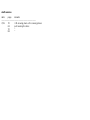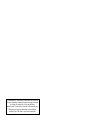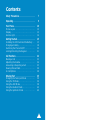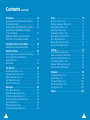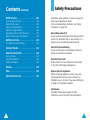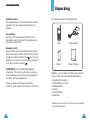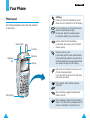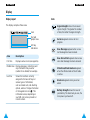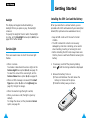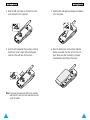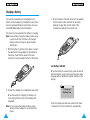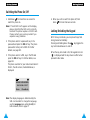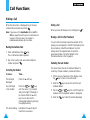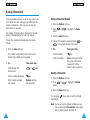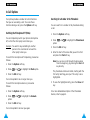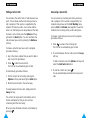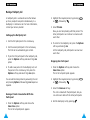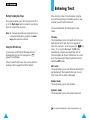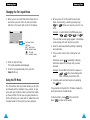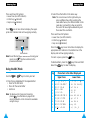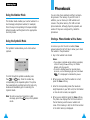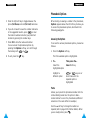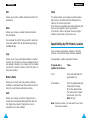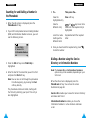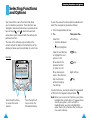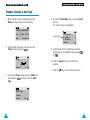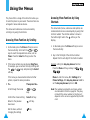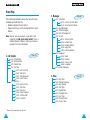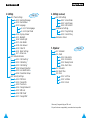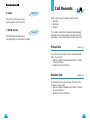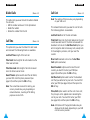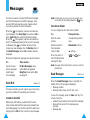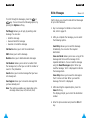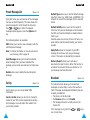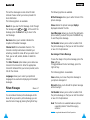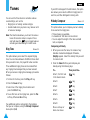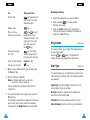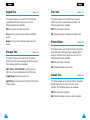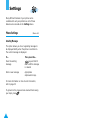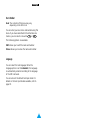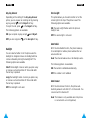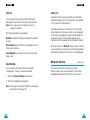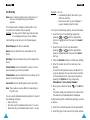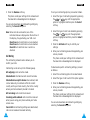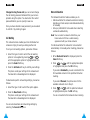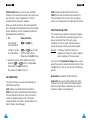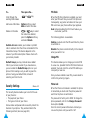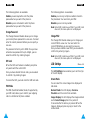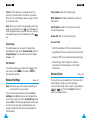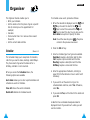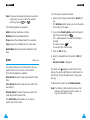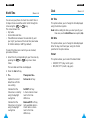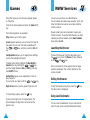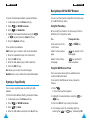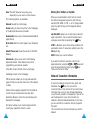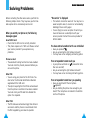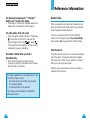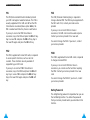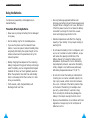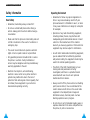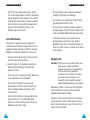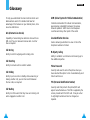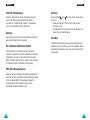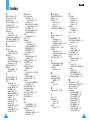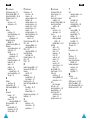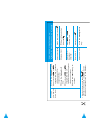draft revision
date page remarks
-----------------------------------------------------------------
7/25 70 3.th esaving place-> the saving places
62 just revising the lines
70 “
82 “

Printed in Korea
Code No: GH68-02179A
English. 11/2001 Rev.1.1
ELECTRONICS
World Wide Web
http://www.samsungmobile.com
DUAL BAND
GSM TELEPHONE
SGH-R210S
OWNER’S MANUAL
GLOBAL SYSTEMS FOR
MOBILE COMMUNICATIONS

The information in this manual is believed to be correct at
the time of printing; Samsung reserves the right, however,
to change or modify any of the specifications
without notice. Some of the contents in this manual may
differ from your phone, depending on the software
installed, your SIM card or your service provider.

Contents
Safety Precautions . . . . . . . . . . . . . . . . 7
Unpacking . . . . . . . . . . . . . . . . . . . . . . 9
Your Phone . . . . . . . . . . . . . . . . . . . . . 10
Phone Layout. . . . . . . . . . . . . . . . . . . . . . . . . . 10
Display . . . . . . . . . . . . . . . . . . . . . . . . . . . . . . . 12
Service Light . . . . . . . . . . . . . . . . . . . . . . . . . . 14
Getting Started . . . . . . . . . . . . . . . . . . 15
Installing the SIM Card and the Battery . . . 15
Charging a Battery . . . . . . . . . . . . . . . . . . . . . 18
Switching the Phone On/Off . . . . . . . . . . . . . 20
Locking/Unlocking the Keypad . . . . . . . . . . . 21
Call Functions . . . . . . . . . . . . . . . . . . . 22
Making a Call . . . . . . . . . . . . . . . . . . . . . . . . . 22
Adjusting the Volume . . . . . . . . . . . . . . . . . . . 24
Answering or Rejecting a Call . . . . . . . . . . . 25
Viewing Missed Calls. . . . . . . . . . . . . . . . . . . 26
In-Call Options . . . . . . . . . . . . . . . . . . . . . . . . 28
Entering Text . . . . . . . . . . . . . . . . . . . 35
Changing the Text Input Mode . . . . . . . . . . . 36
Using the T9 Mode . . . . . . . . . . . . . . . . . . . . . 36
Using the ABC Mode . . . . . . . . . . . . . . . . . . . 38
Using the Number Mode . . . . . . . . . . . . . . . . 40
Using the Symbolic Mode . . . . . . . . . . . . . . . 40
3

4 5
Contents
(continued)
Phonebook . . . . . . . . . . . . . . . . . . . . . 41
Storing a Phone Number with a Name . . . . 41
Phonebook Options . . . . . . . . . . . . . . . . . . . . 43
Speed-dialling by SIM Memory Location . . 45
Searching for and Dialling a Number
in the Phonebook . . . . . . . . . . . . . . . . . . . . . . 46
Dialling a Number using the Service
Directory or Information Numbers . . . . . . . 47
Selecting Functions and Options . . . . . . 48
Example: Selecting an Alert Type . . . . . . . . . 50
Using the Menus . . . . . . . . . . . . . . . . . 52
Accessing Menu Functions by Scrolling . . . 52
Accessing Menu Functions by
Using Shortcuts . . . . . . . . . . . . . . . . . . . . . . . 53
Menu Map . . . . . . . . . . . . . . . . . . . . . . . . . . . 54
Call Records . . . . . . . . . . . . . . . . . . . . 59
Missed Calls (Menu 1-1) . . . . . . . . . . . . . . . . 59
Received Calls (Menu 1-2). . . . . . . . . . . . . . . 59
Dialled Calls (Menu 1-3). . . . . . . . . . . . . . . . . 60
Call Time (Menu 1-4). . . . . . . . . . . . . . . . . . . . 60
Call Cost (Menu 1-5). . . . . . . . . . . . . . . . . . . . 61
Messages . . . . . . . . . . . . . . . . . . . . . . 62
Voice Mail (Menu 2-1) . . . . . . . . . . . . . . . . . . 62
Read Messages (Menu 2-2). . . . . . . . . . . . . . 63
Write Messages (Menu 2-3) . . . . . . . . . . . . . 65
Preset Message List (Menu 2-4). . . . . . . . . . 66
Set Up (Menu 2-5). . . . . . . . . . . . . . . . . . . . . . 66
Broadcast (Menu 2-6) . . . . . . . . . . . . . . . . . . 67
Picture Messages (Menu 2-7). . . . . . . . . . . . 68
Tones . . . . . . . . . . . . . . . . . . . . . . . . . 70
Ring Tone (Menu 3-1) . . . . . . . . . . . . . . . . . . . 70
Melody Composer (Menu 3-2). . . . . . . . . . . . 71
Ring Volume (Menu 3-3). . . . . . . . . . . . . . . . . 73
Alert Type (Menu 3-4). . . . . . . . . . . . . . . . . . . 73
Keypad Tone (Menu 3-5) . . . . . . . . . . . . . . . . 74
Message Tone (Menu 3-6). . . . . . . . . . . . . . . 74
Error Tone (Menu 3-7). . . . . . . . . . . . . . . . . . . 75
Minute Minder (Menu 3-8). . . . . . . . . . . . . . . 75
Connect Tone (Menu 3-9). . . . . . . . . . . . . . . . 75
Settings . . . . . . . . . . . . . . . . . . . . . . . 76
Phone Settings (Menu 4-1) . . . . . . . . . . . . . . 76
Network Services (Menu 4-2) . . . . . . . . . . . . 81
Security Settings (Menu 4-3). . . . . . . . . . . . . 90
LCD Settings (Menu 4-4) . . . . . . . . . . . . . . . . 93
Browser Settings (Menu 4-5) . . . . . . . . . . . . 94
Service Colour (Menu 4-6). . . . . . . . . . . . . . . 95
Organiser . . . . . . . . . . . . . . . . . . . . . . 96
Scheduler (Menu 5-1). . . . . . . . . . . . . . . . . . . 96
Alarm (Menu 5-2) . . . . . . . . . . . . . . . . . . . . . . 98
Calculator (Menu 5-3). . . . . . . . . . . . . . . . . . . 100
World Time (Menu 5-4). . . . . . . . . . . . . . . . . . 102
Clock (Menu 5-5). . . . . . . . . . . . . . . . . . . . . . . 103
Games . . . . . . . . . . . . . . . . . . . . . . . . 104

7
Safety Precautions
Read these simple guidelines. Failure to comply with
them may be dangerous or illegal.
For more detailed safety information, see “Safety
Information” on page 120.
Road safety comes first
Do not use a hand-held phone while driving; park the
vehicle first. Remember that in some countries, it is
illegal to use a hand-held phone while driving.
Switch off when refuelling
Do not use the phone at a refuelling point (service
station) or near fuels or chemicals.
Switch off in aircraft
Mobile phones can cause interference. Using them
on aircraft is both illegal and dangerous.
Respect special regulations
Follow any special regulations in force in any area
and always switch off your phone whenever it is
forbidden to use it, or when it may cause interference
or danger (in a hospital for example).
Interference
All mobile phones may be subject to radio
interference, which may affect their performance.
6
Contents
(continued)
WWW Services . . . . . . . . . . . . . . . . . . 105
Launching the Browser . . . . . . . . . . . . . . . . . 105
Exiting the Browser . . . . . . . . . . . . . . . . . . . . 105
Using Local Bookmarks . . . . . . . . . . . . . . . . . 105
Opening a Page Directly . . . . . . . . . . . . . . . . 106
Navigating with the WAP Browser. . . . . . . . 107
Network Connection Information . . . . . . . . . 109
Additional Services . . . . . . . . . . . . . . . 110
ALS (Alternate Line Service). . . . . . . . . . . . . 110
Solving Problems . . . . . . . . . . . . . . . . . 112
Reference Information . . . . . . . . . . . . . 115
Access Codes . . . . . . . . . . . . . . . . . . . . . . . . 115
Using the Batteries . . . . . . . . . . . . . . . . . . . . 118
Safety Information . . . . . . . . . . . . . . . . . . . . . 120
Glossary . . . . . . . . . . . . . . . . . . . . . . 124
Index . . . . . . . . . . . . . . . . . . . . . . . . . 128
Quick Reference Card . . . . . . . . . . . . . . 133

Qualified service
Only qualified service personnel must repair cellular
equipment. Use only approved accessories and
batteries.
Use sensibly
Use only in the normal position (held to the ear).
Avoid unnecessary contact with the antenna when
the phone is switched on.
Emergency calls
Ensure that the phone is switched on and in service.
Enter the emergency number (112 or another official
emergency number) and press the key. Give your
location. Do not end the call until given permission to
do so. End the call by pressing .
IMPORTANT! Use only SAMSUNG-approved
accessories. The use of any other power accessory
will invalidate any approval or warranty applying to
the phone, and may be dangerous.
When you disconnect the power cord of any
accessory, grasp and pull the connector, not the cord.
98
SSaaffeettyy PPrreeccaauuttiioonnss
Unpacking
Your package contains the following items.
In addition, you can obtain the following accessories
for your phone from your local SAMSUNG dealer:
• Cigarette lighter adapter
• Simple hands-free car kit
• Standard battery
• Data kit
• Ear-microphone*
• Hand strap*
* Depending on the country, this accessory may be supplied
in the standard package.
Phone
Travel Adapter
Owner’s Manual
Battery

11
YYoouurr PPhhoonnee
10
Your Phone
Phone Layout
The following illustration shows the main elements
of your phone.
Earphone
jack
Microphone
Service light
Antenna
Earpiece
Display
Soft keys
Perform the functions indicated by the text
above them (in the bottom line of the display).
Deletes characters from the display.
In idle mode, allows you to access the WAP
Browser quickly.
In the menu facility, scroll through the menu
options and phonebook memory.
During a call, adjust the earpiece volume.
In idle mode, adjust the key tone volume.
Ends a call. Also switches the phone on and
off when pressed and held.
In the menu facility, returns to the idle mode
and cancels your input.
Enter numbers, letters and some special
characters.
When held down, toggles the Silent mode on
and off. This feature is not available when the
phone is connected to an optional car kit.
Makes or answers a call.
In idle mode, recalls the last number dialled.
In the menu facility, selects a menu function or
stores information that you have entered (such
as a name) in the phone or SIM memory.
~
When held down, toggles the Keypad lock
mode on and off.

Area Description
First line Displays various icons (see opposite).
Middle lines Display messages, instructions and
any information that you enter
(number to be dialled, for example).
Last line Shows the functions currently
assigned to the two soft keys or
various types of information,
such as missed calls, call diverting
options, advice of charge information
or the keypad lock icon ( ). This
information varies, depending on
your SIM card, service provider or
current context.
13
YYoouurr PPhhoonnee
12
YYoouurr PPhhoonnee
Display
Display Layout
The display comprises three areas.
Icons
Icons
Text and
graphic area
Soft key
indications
Signal strength: shows the received
signal strength. The greater the number
of bars, the better the signal strength.
Service: appears when a call is in
progress.
New Message: appears when a new
text message has been received.
New Voice Mail: appears when a new
voice mail message has been received.
Alarm on: appears when you set an
alarm.
Vibrator on/Silent mode on: appears
when the Vibrate mode or Silent mode
is active.
Battery strength: shows the level of
your battery. The more bars you see, the
more power you have left.

1514
YYoouurr PPhhoonnee
Backlight
The display and keypad are illuminated by a
backlight. When you press any key, the backlight
comes on.
To specify the length of time for which the backlight
is active, set the Backlight menu option (4-1-5); see
page 78 for further details.
Service Light
There are several cases in which the service light
flashes.
• When in service.
To activate or deactivate the service light, set the
Service Light menu option (4-1-6); see page 79.
To select the colour of the service light, set the
Service Colour menu option (4-6); see page 95.
• When an SMS message is received (if the Alert
Type menu option (3-4) is set to Light only (see
page 73), the light is orange).
• When the alarms rings (the light is white).
• When you receive a call (the light is green by
default).
To change the colour, set the phonebook Colour
option; see page 45.
Getting Started
Installing the SIM Card and the Battery
When you subscribe to a cellular network, you are
provided with a SIM card loaded with your subscription
details (PIN, optional services available and so on).
• Keep all SIM cards out of the reach of small
children.
• The SIM card and its contacts can be easily
damaged by scratches or bending, so be careful
when handling, inserting or removing the card.
• Before installing the SIM card, always make sure
that the phone is switched off before removing the
battery.
1.
If necessary, switch off the phone by holding
down until the closing animation is displayed.
2. Remove the battery. To do so:
➀ Press and hold down the catch above the
battery on the back of the phone.
➁ Slide the battery away, as shown.
②
①

1716
GGeettttiinngg SSttaarrtteedd
GGeettttiinngg SSttaarrtteedd
3. Slide the SIM card holder in the direction of the
arrow and hold it in this position.
4. Insert the SIM card under the two tabs, ensuring
that the cut corner is lower right and the gold
contacts of the card face into the phone.
Note: If you need to remove the SIM card, carefully
slide the SIM card lock back and take the card
out of the holder.
5. Hold the SIM card down and release the holder to
lock it into place.
6. Place the battery back on the phone. Slide the
battery up towards the catch until it locks into
place. Make sure that the battery is properly
installed before switching on the phone.

1918
GGeettttiinngg SSttaarrtteedd GGeettttiinngg SSttaarrtteedd
Charging a Battery
Your phone is powered by a rechargeable Li-ion
battery. A travel adapter is provided with your phone.
Use only approved batteries and chargers. Ask your
local SAMSUNG dealer for further details.
The phone can be used while the battery is charging.
Note: You must fully charge the battery before using
your phone for the first time. A discharged
battery is fully recharged in approximately
120 minutes.
1. With the battery in position on the phone, connect
the lead from the travel adapter to the bottom of
the phone. Check that the arrow on the lead
connector is facing towards the front of the phone.
2. Connect the adapter to a standard AC wall outlet.
When the battery is charging, the battery icon
in the top right-hand corner of the display fills
repeatedly.
Note: Do not remove the battery from the phone
while the travel adapter is connected to the
phone.
3. When charging is finished, disconnect the adapter
from the power outlet and from the phone by
pressing the grey tabs on both sides of the
connector and pulling the connector out.
Low Battery Indicator
When the battery is weak and only a few minutes of
talk time remain, you will hear a warning tone and a
message will be repeated at regular intervals on the
display:
When the battery becomes too weak for the phone
to operate, the phone switches off automatically.
** Warning **
Battery Low

21
GGeettttiinngg SSttaarrtteedd
20
4.
When you wish to switch the phone off, hold
down for more than two seconds.
Locking/Unlocking the Keypad
With the key lock mode, you can prevent keys from
being pressed accidentally.
Pressing and holding down the key toggles the
key lock mode between on and off.
When the key lock mode is On, the keypad lock icon
( ) is displayed and the keys have no effect when
pressed in idle mode.
Switching the Phone On/Off
1. Hold down for more than one second to
switch the phone on.
Note: If “Insert SIM Card” appears on the display,
please check that the SIM card is correctly
inserted. The phone requires a 3 V SIM card.
Please contact your service provider if you
experience any problems.
2. If the phone asks for a password, key in the
password and press the OK soft key. The phone
password is factory set to 0000. For further
details, see page 115.
3. If the phone asks for a PIN, key in the PIN and
press the OK soft key. For further details, see
page 116.
The phone searches for your network and when it
finds it, the idle screen, illustrated below, is
displayed.
Note: The display language is determined by the
SIM card inserted. To change the language,
use the Language menu option (4-1-3); for
further details, refer to page 77.
<SERVICE PROVIDER>
Sat 14 Mar 12:57
Menu PhoneBook
GGeettttiinngg SSttaarrtteedd

2322
CCaallll FFuunnccttiioonnss
Call Functions
Making a Call
When the idle screen is displayed, key in the area
code and phone number and press .
Note:
If you have set the Auto Redial option (4-1-7) to
ON (see page 79) and the person called does not
answer or the line is busy, the number is
redialled automatically up to ten times.
Making International Calls
1. Press and hold down the key.
The + international prefix appears.
2. Key in the country code, area code and phone
number and press .
Correcting the Number
To clear... Then...
The last digit Press the ❙!soft key.
displayed
Any other digit Press the or key
in the number until the cursor ( ❘ ) is immedi-
ately to the right of the digit to
be cleared. Press the ❙!soft
key. You can also insert a
missing digit simply by pressing
the appropriate key.
The whole display Hold down the ❙!soft key for
more than one second.
Ending a Call
When you have finished your call, briefly press .
Making a Call from the Phonebook
You can store the names and phone numbers of the
people you call regularly in the SIM card memory and
phone memory, called the phonebook. You then
simply select the required name to recall the
associated number. For further details on the
Phonebook feature, refer to page 41.
Redialling the Last Number
The phone stores the last 10 numbers dialled. To
recall any of these numbers, proceed as follows.
1. If there are any characters on the display, press
the key to return to the idle mode.
2. Press the key to access the list of the last
numbers dialled.
3. Use the or keys to scroll through the
numbers until the required number is displayed.
4. Press the key to dial the number displayed.

2524
CCaallll FFuunnccttiioonnss
CCaallll FFuunnccttiioonnss
Answering or Rejecting a Call
When somebody calls you, the phone rings and the
phone icon in the middle of the screen flashes.
If the caller can be identified, the caller’s phone
number (or name if stored in your phonebook) is
displayed. If the caller cannot be identified, only the
phone icon flashes.
Answering a Call
There are two ways to answer an incoming call.
• Press the Accept soft key.
• When the Any-key Answer menu option is set to
ON, press any key, except or the Reject soft
key.
Note:
If the keypad is locked when you receive an
incoming call, the keypad is automatically
unlocked. When you have ended the call, the
keypad is automatically locked after 15 seconds.
Rejecting a Call
To reject a call, press or the Reject soft key.
Adjusting the Volume
During a call, if you wish to adjust the earpiece
volume, use the or keys.
In idle mode, you can adjust the key tone volume
using the same keys.
nnnn
( ( ))
Accept Reject
Caller’s name or
number
(if available)

27
26
Editing a Missed Call Number
1. Press the Options soft key.
2. Press or to highlight the Paste
option.
3. Press the Select soft key.
4. Change the number as required. Press or
to move back through the number.
5. To... Then press the...
Call the number key.
Store the number Save soft key and enter
the name and location
required (for further
details, refer to page 41).
Deleting a Missed Call
1. Press the Options soft key.
2. Press or to highlight the Delete
option.
3. Press the Select soft key.
You can press at any time to exit the Missed
Call feature.
Note:
You can access the Missed Call feature at any
time by selecting the Missed Calls menu option
(1-1); for further details, see page 59.
Viewing Missed Calls
If you are unable to answer a call for any reason, you
can find out who was calling you, provided that this
service is available. In this way, you can call the
person back, if necessary.
The number of missed calls is displayed on the idle
screen immediately after the call was missed.
To view the missed call immediately, proceed as
follows.
1. Press the View soft key.
The number corresponding to the most recent
missed call is displayed, if available.
2. To... Then press the...
Scroll through the or key.
missed calls
Call the number displayed key.
Edit or delete a missed Options soft key
call number (see opposite).
CCaallll FFuunnccttiioonnss
CCaallll FFuunnccttiioonnss

29
CCaallll FFuunnccttiioonnss
28
CCaallll FFuunnccttiioonnss
In-Call Options
Your phone provides a number of control functions
that you can use during a call. To access these
functions during a call, press the Options soft key.
Switching the Microphone Off (Mute)
You can temporarily switch your phone’s microphone
off, so that the other party cannot hear you.
Example
: You wish to say something to another
person in the room but do not want the
other party to hear you.
To switch the microphone off temporarily, proceed as
follows.
1. Press the Options soft key.
2. Press or to highlight the Mute option.
3. Press the OK soft key.
Your correspondent can no longer hear you.
To switch the microphone back on, proceed as
follows.
1. Press the Options soft key.
2. Press or to highlight the Unmute
option.
3. Press the OK soft key.
Your correspondent can hear you again.
Searching for a Number in the Phonebook
You can search for a number in the phonebook during
a call.
1. Press the Options soft key.
2. Press or to highlight the Phonebook
option.
3. Press the OK soft key.
4. Enter the start of the name that you wish to find
and press the Find soft key.
Note: You can also scroll through the phonebook
from the beginning, by pressing the Find soft
key directly.
The phonebook entries are listed, starting with the
first entry matching your input. This entry is also
highlighted.
5. To view the highlighted entry, press the View soft
key.
For a more detailed description of the Phonebook
feature, refer to page 41.

31
CCaallll FFuunnccttiioonnss
30
CCaallll FFuunnccttiioonnss
Putting a Call on Hold
You can place the current call on hold whenever you
want. You can make another call while you have a
call in progress if this service is supported by the
network. Of these two calls, one is active and the
other is on hold and you can swap between the calls.
To place a call on hold, press the Options soft key,
and select the Hold option. You can reactivate the
call whenever you want, by pressing the Retrieve
soft key.
To make a call while you have a call in progress,
proceed as follows.
1. Key in the phone number that you wish to dial or
look it up in the phonebook.
2. Press to dial the second call.
The first call is automatically put on hold.
Or alternatively, proceed as follows.
1. Put the current call on hold by pressing the
Options soft key and selecting the Hold option.
2. Make the second call in the normal way.
To swap between the two calls, simply press the
Swap soft key.
The current call is placed on hold and the call on
hold is reactivated so that you can continue
conversing with the other party.
When you have finished, end each call normally by
pressing .
Answering a Second Call
You can answer an incoming call while you have a
call in progress, if this service is supported by the
network and you have set the Call Waiting menu
option (4-2-3) to Activate (see page 86). You will be
notified of an incoming call by a call waiting tone.
To answer a call while you have a call in progress,
proceed as follows.
1. Press to answer the incoming call.
The first call is automatically put on hold.
2. To switch between the two calls, press the Swap
soft key.
To end a held call, press the Options soft key and
select the End held call option.
3. To end the current call, press .
You are automatically switched back to any held
calls.

33
CCaallll FFuunnccttiioonnss
32
CCaallll FFuunnccttiioonnss
Making a Multiparty Call
A multiparty call is a network service that allows
up to six people to take part simultaneously in a
multiparty or conference call. For more information,
contact your service provider.
Setting up the Multiparty Call
1. Call the first participant in the normal way.
2. Call the second participant in the normal way.
The first call is automatically put on hold.
3. To join the first participant to the multiparty call,
press the Options soft key and select the Join
option.
4. To add a new person to the multiparty call, call
the person in the normal way, then press the
Options soft key and select the Join option.
You can add incoming callers by answering the call
and pressing Options, followed by Join. Repeat as
required.
Having a Private Conversation With One
Participant
1. Press the Options soft key and choose the
Select one option.
The list of call participants appears.
2. Highlight the required person, by pressing
or , followed by .
3. Select Private.
Now you can talk privately with that person. The
other participants can continue to converse with
each other.
4. To return to the multiparty call, press the Options
soft key and select Join.
All the multiparty call participants can now hear
each other.
Dropping One Participant
1. Press the Options soft key and choose the
Select one option.
The list of call participants appears.
2. Highlight the required person, by pressing
or , followed by .
3. Select the Remove soft key.
The call is ended with that participant, but you
can continue to talk with the other participants.
4. End the multiparty call by pressing
.

3534
CCaallll FFuunnccttiioonnss
Muting/Sending Key Tones
These options allow you to turn the key tones off or
on. If the Mute keys option is selected, your phone
does not transmit the key tones.
Note: To communicate with answering machines or
computerised telephony systems, the Send
keys option must be selected.
Using the SMS Service
If you receive an SMS (Short Message Service)
message during a call, the message icon ( )
appears in the display.
After you have finished your call, you can read the
message; refer to page 63 for further details.
Entering Text
When storing a name in the phonebook, creating
your personal greeting or scheduling events in your
calendar, you will need to enter text.
You are provided with the following text input
modes.
T9 mode
This mode allows you to enter words with only one
keystroke per letter. Each key on the keypad has
more than one letter – when you press the key
once, J, K or L may be displayed. The T9 mode
automatically compares your keystrokes with an
internal linguistic dictionary to determine the correct
word, thus requiring far fewer keystrokes than the
traditional ABC mode.
ABC mode
This mode allows you to enter letters by pressing the
key labelled with the required letter once, twice or
three times until the letter is displayed.
Number mode
This mode allows you to enter numbers.
Symbolic mode
This mode allows you to enter special characters.
is a registered trademark of Tegic Communications, Inc.
Page is loading ...
Page is loading ...
Page is loading ...
Page is loading ...
Page is loading ...
Page is loading ...
Page is loading ...
Page is loading ...
Page is loading ...
Page is loading ...
Page is loading ...
Page is loading ...
Page is loading ...
Page is loading ...
Page is loading ...
Page is loading ...
Page is loading ...
Page is loading ...
Page is loading ...
Page is loading ...
Page is loading ...
Page is loading ...
Page is loading ...
Page is loading ...
Page is loading ...
Page is loading ...
Page is loading ...
Page is loading ...
Page is loading ...
Page is loading ...
Page is loading ...
Page is loading ...
Page is loading ...
Page is loading ...
Page is loading ...
Page is loading ...
Page is loading ...
Page is loading ...
Page is loading ...
Page is loading ...
Page is loading ...
Page is loading ...
Page is loading ...
Page is loading ...
Page is loading ...
Page is loading ...
Page is loading ...
Page is loading ...
Page is loading ...
Page is loading ...
Page is loading ...
-
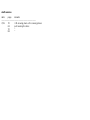 1
1
-
 2
2
-
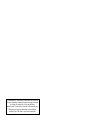 3
3
-
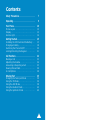 4
4
-
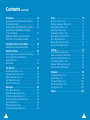 5
5
-
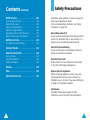 6
6
-
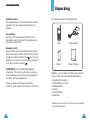 7
7
-
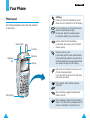 8
8
-
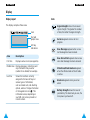 9
9
-
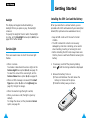 10
10
-
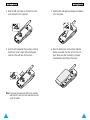 11
11
-
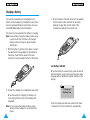 12
12
-
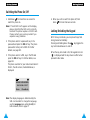 13
13
-
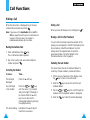 14
14
-
 15
15
-
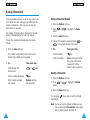 16
16
-
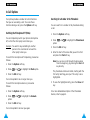 17
17
-
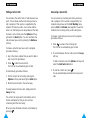 18
18
-
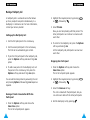 19
19
-
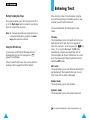 20
20
-
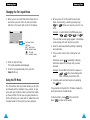 21
21
-
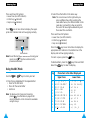 22
22
-
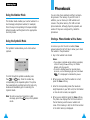 23
23
-
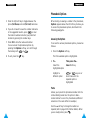 24
24
-
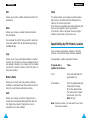 25
25
-
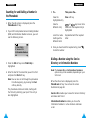 26
26
-
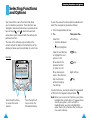 27
27
-
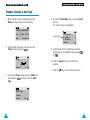 28
28
-
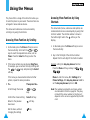 29
29
-
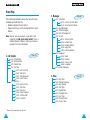 30
30
-
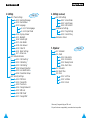 31
31
-
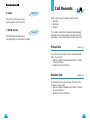 32
32
-
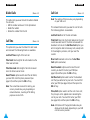 33
33
-
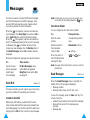 34
34
-
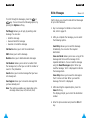 35
35
-
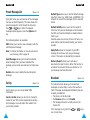 36
36
-
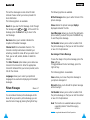 37
37
-
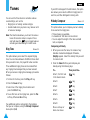 38
38
-
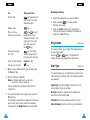 39
39
-
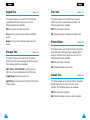 40
40
-
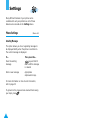 41
41
-
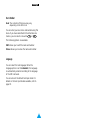 42
42
-
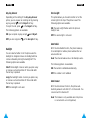 43
43
-
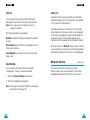 44
44
-
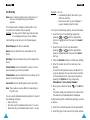 45
45
-
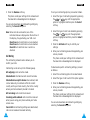 46
46
-
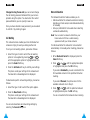 47
47
-
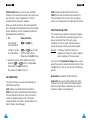 48
48
-
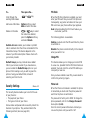 49
49
-
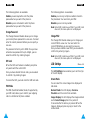 50
50
-
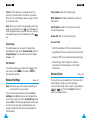 51
51
-
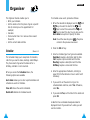 52
52
-
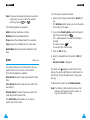 53
53
-
 54
54
-
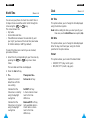 55
55
-
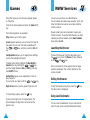 56
56
-
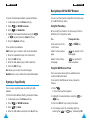 57
57
-
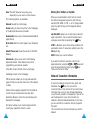 58
58
-
 59
59
-
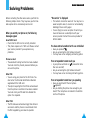 60
60
-
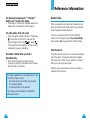 61
61
-
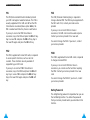 62
62
-
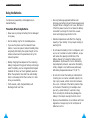 63
63
-
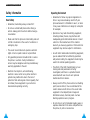 64
64
-
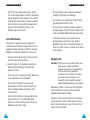 65
65
-
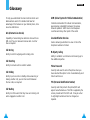 66
66
-
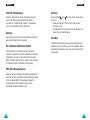 67
67
-
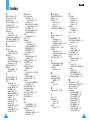 68
68
-
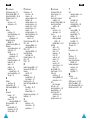 69
69
-
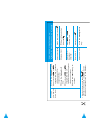 70
70
-
 71
71