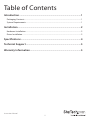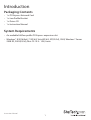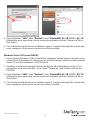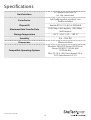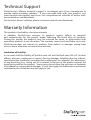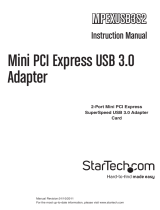StarTech.com ST1000SPEXD3 User manual
- Category
- Networking cards
- Type
- User manual
StarTech.com ST1000SPEXD3 is a high-performance 2 Port PCI Express Gigabit Ethernet Network Card that provides reliable and fast network connectivity to your desktop computer. With support for data transfer rates up to 2000 Mbps, it's ideal for demanding applications such as multimedia streaming, online gaming, and file transfers. It's compatible with a wide range of operating systems including Windows, Mac, and Linux, making it a versatile choice for any network setup.
StarTech.com ST1000SPEXD3 is a high-performance 2 Port PCI Express Gigabit Ethernet Network Card that provides reliable and fast network connectivity to your desktop computer. With support for data transfer rates up to 2000 Mbps, it's ideal for demanding applications such as multimedia streaming, online gaming, and file transfers. It's compatible with a wide range of operating systems including Windows, Mac, and Linux, making it a versatile choice for any network setup.









-
 1
1
-
 2
2
-
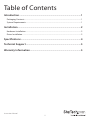 3
3
-
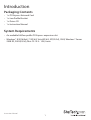 4
4
-
 5
5
-
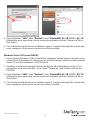 6
6
-
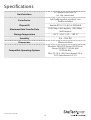 7
7
-
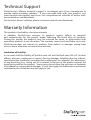 8
8
-
 9
9
StarTech.com ST1000SPEXD3 User manual
- Category
- Networking cards
- Type
- User manual
StarTech.com ST1000SPEXD3 is a high-performance 2 Port PCI Express Gigabit Ethernet Network Card that provides reliable and fast network connectivity to your desktop computer. With support for data transfer rates up to 2000 Mbps, it's ideal for demanding applications such as multimedia streaming, online gaming, and file transfers. It's compatible with a wide range of operating systems including Windows, Mac, and Linux, making it a versatile choice for any network setup.
Ask a question and I''ll find the answer in the document
Finding information in a document is now easier with AI
Related papers
-
 StarTech.com PEX1TO162 Owner's manual
StarTech.com PEX1TO162 Owner's manual
-
StarTech.com ST1000SPEX2 Owner's manual
-
StarTech.com ST2000SPEXI User manual
-
StarTech.com ST1000SMPEX User manual
-
 StarTech.com 2 Port RS232 PCI Express Serial Card User manual
StarTech.com 2 Port RS232 PCI Express Serial Card User manual
-
StarTech.com PCI100MMST User manual
-
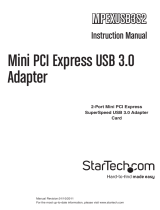 StarTech.com MPEXUSB3S2 User manual
StarTech.com MPEXUSB3S2 User manual
-
StarTech.com PEXESAT322I Owner's manual
-
StarTech.com PEXUSB4DP User manual
-
StarTech.com PEX300WN2X2 User manual
Other documents
-
 Star Tech Development ST1000SPEX4 User manual
Star Tech Development ST1000SPEX4 User manual
-
StarTech ST1000SPEXD4 User guide
-
StarTech 4 Port 2.5GBase-T Ethernet Network Adapter Card User guide
-
 StarTech PEX1P User manual
StarTech PEX1P User manual
-
StarTech com P021GI 2-Port Open SFP Gigabit Network Card User guide
-
StarTech com P011GI User guide
-
StarTech com P041GI 4-Port Open SFP Gigabit Network Card User guide
-
StarTech com PEX10GSFP User guide
-
StarTech com ST1000SPEX2 User guide
-
 StarTech USB150WN1X1W User guide
StarTech USB150WN1X1W User guide