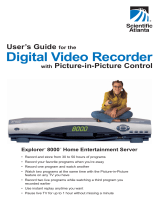Internet Connection
Establishing a Wired Internet Connection
46 Using Cat 7 LAN Cables
47 Connecting to a Wired Internet Network Automatically
48 Connecting to a Wired Internet Network Manually
Establishing a Wireless Internet Connection
50 Connecting to a Wireless Internet Network Automatically
51 Connecting to a Wireless Internet Network Manually
52 Connecting to a Wireless Internet Network with WPS
Troubleshooting Internet Connectivity Issues
53 Troubleshooting Wired Internet Connectivity Issues
54 Troubleshooting Wireless Internet Connectivity Issues
Checking the Internet Connection Status
Smart Features
Using Multiple Functions on a Single Screen (Multi-Link
Screen)
56 Launching Multi-Link Screen
56 Using Multi-Link Screen
Smart Hub
58 Testing Smart Hub connections
59 Opening the First Screen
60 Moving to the Panel Screen
61 Using the Smart Hub Tutorial
61 Resetting Smart Hub
Using Smart Hub with a Samsung Account
62 Creating a Samsung Account
64 Signing in to a Samsung Account
65 Linking Your Samsung Account to External Service
Accounts
66 Changing and Adding Information to a Samsung Account
66 Deleting a Samsung Account from the TV
Using the Games Panel
67 Using Supported Features via the Pop-Up Menu
68 Installing and Running a Game
69 Managing Downloaded or Purchased Games
Using the SAMSUNG APPS Panel
71 Using Supported Features via the Pop-Up Menu -
Downloaded Apps
72 Using Supported Features via the Pop-Up Menu -
Recommended Apps
72 Installing an App
Using the e-Manual
74 Launching the e-Manual
75 Accessing the Menu from the e-Manual
75 Loading Reference Pages
75 Updating the e-Manual to the Latest Version
76 Using Web Browser
80 Relocating an App on the Apps Screen.
80 Deleting an App from the TV
81 Rating/Reviewing an App
81 Updating Apps
82 Using Other App Features and Functions
Using the On TV Panel
84 Using Supported Features via the Pop-Up Menu
84 Viewing Detailed Program Information
85 Configuring On TV Settings
Using the MOVIES & TV SHOWS Panel
87 Using Supported Features via the Pop-Up Menu
88 Watching a Movie/TV Program
88 Preventing Children from Watching Adult Content
88 Preventing Children from Watching Adult UHD Content
89 Rating and Sharing a Purchased Content
Using the Multimedia Panel (Playing Photos, Videos,
and Music)
91 Playing Media Content Saved on a USB Device
92 Playing Multimedia Content Saved on a Computer/
Mobile Device
95 Buttons and Functions Available While Viewing Photos
96 Buttons and Functions Available While Viewing Videos
98 Buttons and Functions Available While Playing Music
99 Listening to Music in HD Quality
100 Functions on the Media Content List Screen
Using the NewsON Panel
101 News
101 Weather
II III