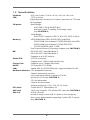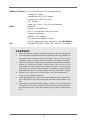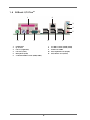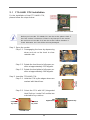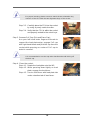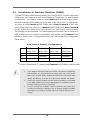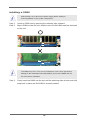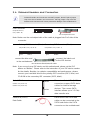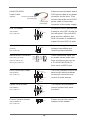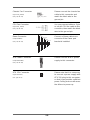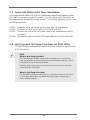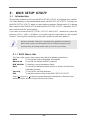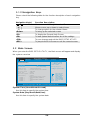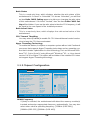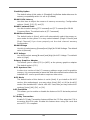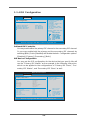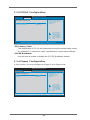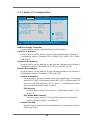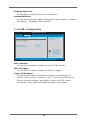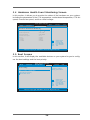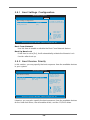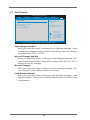1
775V88/775V88+
User Manual
Version 1.0
Published December 2004
Copyright©2004 ASRock INC. All rights reserved.

2
Copyright Notice:
No part of this manual may be reproduced, transcribed, transmitted, or translated in
any language, in any form or by any means, except duplication of documentation by
the purchaser for backup purpose, without written consent of ASRock Inc.
Products and corporate names appearing in this manual may or may not be regis-
tered trademarks or copyrights of their respective companies, and are used only for
identification or explanation and to the owners’ benefit, without intent to infringe.
Disclaimer:
Specifications and information contained in this manual are furnished for informa-
tional use only and subject to change without notice, and should not be constructed
as a commitment by ASRock. ASRock assumes no responsibility for any errors or
omissions that may appear in this manual.
With respect to the contents of this manual, ASRock does not provide warranty of
any kind, either expressed or implied, including but not limited to the implied warran-
ties or conditions of merchantability or fitness for a particular purpose.
In no event shall ASRock, its directors, officers, employees, or agents be liable for
any indirect, special, incidental, or consequential damages (including damages for
loss of profits, loss of business, loss of data, interruption of business and the like),
even if ASRock has been advised of the possibility of such damages arising from any
defect or error in the manual or product.
This device complies with Part 15 of the FCC Rules. Operation is subject to the
following two conditions:
(1) this device may not cause harmful interference, and
(2) this device must accept any interference received, including interference that
may cause undesired operation.
ASRock Website: http://www.asrock.com

3
Contents
1. Introduction .................................................. 5
1.1 Package Contents.......................................................... 5
1.2 Specifications................................................................ 6
1.3 Motherboard Layout ...................................................... 8
1.4 ASRock I/O Plus
TM
.................................................................................................
9
2. Installation .................................................... 10
Pre-installation Precautions ................................................... 10
2.1 CPU Installation .............................................................. 11
2.2 Installation of CPU Fan and Heatsink ............................ 13
2.3 Installation of Memory Modules (DIMM)......................... 14
2.4 Expansion Slots (PCI and AGP Slots) ........................... 16
2.5 Jumpers Setup .............................................................. 17
2.6 Onboard Headers and Connectors .............................. 18
2.7 Serial ATA (SATA) Hard Disks Installation ..................... 21
2.8 Hot Plug and Hot Swap Functions for SATA HDDs....... 21
2.9 Making An SATA Driver Diskette .................................... 22
3. BIOS SETUP UTILITY ......................................... 23
3.1 Introduction .................................................................... 23
3.1.1 BIOS Menu Bar .................................................... 23
3.1.2 Navigation Keys ................................................... 24
3.2 Main Screen................................................................... 24
3.3 Advanced Screen ......................................................... 25
3.3.1 CPU Configuration................................................ 25
3.3.2 Chipset Configuration .......................................... 26
3.3.3 ACPI Configuration ............................................... 28
3.3.4 IDE Configuration ................................................. 29
3.3.5 PCIPnP Configuration ........................................... 31
3.3.6 Floppy Configuration ........................................... 31
3.3.7 Super IO Configuration ........................................ 32
3.3.8 USB Configuration ............................................... 33
3.4 Hardware Health Event Monitoring Screen .................. 34
3.5 Boot Screen................................................................... 34
3.5.1 Boot Settings Configuration.................................. 35
3.5.2 Boot Device Priority............................................... 35
3.6 Security Screen ............................................................ 36
3.7 Exit Screen .................................................................... 37

4
4. Software Support.......................................... 38
4.1 Install Operating System ............................................... 38
4.2 Support CD Information ................................................. 38
4.2.1 Running Support CD ............................................ 38
4.2.2 Drivers Menu........................................................ 38
4.2.3 Utilities Menu ........................................................ 38
4.2.4 “LGA 775 CPU Installation Live Demo” Program .. 38
4.2.5 Contact Information.............................................. 38

5
1. Introduction
Thank you for purchasing ASRock 775V88/775V88+ motherboard, a reliable
motherboard produced under ASRock’s consistently stringent quality control. It de-
livers excellent performance with robust design conforming to ASRock’s commit-
ment to quality and endurance.
In this manual, chapter 1 and 2 contain introduction of the motherboard and step-by-
step guide to the hardware installation. Chapter 3 and 4 contain the configuration
guide to BIOS setup and information of the Support CD.
Because the motherboard specifications and the BIOS software might be
updated, the content of this manual will be subject to change without
notice. In case any modifications of this manual occur, the updated
version will be available on ASRock website without further notice. You
may find the latest memory and CPU support lists on ASRock website as
well. ASRock website
http://www.asrock.com
1.1 Package Contents
ASRock 775V88/775V88+ Motherboard
(ATX Form Factor: 12.0-in x 9.2-in, 30.5 cm x 23.4 cm)
ASRock 775V88/775V88+ Quick Installation Guide
ASRock 775V88/775V88+ Support CD
(including LGA 775 CPU Installation Live Demo)
One 80-conductor Ultra ATA 66/100/133 IDE Ribbon Cable
One Ribbon Cable for a 3.5-in Floppy Drive
One Serial ATA (SATA) Cable
One Serial ATA (SATA) HDD Power Cable(Optional)
One ASRock I/O Plus
TM
Shield

6
1.2 Specifications
Platform: ATX Form Factor: 12.0-in x 9.2-in, 30.5 cm x 23.4 cm
CPU: 775-Pin Socket
Supporting Intel
®
Pentium
®
4 / Celeron
®
processor (in 775-land
LGA package)
Chipsets: North Bridge:
VIA PT880, FSB @ 800/533 MHz,
with Intel
®
Hyper-Threading Technology ready
(see CAUTION 1)
South Bridge:
VIA VT8237, supports USB 2.0, ATA 133, SATA 1.5Gb/s
Memory: 4 DDR DIMM Slots: DDR1, DDR2, DDR3, and DDR4
2 DDR DIMM Slots Supports PC3200 (DDR400), Max.1GB,
4 DDR DIMM Slots Supports PC2700 (DDR333) /
PC2100 (DDR266), Max. 3.5GB,
Dual Channel Memory Technology support (see CAUTION 2)
IDE: IDE1: ATA 133 / Ultra DMA Mode 6
IDE2: ATA 133 / Ultra DMA Mode 6
Supports up to 4 IDE devices
Serial ATA: 2 SATA connectors
Support up to 1.5Gb/s data transfer rate
Floppy Port: Supports up to 2 floppy disk drives
Audio: 5.1 channels AC’97 Audio
LAN: Speed: 802.3u (10/100 Ethernet), supports Wake-On-LAN
Hardware Monitor: CPU temperature sensing
Chassis temperature sensing
CPU overheat shutdown to protect CPU life
(ASRock U-COP)(see CAUTION 3)
CPU fan tachometer
Chassis fan tachometer
Voltage monitoring: +12V, +5V, +3.3V, Vcore
PCI slots: 5 slots with PCI Specification 2.2
AGP slot: 1 AGP slot, supports 1.5V, 8X/4X AGP card (see CAUTION 4)
USB 2.0: 8 USB 2.0 ports:
include 6 ready-to-use USB 2.0 ports on the rear panel,
plus one on-board header supporting 2 extra USB 2.0 ports
(see CAUTION 5)

7
ASRock I/O Plus
TM
: 1 PS/2 mouse port, 1 PS/2 keyboard port,
1 serial port: COM1,
1 parallel port: ECP/EPP support,
6 ready-to-use USB 2.0 ports,
1 RJ 45 port,
Audio Jack: Line In / Line Out / Microphone
BIOS: AMI BIOS
Supports “Plug and Play”
ACPI 1.1 compliance wake up events
Supports jumperfree
SMBIOS 2.3.1 support
CPU frequency stepless control
(only for advanced users’ reference, see CAUTION 6)
OS: Microsoft
®
Windows
®
98SE / ME / 2000 / XP compliant
CAUTION!
1. About the setting of “Hyper Threading Technology”, please check page 26.
2. This motherboard supports Dual Channel Memory Technology. Before you
implement Dual Channel Memory Technology, make sure to read the
installation guide of memory modules on page 14 for proper installation.
3. While CPU overheat is detected, the system will automatically shutdown.
Before you resume the system, please check if the CPU fan on the
motherboard functions properly and unplug the power cord, then plug it
back again. To improve heat dissipation, remember to spray thermal
grease between the CPU and the heatsink when you install the PC system.
4. Do NOT use a 3.3V AGP card on the AGP slot of this motherboard!
It may cause permanent damage!
5. Power Management for USB 2.0 works fine under Microsoft
®
Windows
®
XP
SP1 / 2000 SP4. It may not work properly under Microsoft
®
Windows
®
98 /
ME.
6. Although this motherboard offers stepless control, it is not recommended
to perform over-clocking. Frequencies other than the recommended CPU
bus frequencies may cause the instability of the system or damage the
CPU.

8
1.3 Motherboard Layout
1 PS2_USB_PWR1 Jumper 15 System Panel Header (PANEL1)
2 ATX 12V Connector (ATX12V1) 16 Chasis Speaker Header (SPEAKER 1)
3 775-Pin CPU Socket 17 Clear CMOS Jumper (CLRCMOS1)
4 North Bridge Controller 18 USB 2.0 Header (USB67, Blue)
5 2 x 184-pin DDR DIMM Slots 19 Floppy Connector (FLOPPY1)
(Dual Channel A: DDR1, DDR3; Blue) 20 Internal Audio Connector: CD1 (Black)
6 2 x 184-pin DDR DIMM Slots 21 JR1 Jumper / JL1 Jumper
(Dual Channel B: DDR2, DDR4; Black) 22 Front Panel Audio Header (AUDIO1)
7 Secondary IDE Connector (IDE2, Black) 23 Internal audio connector: AUX1 (White)
8 Primary IDE Connector (IDE1, Blue) 24 Game Connector (GAME1)
9 AGP Slot (1.5V_AGP1) 25 PCI Slots (PCI 1-5)
10 Secondary Serial ATA Connector (SATA2) 26 Infrared Module Header (IR1)
11 Primary Serial ATA Connector (SATA1) 27 BIOS chip
12 South Bridge Controller 28 ATX Power Connector (ATXPWR1)
13 CMOS Battery 29 CPU Fan Connector (CPU_FAN1)
14 Chasis fan connector (CHA_FAN)
DDR1 (64/72 bit, 184-pin module)
DDR2
(
64/72
b
it,
1
84-pin
m
odule)
1.5V_AGP1
ATX12V1
SATA2
SATA1
CLRCMOS1
AUX1
CD1
PARALLEL PORT
COM1
PS2
Mouse
Ps2
Keyboard
USB 2.0
T: USB 2
B: USB3
USB 2.0
T: USB 0
B: USB1
Top:
RJ-45
Top:
Line In
Center:
Line Out
Bottom:
Mic In
USB 2.0
T: USB 4
B: USB5
PCI 2
PCI 3
PCI 4
PCI 5
PCI 1
2Mb
BIOS
Super
I/O
USB67
1
IR1
1
PANEL 1
HDLED RESET
PLED PWRBTN
1
PS2_USB_PWR1
1
775V88+
SPEAKER1
1
FLOPPY1
CHA_FAN1
CMOS
Battery
AGP 8X
ATA133
DDR400
5.1 CH
SATA
VIA
PT880
Chipset
IDE1
IDE2
1
AUDIO1
Audio
CODEC
CPU_FAN1
ATXPWR1
GAME1
JR1
JL1
LAN
PHY
DDR3 (64/72 bit, 184-pin module)
DDR4
(
64/72
b
it,
1
84-pin
m
odule)
USB2.0
FSB800
19
VIA
VT8237
Prescott 800
Dual Channel
20
21
18
10
8
5
4
2
3
1
7
9
11
13
12
16
17
15
14
27
22
23
24
25
26
28
29
23.4cm (9.2 in)
30.5cm (12.0in)
6

9
1.4 ASRock I/O Plus
TM
1 Parallel Port 7 2 x USB 2.0 Ports (USB0, USB1)
2 RJ-45 Port 8 2 x USB 2.0 Ports (USB2, USB3)
3 Line In (Light Blue) 9 Serial Port: COM1
4 Line Out (Lime) 10 PS/2 Keyboard Port (Purple)
5 Microphone (Pink) 11 PS/2 Mouse Port (Green)
6 2 x Shared USB 2.0 Ports (USB4, USB5)
1
2
3
4
5
6
7
8910
11

10
2. Installation
775V88/775V88+ is an ATX form factor (12.0-in x 9.2-in, 30.5 cm x 23.4 cm)
motherboard. Before you install the motherboard, study the configuration of your
chassis to ensure that the motherboard fits into it.
Pre-installation Precautions
Take note of the following precautions before you install motherboard com-
ponents or change any motherboard settings.
1. Unplug the power cord from the wall socket before touching any
component.
2. To avoid damaging the motherboard components due to static electricity,
NEVER place your motherboard directly on the carpet or the like. Also
remember to use a grounded wrist strap or touch a safety grounded
object before you handle components.
3. Hold components by the edges and do not touch the ICs.
4. Whenever you uninstall any component, place it on a grounded anti-
static pad or in the bag that comes with the component.
Before you install or remove any component, ensure that the power is
switched off or the power cord is detached from the power supply.
Failure to do so may cause severe damage to the motherboard,
peripherals, and/or components.

11
2.1 775-LAND CPU Installation
For the installation of Intel 775-LAND CPU,
please follow the steps below.
Before you insert the 775-LAND CPU into the socket, please check if
the CPU surface is unclean or if there is any bent pin on the socket.
Do not force to insert the CPU into the socket if above situation is
found. Otherwise, the CPU will be seriously damaged.
Step 1. Open the socket:
Step 1-1. Disengaging the lever by depressing
down and out on the hook to clear
retention tab.
Step 1-2. Rotate the load lever to fully open po-
sition at approximately 135 degrees.
Step 1-3. Rotate the load plate to fully open po-
sition at approximately 100 degrees.
Step 2. Insert the 775-LAND CPU:
Step 2-1. Hold the CPU by the edges where are
marked with black lines.
Step 2-2. Orient the CPU with IHS (Integrated
Heat Sink) up. Locate Pin1 and the two
orientation key notches.
775-Pin Socket Overview
black line
black line
775-Pin Socket
Pin1
alignment key
alignment key
Pin1
orientation
key notch
orientation
key notch
775-LAND CPU

12
For proper inserting, please ensure to match the two orientation key
notches of the CPU with the two alignment keys of the socket.
Step 2-3. Carefully place the CPU into the socket
by using a purely vertical motion.
Step 2-4. Verify that the CPU is within the socket
and properly mated to the orient keys.
Step 3. Remove PnP Cap (Pick and Place Cap):
Use your left hand index finger and thumb to
support the load plate edge, engage PnP cap
with right hand thumb and peel the cap from the
socket while pressing on center of PnP cap to
assist in removal.
It is recommended to use the cap tab to handle and avoid kicking off
the PnP cap.
Step 4. Close the socket:
Step 4-1. Rotate the load plate onto the IHS.
Step 4-2. While pressing down lightly on load
plate, engage the load lever.
Step 4-3. Secure load lever with load plate tab
under retention tab of load lever.

13
2.2 Installation of CPU Fan and Heatsink
This motherboard is equipped with 775-Pin socket that supports Intel 775-LAND CPU.
Please adopt the type of heatsink and cooling fan compliant with Intel 775-LAND CPU
to dissipate heat. Before you installed the heatsink, you need to spray thermal
interface material between the CPU and the heatsink to improve heat dissipation.
Ensure that the CPU and the heatsink are securely fastened and in good contact with
each other. Then connect the CPU fan to the CPU_FAN connector (CPU_FAN1, see
page 8, No. 29).
For proper installation, please kindly refer to the instruction manuals of
your CPU fan and heatsink.
Below is an example to illustrate the installation of the heatsink for 775-LAND CPU.
Step 1. Apply thermal interface material onto center
of IHS on the socket surface.
Step 2. Place the heatsink onto the socket. Ensure
fan cables are oriented on side closest to the
CPU fan connector on the motherboard
(CPU_FAN1, see page 8, No. 29).
Step 3. Align fasteners with the motherboard
throughholes.
Step 4. Rotate the fastener clockwise, then press
down on fastener caps with thumb to install
and lock. Repeat with remaining fasteners.
If you press down the fasteners without rotating them clockwise,
the heatsink cannot be secured on the motherboard.
Step 5. Connect fan header with the CPU fan
connector on the motherboard.
Step 6. Secure excess cable with tie-wrap to ensure
cable does not interfere with fan operation or
contact other components.

14
2.3 Installation of Memory Modules (DIMM)
775V88/775V88+ motherboard provides four 184-pin DDR (Double Data Rate)
DIMM slots, and supports Dual Channel Memory Technology. For dual channel
configuration, you always need to install identical (the same brand, speed,
size and chip-type) DDR DIMM pair in the slots of the same color. In other words,
you have to install identical DDR DIMM pair in Dual Channel A (DDR1 and
DDR3; Blue slots; see p.8 No.5) or identical DDR DIMM pair in Dual Channel B
(DDR2 and DDR4; Black slots; see p.8 No.6), so that Dual Channel Memory
Technology can be activated. This motherboard also allows you to install four
DDR DIMMs for dual channel configuration, and please install identical DDR
DIMMs in all four slots. You may refer to the Dual Channel Memory Configuration
Table below.
Dual Channel Memory Configurations
DDR1 DDR2 DDR3 DDR4
(Blue Slot) (Black Slot) (Blue Slot) (Black Slot)
(1) Populated - Populated -
(2) - Populated - Populated
(3)* Populated Populated Populated Populated
* For the configuration (3), please install identical DDR DIMMs in all four slots.
1. If you want to install two memory modules, for optimal compatibility
and reliability, it is recommended to install them in the slots of the
same color. In other words, install them either in the set of blue slots
(DDR1 and DDR3), or in the set of black slots (DDR2 and DDR4).
2. If only one memory module or three memory modules are installed
in the DDR DIMM slots on this motherboard, it is unable to activate
the Dual Channel Memory Technology.
3. If a pair of memory modules is NOT installed in the same Dual
Channel, for example, installing a pair of memory modules in DDR1
and DDR2, it is unable to activate the Dual Channel Memory Tech-
nology .

15
notch
break
notch
break
Installing a DIMM
Please make sure to disconnect power supply before adding or
removing DIMMs or the system components.
Step 1. Unlock a DIMM slot by pressing the retaining clips outward.
Step 2. Align a DIMM on the slot such that the notch on the DIMM matches the break
on the slot.
The DIMM only fits in one correct orientation. It will cause permanent
damage to the motherboard and the DIMM if you force the DIMM into the
slot at incorrect orientation.
Step 3. Firmly insert the DIMM into the slot until the retaining clips at both ends fully
snap back in place and the DIMM is properly seated.

16
2.4 Expansion Slots (PCI and AGP Slots)
There are 5 PCI slots and 1 AGP slot on 775V88/775V88+ motherboard.
PCI slots: PCI slots are used to install expansion cards that have the 32-bit PCI
interface.
AGP slot: The AGP slot is used to install a graphics card. The ASRock AGP slot has
a special design of clasp that can securely fasten the inserted graphics
card.
Please do NOT use a 3.3V AGP card on the AGP slot of this motherboard!
It may cause permanent damage! For the voltage information of your
AGP card, please check with the AGP card vendors.
Installing an expansion card
Step 1. Before installing the expansion card, please make sure that the power
supply is switched off or the power cord is unplugged. Please read the
documentation of the expansion card and make necessary hardware
settings for the card before you start the installation.
Step 2. Remove the system unit cover (if your motherboard is already installed in a
chassis).
Step 3. Remove the bracket facing the slot that you intend to use. Keep the screws
for later use.
Step 4. Align the card connector with the slot and press firmly until the card is
completely seated on the slot.
Step 5. Fasten the card to the chassis with screws.
Step 6. Replace the system cover.

17
2.5 Jumpers Setup
The illustration shows how jumpers are
setup. When the jumper cap is placed on
pins, the jumper is “Short”. If no jumper cap
is placed on pins, the jumper is “Open”. The
illustration shows a 3-pin jumper whose pin1
and pin2 are “Short” when jumper cap is
placed on these 2 pins.
Jumper Setting
PS2_USB_PWR1 Short pin2, pin3 to enable
(see p.8, No. 1) +5VSB (standby) for PS/2
or USB wake up events.
Note: To select +5VSB, it requires 2 Amp and higher standby current provided
by power supply.
JR1(see p.8, No. 21)
JL1(see p.8, No. 21)
Note: If the jumpers JL1 and JR1 are short, both the front panel and the rear panel
audio connectors can work.
Clear CMOS
(CLRCMOS1, 2-pin jumper)
(see p.8, No. 17)
Note: CLRCMOS1 allows you to clear the data in CMOS. The data in CMOS includes
system setup information such as system password, date, time, and system
setup parameters. To clear and reset the system parameters to default setup,
please turn off the computer andunplug the power cord, then use a jumper
cap to short the pins on CLRCMOS1 for 3 seconds. Please remember to
remove the jumper cap after clearing the CMOS. If you need to clear the CMOS
when you just finish updating the BIOS, you must boot up the system first, and
then shut it down before you do the clear-CMOS action.
+5V
1_2
+5VSB
2_3
Short
Open
JR1 JL1
2-pin jumper

18
2.6 Onboard Headers and Connectors
Onboard headers and connectors are NOT jumpers. Do NOT place jumper
caps over these headers and connectors. Placing jumper caps over the
headers and connectors will cause permanent damage of the motherboard!
FDD Connector
(33-pin FLOPPY1)
(see p.8, No. 19)
Note: Make sure the red-striped side of the cable is plugged into Pin1 side of the
connector.
Primary IDE Connector (Blue) Secondary IDE Connector (Black)
(39-pin IDE1, see p.8, No. 8) (39-pin IDE2, see p.8, No. 7)
Note: If you use only one IDE device on this motherboard, please set the IDE
device as “Master”. Please refer to the instruction of your IDE device vendor
for the details. Besides, to optimize compatibility and performance, please
connect your hard disk drive to the primary IDE connector (IDE1, blue) and
CD-ROM to the secondary IDE connector (IDE2, black).
Serial ATA Connectors These two Serial ATA (SATA)
(SATA1: see p.8, No. 11) connectors support SATA data
(SATA2: see p.8, No. 10) cables for internal storage
devices. The current SATA
interface allows up to 1.5 Gb/s
data transfer rate.
Serial ATA (SATA) Either end of the SATA data
Data Cable cable can be connected to the
SATA hard disk or the SATA
connector on the motherboard.
FLOPPY1
Pin1
IDE1
PIN1
IDE2
PIN1
connect the black end
to the IDE devices
connect the blue end
to the motherboard
80-conductor ATA 66/100/133 cable
the red-striped side to Pin1
SATA1
SATA2

19
Serial ATA (SATA) Please connect the black end of
Power Cable SATA power cable to the power
(Optional) connector on the drive. Then
connect the white end of SATA
power cable to the power
connector of the power supply.
USB 2.0 Header ASRock I/O Plus
TM
provides you
(9-pin USB67) 6 ready-to-use USB 2.0 ports on
(see p.8, No. 18) the rear panel. If the rear USB
ports are not sufficient, this
USB 2.0 header is available to
support 2 extra USB 2.0 ports.
Infrared Module Header This header supports an optional
(5-pin IR1) wireless transmitting and
(see p.8, No. 26) receiving infrared module.
Internal Audio Connectors These connectors allow you
(4-pin CD1, 4-pin AUX1) to receive stereo audio input
(CD1: see p.8, No. 20) from sound sources such as
(AUX1: see p.8, No. 23) a CD-ROM, DVD-ROM, TV
tuner card, or MPEG card.
Front Panel Audio Header This is an interface for the front
(9-pin AUDIO1) panel audio cable that allows
(see p.8, No. 22) convenient connection and
control of audio devices.
System Panel Header This header accommodates
(9-pin PANEL1) several system front panel
(see p.8, No. 15) functions.
Chassis Speaker Header Please connect the chassis
(4-pin SPEAKER 1) speaker to this header.
(see p.8, No. 16)
DUMMY
GND
+5V
IRTX
IRRX
1
CD-R
GND
GND
CD-L
AUX-R
GND
GND
AUX-L
CD1
AUX1
USB_PWR
USB_PWR
P+7
P-7
P+6
P-6
GND
GND
DUMMY
1
GND
GND
+5VA
BACKOUT-R
BACKOUT-L
AUD-OUT-L
AUD-OUT-R
MIC-POWER
MIC
1
connect to the SATA HDD
power connector
connect to the
power supply
GND
PWRBTN#
PLED-
PLED+
DUMMY
RESET#
GND
HDLED+
HDLED-
1
+5V
DUMMY
DUMMY
SPEAKER
1

20
Chassis Fan Connector Please connect the chassis fan
(3-pin CHA_FAN1) cable to this connector and
(see p.8, No. 14) match the black wire to the
ground pin.
CPU Fan Connector You may connect either a 3-pin
(4-pin CPU_FAN1) or a 4-pin CPU fan cable to this
(see p.8, No. 29) connector, then match the black
wire to the ground pin.
Game Connector Connect a Game cable to this
(15-pin GAME1) connector if the Game port
(see p.8, No. 24) bracket is installed.
ATX Power Connector Please connect an ATX power
(20-pin ATXPWR1) supply to this connector.
(see p.8, No. 28)
ATX 12V Connector Please note that it is necessary
(4-pin ATX12V1) to connect a power supply with
(see p.8, No. 2) ATX 12V plug to this connector
so that it can provides sufficient
power. Failing to do so will cause
the failure to power up.
GND
+12V
CHA_FAN_SPEED
MIDI_OUT
JAB2
JBY
JBB2
MIDI_IN
+5V
JAY
GND
GND
1
JAX
JAB1
+5V
JBX
JBB1
+5V
Page is loading ...
Page is loading ...
Page is loading ...
Page is loading ...
Page is loading ...
Page is loading ...
Page is loading ...
Page is loading ...
Page is loading ...
Page is loading ...
Page is loading ...
Page is loading ...
Page is loading ...
Page is loading ...
Page is loading ...
Page is loading ...
Page is loading ...
Page is loading ...
-
 1
1
-
 2
2
-
 3
3
-
 4
4
-
 5
5
-
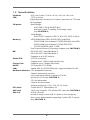 6
6
-
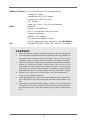 7
7
-
 8
8
-
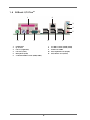 9
9
-
 10
10
-
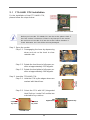 11
11
-
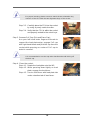 12
12
-
 13
13
-
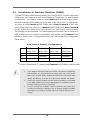 14
14
-
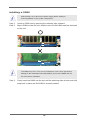 15
15
-
 16
16
-
 17
17
-
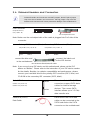 18
18
-
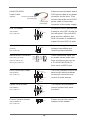 19
19
-
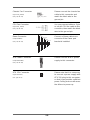 20
20
-
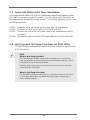 21
21
-
 22
22
-
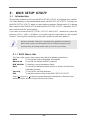 23
23
-
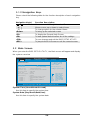 24
24
-
 25
25
-
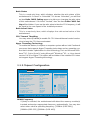 26
26
-
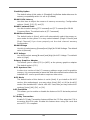 27
27
-
 28
28
-
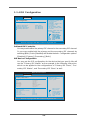 29
29
-
 30
30
-
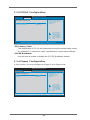 31
31
-
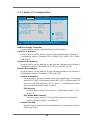 32
32
-
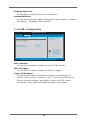 33
33
-
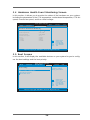 34
34
-
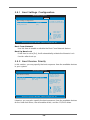 35
35
-
 36
36
-
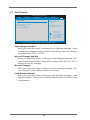 37
37
-
 38
38
ASROCK 775V88/+ User manual
- Category
- Motherboards
- Type
- User manual
Ask a question and I''ll find the answer in the document
Finding information in a document is now easier with AI