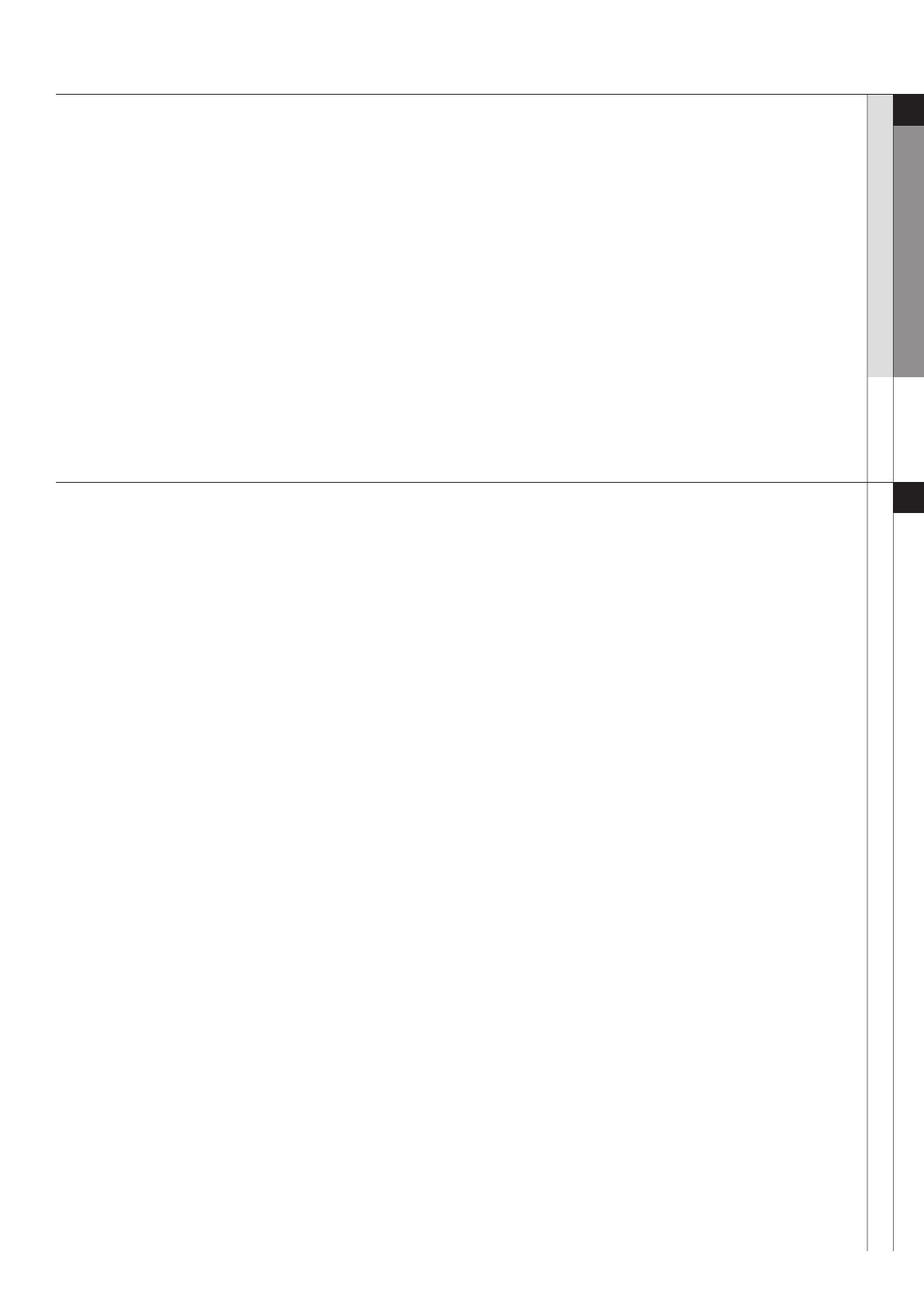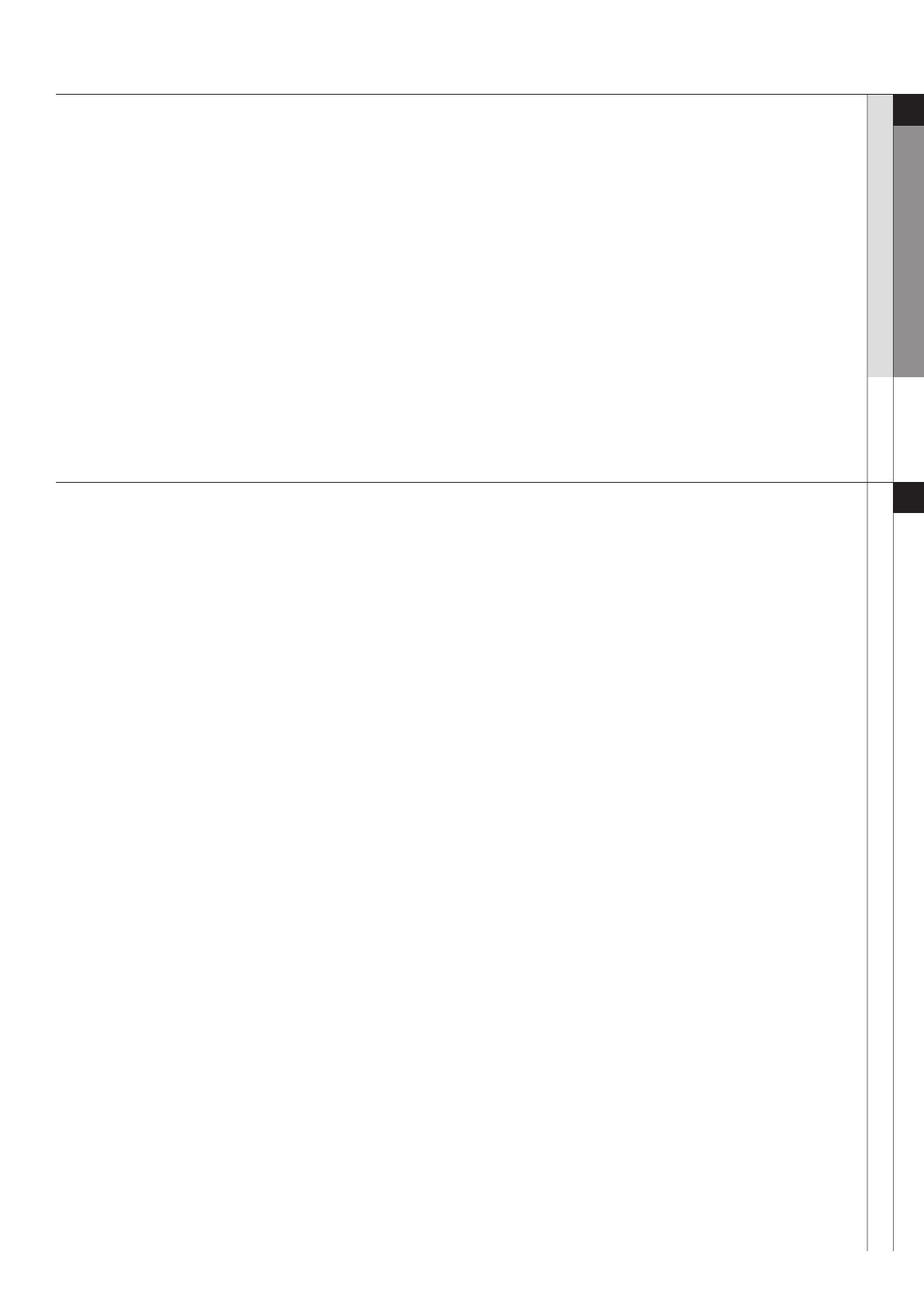
Unpack
UNPACK
Make sure you have each item
• Phone
• Travel adapter
• Battery
• User’s Guide
You can obtain various accessories from your local Samsung dealer.
Note:
• The items supplied with your phone and the accessories available at your Samsung
dealer may vary, depending on your country or service provider.
When you switch your phone on, the following messages may appear
“INSERT SIM”
•
Make sure that the SIM card is correctly installed
“PHONE LOCK”
•
The automatic locking function has been enabled.
You must enter the phone’s password before you can use the phone.
ENTER PUK
•
The PIN code was entered incorrectly three times in succession and the phone is now blocked.
Enter the PUK supplied by your service provider.
ENTER PIN
•
You are using your phone for the rst time.
You must enter the Personal Identication Number (PIN) supplied with the SIM card.
•
The PIN Check feature is enabled. Every time the phone is switcshed on,
the PIN has to be entered. To disable this feature, use the PIN check menu.
“NO SERVICE,” “NETWORK FAILURE,” OR “NOT DONE” DISPLAYS
•
The network connection has been lost. You may be in a weak signal area. Move and try again.
•
You are trying to access an option for which you have not taken out a subscription
with your service provider. Contact the service provider for further details.
YOU HAVE ENTERED A NUMBER BUT IT WAS NOT DIALLED
•
Make sure that you have pressed SEND
•
Make sure that you have accessed the right cellular network.
•
Make sure that you have not set an outgoing call barring option.
07 uNPaCk
UNPACK / Solving Problem_05
08 SOLviNg PrOBLEm
Solving Problem