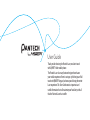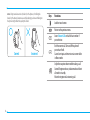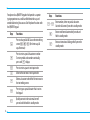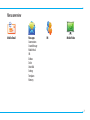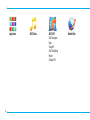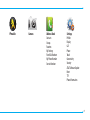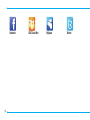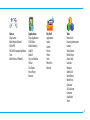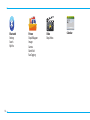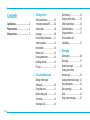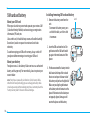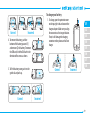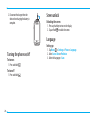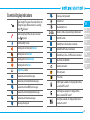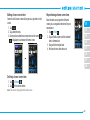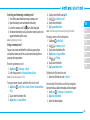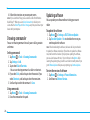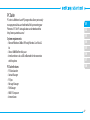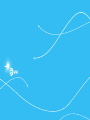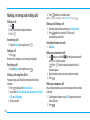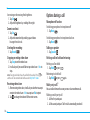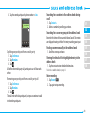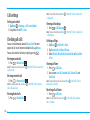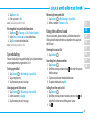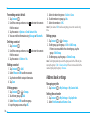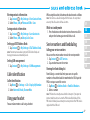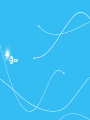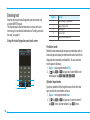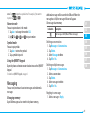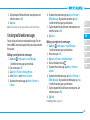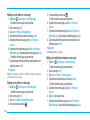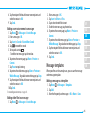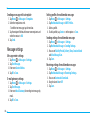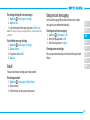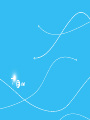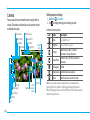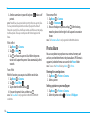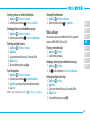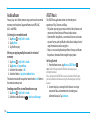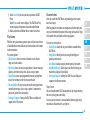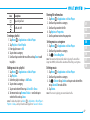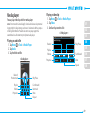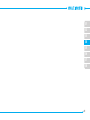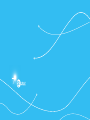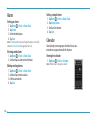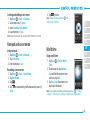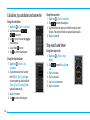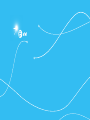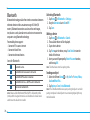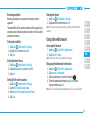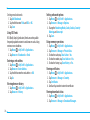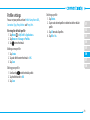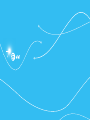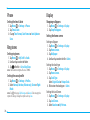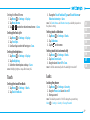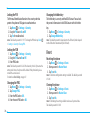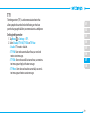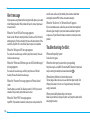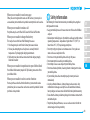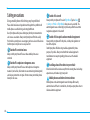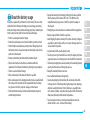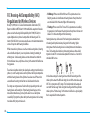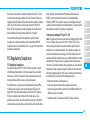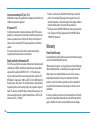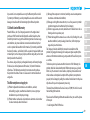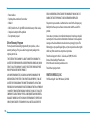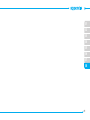Thank you for choosing the Pantech Laser, our latest touch
with QWERTY slide mobile phone.
The Pantech Laser has many features designed to enhance
your mobile experience. From its unique, stylish design and full
touch with QWERTY keypad, we know you will enjoy the entire
Laser experience. This User Guide contains important and
useful information that will maximize your familiarity with all
that the Pantech Laser has to offer.
User Guide

2
Specifications
Design
Touch QWERTY Slider
Displays
• 262k colors AMOLED with 3.1” display
• 480*800 (WVGA) pixels in resolution
Melodies
MP3, AAC, AAC+, eAAC+ and WMA.
Camera
Integrated 3M CMOS Camera
• Resolution up to 2048 x 1536 (3,145,728 pixels)
• Mpeg4 Video recording/playing up to 15f/s(VGA size)
• Self-timer function (5 seconds or 10 seconds)
• Photo album and video album
Dimensions & Weight
• Weight: 115g/4.06oz. (with standard battery)
• Dimensions: 113 x 57.9 x 9.95mm
4.45” x 2.28” x 0.39”
Power Management (Performance)
Battery Type Capacity Standby
Time
Talk Time
Standard
Lithium-Ion
(Li-ion)
1000 mAh
Minimum
250 hours
Minimum
3 hours
Operating Frequency
• GSM/GPRS/EDGE 850/900/1800/1900 MHz, UMTS/HSDPA
850/1900 MHz networks in North America, South America,
Europe, Africa, and Asia-Pacific where these networks are
supported.
• Automatic band switching.

Earpiece
Clear key
Return to
previous screen
Power/ End key
End calls, exit
menus
Send key
Press to make
and answer
calls
Proximity
sensor
Camera
Charging/Data jack
Lock Key
Lock the touch screen
Volume control key
Volume up and down
Speaker
Internal antenna
area
Microphone
3
Phone overview
Touch mode view

4
note: Using metal accessories (stickers) on the phone, or holding the
device by the internal antenna area while changing a data and talking on
the phone might affect the quality of all calls.
Incorrect
Correct
Keys Functions
Lock the touch screen.
Return to the previous menu.
Access Recent Calls or dial the last number if
pressed twice.
End the current call. Turn on/off the phone if
pressed and held.
Cancel user input and return to main screen while
in Menu mode.
Adjust the earpiece volume while making a call.
Control Ringtone volume, vibrate mode and silent
all mode in standby.
Mute the ringtone of an incoming call.

note: To use the QWERTY keypad hold the phone horizontally and slide the screen up.
5
QWERTY mode view
CAPS key
To type a single uppercase
letter, press this key then enter
a letter
Function key
Press with corresponding key
to enter a number or symbol.
Vibrate key
Delete key
Press to delete a
character/symbol
Enter key
Press to move to the next row
Symbol key
Press to enter a symbol
Space key
Press to enter a space

6
Your phone has a QWERTY keypad which provides a superior
typing experience on a small handheld device for easy and
comfortable texting. You can use all of the phone functions with
the QWERTY keypad.
Keys Functions
`
Press to change Abc ABC abc on the text editing
screen
b
c
d
(first letter caps/all
caps/lowercase)
_
Press to enter a special character or number.
To enter symbols and numbers continually,
press until
_
displays
^
Press to enter a space in text input mode
\
Move to the next row in text input mode
]
Delete a character to the left of the text cursor in
the text editing screen
Z
Press to type a special character that is not on
the keypad
i
Quickly connect to the voice mail server if
pressed and held while in standby mode.
Keys Functions
j
~
t
Enter numbers, letters or special characters.
Go to the dial screen if pressed in standby mode.
l
Enter or exit from vibrate mode if pressed and
held in standby mode.
m
Enter an international dialing prefix if pressed in
standby mode.

7
Menu overview
Mobile Email
RKDDADFGAFGA
ADFDFHDGJKLK;’KJHGFDSFSDSFG
FHJGHKJFHSSERYTUTYJFGHKKDFY
RSYGHJDGHJFGHJDGJDGHDFGJHG
SDFHGJFGJHDGF
RSY
SY
GJFG
GJ
GJ
Messages
Conversations
Create Message
Mobile Email
IM
Outbox
Drafts
Voice Mail
Settings
Templates
Memory
IM
Mobile Video

8
AppCenter AT&T Music AT&T GPS
AT&T Navigator
Maps
Shop GPS
AT&T FamilyMap
Where
AllSport GPS
Mobile Web

9
YPmobile Camera
Address Book
Contacts
Groups
Favorites
My Settings
Fixed Dial Numbers
My Phone Number
Service Numbers
Settings
Profiles
Display
Call
Phone
Touch
Connectivity
Security
AT&T Software Update
Reset
TTY
Phone Information

10
Facebook AT&T Social Net MySpace Twitter

11
Games
Shop Games
Block Breaker Deluxe 2
COLLAPSE
PAC-MAN Championship Edition
Tetris
World Series of Poker HL
Applications
Shop Applications
AT&T Radio
Mobile Banking
MobiTV
MobiVJ
My-Cast Weather
PicDial
Star Tweets
Music Player
Browser
My Stuff
Applications
Audio
Games
Picture
Video
Tools
Other Files
Memory
Tools
Recent Calls
Drawing Commander
Camera
Video Camera
Media Player
Alarm Clock
Calendar
Notepad
Sketch Pad
Voice Memo
World Time
Calculator
Tip Calculator
Converter
Stop Watch
Timer

12
Bluetooth
Settings
Search
My Info
Picture
Shop Wallpapers
Images
Camera
Sketch Pad
Face Tagging
Video
Shop Videos
Calendar

13
Calculator
Alarm Clock
Simple Alarm
S
SIM dependent
N
Network dependent

14
Contents
Specifications ...................................2
Phone overview ...............................3
Menu overview ................................7
1. Getting Started
SIM card and battery ....................18
Turning the phone on/off ............20
Screen unlock ...............................20
Language ......................................20
Essential display indications .........21
Screen navigation .........................22
Missed events ..............................24
Memory card ...............................24
Drawing commander ..................26
Updating software .......................26
PC Suite .........................................27
2. Calls and address book
Making, receiving and
ending calls...................................30
Using video share .........................31
Options during a call ....................32
Call settings ..................................34
Checking all calls ..........................34
Speed dialing
................................35
Using the address book ................35
Address book settings .................36
Caller identification ......................37
Using your headset .......................37
Service numbers and
fixed dialing ..................................37
3. Messaging
Entering text .................................40
Messaging ....................................41
Receiving messages ....................42
Creating and sending
text messages ...............................42
Creating multimedia messages ...43
Message templates ......................45
Message settings .........................46
Email .............................................47
Using instant messaging ..............47

15
4. Multimedia
Camera..........................................50
Photo album .................................52
Video album .................................53
Audio album .................................54
AT&T Music ...................................54
Music Player ..................................56
Music player settings ....................58
Media player .................................59
Other files .....................................60
Managing memory .....................60
Playing games .............................60
5. Useful Features
Alarm ............................................64
Calendar ........................................64
Notepad and voice memo ............65
World time ....................................65
Calculator, tip calculator and
converter ......................................66
Stop watch and timer
...................66
Sketch pad ....................................67
6. Connectivity
Bluetooth ......................................70
Using the web browser ................71
Profile settings .............................73
7. Settings
Phone ...........................................76
Ring tones ....................................76
Display ..........................................76
Touch ............................................77
Locks .............................................77
Reset .............................................78
TTY ................................................79
8. Appendix
Alert message ...............................82
Troubleshooting checklist ............82
Safety information
.......................83
Safety precautions ........................84
About the battery usage ..............85
FCC Hearing-Aid Compatibility
(HAC) Regulations for Wireless
Devices ..........................................86
FCC Regulatory Compliance .........87
Warranty .......................................88


18
SIM card and battery
About your SIM card
When you subscribe to your network operator, you receive a SIM
(Subscriber Identity Module) card containing your registration
information, PIN code, etc.
Like a credit card, it should be kept secure and handled carefully.
Do not bend, scratch or expose it to moisture. Avoid static
electricity.
To avoid corrupting your SIM card’s memory, always switch off
your phone before removing or inserting your SIM card.
About your battery
Your phone uses a Li-Ion battery. Make sure to use an authorized
battery and charger only. For more details, please inquire at your
nearest dealer.
note: Your phone is powered by a Lithium Ion (Li-Ion) battery. Unlike
other forms of battery technology, you can recharge your battery while
some charge remains without reducing your phone’s autonomy due to the
“battery memory effect” inherent in those technologies.
Installing/removing SIM card and battery
1. Remove the battery cover from the
unit.
- To remove the battery cover, press
and hold the latch, and then slide
it to remove.
Latch
2. Insert the SIM card into the slot. The
gold contacts of the SIM card should
go against the metal contacts of the
phone.
3.
Put the connector of the battery into the
hole located at the top of the unit and
then insert and press the lower side of
the battery until you hear the light click.
Make sure you align the gold contacts
at the battery end with contacts on the
phone. If the contacts at the battery are
not properly aligned, damage could
occur to the phone and the battery.

02
03
04
05
06
07
08
01
19
Incorrect
Correct
4. To remove the battery, push the
bottom of the battery upwards (1)
and remove (2) the battery. To remove
the SIM card, slide the SIM card in the
direction of the arrow as shown.
5. To fit the battery cover, put it on the
guide rail and push up.
Incorrect
Correct
To charge your battery
1. To charge, open the protective cover
on the top right side and connect the
charger adapter. Make sure you align
the connector as the image indicates.
If not, it will damage the charging
connector on the phone and will not
charge.
Incorrect
Correct

20
2. Disconnect the charger from the
device when charging the battery is
complete.
Turning the phone on/off
To turn on
1. Press and hold .
To turn off
1. Press and hold .
Screen unlock
Unlocking the screen
1. Press any hard keys to turn on the display.
2. Tap and hold
:
to unlock the screen.
Language
Setting up
1. Tap Menu
;
> Settings > Phone > Language.
2. Select Screen Text or Predictive.
3. Select the language > Save.
Page is loading ...
Page is loading ...
Page is loading ...
Page is loading ...
Page is loading ...
Page is loading ...
Page is loading ...
Page is loading ...
Page is loading ...
Page is loading ...
Page is loading ...
Page is loading ...
Page is loading ...
Page is loading ...
Page is loading ...
Page is loading ...
Page is loading ...
Page is loading ...
Page is loading ...
Page is loading ...
Page is loading ...
Page is loading ...
Page is loading ...
Page is loading ...
Page is loading ...
Page is loading ...
Page is loading ...
Page is loading ...
Page is loading ...
Page is loading ...
Page is loading ...
Page is loading ...
Page is loading ...
Page is loading ...
Page is loading ...
Page is loading ...
Page is loading ...
Page is loading ...
Page is loading ...
Page is loading ...
Page is loading ...
Page is loading ...
Page is loading ...
Page is loading ...
Page is loading ...
Page is loading ...
Page is loading ...
Page is loading ...
Page is loading ...
Page is loading ...
Page is loading ...
Page is loading ...
Page is loading ...
Page is loading ...
Page is loading ...
Page is loading ...
Page is loading ...
Page is loading ...
Page is loading ...
Page is loading ...
Page is loading ...
Page is loading ...
Page is loading ...
Page is loading ...
Page is loading ...
Page is loading ...
Page is loading ...
Page is loading ...
Page is loading ...
Page is loading ...
Page is loading ...
-
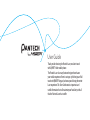 1
1
-
 2
2
-
 3
3
-
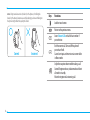 4
4
-
 5
5
-
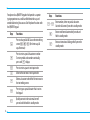 6
6
-
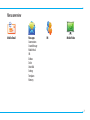 7
7
-
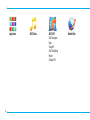 8
8
-
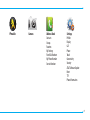 9
9
-
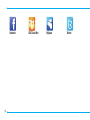 10
10
-
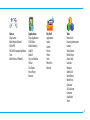 11
11
-
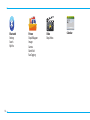 12
12
-
 13
13
-
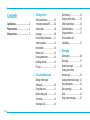 14
14
-
 15
15
-
 16
16
-
 17
17
-
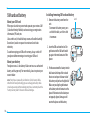 18
18
-
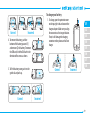 19
19
-
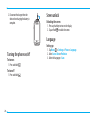 20
20
-
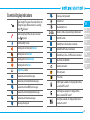 21
21
-
 22
22
-
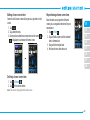 23
23
-
 24
24
-
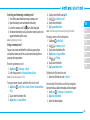 25
25
-
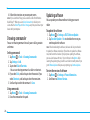 26
26
-
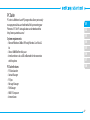 27
27
-
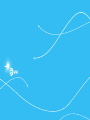 28
28
-
 29
29
-
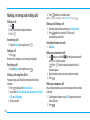 30
30
-
 31
31
-
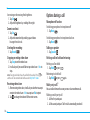 32
32
-
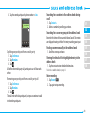 33
33
-
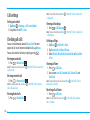 34
34
-
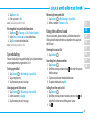 35
35
-
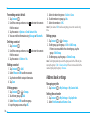 36
36
-
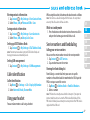 37
37
-
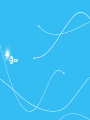 38
38
-
 39
39
-
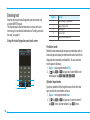 40
40
-
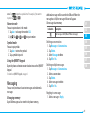 41
41
-
 42
42
-
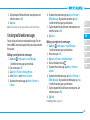 43
43
-
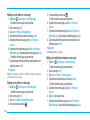 44
44
-
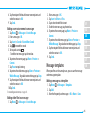 45
45
-
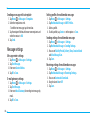 46
46
-
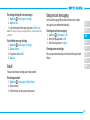 47
47
-
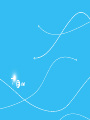 48
48
-
 49
49
-
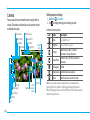 50
50
-
 51
51
-
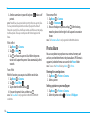 52
52
-
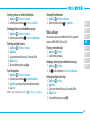 53
53
-
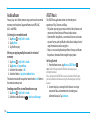 54
54
-
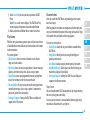 55
55
-
 56
56
-
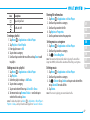 57
57
-
 58
58
-
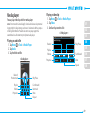 59
59
-
 60
60
-
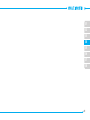 61
61
-
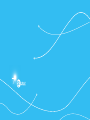 62
62
-
 63
63
-
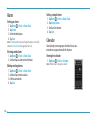 64
64
-
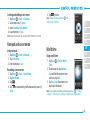 65
65
-
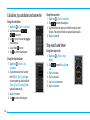 66
66
-
 67
67
-
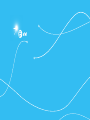 68
68
-
 69
69
-
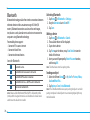 70
70
-
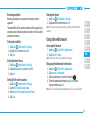 71
71
-
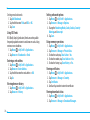 72
72
-
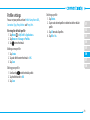 73
73
-
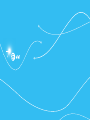 74
74
-
 75
75
-
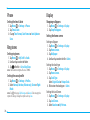 76
76
-
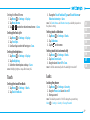 77
77
-
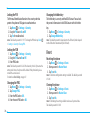 78
78
-
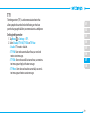 79
79
-
 80
80
-
 81
81
-
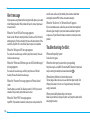 82
82
-
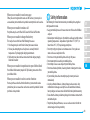 83
83
-
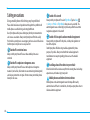 84
84
-
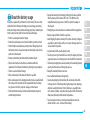 85
85
-
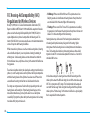 86
86
-
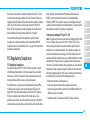 87
87
-
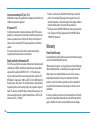 88
88
-
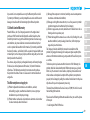 89
89
-
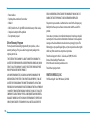 90
90
-
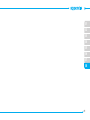 91
91
Ask a question and I''ll find the answer in the document
Finding information in a document is now easier with AI
Related papers
Other documents
-
Pantech JYCC610 User manual
-
Pantech P6010 AT&T User manual
-
Pantech JYCC320 User manual
-
Pantech Pursuit User manual
-
Pantech IMPACT User manual
-
321 Studios VU Plus User manual
-
Pantech Matrix User manual
-
Pantech pursuit II P6010 User manual
-
LG GR500FGO.ATELRS Owner's manual
-
Pantech JYCP6020 User manual