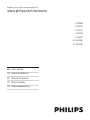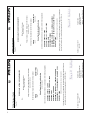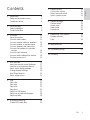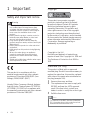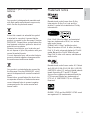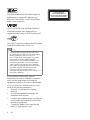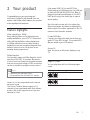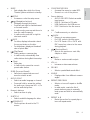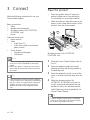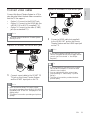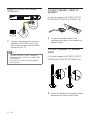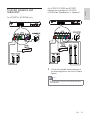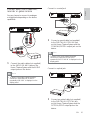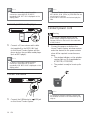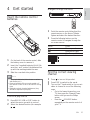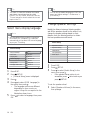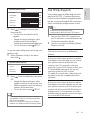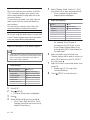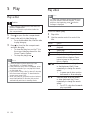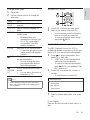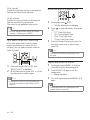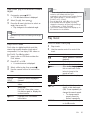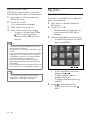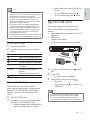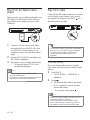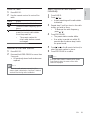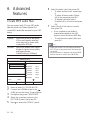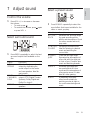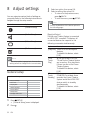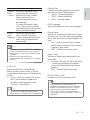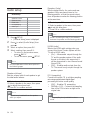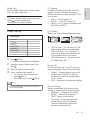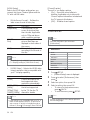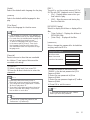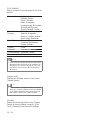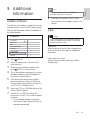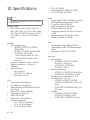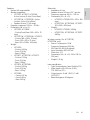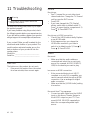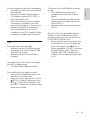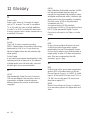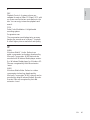HTS3269
HTS3270
HTS3277
HTS3376
HTS3377
HTS3376W
HTS3377W
Register your product and get support at
www.philips.com/welcome
EN User manual
DE Benutzerhandbuch
ES Manual del usuario
FR Mode d’emploi
NL Gebruiksaanwijzing

2
Philips Consumer Lifestyle
SGP 09-CE-HTS3377W/12
(report No.)
EC DECLARATION OF CONFORMITY
We,
Philips Consumer Electronics
(manufacturer’s name)
Philips, Glaslaan 2, 5616 JB Eindhoven, The Netherlands
(manufacturer’s address)
declare under our responsibility that the electrical product:
Philips HTS3377W/12
(name) (type or model)
Home Theatre System with wireless
(product description)
to which this declaration relates is in conformity with the following standards:
EN 60065 : 2002 + A1 : 2006
EN 55013 : 2001 + A1 : 2003 + A2 : 2006
EN 55020 : 2007
EN 61000-3-2 : 2006-04
EN 61000-3-3 : 1995-01 + A1 : 2001-06 + A2:2005-11
EN 300 328 V1.7.1 + EN 301 489-1 V1.6.1, 489-17 V1.2.1
EN 62311 : 2008
(title and/or number and date of issue of the standards)
following the provisions of 2006/95/EC, 2004/108/EC & RTTE 1999/5/EC directives
and is produced by a manufacturing organisation on ISO 9000 level.
Eindhoven, 11
th
March 2009
(place, date)
Frank Dethier
Innovation Lab Manager
Philips Leuven
(signature, name and function)
Philips Consumer Lifestyle
SGP 09-CE-HTS3376W/12
(report No.)
EC DECLARATION OF CONFORMITY
We,
Philips Consumer Electronics
(manufacturer’s name)
Philips, Glaslaan 2, 5616 JB Eindhoven, The Netherlands
(manufacturer’s address)
declare under our responsibility that the electrical product:
Philips HTS3376W/12
(name)
(type or model)
Home Theatre System with wireless
(product description)
to which this declaration relates is in conformity with the following standards:
EN 60065 : 2002 + A1 : 2006
EN 55013 : 2001 + A1 : 2003 + A2 : 2006
EN 55020 : 2007
EN 61000-3-2 : 2006-04
EN 61000-3-3 : 1995-01 + A1 : 2001-06 + A2:2005-11
EN 300 328 V1.7.1 + EN 301 489-1 V1.6.1, 489-17 V1.2.1
EN 62311 : 2008
(title and/or number and date of issue of the standards)
following the provisions of 2006/95/EC, 2004/108/EC, 2005/32/EC & RTTE 1999/5/EC
directives and is produced by a manufacturing organisation on ISO 9000 level.
Eindhoven, 2
nd
June 2009
(place, date)
Frank Dethier
Innovation Lab Manager
Philips Leuven
(signature, name and function)

3
7 Adjust sound 31
Control the volume 31
Select surround sound 31
Select a preset sound 31
8 Adjust settings 32
General setup 32
Audio setup 34
Video setup 35
Preferences 36
9 Additional Information 39
Update software 39
Care 39
10 Specifi cations 40
11 Troubleshooting 42
12 Glossary 44
Contents
1 Important 4
Safety and important notice 4
Trademark notice 5
2 Your product 7
Feature highlights 7
Product overview 8
3 Connect 10
Place the product 10
Connect video cables 11
Connect speaker cables to speakers 12
Connect speaker to speaker stand 12
Connect speakers and subwoofer 13
Connect rear speakers to wireless
receiver 14
Connect radio antenna 14
Connect audio cables/other devices 14
Connect power cord 16
4 Get started 17
Insert the remote control batteries 17
Find the correct viewing channel 17
Select menu display language 18
Change speaker settings 18
Use Philips EasyLink 19
Select a play source 21
5 Play 22
Play a disc 22
Play video 22
Play music 25
Play photo 26
Play from USB device 27
Play from portable media player 28
Play from radio 28
6 Advanced features 30
Create MP3 audio fi les 30
English
EN

4
Copyright
This product incorporates copyright
protection technology that is protected
by method claims of certain U.S. patents
and other intellectual property rights
owned by Macrovision Corporation and
other rights owners. Use of this copyright
protection technology must be authorized
by Macrovision Corporation, and is intended
for home and other limited viewing uses only
unless otherwise authorized by Macrovision
Corporation. Reverse engineering or
disassembly is prohibited.
Copyright in the U.K.
Recording and playback of material may
require consent. See Copyright Act 1956 and
The Performers’ Protection Acts 1958 to
1972.
Mains fuse (UK only)
This product is fi tted with an approved
moulded plug. Should it become necessary to
replace the mains fuse, this must be replaced
with a fuse of the same value as indicated on
the plug (example 10A).
1 Remove fuse cover and fuse.
2 The replacement fuse must comply with
BS 1362 and have the ASTA approval
mark. If the fuse is lost, contact your
dealer in order to verify the correct type.
3 Refi t the fuse cover.
Note
To conform to the EMC directive (2004/108/ •
EC), the mains plug on this product must not
be detached from the mains cord.
1 Important
Safety and important notice
Warning
Risk of overheating! Never install the product •
in a confi ned space. Always leave a space
of at least 4 inches around the product for
ventilation. Ensure curtains or other objects
never cover the ventilation slots on the
product.
Never place the product, remote control or •
batteries near naked fl ames or other heat
sources, including direct sunlight.
Only use this product indoors. Keep this •
product away from water, moisture and liquid-
fi lled objects.
Never place this product on other electrical •
equipment.
Keep away from this product during lightning •
storms.
Where the mains plug or an appliance •
coupler is used as the disconnect device,
the disconnect device shall remain readily
operable.
Visible and invisible laser radiation when open. •
Avoid exposure to beam.
This product is in compliance with the
essential requirements and other relevant
provisions of Directives 2006/95/EC (Low
Voltage), 2004/108/EC (EMC).
Hereby, Philips Consumer Lifestyle, declares
that this Home Theatre System HTS3377W,
HTS3376W ( CE 0560) is in compliance with
the essential requirements and other relevant
provisions of Directive 1999/5/EC.
EN

5
Trademark notice
Manufactured under license from Dolby
Laboratories. Dolby, Pro Logic and the
double-D symbol are trademarks of Dolby
Laboratories.
DivX, DivX Ultra Certifi ed, and associated
logos are trademarks of DivX, Inc. and are
used under license.
Offi cial DivX® Ultra Certifi ed product.
Plays all versions of DivX ® video (including
DivX ® 6) with enhanced playback of DivX®
media fi les and the DivX® Media Format.
Plays DivX® video with menus, subtitles and
audio tracks.
Manufactured under licence under U.S. Patent
#s: 5,451,942; 5,956,674; 5,974,380; 5,978,762;
6,487,535 & other U.S. and worldwide patents
issued & pending. DTS and DTS Digital
Surround are registered trademarks and the
DTS logos and Symbol are trademarks of
DTS, Inc. © 1996-2008 DTS, Inc. All Rights
Reserved.
ENERGY STAR and the ENERGY STAR mark
are registered U.S. trademarks.
Disposal of your old product and
batteries
Your product is designed and manufactured
with high quality materials and components,
which can be recycled and reused.
When this crossed-out wheeled bin symbol
is attached to a product it means that the
product is covered by the European Directive
2002/96/EC. Please inform yourself about the
local separate collection system for electrical
and electronic products.
Please act according to your local rules and
do not dispose of your old products with your
normal household waste.
Correct disposal of your old product helps to
prevent potential negative consequences for
the environment and human health.
Your product contains batteries covered by
the European Directive 2006/66/EC, which
cannot be disposed with normal household
waste.
Please inform yourself about the local rules
on separate collection of batteries because
correct disposal helps to prevent negative
consequences for the environmental and
human health.
English
EN

6
LASER RADIATION
DO NOT VIEW DIRECTLY
WITH OPTICAL INSTRUMENTS
CLASS 1M LASER PRODUCT
Windows Media and the Windows logo are
trademarks, or registered trademarks of
Microsoft Corporation in the United States
and/or other countries.
HDMI, and HDMI logo and High-Defi nition
Multimedia Interface are trademarks or
registered trademarks of HDMI licensing LLC.
The USB-IF Logos are trademarks of Universal
Serial Bus Implementers Forum, inc.
Note
This equipment has been tested and found •
to comply with the limits for a Class B digital
device, pursuant to Part 15 of the FCC
Rules. These limits are designed to provide
reasonable protection against harmful
interference in a residential installation. This
equipment generates, uses and can radiate
radio frequency energy and, if not installed
and used in accordance with the instructions,
may cause harmful interference to radio
communications. However, there is no
guarantee that interference will not occur in a
particular installation.
If this equipment does cause harmful
interference to radio or television reception,
which can be determined by turning the
equipment off and on, the user is encouraged
to try to correct the interference by one or
more of the following measures:
Reorient or relocate the receiving •
antenna.
Increase the separation between the •
equipment and receiver.
Connect the equipment into an outlet on •
a circuit different from that to which the
receiver is connected.
Consult the dealer or an experienced •
radio/TV technician for help.
EN

7
High speed USB 2.0 Link and MP3 link
Simply plug your USB device into the USB jack
to play your MP3/WMA/JPEG/DivX fi les; or
plug your portable media player to the MP3
LINK jack to enjoy the music play in superb
sound quality.
Sync the audio output with the video play
Synchronise audio and video by delaying the
audio output if the video signal sent to the TV
is slower than the audio streams.
Create MP3 fi les
Convert your favourite audio tracks from an
audio CD into MP3 format. The created MP3
fi les are saved in your USB device.
Screen Fit
View the movie in full screen display on any
TV.
Region codes
You can play discs with the following region
codes.
DVD region code Countries
Europe
Russia
2 Your product
Congratulations on your purchase, and
welcome to Philips! To fully benefi t from the
support that Philips offers; register your product
at www.philips.com/welcome.
Feature highlights
Video upscaling to 1080p
Enjoy watching discs in the highest picture
quality available for your HDTV. This product
offers full high-defi nition video playback up
to 1080p resolution that provides a highly
detailed picture and increased sharpness that
delivers a more true-to-life picture for an
amazing viewing experience.
Philips EasyLink
Your product supports Philips EasyLink, which
uses the HDMI CEC (Consumer Electronics
Control) protocol. EasyLink-compliant devices
that are connected through HDMI connectors
can be controlled by a single remote control.
Note
Philips does not guarantee 100% •
interoperability with all HDMI CEC devices.
Listen to rich uncompressed multi-channel
surround sound
This Home Theatre System supports 5.1
channels of uncompressed audio that delivers
a real-to-life sound experience as if you are
listening to it live.
English
EN

8
j MP3 LINK
Connects a portable audio player•
k
( USB )
Connects a USB supported device.•
Remote control
a ( Standby-On )
Turns on the Home Theatre System •
or switches to standby mode.
When EasyLink is enabled, press •
and hold for at least three seconds
to turn all connected HDMI CEC-
compliant devices to standby.
b
( Open/Close )
Opens or closes the disc •
compartment.
n
q
r
s
t
u
v
w
x
m
a
b
c
d
e
f
g
h
i
j
k
l
p
o
Product overview
Main unit
a ( Standby-On )
Turns on the Home Theatre System •
or switches to standby mode.
b Disc compartment
c
( Open/Close )
Opens or closes the disc •
compartment.
d
( Play/Pause )
Starts, pauses or resumes play.•
In radio mode, automatically tune •
radio stations during fi rst-time setup.
e
( Stop )
Stops play.•
In radio mode, erases the current •
preset radio station.
f SOURCE
Selects a media to play or listen to •
audio from the connected device.
g Display panel
Displays the current status or the •
disc information.
h IR sensor
Detects signals from the remote •
control. Point the remote control at
the IR sensor.
i VOL
Increases or decreases volume.•
a b cdefghij
k
EN

9
n CREATE MP3 / ZOOM
Accesses the menu to create MP3.•
Zooms in or out of the picture.•
o Source buttons
• AUDIO SOURCE : Selects an audio
input source.
• RADIO : Switches to FM radio.
• USB : Switches to the USB source.
• DISC : Switches to the disc source.
p OK
Confi rms an entry or selection.•
q
BACK
Returns to a previous screen.•
For DVD, goes to the title menu.•
For VCD version 2.0 or SVCD with •
PBC turned on, returns to the menu
during playback.
r
/ ( Previous/Next )
Skips to the previous or next title, •
chapter or track.
s
( Mute )
Mutes or restores audio output.•
t VOL +/-
Increases or decreases volume.•
u SOUND
Selects a predefi ned sound effect.•
v ANGLE
Displays video from different camera •
angles.
w REPEAT / PROGRAM
Selects or turns off repeat or shuffl e •
mode.
In radio mode, resets the list of •
preset stations: press to manually
reset; press and hold to automatically
reset.
x REPEAT A-B
Marks the section for repeat play or •
turns off repeat mode.
c SLEEP
Sets a delay after which the Home •
Theatre System switches to standby.
d
SETUP
Accesses or exits the setup menu.•
e
( Navigation buttons )
Navigates through the menus.•
Press left and right for fast backward •
or forward search.
In radio mode, press up and down to •
tune the radio frequency.
In radio mode, press left or right to •
start auto search.
f
INFO
For discs, displays information about •
the current status or the disc.
For slideshows, displays a thumbnail •
view of photo fi les.
g
( Play/Pause )
Starts, pauses or resumes play.•
In radio mode, automatically tune •
radio stations during fi rst-time setup.
h
( Stop )
Stops play.•
In radio mode, erases the current •
preset radio station.
i SURR ( Surround Sound )
Switches to supported surround •
sound or stereo sound.
j AUDIO SYNC
Selects an audio language or channel.•
Press and hold to access the setting •
for audio sync, then press VOL +/- to
set the audio delay time.
k Numeric buttons
Selects an item to play.•
l SUBTITLE
Selects a subtitle language for video.•
m
SCREEN FIT
Fits the picture format to the TV •
screen.
English
EN

10
Place the product
Place the product where it cannot be •
pushed, pulled over or knocked down.
Do not place it in an enclosed cabinet.
Make sure that you have full access to the •
power cord for easy disconnection of the
product from the power supply.
Wireless receiver is for HTS3377W,
HTS3376W only.
1 Place this Home Theatre System near to
the TV.
2 Place the speakers system at normal
listening ear-level and directly parallel to
the listening area.
3 Place the subwoofer at the corner of the
room or at least three feet away from the
TV.
4 Place the wireless receiver (for
HTS3377W, HTS3376W only) near to
the AC socket and in between the rear
speakers. Position the wireless receiver
(with Philips logo) directly parallel to the
Home Theatre System.
Tip
To avoid magnetic interference or unwanted •
noise, never place this Home Theatre System
too close to any radiation devices.
FRONT
RIGHT
FRONT
LEFT
CENTER
REAR
RIGHT
REAR
LEFT
SUBWOOFER
3 Connect
Make the following connections to use your
Home Theatre System.
Basic connections:
Video•
Speakers and subwoofer•
Wireless receiver (For HTS3377W, •
HTS3376W only)
Power•
Optional connections:
Radio antenna•
Audio•
Audio from TV•
Audio from cable box/recorder/•
game console
Other devices•
Portable media player•
USB device•
Note
Refer to the type plate at the back or bottom •
of the product for identifi cation and supply
ratings.
Before you make or change any connections, •
ensure that all devices are disconnected from
the socket.
Tip
Different types of connectors can be used to •
connect this product, depending on availability
and your needs. A comprehensive interactive
guide to help you connect your product is
available at www.connectivityguide.philips.
com.
EN

11
Option 2: Connect to the HDMI jack
1 Connect a HDMI cable (not supplied)
to the HDMI OUT jack on this Home
Theatre System and the HDMI input jack
on the TV.
Note
If your device supports HDMI CEC, you can •
control compliant devices with a single remote
control. (see ‘Get started’ > ‘Use Philips
EasyLink’).
Tip
If the TV has a DVI connection only, connect •
via a HDMI/DVI adaptor. Connect an audio
cable for sound output.
You can optimise the video output. (see •
‘Adjust settings’ > ‘Video setup’ > [HDMI
Setup] ).
This type of connection provides the best •
picture quality.
HDMI OUT
HDMI IN
Connect video cables
Connect this Home Theatre System to a TV to
view disc play. Select the best video connection
that the TV can support.
Option 1: Connect to the SCART jack•
Option 2: Connect to the HDMI jack (for •
a HDMI, DVI or HDCP-compliant TV).
Option 3: Connect to the video (CVBS) •
jack (for a standard TV).
Note
You must connect this Home Theatre System •
directly to a TV.
Option 1: Connect to the SCART jack
1 Connect a scart cable to the SCART TO
TV jack on this Home Theatre System
and the SCART input jack on the TV.
Note
Scart connection allows TV’s audio output •
through the speakers. Press AUDIO SOURCE
repeatedly until ‘SCART IN’ is displayed on the
display panel.
This type of connection provides good picture •
quality.
SCART TO TV
SCART
English
EN

12
Connect speaker cables to
speakers
For the rear speakers of HTS3277, HTS3377,
HTS3376 and HTS3377W, HTS3376W only
1 Connect the speaker cables to the
matching colour jacks on the speakers (or
speaker stands).
Connect speaker to speaker
stand
For the rear speakers of HTS3277, HTS3377,
HTS3376 and HTS3377W, HTS3376W only
1 Attach the speakers to the speaker stands
and secure the position with screws.
Option 3: Connect to the Video
(CVBS) jack
1 Connect a composite video cable (not
supplied) to the VIDEO jack on this
Home Theatre System and the VIDEO
input jack on the TV.
Note
The video input jack on the TV might be •
labelled as A/V IN, VIDEO IN, COMPOSITE
or BASEBAND.
This type of connection provides standard
•
picture quality.
VIDEO
VIDEO OUT
VIDEO IN
EN

13
For HTS3377, HTS3376 and HTS3277.
Different set of speakers for HTS3270,
HTS3269 (see ‘Specifi cations’ > ‘Speakers’).
1 Connect the speakers and subwoofer to
the matching jacks on this Home Theatre
System.
Note
Ensure that the colours of the plugs and jacks •
are matched.
Connect speakers and
subwoofer
For HTS3377W, HTS3376W only
English
EN

14
Tip
For better FM stereo reception, connect to an •
external FM antenna.
Connect audio cables/other
devices
Route the audio from other devices to this
Home Theatre System to enjoy audio play with
multi-channel surround capabilities.
Connect audio to TV
(also used for EasyLink control)
1 Connect the audio cables (not supplied)
to the AUDIO IN-AUX jacks on the
Home Theatre System and the AUDIO
output jacks on the TV.
Note
To listen to the audio output from this •
connection, press AUDIO SOURCE
repeatedly until ‘AUX’ is displayed on the
display panel.
AUDIO OUT
AUX
AUDIO IN
Connect rear speakers to
wireless receiver
For the rear speakers of HTS3377W,
HTS3376W only
1 Connect the rear left and right speakers
to the matching jacks at the bottom of
the wireless receiver.
Connect radio antenna
1 Connect the FM antenna to the FM75
jack on this Home Theatre System
(for some models, this cable is already
connected).
2 Extend the FM antenna and fi x its ends to
the wall.
FM (75 Ω)
ANTENNA
EN

15
Connect to coaxial jack
1 Connect a coaxial cable (not supplied)
to the DIGITAL-IN-COAXIAL jack
on this Home Theatre System and the
COAXIAL/DIGITAL output jack on the
device.
Note
To listen to the audio output from this •
connection, press AUDIO SOURCE
repeatedly until ‘COAX IN’ is displayed on the
display panel.
Connect to optical jack
1 Connect an optical cable (not supplied)
to the DIGITAL-IN - OPTICAL jack
on this Home Theatre System and the
OPTICAL/SPDIF output jack on the
device.
COAXIAL
DIGITAL OUT
DIGITAL IN
DIGITAL IN
OPTICAL
DIGITAL OUT
OPTICAL
Connect audio from a cable box,
recorder or games console
You can choose to connect to analogue
or digital jacks depending on the device
capabilities.
1 Connect the audio cables (not supplied)
to the AUDIO IN-AUX jacks on the
Home Theatre System and the AUDIO
output jacks on the device.
Note
To listen to the audio output from this •
connection, press AUDIO SOURCE
repeatedly until ‘AUX’ is displayed on the
display panel.
AUDIO OUT
AUX
AUDIO IN
English
EN

16
Note
This Home Theatre System can only play/view •
MP3, WMA, DivX (Ultra) or JPEG fi les that are
stored on such devices.
Press • USB to access the content and play the
fi les.
Connect power cord
Warning
Risk of product damage! Ensure that the •
power supply voltage corresponds to the
voltage printed on the back or the underside
of the product.
1 Connect the power cords from the
Home Theatre System, wireless receiver
and other devices to the power sockets
when all the required connections are
done.
The wireless indicator on the wireless »
receiver light up. (Only applicable for
HTS3377W, HTS3376W)
The product is ready to be set up for »
use.
Note
For optimum wireless reception, ensure that •
the wireless receiver is not obstructed by any
objects.
Note
To listen to the audio output from this •
connection, press AUDIO SOURCE
repeatedly until ‘OPTI IN’ is displayed on the
display panel.
Connect portable media player
1 Connect a 3.5 mm stereo audio cable
(not supplied) to the MP3 LINK jack
on this Home Theatre System and the
phone jack on the portable media player
(such as MP3 player).
Note
To listen to the audio output from this •
connection, press AUDIO SOURCE
repeatedly until ‘MP3 LINK’ is displayed on the
display panel.
Connect USB device
1 Connect the USB device to USB jack
on this Home Theatre System.
MP3
EN

17
Navigate through the menu
1 Point the remote control directly at the
remote sensor on the Home Theatre
System and select the desired function.
2 Press the following buttons on the
remote control to navigate through the
on-screen menus.
Button Action
Move up or down
Move left or right
OK Confi rm a selection
Enter numbers
Find the correct viewing
channel
1 Press to turn on this product.
2 Press DISC to switch to disc mode.
3 Turn on the TV and switch to the correct
video-in channel in one of the following
ways:
Go to the lowest channel on your •
TV, then press the Channel Down
button until you see the Philips
screen.
Press the •
SOURCE button
repeatedly on the remote control of
your TV.
4 Get started
Insert the remote control
batteries
1 On the back of the remote control, slide
the battery cover to remove it.
2 Insert the 2 supplied batteries (AAA). Be
sure the + and - ends of the batteries line
up with the markings inside the case.
3 Slide the cover back into position.
Note
Do not mix batteries (old and new or carbon •
and alkaline, etc.).
Remove batteries if they are exhausted or if •
the remote control is not to be used for a long
time.
Batteries contain chemical substances, they •
should be disposed of properly.
Control a play source
1 Press RADIO , USB or DISC button to
select the source you wish to control.
2 Select the desired function (for example
, ).
English
EN

18
Tip
You can set the default language for DVD disc •
menu (see ‘Adjust settings’ > ‘Preferences’ >
[Disc Menu] ).
Change speaker settings
Ideally, the distance between listening position
and all the speakers should be the same. If not,
change the speaker settings based on their
distance from the listening position to obtain
the best possible surround sound.
1 Press DISC .
2 Press SETUP .
3 Press to select [Audio Setup] in the
menu, then press
.
If the speaker setup option is not •
accessible, press
twice before you
press
SETUP .
To set the speakers level
1 Select [Speakers Volume] in the menu,
then press
.
CD Upsampling
Speakers Delay
Speakers Volume
HDMI Audio
Audio Setup
Audio Sync
Tip
The video-in channel is between the lowest •
and highest channels and may be called
FRONT, A/V IN, VIDEO, HDMI etc. See the
TV user manual on how to select the correct
input on the TV.
Select menu display language
Note
Skip this setting if this product is connected •
to a HDMI CEC compliant TV. It switches
automatically to the same OSD menu language
as per your TV setting.
1 Press DISC .
2 Press SETUP .
» [General Setup] menu is displayed.
3 Press .
4 Press to select [OSD Language] in
the menu, then press
.
The language options are different •
depending on your country or
region. It may not correspond to the
illustration shown here.
5 Press to select a language, then press
OK .
General Setup
Screen Saver
Disc Lock
EasyLink Setup
Display Dim
DivX(R) VOD Code
Sleep Timer
Dansk
Nederlands
English
Suomi
Français
Deutsch
Italiano
OSD Language
Auto
EN

19
Use Philips EasyLink
Your product supports Philips EasyLink, which
uses the HDMI CEC (Consumer Electronics
Control) protocol. EasyLink-compliant devices
that are connected through HDMI connectors
can be controlled by a single remote control.
Note
Philips does not guarantee 100% •
interoperability with all HDMI CEC devices.
1 Turn on the HDMI CEC operations on
the TV and other connected devices. See
TVs/devices manual for details.
2 You can now enjoy the following Philips
EasyLink controls.
EasyLink
You can turn off or turn on all EasyLink
features.
One-touch play
When you connect your product to devices
that support one-touch play, you can control
your product and the devices with one
remote control. For example, when you
press Play on your DVD remote control, your
TV automatically switches to the correct
channel to show the DVD content.
To enable One-touch play, a video disc must
be placed in the disc compartment before
operation.
One-touch standby
When you connect your product to devices
that support one-touch standby, you can use
your product remote control to switch your
product and all connected HDMI devices to
standby mode. You can perform one-touch
standby using the remote control from any of
the connected HDMI devices.
2 Press to change the volume level,
then press OK .
The test tone is emitted from the »
speaker.
Repeat the above setting for other •
speakers until all the speakers’
output level sounds equally balanced.
To exit the menu, press •
SETUP .
To set the output delay time (centre and rear
speakers only)
1 Select [Speakers Delay] in the menu,
then press
.
2 Press to set the delay time, then press
OK .
Repeat the above setting for other •
speakers until the sound output from
different speakers reach the listening
position at the same time.
To exit the menu, press •
SETUP .
Tip
Set a longer delay time if the centre speaker or •
rear speaker is closer to the listening position
than the front speaker.
Allow 1 ms setting for every 1 foot distance
•
between the speaker and the listening position.
Speakers Volume Setup
Front Left
Front Right
Center
Subwoofer
Rear Left
Rear Right
0dB
0dB
0dB
0dB
0dB
0dB
Speakers Distance Setup
Center
Rear Left
Rear Right
0MS
0MS
0MS
English
EN

20
5 Select [System Audio Control] > [On] ,
then press OK to start scanning devices.
Once complete, the audio input »
mapping menu is displayed.
For example, if the TV audio is
connected to the AUX jack on this
Home Theatre System, select [Aux]
and map with the TV (brand name) at
the right panel.
6 Select the audio input of this Home
Theatre System that is used to connect to
other HDMI devices (e.g. AUX, SCART
IN), then press
.
7 Select the correct connected device, then
press OK .
Repeat steps 5–7 to map other »
connected devices.
8 Press SETUP to exit the menu.
Aux
Optical In
Coaxial In
Audio Input Mapping
Scart In
[TV]
other (Non-HDMI)
[DVD 3400]
System audio control
When you connect your product to HDMI
CEC-compliant devices, your product can
switch automatically to play audio from the
connected device.
To use one-touch audio, you must map the
audio input from the connected device to
your product.
You can use the remote control from the
connected device to adjust the volume.
Audio Input Mapping
When you map the audio input correctly, this
Home Theatre System switches to the audio
from the played device automatically.
Map the devices to the audio inputs
Note
Before you start, ensure that the audio output •
of the HDMI TV and other HDMI devices have
been connected to the audio input jacks on
this Home Theatre System.
1 Press DISC .
2 Press SETUP .
» [General Setup] menu is displayed.
3 Press .
4 Select [EasyLink Setup] , then press .
• [One Touch Play] and [One Touch
Standby] functions are turned on by
default in the factory.
OSD Language
Sleep Timer
Screen Saver
Disc Lock
Display Dim
General Setup
DivX(R) VOD Code
EasyLink
One Touch Standby
System Audio Control
Audio Input Mapping
One Touch Play
EasyLink Setup
EN
Page is loading ...
Page is loading ...
Page is loading ...
Page is loading ...
Page is loading ...
Page is loading ...
Page is loading ...
Page is loading ...
Page is loading ...
Page is loading ...
Page is loading ...
Page is loading ...
Page is loading ...
Page is loading ...
Page is loading ...
Page is loading ...
Page is loading ...
Page is loading ...
Page is loading ...
Page is loading ...
Page is loading ...
Page is loading ...
Page is loading ...
Page is loading ...
Page is loading ...
Page is loading ...
-
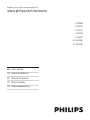 1
1
-
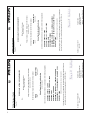 2
2
-
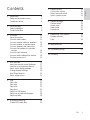 3
3
-
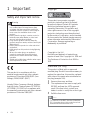 4
4
-
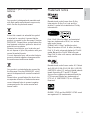 5
5
-
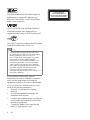 6
6
-
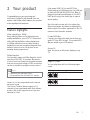 7
7
-
 8
8
-
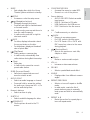 9
9
-
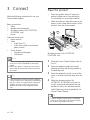 10
10
-
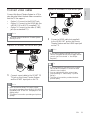 11
11
-
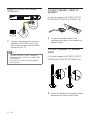 12
12
-
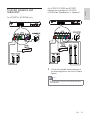 13
13
-
 14
14
-
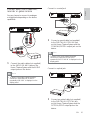 15
15
-
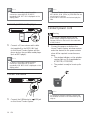 16
16
-
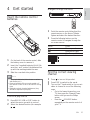 17
17
-
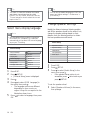 18
18
-
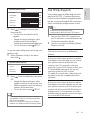 19
19
-
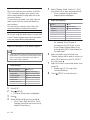 20
20
-
 21
21
-
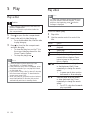 22
22
-
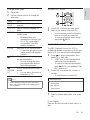 23
23
-
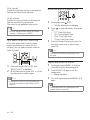 24
24
-
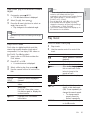 25
25
-
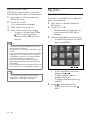 26
26
-
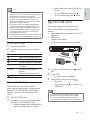 27
27
-
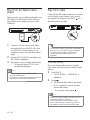 28
28
-
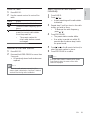 29
29
-
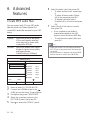 30
30
-
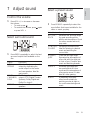 31
31
-
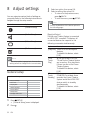 32
32
-
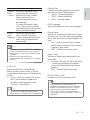 33
33
-
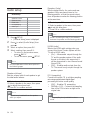 34
34
-
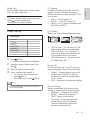 35
35
-
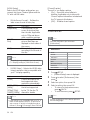 36
36
-
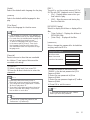 37
37
-
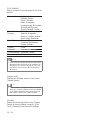 38
38
-
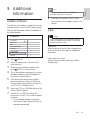 39
39
-
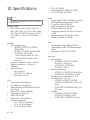 40
40
-
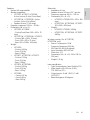 41
41
-
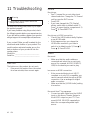 42
42
-
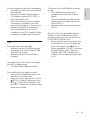 43
43
-
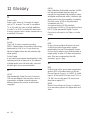 44
44
-
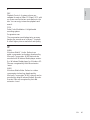 45
45
-
 46
46
Philips HTS3376W/12 User manual
- Category
- Home cinema systems
- Type
- User manual
Ask a question and I''ll find the answer in the document
Finding information in a document is now easier with AI
Related papers
-
Philips HTS3530/05 User manual
-
Philips DVP3980/05 User manual
-
Philips DVP2980/98 User manual
-
Philips DVP5960/05 Quick start guide
-
Philips HTS7540/98 User manual
-
Philips HTS3164/05 Quick start guide
-
Philips HTS3568/98 Quick start guide
-
Philips HTS3377/05 User manual
-
Philips HTS3568/98 User manual
-
Philips HTS3110/98 Quick start guide