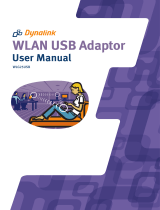C
OMPLIANCES
– 7 –
Czech
Česky
SMC Networks tímto prohlašuje, že tento Radio LAN device je ve shodě se
základními požadavky a dalšími příslušnými ustanoveními směrnice 1999/5/ES.
Danish
Dansk
Undertegnede SMC Networks erklærer herved, at følgende udstyr Radio LAN
device overholder de væsentlige krav og øvrige relevante krav i direktiv
1999/5/EF.
German
Deutsch
Hiermit erklärt SMC Networks, dass sich dieses Wireless LAN Gerat in
Übereinstimmung mit den grundlegenden Anforderungen und den anderen
relevanten Vorschriften der Richtlinie 1999/5/EG befindet. Die offizielle EC-
Declaration of Conformity finden Sie im Internet unter http://www.smc.com
unter der entsprechenden Produktkategorie.
Estonian
Eesti
Käesolevaga kinnitab SMC Networks seadme Radio LAN device vastavust
direktiivi 1999/5/EÜ põhinõuetele ja nimetatud direktiivist tulenevatele teistele
asjakohastele sätetele.
English Hereby, SMC Networks, declares that this Radio LAN device is in compliance
with the essential requirements and other relevant provisions of Directive 1999/
5/EC. The official EC-Declaration of Conformity can be found under the
corresponding product section on the web http://www.smc.com
.
Spanish
Español
Por medio de la presente SMC Networks declara que el Radio LAN device cumple
con los requisitos esenciales y cualesquiera otras disposiciones aplicables o
exigibles de la Directiva 1999/5/CE. The official EC-Declaration of Conformity
can be found under the corresponding product section on the web
http://www.smc.com
.
Greek
Ελληνική
ΜΕ ΤΗΝ ΠΑΡΟΥΣΑ SMC Networks ΔΗΛΩΝΕΙ ΟΤΙ radio LAN device
ΣΥΜΜΟΡΦΩΝΕΤΑΙ ΠΡΟΣ ΤΙΣ ΟΥΣΙΩΔΕΙΣ ΑΠΑΙΤΗΣΕΙΣ ΚΑΙ ΤΙΣ ΛΟΙΠΕΣ
ΣΧΕΤΙΚΕΣ ΔΙΑΤΑΞΕΙΣ ΤΗΣ ΟΔΗΓΙΑΣ 1999/5/ΕΚ.
French
Français
Par la présente SMC Networks déclare que l'appareil Radio LAN device est
conforme aux exigences essentielles et aux autres dispositions pertinentes de
la directive 1999/5/CE. La declaration de conformité officielle peut être trouvée
sur notre site internet
http://www.smc.com
dans la rubrique Produits.
Italian
Italiano
Con la presente SMC Networks dichiara che questo Radio LAN device è
conforme ai requisiti essenziali ed alle altre disposizioni pertinenti stabilite dalla
direttiva 1999/5/CE.
Latvian
Lativiski
Ar šo SMC Networks deklarē, ka Radio LAN device atbilst Direktīvas 1999/5/EK
būtiskajām prasībām un citiem ar to saistītajiem noteikumiem.
Lithuanian
Lietuvių
Šiuo SMC Networks deklaruoja, kad šis Radio LAN device atitinka esminius
reikalavimus ir kitas 1999/5/EB Direktyvos nuostatas.
Dutch
Nederlands
Hierbij verklaart SMC Networks dat het toestel Radio LAN device in
overeenstemming is met de essentiële eisen en de andere relevante bepalingen
van richtlijn 1999/5/EG
Maltese
Malt
Hawnhekk, SMC Networks, jiddikjara li dan Radio LAN device jikkonforma mal-
ħtiġijiet essenzjali u ma provvedimenti oħrajn relevanti li hemm fid-Dirrettiva
1999/5/EC.
Hungarian
Magyar
Alulírott, SMC Networks nyilatkozom, hogy a Radio LAN device megfelel a
vonatkozó alapvetõ követelményeknek és az 1999/5/EC irányelv egyéb
elõírásainak.
Polish
Polski
Niniejszym SMC Networks oświadcza, że Radio LAN device jest zgodny z
zasadniczymi wymogami oraz pozostałymi stosownymi postanowieniami
Dyrektywy 1999/5/EC.
Portuguese
Português
SMC Networks declara que este Radio LAN device está conforme com os
requisitos essenciais e outras disposições da Directiva 1999/5/CE.
Slovak
Slovensky
SMC Networkstýmto vyhlasuje, že Radio LAN device spĺňa základné požiadavky
a všetky príslušné ustanovenia Smernice 1999/5/ES.
Finnish
suomi
Valmistaja SMC Networks vakuuttaa täten että Radio LAN device tyyppinen laite
on direktiivin 1999/5/EY oleellisten vaatimusten ja sitä koskevien direktiivin
muiden ehtojen mukainen.
Swedish
Svenska
Härmed intygar SMC Networks att denna Radio LAN device står I
överensstämmelse med de väsentliga egenskapskrav och övriga relevanta
bestämmelser som framgår av direktiv 1999/5/EG