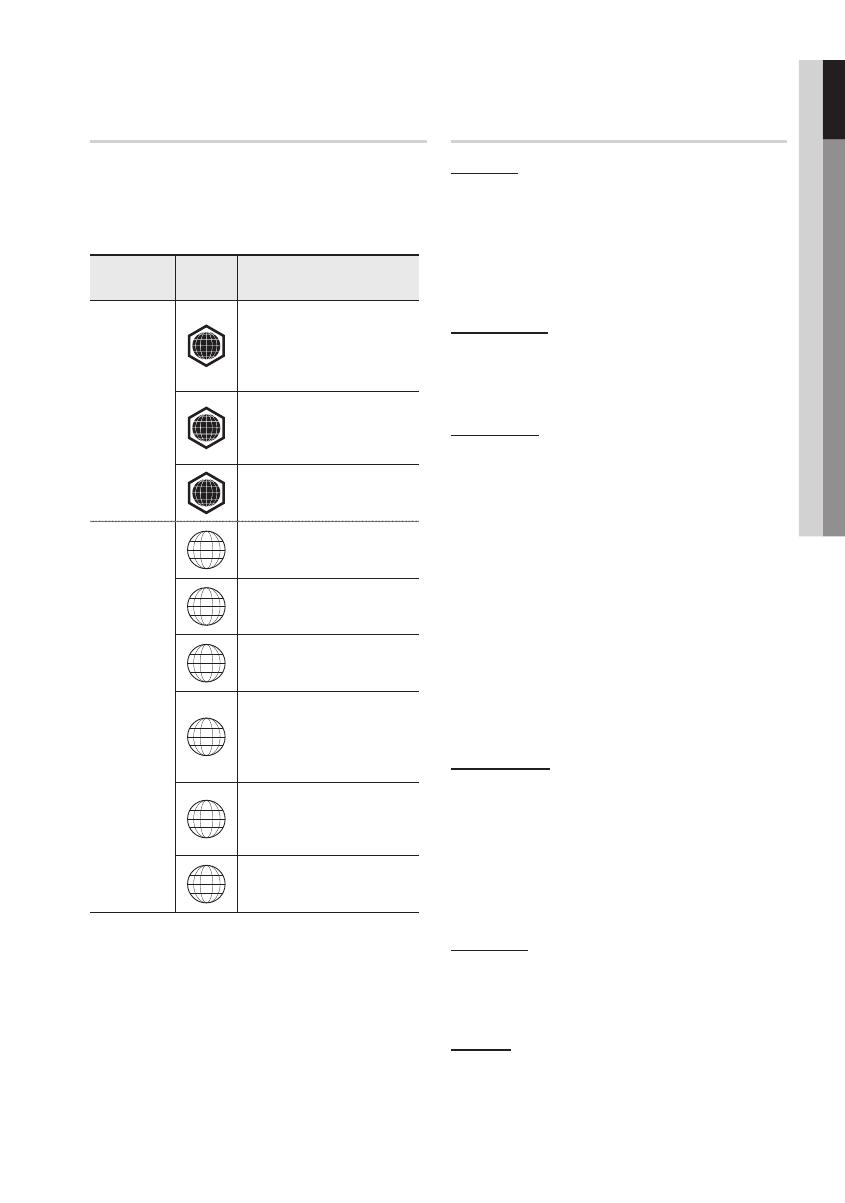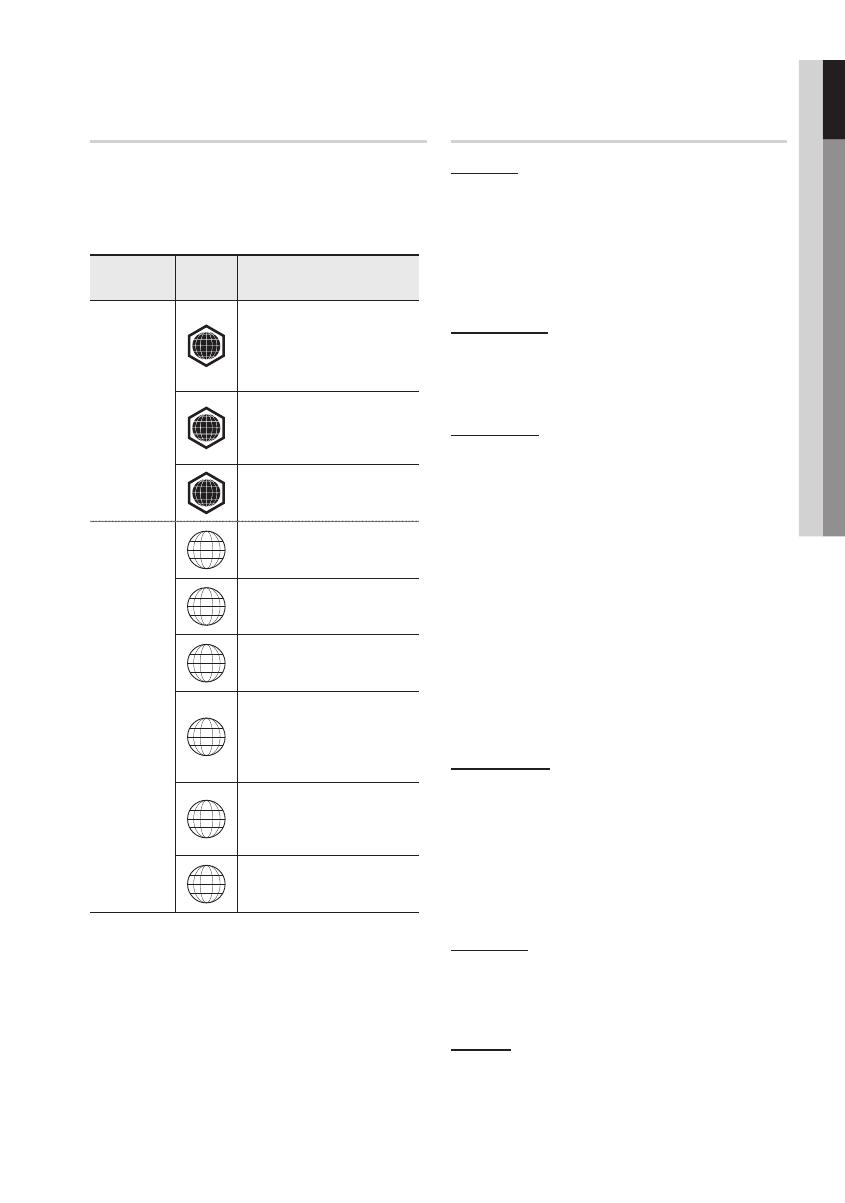
English 9
01 Getting Started
Region code
Both the product and the discs are coded by
region. These regional codes must match in
order to play the disc. If the codes do not match,
the disc will not play.
Disc Type
Region
Code
Area
Blu-ray
A
North America, Central America,
South America, Korea, Japan,
Taiwan, Hong Kong and South
East Asia.
B
Europe, Greenland, French
territories, Middle East, Africa,
Australia and New Zealand.
C
India, China, Russia, Central and
South Asia.
DVD-VIDEO
1
The U.S., U.S. territories and
Canada
2
Europe, Japan, the Middle East,
Egypt, South Africa, Greenland
3
Taiwan, Korea, the Philippines,
Indonesia, Hong Kong
4
Mexico, South America, Central
America, Australia, New Zealand,
Pacifi c Islands, Caribbean
5
Russia, Eastern Europe, India,
most of Africa, North Korea,
Mongolia
6
China
Disc Types
BD-ROM
Blu-ray Disc Read Only Memory. A BD-ROM disc
contains pre-recorded data. Although a BD-ROM
may contain any form of data, most BD-ROM discs
will contain movies in High Defi nition format, for
playback on the product. This product can play
back pre-recorded commercial BD-ROM discs.
BD-RE/BD-R
Blu-ray Disc Rewritable/Blu-ray Disc Recordable.
BD-RE/BD-R is the ideal format for making
backups, or recording personal video.
DVD-VIDEO
A digital versatile disc (DVD) can contain up to 135-
minutes of images, 8 audio languages and 32 subtitle
languages. It is equipped with MPEG-2 picture
compression and Dolby Digital surround, allowing you
to enjoy vivid and clear quality images.
When switching from the fi rst layer to the second
layer of a dual-layered DVD Video disc, there may
be momentary distortion in the image and sound.
This is not a malfunction of the product.
Once a DVD-RW/-R recorded in Video Mode is
fi nalised, it becomes DVD-Video. Pre-recorded
(pre-stamped) commercial DVDs with movies are
also referred to as DVD-Videos. This product can
play back pre-recorded commercial DVD discs
(DVD-Video discs) with movies.
DVD-R/-RW
Once a DVD-R/-RW recorded in Video Mode is
fi nalised, it becomes DVD-Video. Ability to play
back may depend on recording conditions.
This product can play back DVD-R disc recorded
and fi nalised with a Samsung DVD video recorder.
Playback can be perfomed with DVD-RW discs in
the Video Mode and fi nalised only.
DVD+RW
This product can play back a DVD+RW disc
recorded with a DVD Video recorder. Ability to
play back may depend on recording conditions.
DVD+R
This product can play back a DVD+R disc recorded
and fi nalised with a DVD Video recorder. Ability to
play back may depend on recording conditions.
•
•
•
•
•
•
•
•
HT-C5500_ELS_ENG_0217.indd 9HT-C5500_ELS_ENG_0217.indd 9 2010-02-18 9:22:222010-02-18 9:22:22