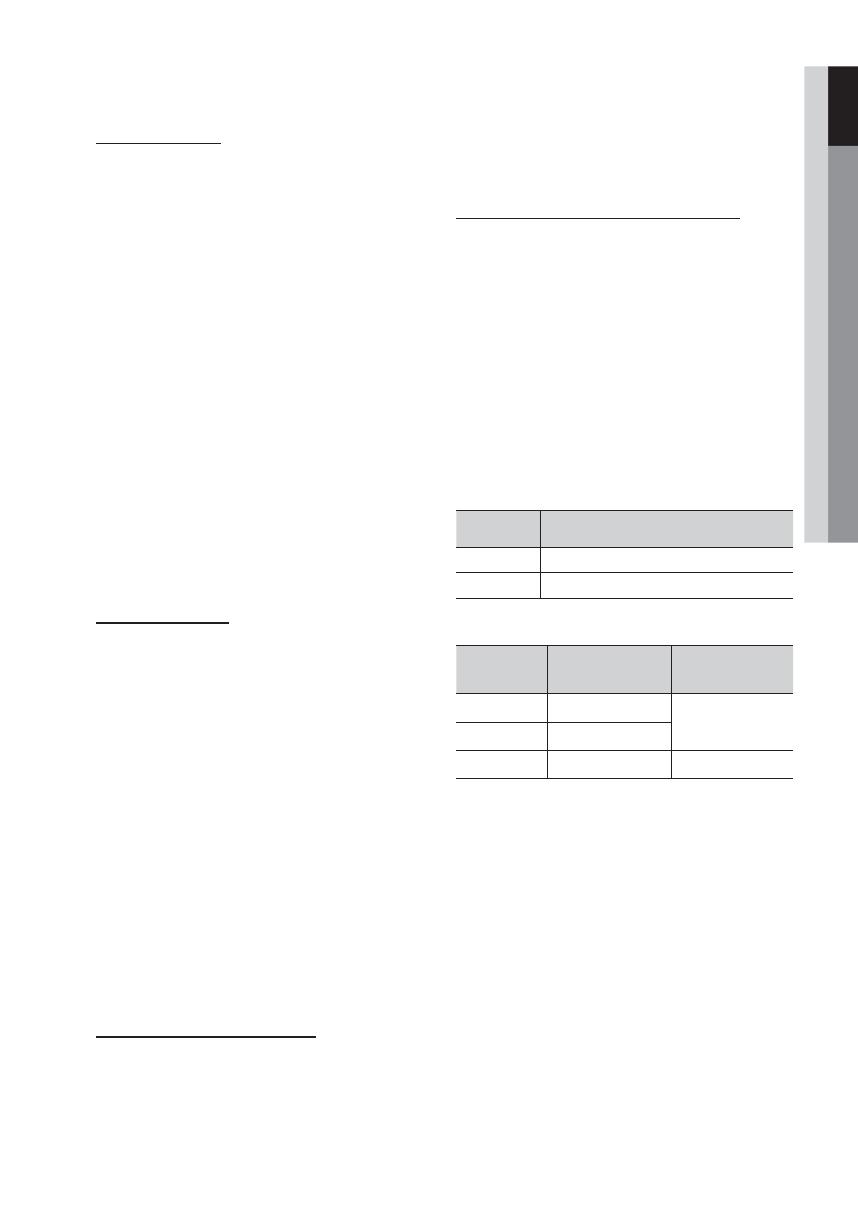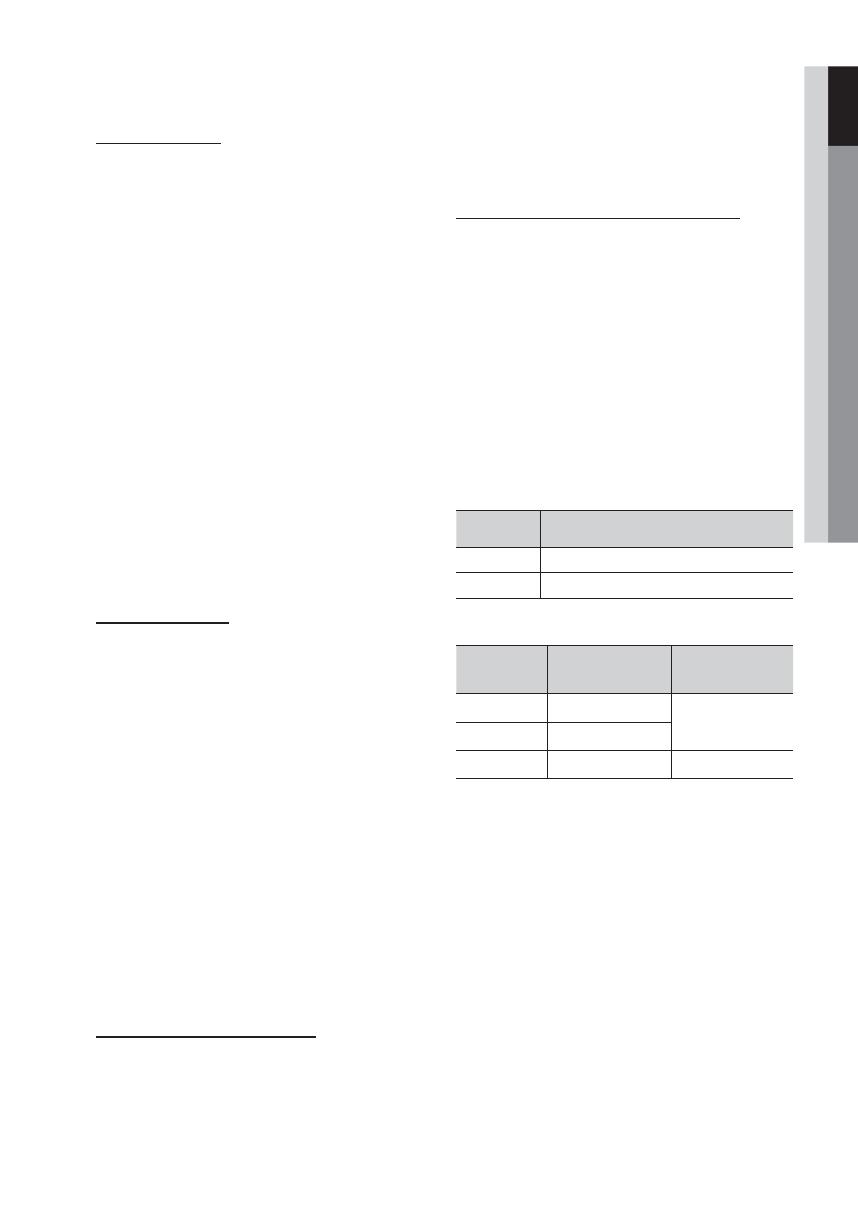
English 7
01 Getting Started
CD-R MP3 Discs
Only CD-R discs with MP3 fi les in ISO 9660 or •
Joliet format can be played.
MP3 fi le names should contain no blank spaces •
or special characters (. / = +).
Use discs recorded with a compression/•
decompression data rate greater than 128Kbps.
Only fi les with the ".mp3" and ".MP3" extensions •
can be played.
Only a consecutively written multisession disc can •
be played. If there is a blank segment in the
Multisession disc, the disc can be played only up
to the blank segment.
If the disc is not closed, it will take longer to begin •
playback and not all of the recorded fi les may be played.
For fi les encoded in Variable Bit Rate (VBR) •
format, i.e. fi les encoded in both low bit rate and
high bit rate (e.g., 32Kbps ~ 320Kbps), the
sound may skip during playback.
A maximum of 999 tracks can be played per CD. •
A maximum of 300 folders can be played per CD.•
CD-R JPEG Discs
Only fi les with the "jpg" extensions can be played.•
If the disc is not closed, it will take longer to start •
playing and not all of the recorded fi les may be played.
Only CD-R discs with JPEG fi les in ISO 9660 or Joliet •
format can be played.
JPEG fi le names should be 8 characters or less in •
length and contain no blank spaces or special
characters (. / = +).
Only a consecutively written multisession disc can be •
played. If there is a blank segment in the multisession
disc, the disc can be played only up to the blank
segment.
A maximum of 999 images can be stored on a folder.•
When playing a Kodak/Fuji Picture CD, only the JPEG •
fi les in the picture folder can be played.
Picture discs other than Kodak/Fuji Picture CDs may •
take longer to start playing or may not play at all.
DVD±R/±RW, CD-R/RW Discs
Software updates for incompatible formats are not •
supported.
(Example : QPEL, GMC, resolution higher than
800 x 600 pixels, etc.)
If a DVD-R/-RW disc has not been recorded •
properly in DVD Video format, it will not be
playable.
DivX (Digital internet video express)
DivX is a video fi le format developed by Microsoft and is
based on MPEG4 compression technology to provide
audio and video data over the Internet in real-time.
MPEG4 is used for video encoding and MP3 for audio
encoding so that the users can watch a movie at near
DVD-quality video and audio.
Supported Formats (DivX)
This product only supports the following media formats.
If both video and audio formats are not supported, the
user may experience problems such as broken images
or no sound.
Supported Video Formats
Format Supported Versions
AVI
DivX3.11~DivX5.1, XviD
WMV
V1/V2/V3/V7
Supported Audio Formats
Format Bit Rate
Sampling
Frequency
MP3
80~320kbps
44.1khz
WMA
56~128kbps
AC3
128~384kbps 44.1/48khz
Aspect Ratio : Although the default DivX resolution is •
640x480 pixels, this product supports up to
720x480 pixels. TV screen resolutions higher than
800 will not be supported.
When you play a disc whose sampling frequency is •
higher than 48khz or 320kbps, you may experience
shaking on the screen during playback.
Sections with a high frame rate might not be played •
while playing a DivX fi le.
Since this product only provides encoding formats •
authorized by DivX Networks, Inc., a DivX fi le
created by the user might not play.
MM-D470D-ENG-0326.indd 7MM-D470D-ENG-0326.indd 7 2011-5-17 10:03:032011-5-17 10:03:03