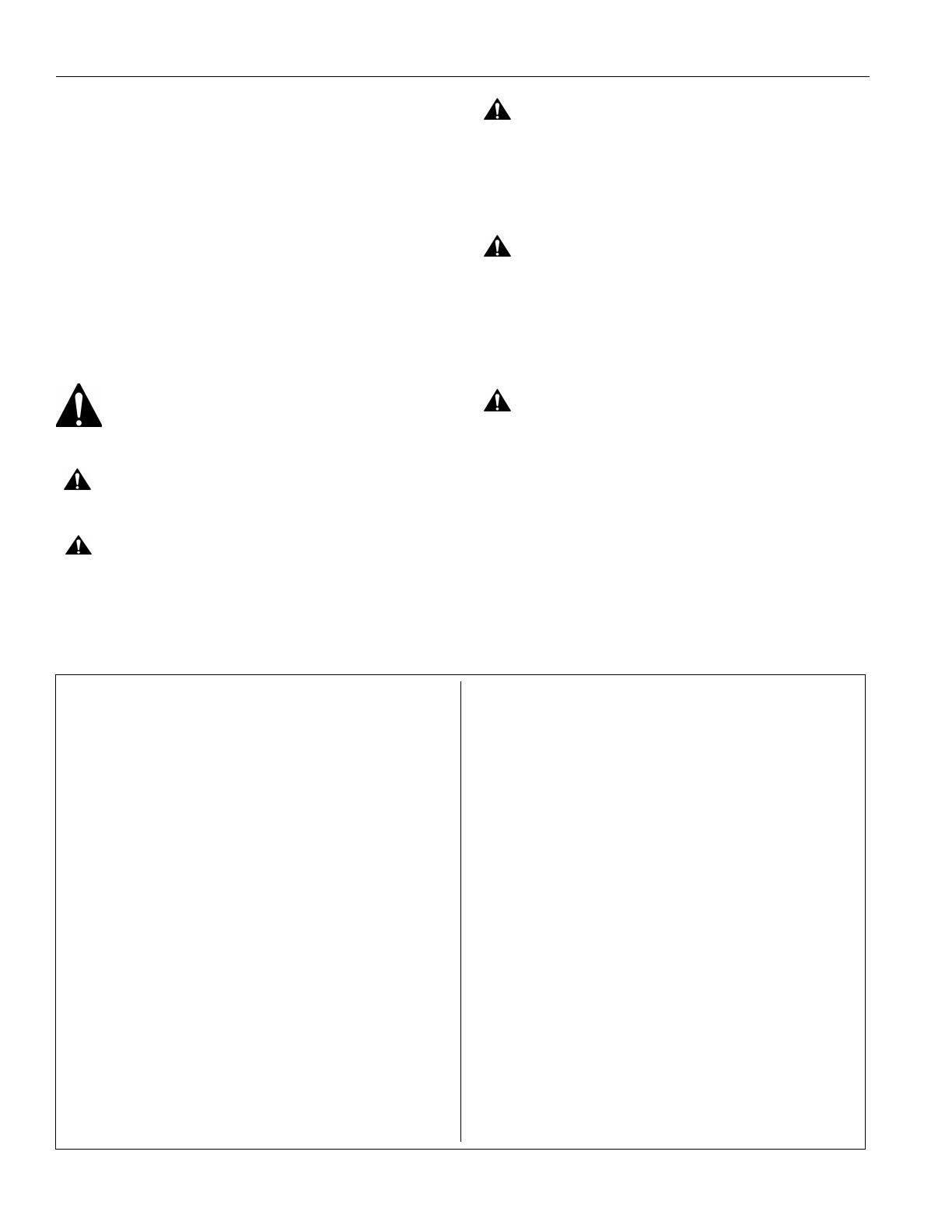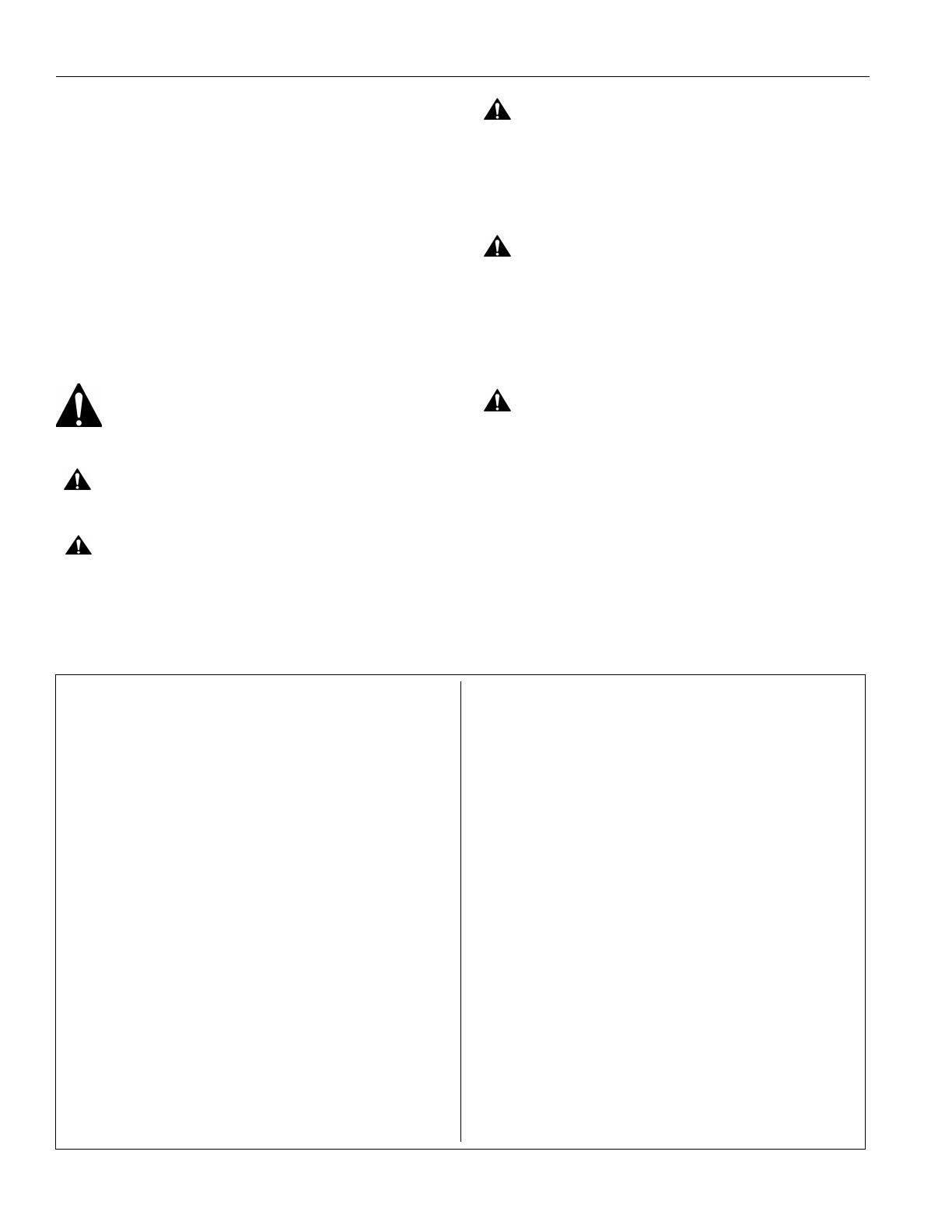
WM210-220-230-240S/SI Installation Instructions
2
DISCLAIMER
Milestone AV Technologies and its affiliated corporations and
subsidiaries (collectively "Milestone"), intend to make this
manual accurate and complete. However, Milestone makes no
claim that the information contained herein covers all details,
conditions or variations, nor does it provide for every possible
contingency in connection with the installation or use of this
product. The information contained in this document is subject
to change without notice or obligation of any kind. Milestone
makes no representation of warranty, expressed or implied,
regarding the information contained herein. Milestone assumes
no responsibility for accuracy, completeness or sufficiency of
the information contained in this document.
Chief® is a registered trademark of Milestone AV Technologies.
All rights reserved.
IMPORTANT WARNINGS AND
CAUTIONS!
WARNING: A WARNING alerts you to the possibility of
serious injury or death if you do not follow the instructions.
CAUTION: A CAUTION alerts you to the possibility of
damage or destruction of equipment if you do not follow the
corresponding instructions.
WARNING: Failure to read, thoroughly understand, and
follow all instructions can result in serious personal injury,
damage to equipment, or voiding of factory warranty! It is the
installer’s responsibility to make sure all components are
properly assembled and installed using the instructions
provided.
WARNING: Failure to provide adequate structural strength
for this component can result in serious personal injury or
damage to equipment! It is the installer’s responsibility to
make sure the structure to which this component is attached
can support five times the combined weight of all equipment.
Reinforce the structure as required before installing the
component.
WARNING: Exceeding the weight capacity can result in
serious personal injury or damage to equipment! It is the
installer’s responsibility to make sure the combined weight of
all components attached to the short throw projector mounts
up to (and including) the projector does not exceed 50 lbs
(22.68 kg) for the WM210S/SI or WM220S/SI; or 25 lbs
(11.34 kg) for the WM230S/SI or WM240S/SI.
• The weight capacity of the short throw projector mounts
may be LIMITED to the lowest weight capacity of any
other component located between the short throw wall
mount and the projector!
TABLE OF CONTENTS
Disclaimer . . . . . . . . . . . . . . . . . . . . . . . . . . . . . . 2
Important Warnings and Cautions! . . . . . . . . . . . 2
Table of Contents . . . . . . . . . . . . . . . . . . . . . . . . 2
Dimensions . . . . . . . . . . . . . . . . . . . . . . . . . . . . . 3
Legend . . . . . . . . . . . . . . . . . . . . . . . . . . . . . . . . 4
Parts . . . . . . . . . . . . . . . . . . . . . . . . . . . . . . . . . . 5
Site Requirements (WM2XXSI and
WM2XXS Models) - Steel Stud Structure . . 6
WS2XXSI Interactive Mount Only . . . . . . . . . . . . 7
ASSEMBLY AND INSTALLATION - (WM2XXSI
and WM2XXS MOUNT MODELS) . . . . . . . . . . 9
Mounting Wall Bracket . . . . . . . . . . . . . . . . . . 9
Installation to Wall Bracket . . . . . . . . . . . . . . 11
Projector Installation . . . . . . . . . . . . . . . . . . . 12
WM2XXSI INTERACTIVE MOUNT . . . . . . .13
Installing Mount Covers . . . . . . . . . . . . . . . .13
Cable Management (Optional) . . . . . . . . . . .14
Removing Mount Covers . . . . . . . . . . . . . . .14
Installation of Wall Bracket Covers . . . . . . .16
Adjustments . . . . . . . . . . . . . . . . . . . . . . . . .17
Security Screw Installation (Optional) . . . . .18
WM2XXS STANDARD MOUNT . . . . . . . . . . .21
Installing Mount Covers . . . . . . . . . . . . . . . .21
Cable Management (Optional) . . . . . . . . . . .21
Removing Mount Covers . . . . . . . . . . . . . . .21
Installation of Wall Bracket Covers . . . . . . .23
Adjustments . . . . . . . . . . . . . . . . . . . . . . . . .24
Security Screw Installation (Optional) . . . . .25