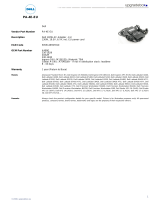Page is loading ...

Dell Latitude E6530
Owner's Manual
Regulatory Model: P19F
Regulatory Type: P19F001

Notes, Cautions, and Warnings
NOTE: A NOTE indicates important information that helps you make better use of your computer.
CAUTION: A CAUTION indicates either potential damage to hardware or loss of data and tells you how to avoid the
problem.
WARNING: A WARNING indicates a potential for property damage, personal injury, or death.
© 2012 Dell Inc.
Trademarks used in this text: Dell
™
, the DELL logo, Dell Precision
™
, Precision ON
™
,ExpressCharge
™
, Latitude
™
, Latitude ON
™
,
OptiPlex
™
, Vostro
™
, and Wi-Fi Catcher
™
are trademarks of Dell Inc. Intel
®
, Pentium
®
, Xeon
®
, Core
™
, Atom
™
, Centrino
®
, and Celeron
®
are registered trademarks or trademarks of Intel Corporation in the U.S. and other countries. AMD
®
is a registered trademark and
AMD Opteron
™
, AMD Phenom
™
, AMD Sempron
™
, AMD Athlon
™
, ATI Radeon
™
, and ATI FirePro
™
are trademarks of Advanced Micro
Devices, Inc. Microsoft
®
, Windows
®
, MS-DOS
®
, Windows Vista
®
, the Windows Vista start button, and Office Outlook
®
are either
trademarks or registered trademarks of Microsoft Corporation in the United States and/or other countries. Blu-ray Disc
™
is a trademark
owned by the Blu-ray Disc Association (BDA) and licensed for use on discs and players. The Bluetooth
®
word mark is a registered
trademark and owned by the Bluetooth
®
SIG, Inc. and any use of such mark by Dell Inc. is under license. Wi-Fi
®
is a registered
trademark of Wireless Ethernet Compatibility Alliance, Inc.
2012 - 06
Rev. A00

Contents
Notes, Cautions, and Warnings...................................................................................................2
1 Working on Your Computer.......................................................................................................7
Before Working Inside Your Computer.....................................................................................................................7
Turning Off Your Computer.......................................................................................................................................8
After Working Inside Your Computer........................................................................................................................8
2 Removing and Installing Components...................................................................................11
Recommended Tools..............................................................................................................................................11
Removing the Secure Digital (SD) Card..................................................................................................................11
Installing the Secure Digital (SD) Card...................................................................................................................11
Removing the ExpressCard.....................................................................................................................................12
Installing the ExpressCard......................................................................................................................................12
Removing the Battery.............................................................................................................................................12
Installing the Battery..............................................................................................................................................13
Removing the Subscriber Identity Module (SIM) Card...........................................................................................13
Installing the Subscriber Identity Module (SIM) Card............................................................................................13
Removing the Base Cover.......................................................................................................................................13
Installing the Base Cover........................................................................................................................................14
Removing the Keyboard Trim..................................................................................................................................14
Installing the Keyboard Trim...................................................................................................................................15
Removing the Keyboard..........................................................................................................................................15
Installing the Keyboard...........................................................................................................................................17
Removing the Hard Drive........................................................................................................................................17
Installing the Hard Drive.........................................................................................................................................18
Removing the Optical Drive....................................................................................................................................19
Installing the Optical Drive.....................................................................................................................................20
Removing the Memory............................................................................................................................................21
Installing the Memory.............................................................................................................................................21
Removing the Processor.........................................................................................................................................22
Installing the Processor..........................................................................................................................................22
Removing the Wireless Local Area Network (WLAN) Card...................................................................................22
Installing the WLAN Card.......................................................................................................................................23
Removing the Heat Sink..........................................................................................................................................23
Installing the Heat Sink...........................................................................................................................................24
Removing the Bluetooth Card.................................................................................................................................25
Installing the Bluetooth Card..................................................................................................................................26

Removing the Modem Card....................................................................................................................................26
Installing the Modem Card.....................................................................................................................................27
Removing the Speakers..........................................................................................................................................28
Installing the Speakers...........................................................................................................................................29
Removing the Coin-Cell Battery..............................................................................................................................29
Installing the Coin-Cell Battery...............................................................................................................................30
Removing the ExpressCard Cage............................................................................................................................30
Installing the ExpressCard Cage.............................................................................................................................31
Removing the Power-Connector Port.....................................................................................................................31
Installing the Power-Connector Port......................................................................................................................32
Removing the Power LED Board.............................................................................................................................32
Installing the Power LED Board..............................................................................................................................33
Removing the Input/Output (I/O) Board..................................................................................................................34
Installing the Input Output (I/O) Board....................................................................................................................34
Removing the Hard-Drive Support Plate.................................................................................................................35
Installing the Hard-Drive Support Plate..................................................................................................................36
Removing the Palmrest...........................................................................................................................................36
Installing the Palmrest............................................................................................................................................38
Removing the WiFi-Switch Board...........................................................................................................................38
Installing the WiFi-Switch Board............................................................................................................................39
Removing the System Board...................................................................................................................................39
Installing the System Board....................................................................................................................................43
Removing the Modem Connector...........................................................................................................................43
Installing the Modem Connector............................................................................................................................45
Removing the Display Assembly.............................................................................................................................45
Installing the Display Assembly..............................................................................................................................47
Removing the Display Bezel...................................................................................................................................48
Installing the Display Bezel.....................................................................................................................................49
Removing the Display Panel...................................................................................................................................49
Installing the Display Panel....................................................................................................................................50
Removing the Display Assembly.............................................................................................................................50
Installing the Display Assembly..............................................................................................................................52
Removing the Display-Hinge Caps..........................................................................................................................53
Installing the Display-Hinge Caps...........................................................................................................................54
Removing the Display Hinges.................................................................................................................................54
Installing the Display Hinges..................................................................................................................................55
Removing the Camera.............................................................................................................................................56
Installing the Camera..............................................................................................................................................57
Removing the LVDS and Camera Cable..................................................................................................................57
Installing the LVDS and Camera Cable...................................................................................................................58
3 Additional Information..............................................................................................................59

Docking Port Information........................................................................................................................................59
4 System Setup.............................................................................................................................61
Boot Sequence.......................................................................................................................................................61
Navigation Keys......................................................................................................................................................61
System Setup Options.............................................................................................................................................62
Updating the BIOS .................................................................................................................................................69
System and Setup Password..................................................................................................................................70
Assigning a System Password and Setup Password......................................................................................70
Deleting or Changing an Existing System and/or Setup Password..................................................................71
5 Diagnostics.................................................................................................................................73
Enhanced Pre-Boot System Assessment (ePSA) Diagnostics...............................................................................73
6 Troubleshooting Your Computer.............................................................................................75
Device Status Lights...............................................................................................................................................75
Battery Status Lights..............................................................................................................................................76
7 Technical Specifications.........................................................................................................77
8 Contacting Dell .........................................................................................................................83

6

1
Working on Your Computer
Before Working Inside Your Computer
Use the following safety guidelines to help protect your computer from potential damage and to help to ensure your
personal safety. Unless otherwise noted, each procedure included in this document assumes that the following
conditions exist:
• You have performed the steps in Working on Your Computer.
• You have read the safety information that shipped with your computer.
• A component can be replaced or--if purchased separately--installed by performing the removal procedure in
reverse order.
WARNING: Before working inside your computer, read the safety information that shipped with your computer. For
additional safety best practices information, see the Regulatory Compliance Homepage at www.dell.com/
regulatory_compliance
CAUTION: Many repairs may only be done by a certified service technician. You should only perform
troubleshooting and simple repairs as authorized in your product documentation, or as directed by the online or
telephone service and support team. Damage due to servicing that is not authorized by Dell is not covered by your
warranty. Read and follow the safety instructions that came with the product.
CAUTION: To avoid electrostatic discharge, ground yourself by using a wrist grounding strap or by periodically
touching an unpainted metal surface, such as a connector on the back of the computer.
CAUTION: Handle components and cards with care. Do not touch the components or contacts on a card. Hold a
card by its edges or by its metal mounting bracket. Hold a component such as a processor by its edges, not by its
pins.
CAUTION: When you disconnect a cable, pull on its connector or on its pull-tab, not on the cable itself. Some
cables have connectors with locking tabs; if you are disconnecting this type of cable, press in on the locking tabs
before you disconnect the cable. As you pull connectors apart, keep them evenly aligned to avoid bending any
connector pins. Also, before you connect a cable, ensure that both connectors are correctly oriented and aligned.
NOTE: The color of your computer and certain components may appear differently than shown in this document.
To avoid damaging your computer, perform the following steps before you begin working inside the computer.
1. Ensure that your work surface is flat and clean to prevent the computer cover from being scratched.
2. Turn off your computer (see Turning Off Your Computer).
3. If the computer is connected to a docking device (docked) such as the optional Media Base or Battery Slice,
undock it.
CAUTION: To disconnect a network cable, first unplug the cable from your computer and then unplug the
cable from the network device.
4. Disconnect all network cables from the computer.
5. Disconnect your computer and all attached devices from their electrical outlets.
7

6. Close the display and turn the computer upside-down on a flat work surface.
NOTE: To avoid damaging the system board, you must remove the main battery before you service the
computer.
7. Remove the main battery.
8. Turn the computer top-side up.
9. Open the display.
10. Press the power button to ground the system board.
CAUTION: To guard against electrical shock, always unplug your computer from the electrical outlet before
opening the display.
CAUTION: Before touching anything inside your computer, ground yourself by touching an unpainted metal
surface, such as the metal at the back of the computer. While you work, periodically touch an unpainted metal
surface to dissipate static electricity, which could harm internal components.
11. Remove any installed ExpressCards or Smart Cards from the appropriate slots.
Turning Off Your Computer
CAUTION: To avoid losing data, save and close all open files and exit all open programs before you turn off your
computer.
1. Shut down the operating system:
– In Windows 7:
Click Start , then click Shut Down.
– In Windows Vista :
Click Start , then click the arrow in the lower-right corner of the Start menu as shown below, and then
click Shut Down.
– In Windows XP:
Click Start → Turn Off Computer → Turn Off . The computer turns off after the operating system shutdown
process is complete.
2. Ensure that the computer and all attached devices are turned off. If your computer and attached devices did not
automatically turn off when you shut down your operating system, press and hold the power button for about 4
seconds to turn them off.
After Working Inside Your Computer
After you complete any replacement procedure, ensure you connect any external devices, cards, and cables before
turning on your computer.
CAUTION: To avoid damage to the computer, use only the battery designed for this particular Dell computer. Do not
use batteries designed for other Dell computers.
1. Connect any external devices, such as a port replicator, battery slice, or media base, and replace any cards, such
as an ExpressCard.
2. Connect any telephone or network cables to your computer.
8

CAUTION: To connect a network cable, first plug the cable into the network device and then plug it into the
computer.
3. Replace the battery.
4. Connect your computer and all attached devices to their electrical outlets.
5. Turn on your computer.
9

10

2
Removing and Installing Components
This section provides detailed information on how to remove or install the components from your computer.
Recommended Tools
The procedures in this document may require the following tools:
• Small flat-blade screwdriver
• Phillips screwdriver
• Small plastic scribe
Removing the Secure Digital (SD) Card
1. Follow the procedures in
Before Working Inside Your Computer
.
2. Press in on the SD card to release it from the computer.
3. Slide the SD card out of the computer.
Installing the Secure Digital (SD) Card
1. Slide the SD card into its slot until it clicks into place.
2. Follow the procedures in
After Working Inside Your Computer.
11

Removing the ExpressCard
1. Follow the procedures in
Before Working Inside Your Computer
.
2. Press in on the ExpressCard to release it from the computer.
3.
Slide the ExpressCard out of the computer.
Installing the ExpressCard
1. Slide the ExpressCard into its slot until it clicks into place.
2. Follow the procedures in
After Working Inside Your Computer.
Removing the Battery
1. Follow the procedures in
Before Working Inside Your Computer
.
2. Slide the release latches to unlock the battery and flip the battery out of the computer.
12

Installing the Battery
1. Slide the battery into its slot until it clicks into place.
2. Follow the procedures in
After Working Inside Your Computer.
Removing the Subscriber Identity Module (SIM) Card
1. Follow the procedures in
Before Working Inside Your Computer
.
2. Remove the battery.
3. Remove the SIM card from the computer.
Installing the Subscriber Identity Module (SIM) Card
1. Slide the SIM card into its slot.
2. Install the battery.
3. Follow the procedures in
After Working Inside Your Computer
.
Removing the Base Cover
1. Follow the procedures in
Before Working Inside Your Computer
.
2. Remove the screws that secure the base cover to the computer.
13

3. Lift the base cover to remove it from the computer.
Installing the Base Cover
1. Place the base cover to align with the screw holes on the computer.
2. Tighten the screws to secure the base cover to the computer.
3. Install the battery.
4. Follow the procedures in
After Working Inside Your Computer
.
Removing the Keyboard Trim
1. Follow the procedures in
Before Working Inside Your Computer
.
2. Remove the battery.
3. Using a plastic scribe, pry under the keyboard trim to release it from the computer.
4. Pry the keyboard trim along the sides and bottom.
5. Lift up to remove the keyboard trim from the unit.
14

Installing the Keyboard Trim
1. Align the keyboard trim to its compartment.
2. Press along the sides of the keyboard trim until it snaps in place.
3. Install the battery.
4. Follow the procedures in
After Working Inside Your Computer
.
Removing the Keyboard
1. Follow the procedures in
Before Working Inside Your Computer
.
2. Remove:
a) battery
b) keyboard trim
3. Remove the screws that secure the keyboard to computer.
4. Remove the screws that secure the keyboard to the palmrest assembly.
5. Lift and turn the keyboard to access the keyboard cable.
15

6. Disconnect the keyboard cable from the system board.
7. Remove the keyboard from the computer.
8. Peel back the adhesive tape securing the keyboard connector.
9. Remove the keyboard cable from the keyboard.
16

Installing the Keyboard
1. Connect the keyboard cable and secure it to the keyboard using the tape.
2. Connect the keyboard cable to the system board.
3. Slide the keyboard into its compartment and ensure that it clicks into place.
4. Tighten the screws to secure the keyboard on the palmrest.
5. Flip the computer and tighten the screws to secure the keyboard.
6. Install:
a) keyboard trim
b) battery
7. Follow the procedures in
After Working Inside Your Computer
.
Removing the Hard Drive
1. Follow the procedures in
Before Working Inside Your Computer
.
2. Remove the battery.
3. Remove the screws that secure the hard drive to the computer.
4. Slide the hard drive out of the computer.
17

5. Remove the screw that secures the hard-drive caddy to the hard drive.
6. Remove the hard-drive caddy from the hard drive.
7. Remove the hard-drive isolation from the hard drive.
Installing the Hard Drive
1. Install the hard-drive isolation on the hard drive.
2. Attach the hard-drive caddy to the hard drive.
18

3. Tighten the screws to secure the hard-drive caddy to the hard drive.
4. Slide the hard drive into the computer.
5. Tighten the screws to secure the hard drive to the computer.
6. Install the battery.
7. Follow the procedures in
After Working Inside Your Computer
.
Removing the Optical Drive
1. Follow the procedures in
Before Working Inside Your Computer
.
2. Remove the battery.
3. Press the optical-drive latch to release the optical drive from the computer.
4. Pull the optical drive from the computer.
5. Remove the screw that secures the optical-drive latch to the optical drive assembly.
6. Push the optical-drive latch forward and remove it from the optical-drive assembly.
19

7. Remove the screws that secure the optical-drive latch bracket to the optical-drive assembly
8. Remove the latch bracket from the optical drive.
9. Remove the optical-drive door from the optical drive.
Installing the Optical Drive
1. Secure the optical-drive door to the optical drive.
2. Install the latch bracket to the optical drive.
20
/