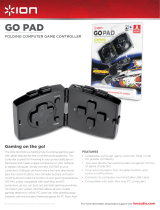Page is loading ...

idroid:con
Manual

TABLE OF CONTENT
Important Safety Instructions
Introduction
- Thank you very much!
Specifications
Installation
- Scope of delivery
Operating Instructions
Troubleshooting
Contact and Support
Terms of Guarantee
Disposal Guidelines
IMPORTANT SAFETY INSTRUCTIONS
Before using your snakebyte idroid:con please read this manual thoroughly. If you comply with all
instructions and tips, using the idroid:con is easy and comfortable. Please retain this manual for
future reference.
If you don’t want to lose your warranty, please refrain from disassembling the idroid:con – there are
no user serviceable parts inside anyway. Inappropriate handling does invalidate the warranty and
leads to malfunctions of the device.
Keep your idroid:con away from liquids and liquid containers such as vases, bottles, hot baths,
jacuzzi tubs, etc. Any damage occurring from liquids invalidates the warranty.
INTRODUCTION
Thank you very much!
Congratulations for purchasing the snakebyte idroid:con. We really appreciate your trust in our fine
products. This product was thoroughly produced under constant quality inspection and according to
international quality and safety standards. Have fun with it. If you follow this manual, set up, operation,
and basic maintenance of the idroid:con is easy.
In case you encounter any problems exceeding this manual please contact your dealer or our friendly
customer support under support@snakebyte-europe.com.
SPECIFICATIONS
Game controller featuring Bluetooth® wireless technology for smartphones and tablets running
Android version 3.2 and up, like the Samsung Galaxy S3, Galaxy Tab 10.1, Motorola XOOM or Asus
Transformer Prime (iOS devices are only supported in iCade mode)
Five operating modes for maximum game compatibility
Two analog thumbsticks, analog triggers plus a digital D-pad and buttons

Integrated lithium-ion battery, chargeable via USB (two-meter charging cable included)
Programmable turbo mode for all buttons (only available in Game Controller Mode)
Technical data is subject to change without notice.
INSTALLATION
Scope of delivery
In the snakebyte idroid:con package you will find:
1x idroid:con controller
1x USB charging cable
1x quick-start user guide
If any part is missing or obviously broken please contact your dealer immediately.
idroid:con Controller Modes
The idroid:con offers five fundamentally different operating modes as well as a variation of the game
controller mode. You’ll find a detailed overview of the functions of all the buttons in each mode in the
supplement to this guide.
Game Controller Mode (1)
HID (Human Interface Device) gamepad with 12 digital action buttons, two analog sticks and a
digital D-pad. In this mode, the triggers are digital. Sony PlayStation-style functionality.
Game Controller Mode supports programmable turbo mode for buttons. For more information, see
the “Using turbo mode” section below.
Pressing the on/off button once will swap the functions of the D-pad and the left analog stick.
Game Controller Mode (2)
HID gamepad with 10 digital action buttons, two analog thumbsticks, two analog triggers and a
digital D-pad. In this mode, the trigger buttons are analog. Xbox 360-style functionality.
Game Controller Mode supports programmable turbo mode for buttons. For more information, see
the “Using turbo mode” section below.
Pressing the on/off button once will swap the functions of the D-pad and the left analog stick.
Keyboard Mode
Emulating an HID keyboard allows you to map game functions to specific buttons on the idroid:con
(also known as “button mapping”). This mode can be helpful for games that lack native support for
the idroid:con. In this mode, the D-pad and left analog stick offer the same functionality. The left
thumbstick is purely digital in this mode.
Mouse Mode
Emulating a standard mouse allows you to operate touch-screen-controlled Android applications
and games that do not require multitouch. Move the mouse cursor with the right analog stick. The
two shoulder buttons represent the left and right mouse buttons, respectively.

Keyboard and Mouse Mode
This mode combines the features of the keyboard and mouse modes.
iCade Mode (for Apple iOS)
iCade is an established, standardized keyboard emulation interface supported by many iOS
games. Like idroid:con’s Keyboard Mode, iCade Mode only supports digital input. You’ll find a list of
supported games online (http://www.ionaudio.com/products/icade-games). Android ports of iOS
applications and games (including diverse MAME emulators) may also include iCade support.
Pairing your idroid:con with your Android tablet or smartphone
The idroid:con action buttons are marked with additional symbols representing the various operating
modes. Press and hold the button corresponding to the mode you wish to configure plus the on/off
button for approx. three seconds, until the corresponding LED on the top of the controller, next to the
left shoulder button, begins to blink rapidly.
Now activate Bluetooth on your tablet or smartphone and search for available Bluetooth devices.
Select “idroid:con” to pair your device with your controller. In rare cases, your tablet/smartphone my
display the network address of your controller rather than its name. If that happens, don’t worry—it
has absolutely no effect on the controller’s performance. The displayed name should eventually switch
to “idroid:con” on its own.
Take note of the stylized symbol next to “idroid:con”—it indicates the current operating mode (joystick
symbol = Game Controller Mode, etc.).
As soon as the LED on the controller stops blinking and stays lit, the connection has been established.
The idroid:con supports “secure simple pairing” (SSP), meaning that it is not necessary to enter an
authorization code as it is when using other Bluetooth devices.
WARNING:
If you pair your idroid:con with a tablet, smartphone or PC, you can turn your controller off and on again
without having to go through the pairing process again, as long as you haven’t used the controller with
another device in the meantime. The controller will return to the last operating mode when it starts back up.
If you pair the idroid:con with another device in the meantime, though, you will have to go through the
pairing process again. Changing the operating mode also requires that you go through the pairing process
again. Disconnect your idroid:con via the Bluetooth menu on your device and then reconnect it in the
desired mode. This means that it is not possible to change the operating mode of your controller while it
is paired with a device. Changing the operating mode always requires that you pair it while it is in the new,
desired mode.
When the controller is pairing with an already known device, the LEDs will flash slowly. If it does not find the
device it was paired with, it will automatically turn off. The controller will only pair to a new device when
the LEDs are flashing rapidly.

Overview of operating modes and LEDs
Modus Tastenkombinationen LED System
Game Controller 1 On/Off + X 1 Android / PC
Game Controller 2 On/Off + X + Y 1 + 2 Android / PC
Mouse On/Off + B 2 Android / PC
Keyboard On/Off + A 3 Android / PC
iCade On/Off + Y 1 + 3 iOS
Keyboard + Mouse On/Off + A + B 2 + 3 Android / PC
OPERATING INSTRUCTIONS
Using turbo mode
You can program turbo mode for each button on the controller. If turbo mode is enabled for a button,
pressing and holding the button will simulate many button-presses per second. This function is
especially useful for action games that don’t offer an auto-fire option.
Activating and deactivating turbo mode
To activate turbo mode:
Press and hold the button for which you want to enable turbo mode (e.g., the “X” button).
Press the “TURBO” button.
If turbo mode has been successfully enabled, the LEDs on the front of the controller will blink when
you press programmed action button.

To deactivate turbo mode:
Press and hold the action button for which you previously programmed turbo mode.
Press the “TURBO” button.
If turbo mode has been successfully disabled, the LEDs on the front will no longer light up when
you press the action button.
Charging your idroid:con controller
When the idroid:con battery is low, the LED for the current mode will blink slowly. Connect the
controller to a standard, active USB port (PC, charger for your tablet or smartphone, etc.) using the
cable included in the package. While the controller is charging, LED 4 will be illuminated. Once the
battery is fully charged, LED 4 will shut off.
The idroid:con will turn itself off as soon as the battery charge is too low for normal use. This automatic
shut-off is not to be confused with “sleep” mode. When the controller is not paired with a device, it
shuts off automatically if it is inactive for three minutes. If the controller is paired with a device, it will
shut off after ten minutes of inactivity in order to conserve power.
TROUBLESHOOTING
If you encounter any problems using the snakebyte idroid:con controller, please read this section
carefully before contacting our customer support or your retailer.
1. My idroid:con doesn’t work with [game].
By definition, Android is an open platform. Developers are not tied down by standards but are free
to determine how their games will be controlled, similar to the PC market. For this reason, not all
games support external controllers and even those that do may not use the idroid:con standard,
which may cause some but not all of the idroid:con features to work.
Many games that support external controllers require “button mapping”, which means that you
have to tell the game what each action button on the idroid:con should do in the game. Check the
settings and/or options menu of your game to see if this is the case.
You’ll find a list of compatible games on the idroid:con product site on www.snakebyte-europe.
com. Please check the game’s description and requirements for information about support for
external controllers.
Sunflex Europe is cooperating with game developers to implement support for the idroid:con
controller in current and future games.
2. My idroid:con is not recognized and does not work, even though it is active and paired.
Is it possible that you tried to change the operating mode of your idroid:con without unpairing and
re-pairing it with your tablet/smartphone? As described in the “Pairing the idroid:con with your

Andoid tablet or smartphone” section, it is only possible to change the mode if you unpair the
controller and then pair it again with the new mode selected. This is a limitation of the Bluetooth
technology and not something that we can avoid.
3. My idroid:con behaves strangely and/or incorrectly.
Verify that you haven’t accidentally programmed one or more turbo buttons. See the “Using turbo
mode” section for information about activating and deactivating turbo mode.
If you are using Game Controller Mode, verify that you haven’t accidentally swapped the
functionality of the left thumbstick and the D-pad. If the front LED is constantly illuminated, this is
the case. Press the on/off button again and the LED should turn off.
Verify that you have mapped all the game controls to the desired buttons on the idroid:con.
Verify that the controller is within range of your tablet/smartphone. The maximum range of the
idroid:con is 10 meters; external factors may reduce it. Try to get closer to your device.
Are you using your idroid:con in an area with a lot of 2.4 GHz transmissions (other Bluetooth devices,
Wi-Fi routers, etc.)? Reduce the distance between your device and your controller or (briefly) turn
off the other devices to verify that they are not the source(s) of the errors.
Verify that your tablet/smartphone/laptop supports Bluetooth 3.0. Too little bandwidth and too
much latency can have negative effects on your idroid:con—simultaneous button-presses may not
work or there may be a noticeable delay before the game reacts to your input.
4. The device fails to show the on-screen keyboard while the idroid:con is paired
The idroid:con, in some modes (iCade, Keyboard, etc.) will be mistaken for an external keyboard by
the operating system. This will sometimes impair the system from displaying a keyboard for input.
Users rarely require both an on-screen keyboard and a game controller while playing games.
Simply hold down the power button to turn off the idroid:con, and your on-screen keyboard will
again become available. When you turn the idroid:con back on, it will automatically re-pair.
5. The iCade mode does not work correctly.
Verify that your iOS device uses the English U.S./QWERTY Hardware Keyboard Layout.

CONTACT AND SUPPORT
If you still encounter problems that can not be solved by reading the section „troubleshooting“, please
contact us:
Sunflex Europe GmbH
Konrad-Zuse-Str. 13
58239 Schwerte
Germany
support@snakebyte-europe.com
or through our constantly supervised forum:
http://www.snakebyte-europe.com/forum
You can also find updated answers in our FAQ:
http://www.snakebyte-europe.com/faq
TERMS OF GUARANTEE
We issue a guarantee of two years after purchase of the snakebyte idroid:con. Therefore, please
preserve your invoice, e.g. together with this manual.
In order not to invalidate the warranty and to protect your health never try to repair and/or disassemble
the device. There are no user serviceable parts inside anyway. On top, the danger of electric shock or
even fire is reduced considerably.
The guarantee is limited to defective parts or faulty assembly of the product exclusively, i.e. it only
covers manufacturing defects.
Amongst others the following defects can not be asserted:
basically all defects resulting from violation of this manual
defects resulting from improper use or cleaning
mechanical and optical flaws (e.g. scratches, broken casing caused by brute force or carelessness)
defects caused by force majeure
any defects caused by components that are not themselves parts of or the product itself

DISPOSAL GUIDELINES
Please dispose of defective old appliances at a recycling facility, which is environmentally friendly
and corresponds to the EU guideline 2002/96/EG of the European parliament, and not the normal
household garbage.
Furthermore we are, as a manufacturer and according to the German Battery Ordinance, obligated to
allude you to the following:
You are legally obligated to not dispose of batteries with your household garbage. Return drained
batteries to a local recycling facility, at a local retailer, or directly to Sunflex Europe.
Batteries containing heavy metals or other potentially harmful substances are labeled with a recycling
symbol and the heavy metals’ chemical names or abbreviations thereof (Cd, Hg or Pb).
Preserve and protect the environment, do not throw away drained batteries.
snakebyte is a registered trademark of Sunflex Europe GmbH. The Bluetooth® word mark and logos are registered trademarks owned by Bluetooth SIG,
Inc. and any use of such marks by Sunflex Europe is under license. Motorola and XOOM are trademarks or registered trademarks of Motorola Trademark
Holdings, LLC. Android is a trademark of Google Inc. Samsung and Galaxy Tab are trademarks of Samsung Electronics Co., Ltd. and/or its related entities.
Asus and Transformer Prime are trademarks or registered trademarks of Asustek Computer Incorporation. iOS is a trademark of Cisco Systems and licensed
by Apple Inc. All trademarks belong to their respective owners.

BUTTON
GAME
CONTROLLER
(4 axes,
12 buttons)
GAME
CONTROLLER
(5 axes, 10 buttons)
KEYBOARD MOUSE
KEYBOARD +
MOUSE
iCADE
Left Trigger2 BUTTON_7 Z axis KEYCODE_X - KEYCODE_X L/V
Right Trigger2 BUTTON_8 Z axis KEYCODE_Z - KEYCODE_Z O/G
Left Trigger1 BUTTON_5 BUTTON_5 KEYCODE_Q
MOUSE_
LEFT_KEY
MOUSE_LEFT_KEY I/M
Right Trigger1 BUTTON_6 BUTTON_6 KEYCODE_P
MOUSE_
RIGHT_KEY
MOUSE_RIGHT_KEY K/P
D-Pad Left
KEYCODE_DPAD_
LEFT
KEYCODE_DPAD_
LEFT
KEYCODE_LEFT_
ARROW
- KEYCODE_LEFT_ARROW A/Q
D-Pad Right
KEYCODE_DPAD_
RIGHT
KEYCODE_DPAD_
RIGHT
KEYCODE_RIGHT_
ARROW
- KEYCODE_RIGHT_ARROW D/C
D-Pad Up KEYCODE_DPAD_UP KEYCODE_DPAD_UP
KEYCODE_UP_
ARROW
- KEYCODE_UP_ARROW W/E
D-Pad Down
KEYCODE_DPAD_
DOWN
KEYCODE_DPAD_
DOWN
KEYCODE_
DOWN_ARROW
- KEYCODE_DOWN_ARROW X/Z
Left Analog Left X axis X axis
KEYCODE_LEFT_
ARROW
- KEYCODE_LEFT_ARROW A/Q
Left Analog
Right
X axis X axis
KEYCODE_RIGHT_
ARROW
- KEYCODE_RIGHT_ARROW D/C
Left Analog Up Y axis Y axis
KEYCODE_UP_
ARROW
- KEYCODE_UP_ARROW W/E

BUTTON
GAME
CONTROLLER
(4 axes,
12 buttons)
GAME
CONTROLLER
(5 axes, 10 buttons)
KEYBOARD MOUSE
KEYBOARD +
MOUSE
iCADE
Left Analog
Down
Y axis Y axis
KEYCODE_
DOWN_ARROW
- KEYCODE_DOWN_ARROW X/Z
Right Analog
Left
Z axis X rotor axis -
Mouse
Navigation
Mouse Navigation -
Right Analog
Right
Z axis X rotor axis -
Mouse
Navigation
Mouse Navigation -
Right Analog
Up
Z rotor axis Y rotor axis -
Mouse
Navigation
Mouse Navigation -
Right Analog
Down
Z rotor axis Y rotor axis -
Mouse
Navigation
Mouse Navigation -
A Button BUTTON_2 BUTTON_1 KEYCODE_J - KEYCODE_J U/F
B Button BUTTON_3 BUTTON_2 KEYCODE_K - KEYCODE_K H/R
X Button BUTTON_1 BUTTON_3 KEYCODE_M - KEYCODE_M J/N
Y Button BUTTON_4 BUTTON_4 KEYCODE_I - KEYCODE_I Y/T
Select BUTTON_9 BUTTON_7 KEYCODE_R - KEYCODE_R -
Start BUTTON_10 BUTTON_8 KEYCODE_Y - KEYCODE_Y -
BUTTON_L3 BUTTON_11 BUTTON_9 KEYCODE_O - KEYCODE_O -
BUTTON_R3 BUTTON_12 BUTTON_10 KEYCODE_L - KEYCODE_L -
Power Button POWER ON/OFF POWER ON/OFF POWER ON/OFF
POWER ON/
OFF
POWER ON/OFF
POWER
ON/OFF
/