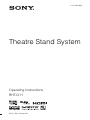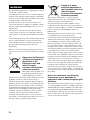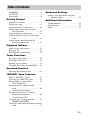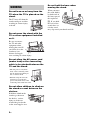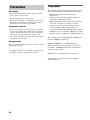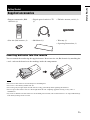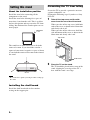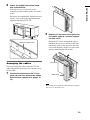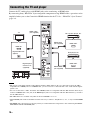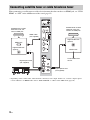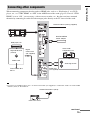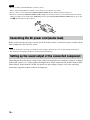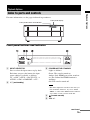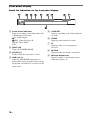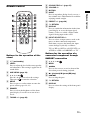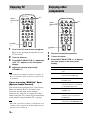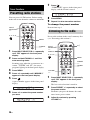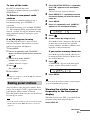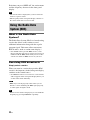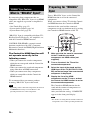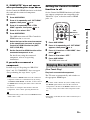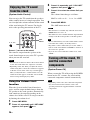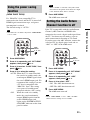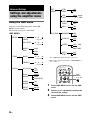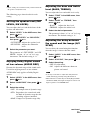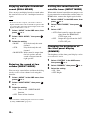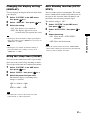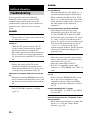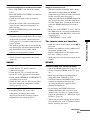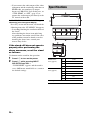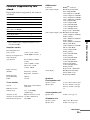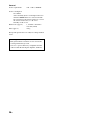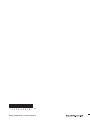Sony 4-170-060-12(1) User manual
- Category
- Blu-Ray players
- Type
- User manual
This manual is also suitable for

4-170-060-12(1)
Theatre Stand System
©2010 Sony Corporation
Operating Instructions
RHT-G11

2
GB
3
Do not install the appliance in a confined space, such as
a bookcase or built-in cabinet.
To reduce the risk of fire, do not cover the ventilation
opening of the apparatus with newspapers, tablecloths,
curtains, etc. Do not place the naked flame sources such
as lighted candles on the apparatus.
To reduce the risk of fire or electric shock, do not
expose this apparatus to dripping or splashing, and do
not place objects filled with liquids, such as vases, on
the apparatus.
The stand is not disconnected from the AC power
source (mains) as long as it is connected to the wall
outlet (mains), even if the stand itself has been turned
off.
As the main plug is used to disconnect the unit from the
mains, connect the unit to an easily accessible AC
outlet. Should you notice an abnormality in the unit,
disconnect the main plug from the AC outlet
immediately.
Batteries or batteries installed apparatus shall not be
exposed to excessive heat such as sunshine, fire or the
like.
Disposal of Old Electrical
& Electronic Equipment
(Applicable in the
European Union and
other European
countries with separate
collection systems)
This symbol on the product or on
its packaging indicates that this
product shall not be treated as
household waste. Instead it shall be handed over to the
applicable collection point for the recycling of
electrical and electronic equipment. By ensuring this
product is disposed of correctly, you will help prevent
potential negative consequences for the environment
and human health, which could otherwise be caused by
inappropriate waste handling of this product. The
recycling of materials will help to conserve natural
resources. For more detailed information about
recycling of this product, please contact your local
Civic Office, your household waste disposal service or
the shop where you purchased the product.
Disposal of waste
batteries (applicable in
the European Union and
other European
countries with separate
collection systems)
This symbol on the battery or on the packaging
indicates that the battery provided with this product
shall not be treated as household waste.
On certain batteries this symbol might be used in
combination with a chemical symbol. The chemical
symbols for mercury (Hg) or lead (Pb) are added if the
battery contains more than 0.0005% mercury or
0.004% lead.
By ensuring these batteries are disposed of correctly,
you will help prevent potentially negative
consequences for the environment and human health
which could otherwise be caused by inappropriate
waste handling of the battery. The recycling of the
materials will help to conserve natural resources. In
case of products that for safety, performance or data
integrity reasons require a permanent connection with
an incorporated battery, this battery should be replaced
by qualified service staff only. To ensure that the
battery will be treated properly, hand over the product
at end-of-life to the applicable collection point for the
recycling of electrical and electronic equipment. For all
other batteries, please view the section on how to
remove the battery from the product safely. Hand the
battery over to the applicable collection point for the
recycling of waste batteries. For more detailed
information about recycling of this product or battery,
please contact your local Civic Office, your household
waste disposal service or the shop where you purchased
the product.
Notice for customers: the following
information is only applicable to
equipment sold in countries applying EU
directives.
The manufacturer of this product is Sony Corporation,
1-7-1 Konan Minato-ku Tokyo, 108-0075 Japan. The
Authorized Representative for EMC and product safety
is Sony Deutschland GmbH, Hedelfinger Strasse 61,
70327 Stuttgart, Germany. For any service or guarantee
matters, please refer to the addresses given in separate
service or guarantee documents.
WARNING

3
GB
WARNING ..............................................4
CAUTION................................................5
Precautions...............................................6
Getting Started
Supplied accessories ................................7
Setting this stand ......................................8
Connecting the TV and player ...............10
Connecting satellite tuner or cable
television tuner ................................12
Connecting other components................13
Connecting the AC power cord (mains
lead) .................................................14
Setting up the sound output of the
connected component ......................14
Playback Options
Index to parts and controls.....................15
Enjoying TV...........................................18
Enjoying other components ...................18
Tuner Functions
Presetting radio stations .........................20
Listening to the radio .............................20
Naming preset stations...........................21
Using the Radio Data System (RDS).....22
Surround Function
Enjoying the surround effect..................23
“BRAVIA” Sync Features
What is “BRAVIA” Sync?.....................24
Preparing for “BRAVIA” Sync .............24
Enjoying Blu-ray Disc/DVD..................25
(One-Touch Play)
Enjoying the TV sound from the
stand.................................................26
(System Audio Control)
Turning off the stand, TV and the
connected components.....................26
(System Power Off)
Using the power saving function ...........27
(HDMI PASS THRU)
Setting the Audio Return Channel function
to off ................................................27
Advanced Settings
Settings and adjustments using the
amplifier menu ................................ 28
Additional Information
Troubleshooting .................................... 32
Specifications ........................................ 34
Index...................................................... 37
Table of Contents

4
GB
Do not lean on or hang from the
TV when the TV is placed on the
stand.
The TV may fall from the
stand causing an accident
resulting in serious injury
or death.
Do not move the stand with the
TV or other equipment installed
on it.
Be sure to remove
the TV and other
equipment when
moving the stand. If
you fail to do so, the
stand may lose
balance and topple
over resulting in serious injury.
Do not allow the AC power cord
(mains lead) or the connecting
cable to be pinched between the
TV and the stand.
• The AC power cord (mains
lead) or the connecting cable
may be damaged resulting in
fire or electric shock.
• When moving the stand, be
careful not to trap the AC
power cord (mains lead) or the
connecting cable under the stand.
Do not allow children to climb on
the stand or crawl between the
shelves.
If children climb on the
stand or get between
the shelves, serious
injury or death can
result if the glass breaks
or the stand topples over.
Do not hold the base when
moving the stand.
When you move
the stand, hold it
by both ends of
the lower part of
the top board
A. If you hold
the base of the
stand, there is a
risk the stand
may slip out of your hands and fall.
WARNING
A

5
GB
Do not place any heated objects
such as a hot pan or a kettle on
the stand.
A top glass panel may break
and cause injury. Or, it may
cause damage to the stand.
Do not step on the stand.
You may fall, or break
the glass and cause
injury.
Do not subject the top glass panel
to excessive shock.
This stand uses glass
with an anti-scatter
film, but care should
still be taken. If the
glass breaks, glass
fragments could cause
injury, so observe the
precautions below.
• Do not hit the glass or
drop sharp-pointed objects on the glass. Avoid
excessive shock.
• Do not scratch or poke the glass with sharp-pointed
objects.
• Do not hit a component on the upper side of a top glass
panel when installing the component.
Do not use the top glass panel if it
is cracked.
Do not use the top glass panel when it is cracked.
The top glass panel may break and cause severe
injury.
Do not remove the top glass
panel.
You may come into contact with the inner parts
of the stand, resulting in serious injury.
Note on load capacity
Do not place any equipment exceeding the
specified maximum weight on the stand, as
indicated in the illustration below. Otherwise, it
may fall or break.
Notes on installation
• Be careful not to pinch your hand or fingers between
the TV and the stand.
• Do not install the stand in a place subject to direct
sunlight or near a heater.
• Do not install the stand in a hot or humid place, or
outdoors.
• Place the stand in a location with adequate ventilation
to prevent heat buildup and prolong the life of the
stand.
• Use caution when placing the stand on surfaces that
have been specially treated (with wax, oil, polish, etc.)
as staining or discoloration of the surface may result.
• Move the stand only after removing the TV. If you fail
to do so, the TV may fall from the stand resulting in
serious injury. Do not hold the grille as it may detach
from the stand resulting in serious injury. Be careful
not to pinch your fingers when moving the stand.
CAUTION
50 kg
25 kg
14 kg

6
GB
On safety
• Do not place unspecified objects, such as a flower
vase or pottery on the stand.
• Do not make alterations to the stand.
• Should any solid object or liquid fall into the stand,
unplug the stand and have it checked by qualified
personnel before operating it any further.
On power sources
• If you are not going to use the stand for a long time,
be sure to disconnect the stand from the wall outlet
(mains). To disconnect the AC power cord (mains
lead), grasp the plug itself; never pull the cord.
• AC power cord (mains lead) must be changed only at
the qualified service shop.
On operation
Before connecting other components, be sure to turn off
and unplug the stand.
If you have any question or problem concerning your
stand, please consult your nearest Sony dealer.
Copyrights
This stand incorporates Dolby* Digital and Pro Logic
Surround and the DTS** Digital Surround System.
* Manufactured under license from Dolby
Laboratories.
Dolby, Pro Logic and the double-D symbol are
trademarks of Dolby Laboratories.
** Manufactured under license under U.S. Patent #’s:
5,451,942; 5,956,674; 5,974,380; 5,978,762;
6,487,535 & other U.S. and worldwide patents
issued & pending. DTS and the Symbol are
registered trademarks & DTS Digital Surround and
the DTS logos are trademarks of DTS, Inc. Product
includes software. © DTS, Inc. All Rights Reserved.
This stand incorporates High-Definition Multimedia
Interface (HDMI™) technology.
HDMI, the HDMI Logo, and High-Definition
Multimedia Interface are trademarks or registered
trademarks of HDMI Licensing LLC in the United
States and other countries.
“BRAVIA” is a trademark of Sony Corporation.
“PlayStation” is a trademark of Sony Computer
Entertainment Inc.
Precautions

Getting Started
7
GB
Inserting batteries into the remote
You can control the stand using the supplied remote. Insert two size AA (R6) batteries by matching the
+ and – ends on the batteries to the markings inside the compartment.
• Do not leave the remote in an extremely hot or humid place.
• Do not use a new battery with an old one.
• Do not drop any foreign object into the remote casing, particularly when replacing the batteries.
• Do not expose the remote sensor to direct light from the sun or lighting apparatus. Doing so may cause a
malfunction.
• If you do not intend to use the remote for an extended period of time, remove the batteries to avoid possible damage
from battery leakage and corrosion.
Getting Started
Supplied accessories
• Remote commander (RM-
ANU032) (1)
• Digital optical cord for a TV
(1)
• FM wire antenna (aerial) (1)
• Size AA (R6) batteries (2) • Shelf board (1) • Warranty (1)
• Operating Instructions (1)
Notes

8
GB
About the installation position
Install the stand after connecting all the
components to the stand.
Install the stand after allowing for a space of
more than 1 cm from the wall. This is to allow
for heat dissipation and to prevent the TV from
falling. Installation of the stand requires two or
more people.
The stand has its back corners cut to fit in the
corner of a room. If you install the stand in a
corner of your room, it requires a space of about
87 cm from the corner of the room to the front of
the stand.
• Be careful not to pinch your fingers when setting up
the stand.
Installing the shelf board
Install the shelf board with its five notches
resting on the support pins.
Preventing the TV from falling
Secure the TV to provide a protective measure
against earthquakes, etc.
Perform the following steps if you have a Sony
LCD TV.
1 Take off the top cover and the side
cover from the rear side of the stand.
When you take off the top cover, hold both
ends of the cover as shown in the illustration
and slowly take it off.
When you take off the side cover, hold the
side and bottom of the cover as shown in the
illustration and slowly take it off.
2 Place the TV on the stand.
The TV should be placed in the center of the
stand, aligning the rear edge of the TV’s
base with the stand’s rear edge.
Setting this stand
Note
More than
1cm
87 cm
Side cover
Top cover

Getting Started
9
GB
3 Fasten the support belt to the stand
with a wood screw.
You can fasten a wood screw to the
centrally-positioned hole on the rear of the
stand.
For details on acquiring the support belt and
screws, refer to the operating instructions
supplied with Sony LCD TV.
Arranging the cables
You can arrange the cables from the TV and
other components in the top cover and side cover
of the stand.
1 Connect the cables from the TV first
(page 10), and then connect the cables
from the other components (pages 12,
13).
2 Replace the top cover while gathering
the cables together, and then replace
the side cover.
Guide the TV cables through the square
notch on the top cover and insert the four
projecting parts on the top cover and side
cover into the holes on the rear side of the
stand as shown in the illustration.
• Be careful not to pinch the cables when you replace
the top cover and side cover.
Hole for a wood screw
Note
Side cover
Top cover

10
GB
Connect the TV and/or player with HDMI jacks to the stand using an HDMI cable.
By connecting Sony “BRAVIA” Sync-compatible components using HDMI cables, operation can be
simplified when you set the Control for HDMI function for the TV. See ““BRAVIA” Sync Features”
(page 24).
• The stand is compatible with the Audio Return Channel (ARC) function. If you connect the stand to the ARC-
compatible TV’s HDMI jack via an HDMI cable, you do not need to connect the TV to the stand with the digital
optical cord.
• You can see the letters “ARC” beside the TV’s HDMI jack if it is compatible with the ARC function. Even if you
connect an HDMI cable to the jack, if the HDMI input jack is not compatible with the ARC function, you cannot
use the ARC function.
• The ARC function is available only when Control for HDMI is set to on.
• All the HDMI jacks on the stand function in the same way. Connect a “PlayStation 3,” etc., to any available HDMI
jack.
• The HDMI jack connections have priority when you connect different components to the stand using the INPUT
OPT/ INPUT COAX and HDMI jacks.
Connecting the TV and player
Notes
TV
HDMI IN
Digital Audio OUT
(optical)
HDMI cable
(not supplied)
Digital optical
cord for a TV
(supplied)
HDMI cable
(not supplied)
HDMI cable
(not supplied)
Blu-ray Disc player, etc.
HDMI OUT
DVD player, etc.
HDMI OUT

Getting Started
11
GB
• Even if the stand is turned off (active standby mode), the HDMI signal will be sent from the connected component
to the TV via the HDMI connection. You can enjoy image and sound from the component on the TV.
Notes on HDMI connections
• Use a High Speed HDMI cable. If you use a Standard HDMI cable, 1080p, Deep Colour, or 3D
images may not be displayed properly.
• We recommend that you use an HDMI-authorized cable.
• Check the setup of the connected component if an image is poor or the sound does not come out of a
component connected via the HDMI cable.
• Audio signals (sampling frequency, bit length, etc.) transmitted from an HDMI jack may be
suppressed by the connected component.
• Sound may be interrupted when the sampling frequency or the number of channels of audio output
signals from the playback component is switched.
• When the connected component is not compatible with copyright protection technology (HDCP), the
image and/or the sound from the HDMI TV OUT jack may be distorted or may not be output.
In this case, check the specification of the connected component.
• We do not recommend using an HDMI-DVI conversion cable.
• When “TV,” “FM,” “DMPORT” or “AUDIO” is selected for the input source of the stand, video
signals via the HDMI input jack (BD, DVD, SAT/CATV) that was selected last time are output from
the HDMI TV OUT jack.
• This system supports Deep Colour, “x.v.Colour,” and 3D transmission.
• To enjoy 3D images, connect 3D-compatible TV and video components (Blu-ray Disc player, Blu-
ray Disc recorder, “PlayStation 3,” etc.) to the system using High Speed HDMI cables, put on 3D
glasses, and then play back 3D-compatible content.
Tip

12
GB
When connecting a satellite tuner or cable television tuner that does not have an HDMI jack, set “CTRL
HDMI” to “OFF” in the AMP menu of the stand (page 25).
* Depending on the satellite tuner, multi-channel sound may not be output. In this case, connect a digital optical
cord in addition to an HDMI cable and set “INPUT MODE” to “OPT” in the AMP menu (page 30).
Connecting satellite tuner or cable television tuner
Satellite tuner or cable
television tuner, etc.,
with an HDMI jack
HDMI OUT
Digital Audio OUT
(optical)
HDMI cable
(not supplied)
Digital optical cord
(not supplied)
Digital optical cord
(not supplied)
Satellite tuner or cable
television tuner, etc.,
without an HDMI jack
Digital Audio OUT
(optical)
VIDEO OUT
To the VIDEO IN of
the TV.
*

Getting Started
13
GB
When connecting components that do not have HDMI jacks, such as a “PlayStation 2” or a DVD
player, etc., set “CTRL HDMI” to “OFF” in the AMP menu of the stand (page 25). Even if “CTRL
HDMI” is set to “ON,” you can enjoy a video cassette recorder, etc., that does not have surround
channels by connecting its audio and video output jacks directly to the TV instead of the stand.
• If you have poor FM reception, use a 75-ohm coaxial cable (not supplied) to connect the stand to an outdoor FM
antenna (aerial) as shown below.
Connecting other components
Tip
DVD player, etc.
Digital Audio OUT
(coaxial)
Digital
coaxial cord
(not supplied)
Audio cord
(not supplied)
FM wire antenna (aerial) (supplied)
DIGITAL MEDIA
PORT adapter
Other audio
components, etc.
Audio signal OUT
To the VIDEO IN of
the TV.
VIDEO OUT
Rear of the stand
Outdoor FM antenna (aerial)
continued

14
GB
• Be sure to fully extend the FM wire antenna (aerial).
• After connecting the FM wire antenna (aerial), keep it as horizontal as possible.
• Do not connect or disconnect the DIGITAL MEDIA PORT adapter while the stand is turned on.
• When you connect the DIGITAL MEDIA PORT adapter, be sure the connector is inserted with the arrow mark
facing toward the arrow mark on the DMPORT jack. To detach the DIGITAL MEDIA PORT adapter, press and
hold A and then pull out the connector.
Before connecting the AC power cord (mains lead) of the stand to a wall outlet (mains), connect all the
other components and TV to the stand.
• Connect the stand to an easily accessible AC outlet (mains). Should you notice an abnormality in the stand,
disconnect the main plug from the AC outlet (mains) immediately.
Depending on the audio output settings of the connected component, the sound may output in 2 channel
format only. In this case, set the connected component to output sound in multi-channel format (DTS,
Dolby Digital, multi-channel LPCM). For details on audio output settings, refer to the operating
instructions supplied with the connected component.
Notes
Connecting the AC power cord (mains lead)
Note
Setting up the sound output of the connected component
A

15
GB
Playback Options
For more information, see the pages indicated in parentheses.
Front panel buttons and indicator
A INPUT SELECTOR
Press to select the input source to play back.
Each time you press the button, the input
source changes cyclically as follows:
TV t BD t DVD t SAT/CATV t
AUDIO t FM t DMPORT t TV...
B ?/1 (on/standby)
C POWER/ACTIVE STANDBY
Lights as follows:
Green: The stand is turned on.
Amber: Only HDMI parts of the stand are
on (The Control for HDMI function is
working.)
Off: The stand is turned off.
• The amber light turns off 30 seconds after you
turn off the TV. However, if you set “PASS
THRU” to “ON” in the AMP menu, the indicator
stays amber even if you turn off the TV.
D (remote sensor)
E VOL +/–
Playback Options
Index to parts and controls
Front panel buttons and indicator
Front panel display
Note
continued

16
GB
Front panel display
About the indications in the front panel display
A Audio format indicators
Light up according to the audio format that
is being input to the stand.
D : Dolby Digital
PLII : Dolby Pro Logic II
LPCM : Linear PCM
DTS
B NIGHT (30)
Lights up in NIGHT MODE.
C SLEEP (31)
Flashes when the sleep timer is active.
D HDMI (10, 12)
Lights up when HDMI components are
being used or when an ARC signal is being
input to the stand while TV is selected as the
input source.
E COAX/OPT
Light up according to the cable which you
are using.
F TUNED
Lights up when tuned to a station.
G ST
Lights up when a stereo program is
received.
H MUTING
Lights up when the sound is turned off.
I Message display area
Displays volume, selected input source,
audio input signal, etc.

17
GB
Playback Options
Remote control
Buttons for the operation of this
stand
A ?/1 (on/standby)
B LEVEL
Press to adjust the level of the center speaker
and subwoofer. This setting is applied to all
sound fields.
C AMP MENU (page 28)
D C, X, x, c or
Press C, X, x or c to select the settings.
Then press to enter the selection.
E MENU
Press to preset a radio station or name the
preset station (pages 20, 21).
F DIMMER
Press to select the brightness of the front
panel display. It can be set to one of two
levels.
G TUNING +/– (page 20)
I SOUND FIELD +/– (page 23)
J VOLUME +/–
K MUTING
L NIGHT
Press to reproduce dialog clearly even at a
low volume level. This function is useful for
enjoying sound at night.
M PRESET +/– (page 20)
N O RETURN
O DISPLAY
Press to switch the information in the front
panel display or to see the input signal
format (5.1ch, etc.) while a digital audio
signal is being input to the stand.
P INPUT SELECTOR +/–
Press to select an input source, such as the
tuner, or other connected component.
Each time you press the button, the input
source changes cyclically as follows:
TV y BD y DVD y SAT/CATV y
AUDIO y FM y DMPORT y TV …
Buttons for the operation of a
connected component through
DMPORT connection
D C, X, x, c or
E MENU
G m/M
Press to fast reverse or to fast forward the
disc when pressed during playback.
H N (playback)/X (pause)/x (stop)
M ./>
Press to skip chapters.
N O RETURN
O DISPLAY
Press to select the setting of the front panel
display.
VOLUME
MUTING
TUNING
-
PRESET
-
NIGHT
DISPLAY
CENTER SUBWOOFER
INPUT SELECTOR
AMP MENU
LEVEL
DIMMER
TUNING
+
PRESET+
RETURN
MENU
SOUND FIELD

18
GB
1 Turn on the TV and choose a program.
Refer to the operating instructions of your
TV for details.
2 Turn the stand on.
3 Press INPUT SELECTOR +/– repeatedly
until “TV” appears in the front panel
display.
4 Adjust the volume by pressing
VOLUME +/–.
• The sound may be output from the TV’s speaker. In
this case, turn the volume of the TV’s speaker down
to minimum.
If you are using “BRAVIA” Sync
(System Audio Control)
You do not need to perform steps 2 and 3 above.
When you turn on the TV, the stand is also
turned on, and the input source changes
automatically. You can also adjust the stand’s
volume using the TV’s remote. If you turn off the
stand, sound is output from the TV’s speaker.
• The stand is not turned on when you turn the TV on if
sound was being output from the TV speakers the last
time the TV was turned off.
1 Play the connected component.
2
Turn on the stand.
3 Press INPUT SELECTOR +/– to display
the input source in the front panel
display.
Enjoying TV
Tip
Tip
VOLUME
MUTING
TUNING
-
PRESET
-
NIGHT
DISPLAY
CENTER SUBWOOFER
INPUT SELECTOR
AMP MENU
LEVEL
DIMMER
TUNING
+
PRESET+
RETURN
MENU
SOUND FIELD
?/1
VOLUME
+/–
INPUT
SELECTOR
+/–
Enjoying other
components
Input source Playable component
TV TV, etc. connected to the TV
jack
BD Blu-ray Disc player, etc.
connected to the BD jack
DVD DVD player, etc. connected to
the DVD jack
SAT/CATV Satellite tuner or cable
television tuner, etc. connected
to the SAT/CATV jack
AUDIO CD player, etc. connected to the
AUDIO jack
FM FM radio via the FM wire
antenna (aerial) connected to
the FM jack
DMPORT Portable audio player, etc.
connected to the DMPORT jack
VOLUME
MUTING
TUNING
-
PRESET
-
NIGHT
DISPLAY
CENTER SUBWOOFER
INPUT SELECTOR
AMP MENU
LEVEL
DIMMER
TUNING
+
PRESET+
RETURN
MENU
SOUND FIELD
?/1
INPUT
SELECTOR
+/–
VOLUME
+/–

19
GB
Playback Options
4 For video components, change the TV’s
input to the HDMI input you chose in
step 3.
For details, refer to the operating
instructions of your TV.
5 Adjust the volume by pressing
VOLUME +/–.
• The sound may be output from the TV’s speaker. In
this case, turn the volume of the TV’s speaker down
to minimum.
• Even if you playback Dolby True HD, Dolby Digital
Plus or DTS HD with a connected component
compatible with these sound formats, the stand
accepts the signal as Dolby Digital or DTS. When you
playback these high-quality sound formats, set the
connected component to output the sound in multi-
channel PCM, if possible.
• When you connect the video output jack of the
DIGITAL MEDIA PORT adapter to the video input
jack of the TV, set “CTRL HDMI” to “OFF” in the
AMP menu of the stand (page 25). The images of a
component connected to the DIGITAL MEDIA
PORT adapter will not be played on the TV if “CTRL
HDMI” is set to “ON.”
• To enjoy the sound of a component without
displaying the images when “CTRL HDMI” is set to
“ON,” turn off the TV first and then reset the power of
the stand.
If you turn on the stand first and then turn off the TV,
all components connected to the TV will be turned off
because of the Control for HDMI function.
If you are using “BRAVIA” Sync
(One-Touch Play)
You do not need to perform steps 2 to 4 above.
When you turn on the connected components,
the stand and the TV are also turned on, and the
input source changes automatically. You can
also adjust the stand’s volume using the TV’s
remote.
• The stand is not turned on when you turn the TV on if
sound was being output from the TV speakers the last
time the TV was turned off.
Tips
Notes
Tip

20
GB
You can preset 20 FM stations. Before tuning,
make sure to turn down the volume to minimum.
1 Press INPUT SELECTOR +/– repeatedly
until “FM” appears in the front panel
display.
2 Press and hold TUNING +/– until the
auto scanning starts.
Scanning stops when the system tunes in a
station. “TUNED” and “ST” (for stereo
program) light up in the front panel display.
3 Press MENU.
4 Press X/x repeatedly until “MEMORY”
appears in the front panel display.
5 Press .
A preset number appears in the front panel
display.
6 Press X/x to select the preset number
you want.
7 Press .
“COMPLETE” appears in the front panel
display, and the station is stored.
8 Press MENU.
9 Repeat 2 to 8 to store other stations.
To change the preset number
Restart from step 3.
Preset radio stations in the stand’s memory first
(see “Presetting radio stations”).
1 Press INPUT SELECTOR +/– repeatedly
until “FM” appears in the front panel
display.
The last received station is tuned in.
2 Press PRESET +/– repeatedly to select
the preset station.
Each time you press the button, the stand
tunes in one preset station.
3 Adjust the volume by pressing
VOLUME +/–.
Tuner Functions
Presetting radio stations
MUTING
TUNING
-
PRESET
-
NIGHT
DISPLAY
CENTER SUBWOOFER
INPUT SELECTOR
AMP MENU
LEVEL
DIMMER
TUNING
+
PRESET
+
RETURN
MENU
C, X, x, c,
INPUT
SELECTOR
+/–
MENU
TUNING
+/–
Listening to the radio
VOLUME
MUTING
TUNING
-
PRESET
-
NIGHT
DISPLAY
CENTER SUBWOOFER
INPUT SELECTOR
AMP MENU
LEVEL
DIMMER
TUNING
+
PRESET+
RETURN
MENU
SOUND FIELD
DISPLAY
INPUT
SELECTOR
+/–
MENU
TUNING
+/–
PRESET
+/–
VOLUME
+/–
C, X, x, c,
?/1
Page is loading ...
Page is loading ...
Page is loading ...
Page is loading ...
Page is loading ...
Page is loading ...
Page is loading ...
Page is loading ...
Page is loading ...
Page is loading ...
Page is loading ...
Page is loading ...
Page is loading ...
Page is loading ...
Page is loading ...
Page is loading ...
Page is loading ...
Page is loading ...
Page is loading ...
Page is loading ...
-
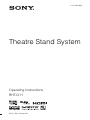 1
1
-
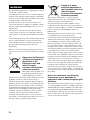 2
2
-
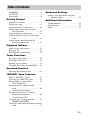 3
3
-
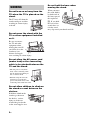 4
4
-
 5
5
-
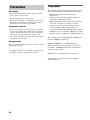 6
6
-
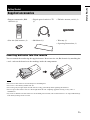 7
7
-
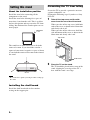 8
8
-
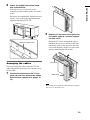 9
9
-
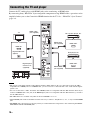 10
10
-
 11
11
-
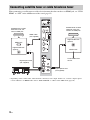 12
12
-
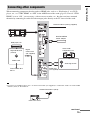 13
13
-
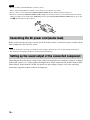 14
14
-
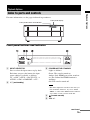 15
15
-
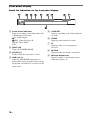 16
16
-
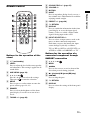 17
17
-
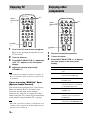 18
18
-
 19
19
-
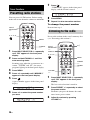 20
20
-
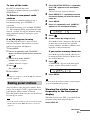 21
21
-
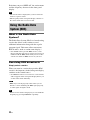 22
22
-
 23
23
-
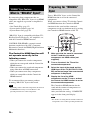 24
24
-
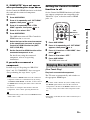 25
25
-
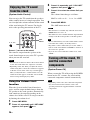 26
26
-
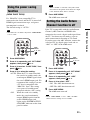 27
27
-
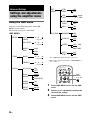 28
28
-
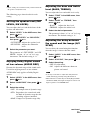 29
29
-
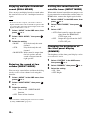 30
30
-
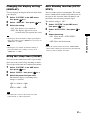 31
31
-
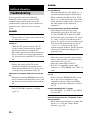 32
32
-
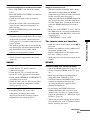 33
33
-
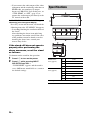 34
34
-
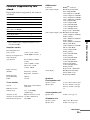 35
35
-
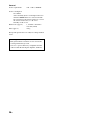 36
36
-
 37
37
-
 38
38
-
 39
39
-
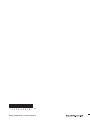 40
40
Sony 4-170-060-12(1) User manual
- Category
- Blu-Ray players
- Type
- User manual
- This manual is also suitable for
Ask a question and I''ll find the answer in the document
Finding information in a document is now easier with AI
Related papers
-
Sony HT-FS30 Operating instructions
-
Sony HT-CT350 Operating instructions
-
Sony HT-CT100 User manual
-
Sony HT-CT350 Operating instructions
-
Sony RHT-G950 User manual
-
Sony RHT-G800 Owner's manual
-
Sony RHT-G900 User manual
-
Sony HT-SF470 User manual
-
Sony rht g550 Owner's manual
-
Sony HT-M7 Quick start guide