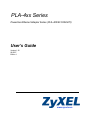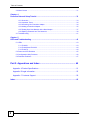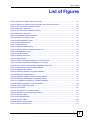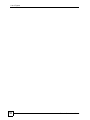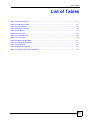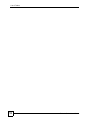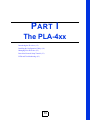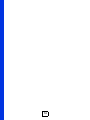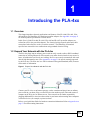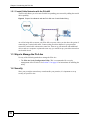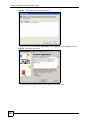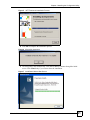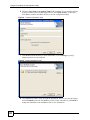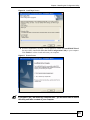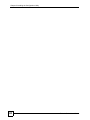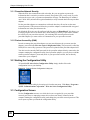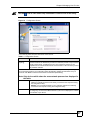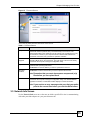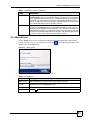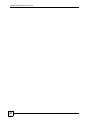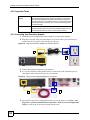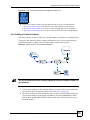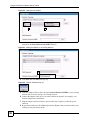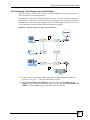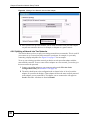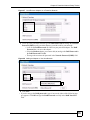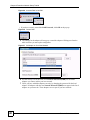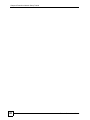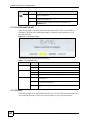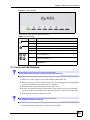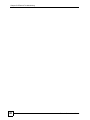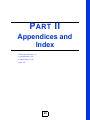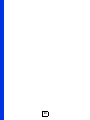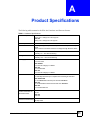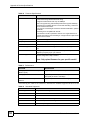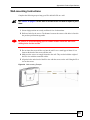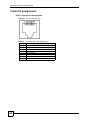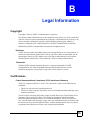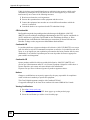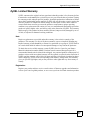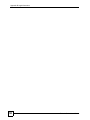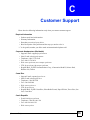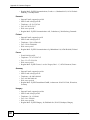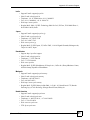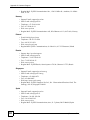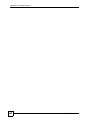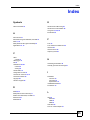www.zyxel.com
PLA-4xx Series
Powerline Ethernet Adapter Series (PLA-400/401/402/470)
User’s Guide
Version 1.30
06/2007
Edition 1
Page is loading ...

About This User's Guide
PLA-4xx Series User’s Guide
3
About This User's Guide
Intended Audience
This manual is intended for people who want to configure the PLA-400, PLA-401, PLA-402
and PLA-470 using the PLA-4xx Series Configuration Utility. You should have your basic
Internet access or home network already set up.
Related Documentation
• Quick Start Guide
The Quick Start Guide is designed to help you get up and running right away. It contains
information on making your hardware connections.
• Supporting Disk
Refer to the included CD for support documents.
• ZyXEL Web Site
Please refer to www.zyxel.com
for additional support documentation and product
certifications.
User Guide Feedback
Help us help you. Send all User Guide-related comments, questions or suggestions for
improvement to the following address, or use e-mail instead. Thank you!
The Technical Writing Team,
ZyXEL Communications Corp.,
6 Innovation Road II,
Science-Based Industrial Park,
Hsinchu, 300, Taiwan.
E-mail: [email protected]

Document Conventions
PLA-4xx Series User’s Guide
4
Document Conventions
Warnings and Notes
These are how warnings and notes are shown in this User’s Guide.
1 Warnings tell you about things that could harm you or your device.
" Notes tell you other important information (for example, other things you may
need to configure or helpful tips) or recommendations.
Syntax Conventions
• The PLA-400, PLA-401, PLA-402 and PLA-470 may be referred to as the “PLA-4xx”,
the “ZyXEL device”, the “device” or the “powerline adapter” in this User’s Guide.
• Product labels, screen names, field labels and field choices are all in bold font.
• A key stroke is denoted by square brackets and uppercase text, for example, [ENTER]
means the “enter” or “return” key on your keyboard.
• “Enter” means for you to type one or more characters and then press the [ENTER] key.
“Select” or “choose” means for you to use one of the predefined choices.
• A right angle bracket ( > ) within a screen name denotes a mouse click. For example,
Maintenance > Log > Log Setting means you first click Maintenance in the navigation
panel, then the Log sub menu and finally the Log Setting tab to get to that screen.
• Units of measurement may denote the “metric” value or the “scientific” value. For
example, “k” for kilo may denote “1000” or “1024”, “M” for mega may denote “1000000”
or “1048576” and so on.
• “e.g.,” is a shorthand for “for instance”, and “i.e.,” means “that is” or “in other words”.
Icons Used in Figures
Figures in this User’s Guide may use the following generic icons. The PLA-4xx icons used
may not be an exact representation of your device.
PLA-4xx Computer Notebook computer

Safety Warnings
PLA-4xx Series User’s Guide
5
Safety Warnings
1 For your safety, be sure to read and follow all warning notices and instructions.
• Do NOT use this product near water, for example, in a wet basement or near a swimming
pool.
• Do NOT expose your device to dampness, dust or corrosive liquids.
• Do NOT store things on the device.
• Do NOT install, use, or service this device during a thunderstorm. There is a remote risk
of electric shock from lightning.
• Connect ONLY suitable accessories to the device.
• Do NOT open the device or unit. Opening or removing covers can expose you to
dangerous high voltage points or other risks. ONLY qualified service personnel should
service or disassemble this device. Please contact your vendor for further information.For
devices that use any external cables or cords [e.g., not for wireless cards]
• Make sure to connect the cables to the correct ports.
• Place connecting cables carefully so that no one will step on them or stumble over them.
• Always disconnect all cables from this device before servicing or disassembling.
• Use ONLY an appropriate power adapter or cord for your device.
• Connect the power adapter or cord to the right supply voltage (for example, 110V AC in
North America or 230V AC in Europe).
• Do NOT allow anything to rest on the power adapter or cord and do NOT place the
product where anyone can walk on the power adapter or cord.
• Do NOT use the device if the power adapter or cord is damaged as it might cause
electrocution.
• If the power adapter or cord is damaged, remove it from the power outlet.
• Do NOT attempt to repair the power adapter or cord. Contact your local vendor to order a
new one.
• Do not use the device outside, and make sure all the connections are indoors. There is a
remote risk of electric shock from lightning.
• Do NOT obstruct the device ventilation slots, as insufficient airflow may harm your
device.
• If you wall mount your device, make sure that no electrical lines, gas or water pipes will
be damaged.
PLA-402 models only:
• Make sure that the cable system is grounded so as to provide some protection against
voltage surges. (PowerLine Ethernet adapters (HomePlug device), Cable modems or
routers)

Safety Warnings
PLA-4xx Series User’s Guide
6
This product is recyclable. Dispose of it properly.

Table of Contents
PLA-4xx Series User’s Guide
7
Table of Contents
About This User's Guide .......................................................................................................... 3
Document Conventions............................................................................................................4
Safety Warnings........................................................................................................................ 5
Table of Contents...................................................................................................................... 7
List of Figures ........................................................................................................................... 9
List of Tables........................................................................................................................... 11
Part I: The PLA-4xx ................................................................................ 13
Chapter 1
Introducing the PLA-4xx ........................................................................................................15
1.1 Overview .............................................................................................................................. 15
1.2 Expand Your Network with the PLA-4xx .............................................................................. 15
1.2.1 Coaxial Cable Networks with the PLA-402 ................................................................ 16
1.3 Ways to Manage the PLA-4xx ............................................................................................. 16
1.4 Security ................................................................................................................................ 16
1.4.1 Passwords .................................................................................................................. 17
1.4.2 Setting Up Security .................................................................................................... 17
1.5 Multiple Networks ................................................................................................................ 18
Chapter 2
Installing the Configuration Utility ........................................................................................ 19
2.1 Overview of the Installation Process .................................................................................... 19
2.2 Installing the Utility ............................................................................................................... 19
Chapter 3
Managing Your PLA-4xx.........................................................................................................25
3.1 Overview .............................................................................................................................. 25
3.1.1 Powerline Network Security ....................................................................................... 26
3.1.2 Device Access Key (DAK) .......................................................................................... 26
3.2 Starting the Configuration Utility .......................................................................................... 26
3.3 Configuration Screen ........................................................................................................... 26
3.4 Firmware Screen ................................................................................................................. 28
3.5 Network Info Screen ............................................................................................................ 29

Table of Contents
PLA-4xx Series User’s Guide
8
3.6 About Screen ....................................................................................................................... 31
Chapter 4
Powerline Network Setup Tutorial......................................................................................... 33
4.0.1 Overview .................................................................................................................... 33
4.0.2 Important Terms ......................................................................................................... 34
4.0.3 Accessing Your Powerline Adapter ............................................................................ 34
4.0.4 Adding a Powerline Adapter ....................................................................................... 35
4.0.5 Setting Up a New Network with a New Adapter ......................................................... 37
4.0.6 Splitting a Network into Two Networks ....................................................................... 38
4.1 Troubleshooting ................................................................................................................... 41
Chapter 5
LEDs and Troubleshooting .................................................................................................... 43
5.1 LEDs .................................................................................................................................... 43
5.1.1 PLA-401 ..................................................................................................................... 43
5.1.2 PLA-400 and PLA-402 ............................................................................................... 44
5.1.3 PLA-470 ..................................................................................................................... 44
5.2 Power and LED Problems ................................................................................................... 45
5.3 Configuration Utility Problems .............................................................................................46
5.4 Powerline Problems ............................................................................................................. 47
Part II: Appendices and Index............................................................... 49
Appendix A Product Specifications .................................................................................... 51
Appendix B Legal Information............................................................................................ 55
Appendix C Customer Support .......................................................................................... 59
Index......................................................................................................................................... 65

List of Figures
PLA-4xx Series User’s Guide
9
List of Figures
Figure 1 Expand Your Network with the PLA-4xx ................................................................................... 15
Figure 2 Expand Your Network with the PLA-402 over Coaxial Cable Wiring ........................................ 16
Figure 3 .NET Framework Installation Prompt ....................................................................................... 20
Figure 4 Microsoft’s Agreement .............................................................................................................. 20
Figure 5 .NET Framework Installation Process ...................................................................................... 21
Figure 6 Microsoft’s Agreement .............................................................................................................. 21
Figure 7 InstallShield Wizard Start Screen ............................................................................................. 21
Figure 8 Customer Information Input ...................................................................................................... 22
Figure 9 Install Destination Folder .......................................................................................................... 22
Figure 10 Install Begin Screen ............................................................................................................... 23
Figure 11 Restart Screen ........................................................................................................................ 23
Figure 12 Example Network Setup ......................................................................................................... 25
Figure 13 PLA-4xx Series Configuration Utility Icon ............................................................................... 26
Figure 14 Configuration Screen .............................................................................................................. 27
Figure 15 Firmware Screen .................................................................................................................... 29
Figure 16 Network Info Screen ............................................................................................................... 30
Figure 17 About Screen .......................................................................................................................... 31
Figure 18 Plug Your Powerline Adapter into a Power Socket ................................................................. 34
Figure 19 Connect Your Powerline Adapter to a Computer .................................................................... 34
Figure 20 Click on the PLA-4xx Series Configuration Utility Icon ........................................................... 35
Figure 21 Add a Printer to Your Powerline Network ............................................................................... 35
Figure 22 Adding a New Adapter ........................................................................................................... 36
Figure 23 Adding an Adapter to an Existing Network .............................................................................36
Figure 24 Network Password Pop-up ..................................................................................................... 36
Figure 25 Add New Adapters to Make a Second Network ..................................................................... 37
Figure 26 Making a New Network with the New Adapter ....................................................................... 38
Figure 27 Local/Remote Adapters on a Powerline Network ................................................................... 39
Figure 28 Adding an Adapter to Your New Network ............................................................................... 39
Figure 29 Incorrect DAK or No DAK ....................................................................................................... 40
Figure 30 Correct DAK ........................................................................................................................... 40
Figure 31 An Adapter on Your New Network .......................................................................................... 40
Figure 32 Adapters on a New Powerline Network ..................................................................................41
Figure 33 PLA-401 LEDs ........................................................................................................................ 43
Figure 34 PLA-400/402 LEDs ................................................................................................................. 44
Figure 35 PLA-470 LEDs ........................................................................................................................ 45
Figure 36 Wall-mounting Example .......................................................................................................... 53
Figure 37 RJ-45 Connector Pins ............................................................................................................ 54

List of Figures
PLA-4xx Series User’s Guide
10

List of Tables
PLA-4xx Series User’s Guide
11
List of Tables
Table 1 Password Summary ................................................................................................................... 17
Table 2 Configuration Screen ................................................................................................................. 27
Table 3 Firmware Screen ........................................................................................................................ 29
Table 4 Network Info Screen .................................................................................................................. 30
Table 5 About Screen ............................................................................................................................. 31
Table 6 PLA-401 LEDs ........................................................................................................................... 43
Table 7 PLA-400/402 LEDs .................................................................................................................... 44
Table 8 PLA-470 LEDs ........................................................................................................................... 45
Table 9 Hardware Specifications ............................................................................................................ 51
Table 10 Firmware Specifications ........................................................................................................... 52
Table 11 Performance ............................................................................................................................. 52
Table 12 Standards Supported ............................................................................................................... 52
Table 13 RJ-45 Connector Pin Assignments .......................................................................................... 54

List of Tables
PLA-4xx Series User’s Guide
12
Page is loading ...

PLA-4xx Series User’s Guide
15
CHAPTER 1
Introducing the PLA-4xx
1.1 Overview
This chapter introduces the main applications and features of the PLA-400, PLA-401, PLA-
402 and PLA-470 HomePlug AV compliant powerline adapters. See Appendix A on page 51
for detailed product specifications for each model.
In this User’s Guide PLA-400, PLA-401, PLA-402 and PLA-470 powerline adapters are
referred to as PLA-4xx powerline adapters. The electrical wiring network and coaxial cable
network are both referred to as the “powerline network”. The HomePlug AV standard
specifies how network devices communicate using standard electrical wiring.
1.2 Expand Your Network with the PLA-4xx
The PLA-4xx plugs into an ordinary power outlet to easily extend a cable or DSL broadband
connection or existing Ethernet (LAN) network to any other electrical outlet in any room of a
house, all without the need for any new cabling. Devices can securely communicate with each
other at high data transfer rates. (See Appendix A on page 51 for speeds currently supported
by the PLA-4xx.) The PLA-4xx uses 128-bit Advanced Encryption Standard (AES) to ensure
safe transfer of information.
Figure 1 Expand Your Network with the PLA-4xx
Connect your PLA-4xx to an Internet gateway such as a modem and plug it into an ordinary
power outlet in your home. Plug a second PLA-4xx into another power outlet and connect a
computer to the PLA-4xx for Internet access. Your network can be further expanded by
plugging additional PLA-4xxs into other outlets in your home and connecting other computers
or network devices (for example, a printer) to them.
Refer to your Quick Start Guide for hardware connection information. Refer to Appendix A on
page 51 for wall mounting instructions.

Chapter 1 Introducing the PLA-4xx
PLA-4xx Series User’s Guide
16
1.2.1 Coaxial Cable Networks with the PLA-402
The PLA-402 allows you to be more flexible in expanding your network by adding the coaxial
cable capability.
Figure 2 Expand Your Network with the PLA-402 over Coaxial Cable Wiring
As well as being able to connect your PLA-402 to a power outlet, you also have the option of
connecting to a coaxial cable outlet. Connect other powerline adapters in your powerline
network to coaxial cable outlets on the same line. Then set up your network with additional
devices such as a computer or printer the same way you would set up a powerline network on
an electrical circuit.
1.3 Ways to Manage the PLA-4xx
Use any of the following methods to manage the PLA-4xx.
•The PLA-4xx Series Configuration Utility. This is recommended for everyday
management of the PLA-4xx. See Section 2.2 on page 19 for instructions on installing the
utility.
1.4 Security
Since your powerline network may extend outside your premises, it is important to set up
security on your PLA-4xx.

Chapter 1 Introducing the PLA-4xx
PLA-4xx Series User’s Guide
17
1.4.1 Passwords
You use two types of passwords in the HomePlug AV powerline network. The following table
describes the differences between the passwords.
1.4.2 Setting Up Security
Use the PLA-4xx Series Configuration Utility to set up security on the PLA-4xx or other
HomePlug AV compliant powerline adapters. Although the PLA-4xx is a “plug-and-play”
network expanding solution there are several reasons for enabling security on the powerline
network in your home.
1 It’s easy and only requires you to change a password.
2 It’s a good idea to ensure privacy of your communication. When you use the PLA-4xx
and other powerline adapters, the electrical wiring in your home becomes an extension
of your Ethernet network. Your network traffic flows freely within the electrical circuit
of your home and is bounded in most cases by a power meter.
Without security (encryption) your information is accessible to anyone using a
powerline adapter on the same electrical circuit. In some cases, a circuit can be shared by
more than one household.
To prevent compromising your network security, you can create a private network. A
private network uses a secret password to make sure that only permitted powerline
adapters can communicate in your network. See Section 3.1.1 on page 26 for
information on setting up a private network.
" Buildings and even streets may share a coaxial cable connection. If your
powerline network uses a coaxial cable, the network will probably extend
outside your premises. In this case make your network more secure with a
private network password.
3 You may need to change the password to create multiple powerline networks. See the
next section for more information on how to set up a multiple network.
Table 1 Password Summary
PASSWORD DESCRIPTION
Private Network
Password
All powerline adapters that follow the HomePlug AV standard are
shipped with the same powerline network password “HomePlugAV”.
Change this password via the PLA-4xx Series Configuration
Utility to create a private network. See Section 3.3 on page 26.
DAK (Data Access
Key) Password
In order to manage the powerline adapters on your powerline
network you must enter the adapters’ DAK password in the PLA-4xx
Series Configuration Utility. This password is printed on the
powerline adapter itself.
You don’t need to add the password for the powerline adapter
directly connected to the computer running the configuration utility
(local powerline adapter), you only have to add the remote powerline
adapters’ passwords (those on your circuit, but not directly
connected to your computer).

Chapter 1 Introducing the PLA-4xx
PLA-4xx Series User’s Guide
18
1.5 Multiple Networks
Multiple powerline networks can coexist on a single powerline circuit. You might want to
implement multiple powerline networks in a small office environment where you have two
separate Ethernet networks.
1 Connect one powerline adapter to a router or switch on the first Ethernet network and
assign a password (for example “Password1”) to this powerline adapter. Add additional
powerline adapters to your network by plugging them into your powerline outlets and
assigning them “Password1”. This completes the configuration of your first powerline
network.
2 Connect another powerline adapter to a router or switch on the second Ethernet network
and assign a different password (for example “Password2”) to this powerline adapter.
Again, add additional powerline adapters and assign them “Password2”.
You now have two private networks on your powerline circuit. Information is not shared
between the two networks as only powerline adapters with the same password can
communicate with each other.

PLA-4xx Series User’s Guide
19
CHAPTER 2
Installing the Configuration
Utility
This chapter guides you through the installation of the configuration utility for your PLA-4xx.
2.1 Overview of the Installation Process
The installation of the configuration utility does the following:
1 Checks for and installs Microsoft’s .NET Framework version 1.1 software on your
computer. This software is necessary for the installation of the PLA-4xx Series
Configuration Utility. If you already have .NET Framework version 1.1 installed on
your computer this step will be skipped.
2 Installs ZyXEL’s PLA-4xx Series Configuration Utility. This utility allows you to
manage the network password (See Section 3.1.1 on page 26 for more information) or
upload firmware on your powerline adapters. You can also use this utility to view the
devices recognized on your powerline network.
" At the time of writing the utility is only compatible on Microsoft Windows XP
and Microsoft Windows Vista (32-bit version) operating systems.
2.2 Installing the Utility
Follow the steps below to install .NET Framework version 1.1 and the PLA-4xx Series
Configuration Utility on your computer.
1 Insert the included CD-ROM into your computer’s CD-ROM drive. The Setup utility
runs automatically. Alternatively this can also be done manually by double clicking the
setup.exe file on the CD. A prompt appears asking you to install the .NET Framework
version 1.1. Click Yes to continue with the installation.

Chapter 2 Installing the Configuration Utility
PLA-4xx Series User’s Guide
20
Figure 3 .NET Framework Installation Prompt
2 Review Microsoft’s License Agreement, select I agree and click Install to proceed.
Figure 4 Microsoft’s Agreement
3 The next screen allows you to see the progress of the installation.

Chapter 2 Installing the Configuration Utility
PLA-4xx Series User’s Guide
21
Figure 5 .NET Framework Installation Process
4 Click OK to complete the installation process.
Figure 6 Microsoft’s Agreement
5 The Setup utility runs automatically. Click Ye s or Next to continue through the initial
screen. Click Cancel only if you want to abort the installation.
Figure 7 InstallShield Wizard Start Screen

Chapter 2 Installing the Configuration Utility
PLA-4xx Series User’s Guide
22
6 Fill in the User Name and Company Name fields (optional). If you want the utility to
be only available to the currently logged in user, select Only for me(...). Otherwise,
click Next to continue and allow all users to use the configuration utility.
Figure 8 Customer Information Input
7 Click Next to install the utility to the default folder, or click Change to specify a
different location on your computer.
Figure 9 Install Destination Folder
8 The installation wizard is ready to begin the installation. Review your current settings
and click Install to proceed, or Cancel to exit the wizard. Alternatively, click Back to
change the destination of the installation files or user information.
Page is loading ...
Page is loading ...
Page is loading ...
Page is loading ...
Page is loading ...
Page is loading ...
Page is loading ...
Page is loading ...
Page is loading ...
Page is loading ...
Page is loading ...
Page is loading ...
Page is loading ...
Page is loading ...
Page is loading ...
Page is loading ...
Page is loading ...
Page is loading ...
Page is loading ...
Page is loading ...
Page is loading ...
Page is loading ...
Page is loading ...
Page is loading ...
Page is loading ...
Page is loading ...
Page is loading ...
Page is loading ...
Page is loading ...
Page is loading ...
Page is loading ...
Page is loading ...
Page is loading ...
Page is loading ...
Page is loading ...
Page is loading ...
Page is loading ...
Page is loading ...
Page is loading ...
Page is loading ...
Page is loading ...
Page is loading ...
Page is loading ...
Page is loading ...
-
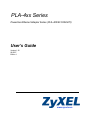 1
1
-
 2
2
-
 3
3
-
 4
4
-
 5
5
-
 6
6
-
 7
7
-
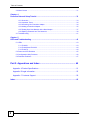 8
8
-
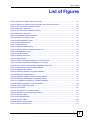 9
9
-
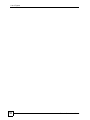 10
10
-
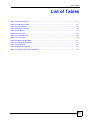 11
11
-
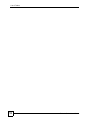 12
12
-
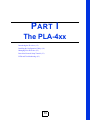 13
13
-
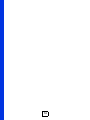 14
14
-
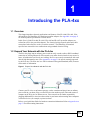 15
15
-
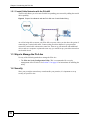 16
16
-
 17
17
-
 18
18
-
 19
19
-
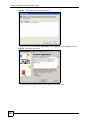 20
20
-
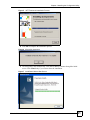 21
21
-
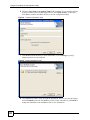 22
22
-
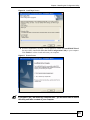 23
23
-
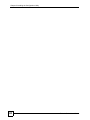 24
24
-
 25
25
-
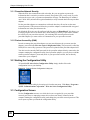 26
26
-
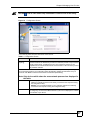 27
27
-
 28
28
-
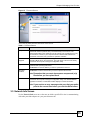 29
29
-
 30
30
-
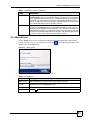 31
31
-
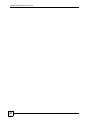 32
32
-
 33
33
-
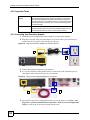 34
34
-
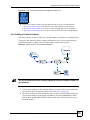 35
35
-
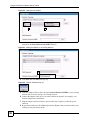 36
36
-
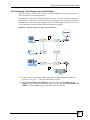 37
37
-
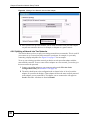 38
38
-
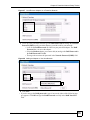 39
39
-
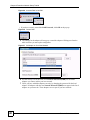 40
40
-
 41
41
-
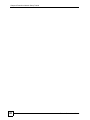 42
42
-
 43
43
-
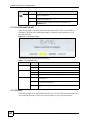 44
44
-
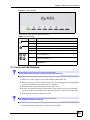 45
45
-
 46
46
-
 47
47
-
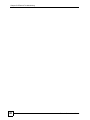 48
48
-
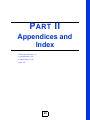 49
49
-
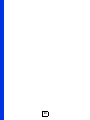 50
50
-
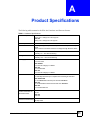 51
51
-
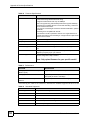 52
52
-
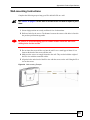 53
53
-
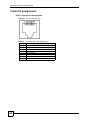 54
54
-
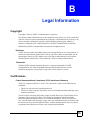 55
55
-
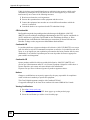 56
56
-
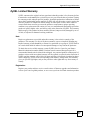 57
57
-
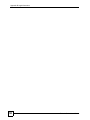 58
58
-
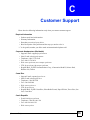 59
59
-
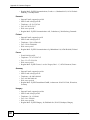 60
60
-
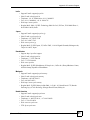 61
61
-
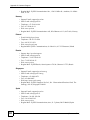 62
62
-
 63
63
-
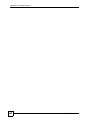 64
64
-
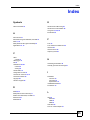 65
65
-
 66
66
ZyXEL Communications 401 User manual
- Category
- Networking
- Type
- User manual
Ask a question and I''ll find the answer in the document
Finding information in a document is now easier with AI
Related papers
-
ZyXEL PLA-401 User manual
-
ZyXEL Communications Computer Accessories PLA-4xx User manual
-
ZyXEL PLA-4xx Series User manual
-
ZyXEL PLA-470 User manual
-
ZyXEL PLA-400 User manual
-
ZyXEL POWERLINE PL-100 User manual
-
ZyXEL PLA-470 User manual
-
ZyXEL ZYXPLA-400-V2-SK User manual
-
ZyXEL PLA-401 User manual
-
ZyXEL 91-014-051001B User manual