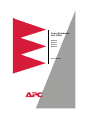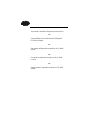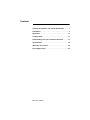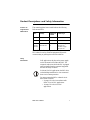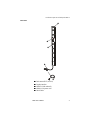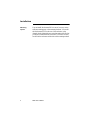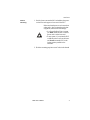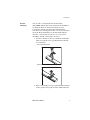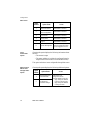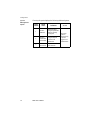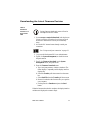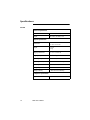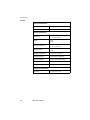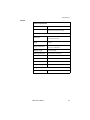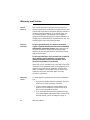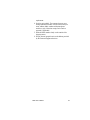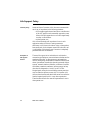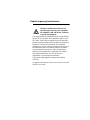®
Power Distribution
Unit (PDU)
AP7620
AP7621
AP7622
AP7626
User’s Manual

This manual is available in English on the enclosed CD.
❖❖❖
Dieses Handbuch ist in Deutsch auf der beiliegenden
CD-ROM verfügbar.
❖❖❖
Este manual está disponible en español en el CD-ROM
adjunto.
❖❖❖
Ce manuel est disponible en français sur le CD-ROM
ci-inclus.
❖❖❖
Questo manuale è disponibile in italiano nel CD-ROM
allegato.

PDU: User’s Manual
Contents
Product Descriptions and Safety Information . . . . . 1
Installation . . . . . . . . . . . . . . . . . . . . . . . . . . . . . . 6
Operation . . . . . . . . . . . . . . . . . . . . . . . . . . . . . . 11
Configuration . . . . . . . . . . . . . . . . . . . . . . . . . . . 12
Downloading the Latest Firmware Revision. . . . . 17
Specifications . . . . . . . . . . . . . . . . . . . . . . . . . . . 18
Warranty and Service . . . . . . . . . . . . . . . . . . . . . 22
Life-Support Policy . . . . . . . . . . . . . . . . . . . . . . . 24


PDU: User’s Manual 1
Product Descriptions and Safety Information
Features of
single-branch
PDU models
This manual explains how to install and use the following
Rack-mount PDUs:
All the PDUs distribute input power from a single source to the
PDU outlets for use by connected equipment and provide
current-sensing to guard against overload conditions.
Safety
information
PDU Voltage
Number of
Outlets
Outlet Type
AP7620
100
–
120
VA C 2 4
NEMA
5
-
20R
AP7622
200
–
240
VA C 6
NEMA
L6
-
20R
AP7621
AP7626
200
–
240
VA C 2 5
21 outlets of type
IEC 320
C13
4
outlets of type
IEC 320
C19
Note
In all applications, the plug on the power supply
cord is the means to disconnect the
PDU
. The
receptacle (outlet) into which the
PDU
is plugged
must be installed near the connected equipment
and must be easily accessible.
In
208
and
230
VA C
applications, the
PDU
relies
on the building installation for over-current and
short-circuit current protection.
You must connect the
PDU
to a branch circuit
that is rated as follows:
•
20
amps,
250
volts (in accordance with
NFPA
70
) in
208
VA C
applications.
•
16
amps,
250
volts in
230
VA C
applications.

2 PDU: User’s Manual
Product Descriptions and Safety Information
120V PDU
!
!!
!
Rack-mount PDU (
AP7620
)
"
""
"
Display interface
#
##
#
NEMA 5-20R outlets (24)
$
$$
$
Cord retainer holes
%
%%
%
NEMA L5-20 power cord
&
&&
&
Serial cable
'
''
'
Cord retainer
➊
➋
➌
➍
➎
➏
➐

PDU: User’s Manual 3
Product Descriptions and Safety Information
208V PDU
!
!!
!
Rack-mount PDU (
AP7622
)
"
""
"
Display interface
#
##
#
NEMA L6-20R
outlets (6)
$
$$
$
NEMA L6-20
power cord
%
%%
%
Serial Cable
➎
➊
➋
➌
➍

4 PDU: User’s Manual
Product Descriptions and Safety Information
230V PDU with
IEC 320 C20
power cord
!
!!
!
Rack-mount PDU (
AP7621
)
"
""
"
IEC C13 outlets (21)
#
##
#
IEC C19 outlets (4)
$
$$
$
Display interface
%
%%
%
Cord retainer holes
&
&&
&
IEC
320 C20
power cord
'
''
'
Serial cable
(
((
(
Cord retainers (21 short, for use at the C13 outlets; 4
long, for use at the C19 outlets)
➎
➐
➊
➋
➌
➏
➍
➑

PDU: User’s Manual 5
Product Descriptions and Safety Information
230V PDU with
NEMA L6-20
power cord
!
!!
!
Rack-mount PDU (
AP7626
)
"
""
"
IEC C13 outlets (21)
#
##
#
IEC C19 outlets (4)
$
$$
$
Display interface
%
%%
%
Cord retainer holes
&
&&
&
NEMA L6-20
power cord
'
''
'
Serial cable
(
((
(
Cord retainers (21 short, for use at the C13 outlets; 4
long, for use at the C19 outlets)
➎
➐
➊
➋
➌
➏
➍
➑

6 PDU: User’s Manual
Installation
Mounting
options
You can install Rack-mount PDUs in one of two ways: using
toolless mounting pegs or the mounting brackets. You mount
the Rack-mount PDUs in the rear of the enclosure, in the
channel directly behind the rear vertical mounting rails. Before
you begin to install the Rack-mount PDUs, choose a location
for them in the enclosure and decide on the mounting method.

PDU: User’s Manual 7
Installation
Toolless
mounting
1. Decide where to mount the
PDU
and whether the power
cord will be at the upper or lower end of the PDU.
2. Slide the mounting pegs into a set of holes in the channel
Caution
Make sure that the power cord can reach an
outlet easily, does not interfere with other
equipment, and does not bend sharply.
• In a PowerStruXure Type
A
system,
you
must
mount the
PDU
so that its
power cord is at the lower end.
• In any system, if you orient the PDU
so that the power cord is at the lower
end,
do not
mount the PDU in the
lowest position possible in the
enclosure.

8 PDU: User’s Manual
Installation
in the rear panel of the enclosure.
3. Push the PDU downward until it locks into position.
.

PDU: User’s Manual 9
Installation
Bracket-
mounting
You can order a rack-mount bracket kit from APC—
AR8116BLK. The brackets attach to the Rack-mount PDU in
two different directions, shown in the figures in step 1.
Consider the orientation of the Rack-mount PDU in the
enclosure before attaching the brackets. A recessed orientation
allows the Rack-mount PDU to be mounted flush with the
enclosure; a raised orientation allows you to route cables
through the channel (see the figures in step 2).
1. Attach two brackets to the rear of the Rack-mount PDU,
using six pan-head screws (provided in the bracket kit)
for each bracket.
– Recessed Orientation
– Raised Orientation
2. Insert one mounting screw (provided with the bracket kit)
in the top and bottom positions in the channel where the

10 PDU: User’s Manual
Installation
brackets align with the holes. Tighten to secure the Rack-
mount PDU to the enclosure.
– Recessed Orientation
– Raised Orientation

PDU: User’s Manual 11
Operation
Rack-mount
PDU display
interface
!
!!
!
Control
Button
To view the orientation of the
LED
display,
press and hold the button for 5 seconds
To change the orientation, hold the button for
an additional 5 seconds until “
AA
” flashes
and then changes orientation.
To silence an alarm, press the button.
"
""
"
LED
display
Displays the current that is drawn by the load
equipment.
#
##
#
Serial Port
Provides the connection to access the internal
configuration menus.
$
$$
$
Line
LED
Alerts you to warning and alarm conditions:
• normal: green
• warning: yellow
• alarm: red
!
"
#
$

12 PDU: User’s Manual
Configuration
Using a serial
port connection
0
1. Connect an available serial port of your computer to the
serial port on the front panel of the
PDU
, using the
supplied serial cable.
2. Run a terminal emulation program such as Windows
®
HyperTerminal.
3. Configure the following settings for the serial port:
–
19,200
bps
–no parity
–
8
data bits
–
1
stop bit
– no flow control
4. Press any key on the computer to display the PDU login
screen, which contains the
Username
and
Password
prompts.
5. Log on by using the user name and password for the
appropriate access level:
Note
Some terminal emulation programs require
that a device be disconnected and then
reconnected for the new serial port settings
to take effect.
Access Level
Default User
Name
Default Password
Administrator Press E
NTER
.Type
apc
(in lowercase).
User Press E
NTER
. Press E
SC
.

PDU: User’s Manual 13
Configuration
Access to menus
When you log in as User, you can view information but cannot
configure settings or enter data.
When you log in as Administrator, you can view information,
configure settings, and enter data. Any changes take effect
immediately.
To navigate the menus and their options, type the number of
the selection you want, and press
E
NTER
.

14 PDU: User’s Manual
Configuration
Main menu
Status
Information
option
Choosing this option displays the following information about
the
PDU
.
• The current in amps
• The status (whether it is within the configured limits for
output current or has reached or exceeded those limits).
This option includes no items configurable through this screen.
Metered Rack-
Mount PDU
Configuration
option
Choosing this option displays the following additional options.
Menu
Number
Option Name Access
1 Status Information Administrator and User
2
Metered Rack-Mount
PDU Configuration
Administrator and User
3 Device Data Administrator and User
4 Factory Data Administrator and User
5 Logout Administrator and User
6 System Management
Administrator only (The
menu is not displayed when
you are logged on as User
Option
Number
Option Name Access
1
Warning and Alarm
Threshold Data
Administrator has
configuration access.
User has display access only.
• Type 1 and press E
NTER
to move to the next item
• Type 2 and press E
NTER
to change the item.
2
Audio/Visual
Indicator Settings

PDU: User’s Manual 15
Configuration
Device Data
option
Choosing this option displays the following information:
Factory Data
option
Choosing this option displays the following information about
the
PDU
.
• The model number
• The serial number
• The hardware revision
• The date of manufacture
• The firmware revision
• The date the firmware was installed.
This option includes no configurable items.
Item Definition Access
Product
Name
The name of the
product, such as
Rack-mount PDU.
Administrator has
configuration access.
• Type 1 and press
E
NTER
to move to the
next item
• Type 2 and press
E
NTER
to change the
item.
User has display access only.
Product
Location
Where this
PDU
is
located, such as
Rack 4.
Contact
Information
Whom to contact
about this
PDU
.
Log
Timeout
(mins)
The number of
minutes of
inactivity that is
permitted before
you are logged out
automatically.
Admin
Password
The password
required to log on
as Administrator.
When logged on
as User, you can
not view this
password.

16 PDU: User’s Manual
Configuration
System
Management
option
Choosing this option displays the following additional options
Menu
Number
Menu
Name
Definition Access
1
Restart
RMPDU
Restart the PDU,
using the parameters
that are currently
configured.
This menu
option is
displayed only
if you are
logged on as
Administrator.
2
Restore
Parameters
and Restart
Restart the PDU,
using the default
values for all
parameters.
3
Firmware
Download
Prepare to download
new firmware
Page is loading ...
Page is loading ...
Page is loading ...
Page is loading ...
Page is loading ...
Page is loading ...
Page is loading ...
Page is loading ...
Page is loading ...
Page is loading ...
Page is loading ...
Page is loading ...
-
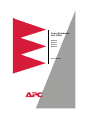 1
1
-
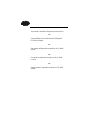 2
2
-
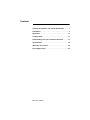 3
3
-
 4
4
-
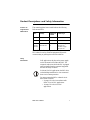 5
5
-
 6
6
-
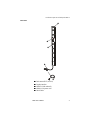 7
7
-
 8
8
-
 9
9
-
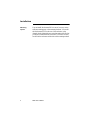 10
10
-
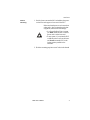 11
11
-
 12
12
-
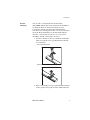 13
13
-
 14
14
-
 15
15
-
 16
16
-
 17
17
-
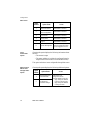 18
18
-
 19
19
-
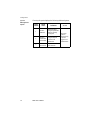 20
20
-
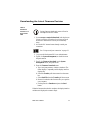 21
21
-
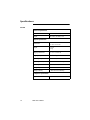 22
22
-
 23
23
-
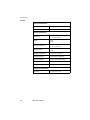 24
24
-
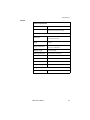 25
25
-
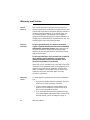 26
26
-
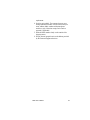 27
27
-
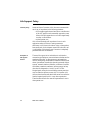 28
28
-
 29
29
-
 30
30
-
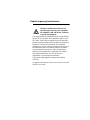 31
31
-
 32
32
American Power Conversion AP7620 User manual
- Type
- User manual
Ask a question and I''ll find the answer in the document
Finding information in a document is now easier with AI
Related papers
-
American Power Conversion AP7610 User manual
-
American Power Conversion AP7902 AP7911 User manual
-
Schneider Electric PDRPPNX10 User manual
-
American Power Conversion AP9559 User manual
-
American Power Conversion AP7602 User manual
-
American Power Conversion AP9555 User manual
-
American Power Conversion PD80KL6FK1-M User manual
-
American Power Conversion PD150L6F User manual
-
American Power Conversion PDRPPH1000 User manual
-
APC Metered Rack User manual