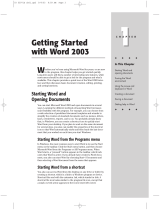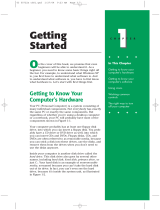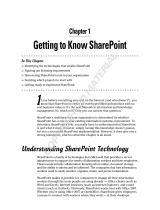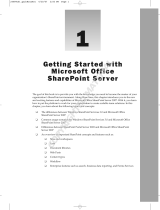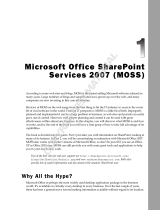Page is loading ...

About InfoPath
In the spring and summer of 2002, Microsoft started showing pre-alpha versions of what was then
called XDocs to selected corporate customers. Something interesting was on the way. XDocs was far
from finished, and it wasn’t certain how what is now InfoPath would be positioned or how it would
fit into the rest of the Office product line. Some limited XML features were already present in the
existing Office applications, and it was reasonable to expect enhancements in that area in the next
major release. It was also clear, even then, that InfoPath was going to be something of a departure.
If InfoPath joined the Office application suite, it would be the only product without a considerable
pre-XML legacy, and there was an opportunity to make a fresh start in introducing XML compati-
bility to part of the product line. It also seemed, as is still evident, that InfoPath would initially be
much more dependent on developer skills than anything else in Microsoft Office 2003.
As time passed we learned that support for XML in the 2003 versions of Access, Excel, and Word
would be expanded considerably from what was initially available in Office XP. The missing piece
was the fit for InfoPath. In retrospect it seems obvious. InfoPath would be a new information-
gathering program using XML as its native file format.
But why does Office need yet another XML processor? With the new features in Word, we can cre-
ate custom XML documents. And Access 2003 and Excel 2003 will now do a good job of capturing
regular data structures in any schema we choose. The answer lies in forms, possibly the last arena
in office systems that is pretty much untouched by XML technology.
Initially, because of its inheritance from SGML, XML was seen as an enhancement that would ben-
efit online document-oriented applications. Then XML was adopted, some think hijacked, by
developers who wanted it as an interoperable format to oil the wheels of e-commerce, and there’s
no doubt that data-oriented XML has recently been the primary driver of Internet standards.
Forms sit somewhere between the two poles of document and data orientation. Whereas docu-
ments can have extremely complex information structures, including features such as repeating
elements and recursion, regular structures like database tables and spreadsheets are simple and
straightforward. Office forms can combine the two features. They are usually quite short but often
take a semistructured form, combining simple field lists with optional sections and repeating
elements—for example, the dates and details in an expense claim.
01 557130 Ch01.qxd 3/18/04 3:59 PM Page 1

XML Forms
Consider first the very general example of the expense or travel claim. Suppose Human Resources has
given you an electronic copy of an Excel sheet that will work everything out for you. You fill in the
blanks and print it out. Then you put it on your manager’s desk so she can sign it. Eventually, it gets
to Payroll, where someone else enters some or all of the data again.
Now you perform the same task, this time using InfoPath. Instead of a spreadsheet, you download a
form template to complete. It also does the necessary calculations. You e-mail it to your manager, who
approves it with a digital signature and routes the form to anyone else who needs to sign. The XML data
is harvested by the payroll system, and the repayment gets added to your pay slip in time for the big
weekend you have planned. This by itself is probably a sufficient motive for any developer to learn
InfoPath and implement a new staff expenses system.
From a less selfish perspective, think of the thoroughly forms-intensive business processes where data is
still bound up in paper-based systems. If you have ever worked for an insurance company, a financial
services firm, a hospital, or a government department, you’ll see the huge potential in unlocking the
data carried in office forms.
But without a doubt the most attractive feature of InfoPath is that you can hide the complexities of XML
from end users. Even if you understand XML, it can get in the way. A while ago, one of us explored the
idea of introducing XML capture for a large group of developers working on a complex API. It would
have made the creation of an HTML reference easy, but while everyone saw the validity of the business
case, they rebelled at the thought of using a traditional XML editor. If InfoPath had been available then,
no doubt they would have been more supportive.
Microsoft isn’t the first, let alone the only, vendor to spot the opportunity for forms tools, and there will
be plenty of competition for this very large market segment. Microsoft may have an advantage, how-
ever, because of its dominant position in the office market.
To put InfoPath in context, we suggest you take a few moments to look at the alternatives there are to
the approach that Microsoft has taken. Several observers and commentators have compared InfoPath to
XForms, a recent W3C Draft Recommendation intended to be integrated into other markup languages,
such as XHTML or SVG. See, for example, Michael Dubinko’s XForms and Microsoft InfoPath at
www.xml.com/pub/a/2003/10/29/infopath.html.
Perhaps the comparison is made because there is an implied expectation that forms processing should
mainly follow the Web processing model. You may or may not agree that the Web is the natural home for
forms, but in any case a direct comparison just isn’t productive. As Dubinko points out, that’s because
InfoPath is an application, whereas XForms, together with a number of other interface markup lan-
guages, is an XML vocabulary.
It may be more helpful to look at points of similarity and difference adopted by developers of XML
forms applications, including XForms.
Common Features in XML Forms
When it comes down to it, XML forms processors have more in common than you might think.
Essentially, they are there to convert user input into new or modified XML data, which can then be
routed through a series of business process, possibly on multiple platforms in different organizations.
2
Chapter 1
01 557130 Ch01.qxd 3/18/04 3:59 PM Page 2

A central design concept is a “package” of files with distinct functions: a template document with a
structure definition from a fixed, industry-standard or custom XML schema; an XML file to contain
default data; and form data in an XML file that can be routed to points in a workflow. At each point, the
data is loaded into a form, which provides a view into editing all or parts of the form. This process can
be repeated as many times as necessary, with any number of participants.
Some approaches, like XForms, use fixed element names for controls and encourage implementers to
define the purpose of the data-gathering controls. This makes it easier to generate the related structures
automatically, for example, creating different interface objects for PDA and desktop browsers. Others are
more focused on providing a rich user interface (UI). However, most have a wide range of display prop-
erties that include showing or hiding parts of forms and repeating sections where elements can be added
or removed by users.
Points of Difference
Probably the first distinction to note is between Web-based XML forms and rich client systems. Web-
based applications have their attractions, and on office intranets they have become a common way to
collect some kinds of information from employees. They are easy to deploy and inexpensive to support.
But thus far they have not been good candidates for workflow processing. That will soon change as
XForms-based tools appear.
Rich client applications are relatively expensive to deploy and maintain, but they are often more robust
and can be more readily integrated with other desktop client systems. They can be operated when users
are disconnected from the network, and there is some evidence that users prefer them to Web-based
tools when they have a choice.
Another distinction is between declarative and scripting approaches. A goal of the XForms specification
was to limit the need for scripting; it therefore makes use of XPath-based calculation and validation, and
includes XML
action elements that specify responses to events like setting focus or changing a data
value. In contrast, InfoPath, although it makes some use of declarative programming, including XPath
expressions, encourages the use of script more often.
InfoPath Features in Outline
Later in the book we’ll discuss InfoPath features in greater detail, but for now, here’s a summary of some
of the key XML technologies and development approaches.
XML from the Ground Up
InfoPath applies a range of XML technologies recommended by W3C that we noted in the Introduction.
This is a first for Microsoft, and thus a first for you as an Office developer. Additionally, InfoPath makes
use of XML processing instructions and namespaces. There are also methods for accessing the XML doc-
ument using the InfoPath Object Model (OM).
The following table outlines the use of some XML standards applied in InfoPath.
3
About InfoPath
01 557130 Ch01.qxd 3/18/04 3:59 PM Page 3

4
Chapter 1
Name Description
XML XML is the format that underlies an InfoPath form.
XSLT XSLT is a specification for transforming XML files. It is the format of the View
files that are produced when a form is designed. The transform creates an
XHTML document that is displayed in the user interface.
XML Schema XML schemas provide the underlying structure of the XML form and are the
primary means of data validation. XML Schema is used to define the structure
of the form definition. See Appendix A.
XHTML XHTML is the XML-conformant version of HTML. In InfoPath it is used to dis-
play formatted text in rich text controls.
XPath XPath expressions are used to bind controls to forms. XPath is also used in data
validation, conditional formatting, and expression controls.
DOM The Document Object Model is primarily used in scripts to access the contents
of the form document, but it can be used with any XML document in the
InfoPath environment.
XML Signature XML signatures are used to digitally sign InfoPath forms created by. Forms can
contain multiple signatures.
Some Constraints
Although InfoPath supports a wide range of XML features, there are some limitations or other con-
straints in this release that you should note. InfoPath 2003 does not support the following:
❑ XML Schema constructs
xs:any, xs:anyAttribute
❑ abstract and substitutionGroup attributes on elements and types
❑ XSL Formatting Objects (XSL-FO) for the presentation of XML data
❑ Import or inclusion of arbitrary XSL files
❑ XML-Data Reduced (XDR) or Document Type Definition (DTD) for defining schemas
❑ Digital signing of parts of a form
❑ XML processor versions earlier than Microsoft XML Core Services (MSXML) 5.0
About Form Development
We’ve already noted a bit of a bias on the part of Microsoft toward code to extend the functionality of
forms. This shouldn’t be surprising, because Microsoft and therefore many developers of Microsoft
applications have come to XML quite recently and have come from a code-based programming back-
ground. The structures found in XSLT, for example, can often seem obscure and foreign. As XML
becomes a more prominent component in Office applications, we may come to see that declarative
programming approaches are increasingly common.
01 557130 Ch01.qxd 3/18/04 3:59 PM Page 4

When you modify InfoPath forms, by setting values in design mode or by editing values in the form files
with a text editor, you are customizing the form declaratively. When you alter a form programmatically,
you are writing code using JScript or VBScript following the InfoPath Object Model.
As we’ve mentioned already, there are often two or three ways to achieve the results that you want.
Declarative Development
Declarative development involves modifying one or more XML files, including:
❑ XML Schema that defines the structure of the form
❑ XSLT files that define the views on a form
❑ XML form definition file or manifest that specifies the overall structure of a form
Why might you want to use the declarative approach? Well, one reason might be that you prefer it to
programmatic development in certain cases, but there are times when InfoPath leaves you few options.
Here are just some occasions when declarative programming is either recommended or necessary:
❑ Custom form merging
❑ New menus and toolbars
❑ Schema and other upgrade modifications
❑ Custom transform templates
❑ Adding processing instructions to XML data files
❑ Exporting form data to custom Excel schemas
❑ Creating custom task panes and their associated files
Programmatic Development
You can customize a form programmatically by writing scripting code to perform a variety of functions.
The main components that involve programmatic interaction are listed in the following table.
Component Description
Object model Type library composed of collections, objects, properties, methods, and events
that give you programmatic control of the environment.
Data validation XML schemas, expressions, and scripting code used to validate and constrain
the data that users are allowed to enter in a form.
Event handling Event handlers that respond to form loading, changes to content, view switch-
ing, and implement custom form submission.
User interface Customizable interface components including menus and toolbars with
related buttons, command bars, and a task pane.
Editing controls Controls that include collections, optional items, text lists, and fields.
5
About InfoPath
Table continued on following page
01 557130 Ch01.qxd 3/18/04 3:59 PM Page 5

Component Description
Error handling Event handlers, OM calls, and form definition file entries used to handle errors.
Security Security levels that restrict access to the OM and system resources.
Data submission Predefined functions that can be used to implement custom posting and
submission.
Business logic Scripts to implement editing behavior, data validation, event handlers, and
control of data flow. The logic can also access external COM components.
Form integration Integration with other Office applications and SQL Server, SharePoint, or XML
Web services.
Microsoft Script Editor
InfoPath includes the Microsoft Script Editor IDE (Integrated Development Environment) creating and
debugging code, together with programming languages that you can use to extend your applications.
However, while other Office applications use Visual Basic for Applications (VBA) as their primary pro-
gramming language, InfoPath uses two scripting languages—JScript and VBScript.
JScript is an interpreted, object-based language that is the Microsoft implementation of the ECMA 262
language specification. VBScript is a subset of the Microsoft Visual Basic. However, while you have a
choice of languages, you cannot mix the two languages in a single form.
You can set the default language for a form in the design mode interface. When you open Microsoft
Script Editor (MSE) from InfoPath in design mode, the MSE code editor appears and the form’s default
scripting file opens in the code editing window.
In debug mode, you can use all of the debugging features that MSE provides, including using break-
points, stepping through program statements, and viewing any of the debugging windows.
Introducing the Design User Interface
InfoPath has separate modes for the two distinct tasks of filling out and designing forms. Design mode
is the environment in which you create or modify a form template.
Before getting into the details of form architecture in the next chapter, we’d like you to take a quick look
at the InfoPath user interface, with an emphasis on the design mode features. So if you haven’t already
done so, why not start InfoPath and take a short tour with us?
Start by opening the form template called Absence Request that comes with InfoPath. To open the form,
click the
More Forms button on the Fill Out a Form task pane, and choose the form on the Sample
Forms
tab of the dialog box. The usual path of the form template files is C:\Program Files\Microsoft
Office\OFFICE11\1033\INFFORMS\1033\.
6
Chapter 1
01 557130 Ch01.qxd 3/18/04 3:59 PM Page 6

The workspace is divided into two main areas: the form area and the task pane area. The form area
appears on the left side of the screen, and the task pane area by default appears on the right, regardless
of whether you are designing a form or filling it out. Figure 1-1 shows the Absence Request form with
the Help task pane.
Figure 1-1: The InfoPath workspace.
The Form Area
The form area is where you enter your form data. When you fill out a form, the form template’s location
is displayed at the bottom left of the form area.
In design mode, a form appears in the same position, but you can access the form controls, set their
properties, and define other form options. To switch between fill-out and design modes, you can either
choose an option from the drop-down menu at the top of the task pane, click a toolbar button, or choose
File➪Fill Out a Form or Design a Form. Figure 1-2 illustrates the form area in design mode.
7
About InfoPath
01 557130 Ch01.qxd 3/18/04 3:59 PM Page 7

Figure 1-2: The form area in design mode.
The Task Pane Area
You can locate the task pane anywhere you like; it can be moved, resized, docked or floated, opened or
closed, just like other Office applications. Depending on the context, task panes can contain commands
for switching views, formatting options, and inserting form controls. They can also contain, help text,
hyperlinks, or clip art.
When you design a form, you can create custom task panes that will be available to your users when
they fill out your form. Custom task panes consist of an HTML file and can also contain form-specific
content, such as command buttons and data catalogs.
When you design a form, your options include choosing between creating a new form or modifying a
sample. New forms can be built from scratch, starting with a blank form and adding controls. If you cre-
ate a new form from a data source, you have the option to base the form on an XML schema, a database,
or a Web service. See Figure 1-3.
Design Tasks
The design mode task pane, shown in Figure 1-4, provides several options, three of which you’ll review
here:
❑ Layout
❑ Controls
❑ Data Source
8
Chapter 1
01 557130 Ch01.qxd 3/18/04 3:59 PM Page 8

Figure 1-3: The task pane in design mode.
Figure 1-4: The task pane showing design tasks.
9
About InfoPath
01 557130 Ch01.qxd 3/18/04 3:59 PM Page 9

Layout
InfoPath provides for several tabular layout options, with four useful commonly used layouts that can
be modified and one for a custom table. When you insert a table layout, InfoPath draws a dotted line
around the table cells.
There are commands or task pane buttons to merge and split cells, add and remove columns and rows,
and so on. Figure 1-5 shows part of the Layout task pane.
Figure 1-5: The Layout task pane
showing table options.
Controls
When you click the Controls button, you can choose from a rich set of form controls (see Figure 1-6).
Any control can be dragged onto a form. If you are using a blank form, InfoPath gives the control a
default name and creates a related form field to which the control is bound. It also creates an element
with that name in the form schema.
You’ll learn more about the available controls and how to use them as you read through the book, espe-
cially in Chapter 8.
Data Source
When you click the Data Source button, InfoPath displays a hierarchical list of the fields to which the
form controls are bound. Fields store the data that you enter into controls. Figure 1-7 shows part of the
list from the Absence Request form.
You can set or view the properties of a data source field by right-clicking the field in the data source list
and choosing
Properties from the context menu. The Properties dialog box is displayed automatically
if you have created a form from a schema, and you drag a new control onto the form.
10
Chapter 1
01 557130 Ch01.qxd 3/18/04 3:59 PM Page 10

Figure 1-6: The controls list.
Figure 1-7: The form data source list.
Figure 1-8 illustrates the properties of the XHTML
notes element in the Absence Request form. Note
that most controls in the dialog box are disabled. This is because the XML schema for the form predeter-
mines the properties, such as name and data type, and you can’t change them unless you modify the
schema itself.
11
About InfoPath
01 557130 Ch01.qxd 3/18/04 3:59 PM Page 11

Figure 1-8: The form data source list.
Design Mode Icons
InfoPath makes extensive use of icons to give you feedback on objects in the design interface. It is worth
spending a few minutes reviewing them, because it will help you understand the relationships between
the form objects and the underlying XML document.
Data Source Icons
A field represents an XML element or an element attribute. If a field represents an element, it can contain
attributes fields. The data source list also shows groups, which can contain fields and other groups.
Groups typically contain controls like repeating tables and sections.
The table shows the three basic icons and their meanings, together with the decorations that are added
for repeating, locked, and required properties.
Icon Name Meaning
Group An element in the data source that can contain fields and other
groups.
Element field Stores the data entered into controls. This field can contain
attribute fields.
Attribute field Stores the data entered into controls. Other fields cannot be
added to it.
Repeating field May occur more than once. Lists, repeating sections, and repeat-
ing tables can be bound to repeating fields.
Locked field Cannot be moved or deleted.
Required field Cannot be left blank.
12
Chapter 1
01 557130 Ch01.qxd 3/18/04 3:59 PM Page 12

Binding Icons
In design mode you can tell if a form control is correctly bound to an element or attribute in the data
source. Icons are displayed in the top right corner of the control if a control is not bound to a field or
there is a duplicate binding. If the binding is correct, the icon shows only when you mouse over the
control. The following table shows the icons and their meanings.
Icon Meaning
The binding is correct.
The control may not function as expected because more
than one control is bound.
The control will not function correctly because it is
unbound.
Summary
In this introduction to InfoPath, you looked at how InfoPath fits into the new developments in XML
forms processing and saw how desktop applications compare and contrast with those designed around
declarative approaches like XForms. You also reviewed the use of XML standards in InfoPath and some
of the constraints that exist, and followed an outline of the programming environment. As a prelude to
the overview of InfoPath architecture in Chapter 2, you dipped into some of the interesting features of
the design mode user interface.
Now it’s time to start working.
13
About InfoPath
01 557130 Ch01.qxd 3/18/04 3:59 PM Page 13

01 557130 Ch01.qxd 3/18/04 3:59 PM Page 14
/