Page is loading ...
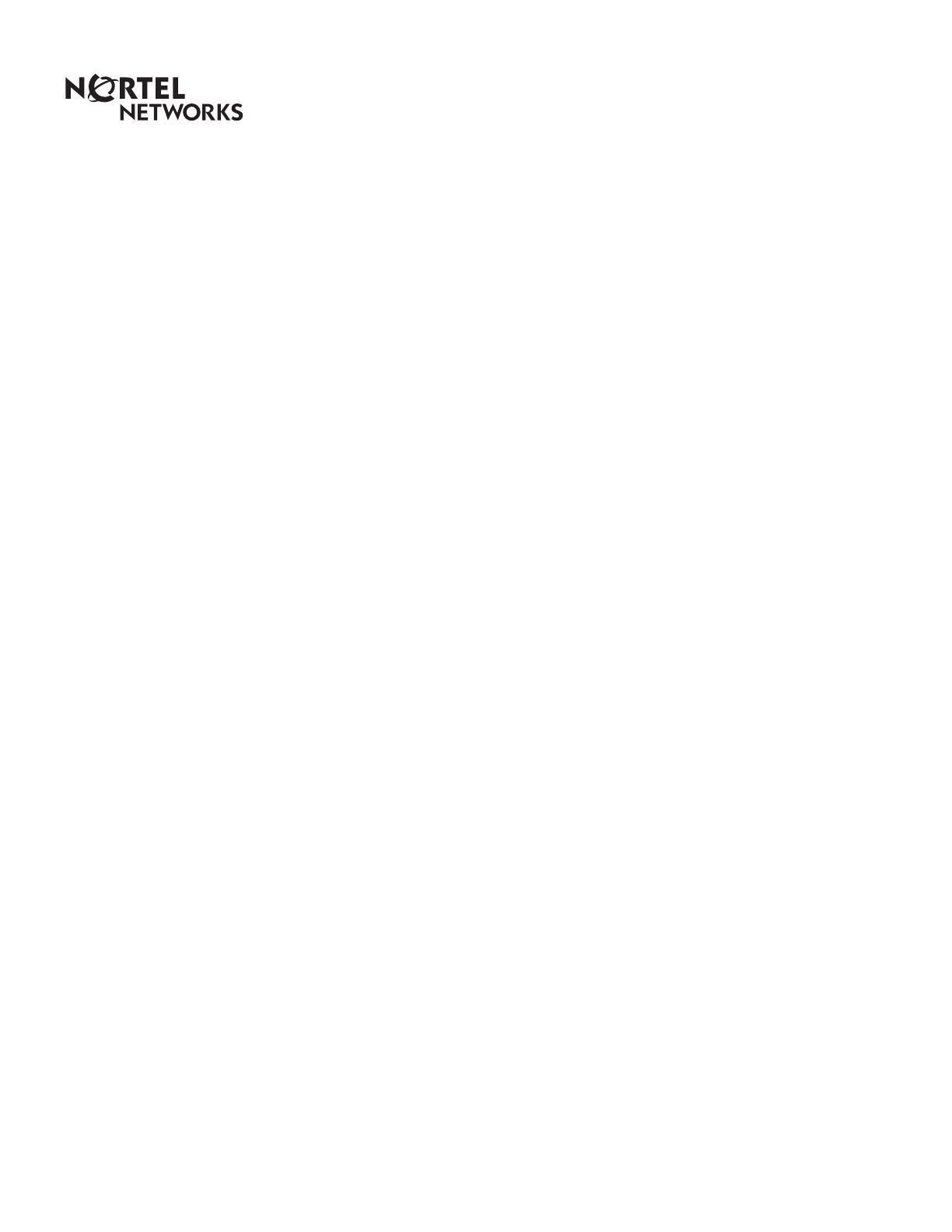
www.nortelnetworks.com
© 2000 Nortel Networks
P0911915 Issue 02
Enterprise Edge 2.0 Voice Messaging
AMIS Set Up and Operation Guide

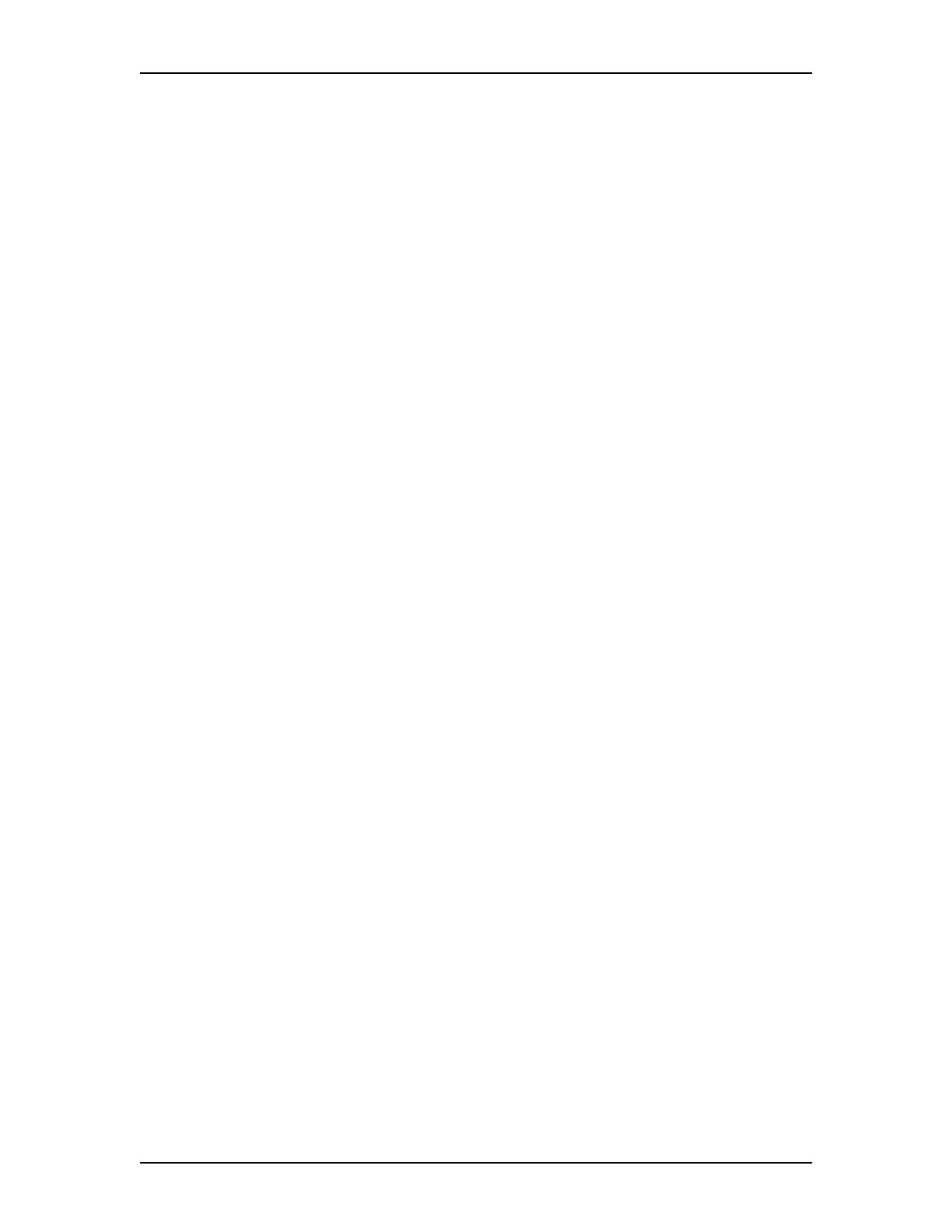
P0911950 Issue 02 Enterprise Edge 2.0 Voice Messaging AMIS Set Up and Operation Guide
Contents
Chapter 1 How to use this guide 7
Introduction 7
How this guide is organized 7
Conventions used in this guide 8
Prerequisites 8
Other documents 8
Chapter 2 Learning about AMIS 9
Introduction 9
How AMIS works 9
About AMIS default feature settings 10
Sending Network Messages 11
Direct Addressing 11
Site-Based Addressing 12
Network Delivery Mailboxes 12
Who can use AMIS 12
Setting up AMIS 13
Your role as System Administrator 13
Chapter 3 Setting up Dialing Translation 15
Introduction 15
About Dialing Translation 15
How the Dialing Translation Table works 15
Phone number Translation 16
Network Access 17
Dialing Translation Parameters 18
Setting the Dialing Translation Parameters 19
Setting up the Dialing Translation Table 19
Reviewing the entries in the Dialing Translation Table 20
Changing an entry in the Dialing Translation Table 20
Deleting a Dialing Translation Table entry 21
Technician-Created Dialing Translation Table 21
Creating the Dialing Translation Table file 21
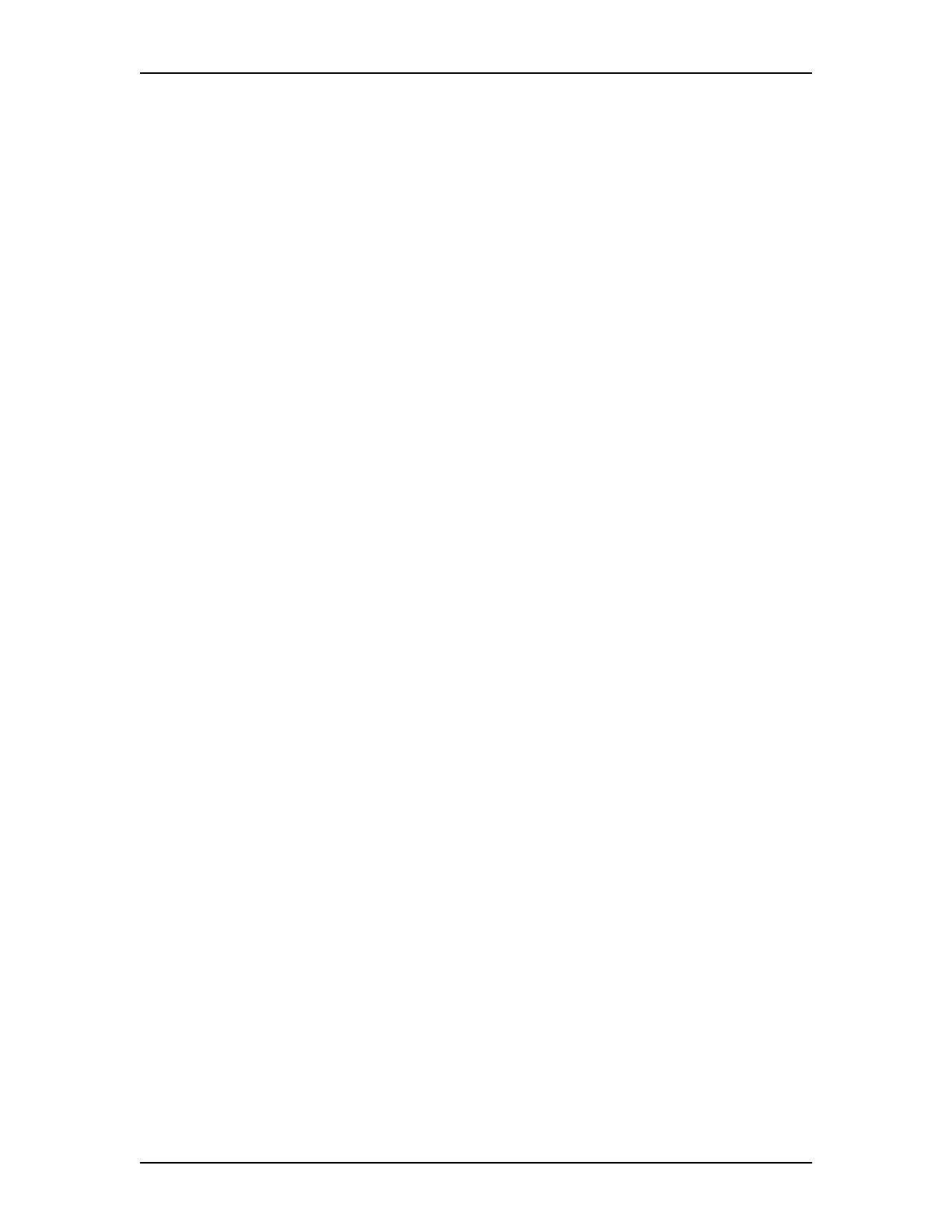
4 Contents
Enterprise Edge 2.0 Voice Messaging AMIS Set Up and Operation Guide P0911950 Issue 02
Chapter 4 Setting up AMIS 23
Introduction 23
Setting up AMIS 23
Setting up the Site Network Identification Number 23
Recording the System Name (attached to messages) 24
Recording the Sender’s Name (attached to messages) 25
Enabling the Loopback Mailbox 25
Entering Outdial Parameters 25
AMIS default feature settings 26
Setting up an AMIS Network Site Table 28
Adding a site to the Network Site Table 29
Changing a site in the Network Site Table 30
Deleting a site from the Network Site Table 31
Setting up Call Scheduling 32
Entering Call Scheduling times 34
Setting up outcalling channel configuration 34
Testing Network Message capability 35
Sending a Test Network Message 36
Chapter 5 Setting up and maintaining Network Delivery Mailboxes 39
Introduction 39
About Network Delivery Mailboxes 39
Adding a Network Delivery Mailbox with a Direct Address 40
Changing Network Delivery Mailbox parameters for Direct AMIS
addressing 43
Adding a Network Delivery Mailbox with a Site-Based AMIS
Address 44
Changing Network Delivery Mailbox parameters for Site-Based AMIS
Addressing 46
Deleting a Network Delivery Mailbox 47
Chapter 6 Network Messaging using AMIS 49
Introduction 49
Disabling Network Messaging 49
Disabling the Network Receive feature 49
Disabling the Network Delivery feature 50
Disabling the Network Reply feature 50
Disabling Network Messaging using the Enterprise Edge Voice
Messaging Class of Service 51
Re-enabling Network Messaging 51
Re-enabling the Network Receive feature 51
Re-enabling the Network Delivery feature 51
Re-enabling the Network Reply feature 52
Re-enabling Network Messaging using the Enterprise Edge Voice
Messaging Class of Service 52

Contents 5
P0911950 Issue 02 Enterprise Edge 2.0 Voice Messaging AMIS Set Up and Operation Guide
Sending Network Broadcast Messages 52
Enabling the Broadcast Message feature 53
Enabling the Network Group List feature 53
Chapter 7 Troubleshooting AMIS 55
Introduction 55
Transmission problems and solutions 55
Connection problems and solutions 56
AMIS error messages 58
AMIS error messages on the display 58
AMIS voice prompt error messages 59
Chapter 8 Appendix A: AMIS Programming Record 61
Before you begin 61
Programming overview 61
Chapter 9 Appendix B: Default Specifications 65
Class of Service values 66
Glossary 67
Index 71
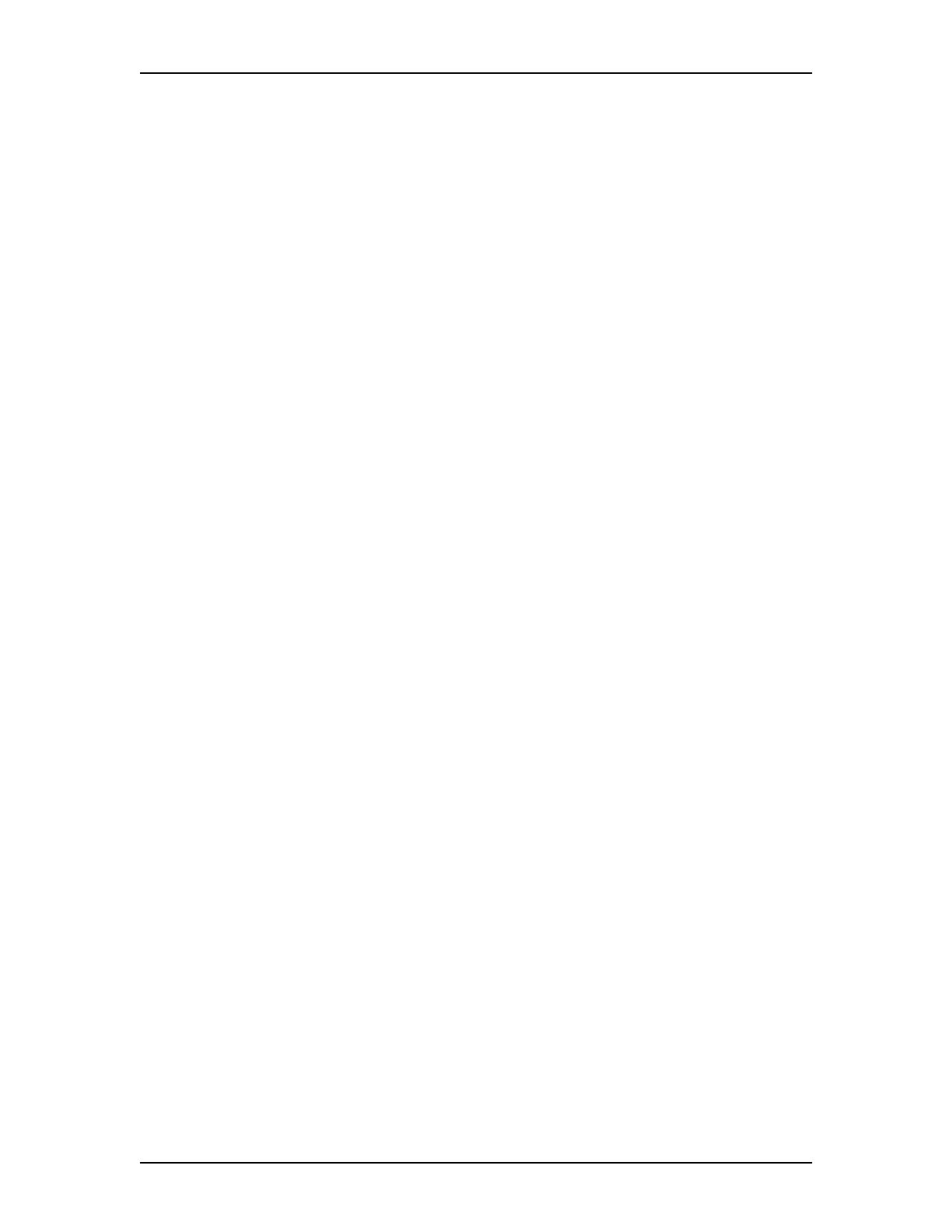
6 Contents
Enterprise Edge 2.0 Voice Messaging AMIS Set Up and Operation Guide P0911950 Issue 02
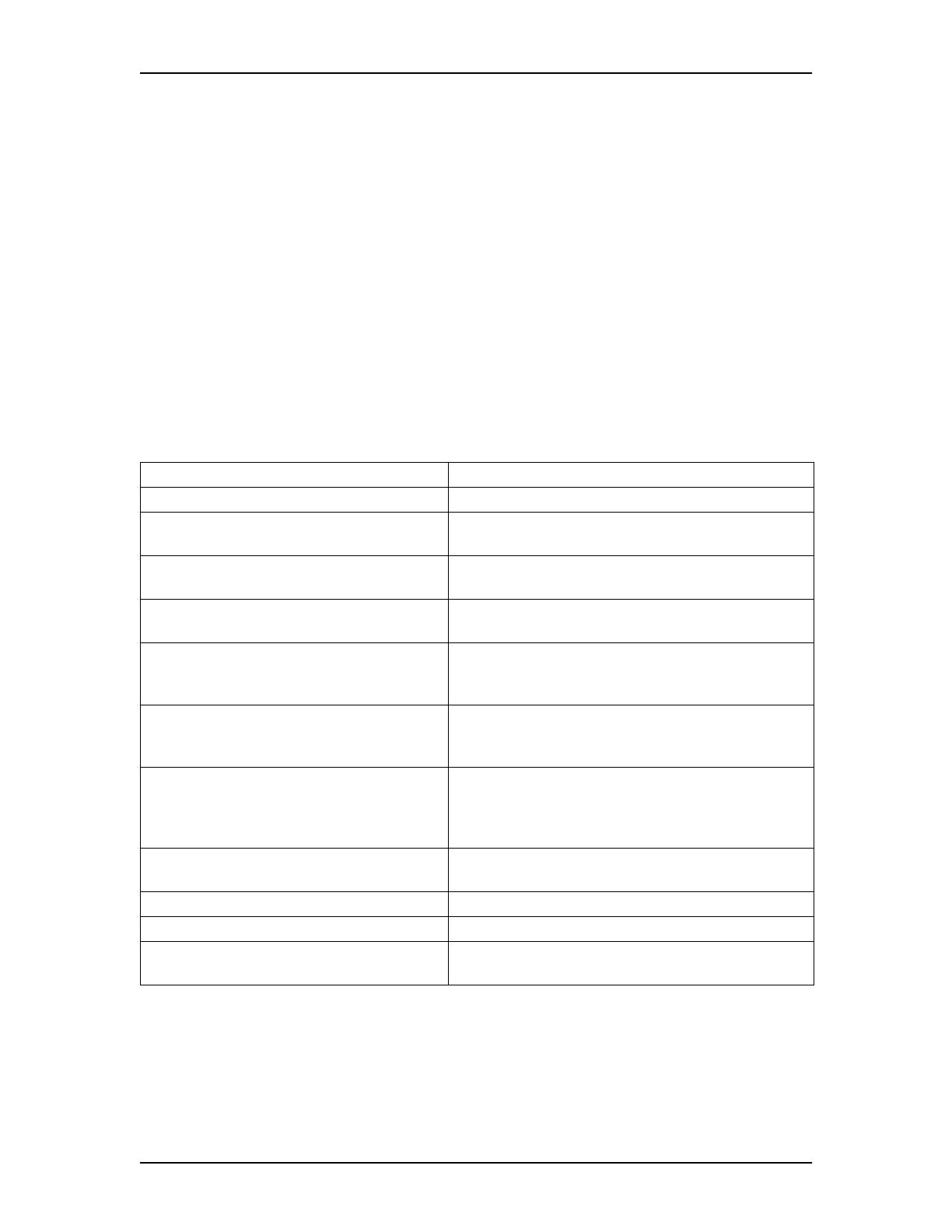
P0911950 Issue 02 Enterprise Edge 2.0 Voice Messaging AMIS Set Up and Operation Guide
How to use this guide
Introduction
This guide assists a System Administrator with setting up and operating Enterprise
Edge Voice Messaging Audio Messaging Interchange Specification (AMIS). Use
this guide as an ongoing reference aid.
This chapter tells you what to expect as you read this guide and how information in
this guide is presented.
How this guide is organized
The Enterprise Edge 2.0 Voice Messaging AMIS Set Up and Operation Guide is
organized into chapters that cover:
Chapter Description
1. How to use this guide describes the contents and conventions of this guide.
2. Learning about AMIS summarizes how AMIS works and explains common
voice messaging features used with AMIS.
3. Setting up Dialing Translation describes how to set up the Dialing Translation Table and
set the Dialing Translation Parameters.
4. Setting up AMIS provides information necessary to establish your site on
an AMIS communication network.
5. Setting up and maintaining Network
Delivery Mailboxes
explains how to add Network Delivery Mailboxes on an
AMIS network. This chapter also explains how to change
and delete Network Delivery Mailboxes.
6. Network Messaging using AMIS describes how to disable and enable network messaging.
This chapter also describes Broadcast and System Group
List network messaging features.
7. Troubleshooting AMIS provides diagnostic and recovery procedures for
problems that can occur while setting up and operating
AMIS. This chapter also provides a list of error messages
that can appear when using AMIS.
Appendix A: AMIS Programming Record provides a programming record to keep track of AMIS
set up information.
Appendix B: Default Specifications summarizes AMIS default feature settings.
Glossary defines the terms used in this guide.
Index Provides an alphabetical list of information contained in
this guide.
1
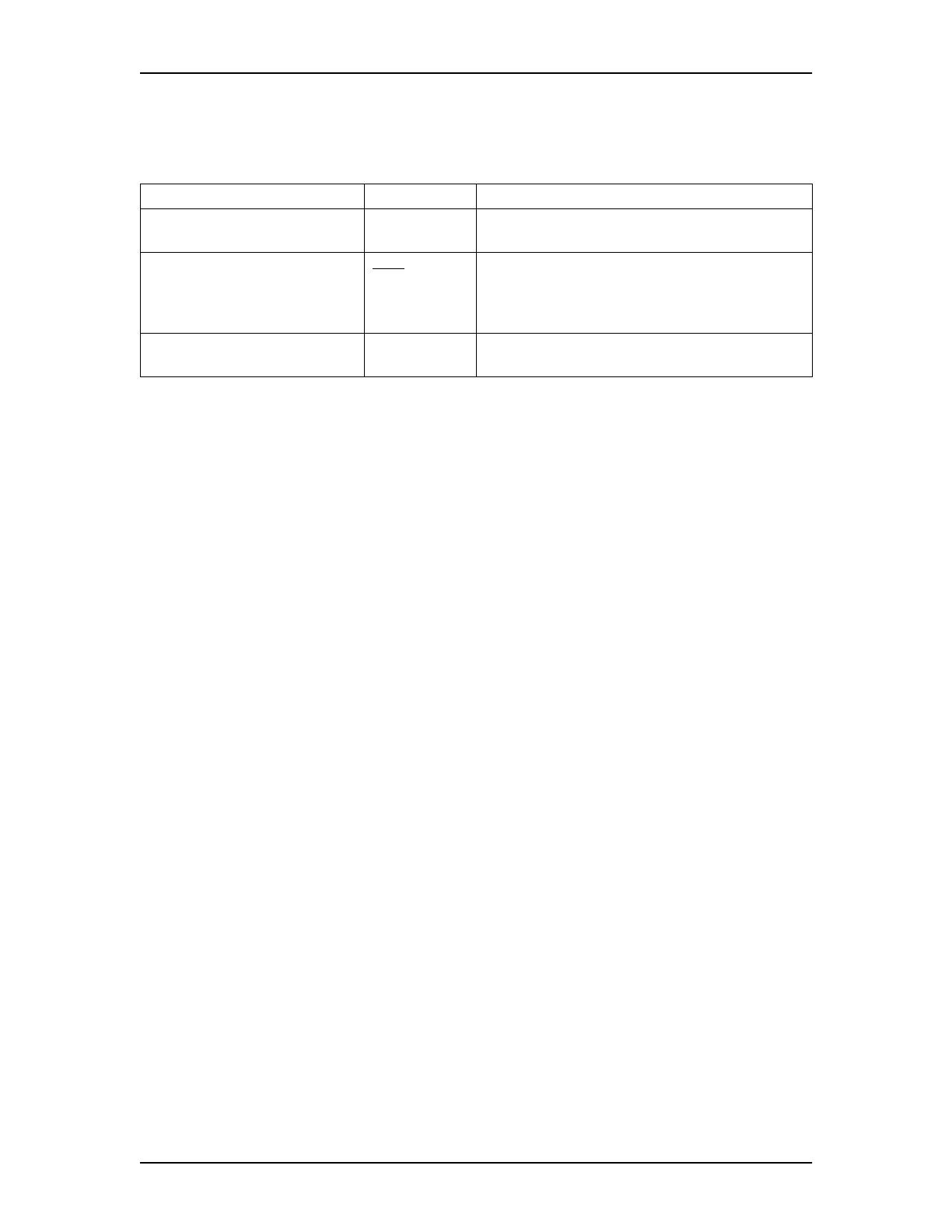
8 How to use this guide
Enterprise Edge 2.0 Voice Messaging AMIS Set Up and Operation Guide P0911950 Issue 02
Conventions used in this guide
The following conventions are used to describe the words and symbols that appear
on the display of an Enterprise Edge telephone:
Prerequisites
Before you set up your site on an AMIS network, ensure you are familiar with how
Enterprise Edge two line display telephones operate. Read the Enterprise Edge
telephone user cards before proceeding.
You need a good knowledge of Enterprise Edge Voice Messaging. This guide
assumes that you know how to operate the Enterprise Edge Voice Messaging
feature codes and that you are familiar with Enterprise Edge Voice Messaging
programming and terminology.
For information about programming Enterprise Edge Voice Messaging, refer to the
Enterprise Edge 2.0 Voice Messaging Set Up and Operation Guide.
Other documents
For more information about AMIS or Enterprise Edge Voice Messaging, refer to
the:
• Enterprise Edge 2.0 Voice Messaging AMIS User Guide
• Enterprise Edge 2.0 Voice Messaging Programming Record
• Enterprise Edge 2.0 Voice Messaging Set Up and Operation Guide
• Enterprise Edge 2.0 Voice Messaging Reference Guide
• Enterprise Edge 2.0 Voice Messaging Quick Reference Guide
Convention Example Used for
Word is in a special font (shows
top line of display)
Pswd:
Command line prompts. Used on Enterprise Edge
one line and two line display telephones.
Underlined word in capital letters
(shows bottom line of a two line
display telephone)
PLAY
Display button option. Available only on Enterprise
Edge two line display telephones
.
You can press the
button directly below the option on the display to
proceed.
Dialpad buttons
£
Represents the buttons you press on the dialpad to
select an option.
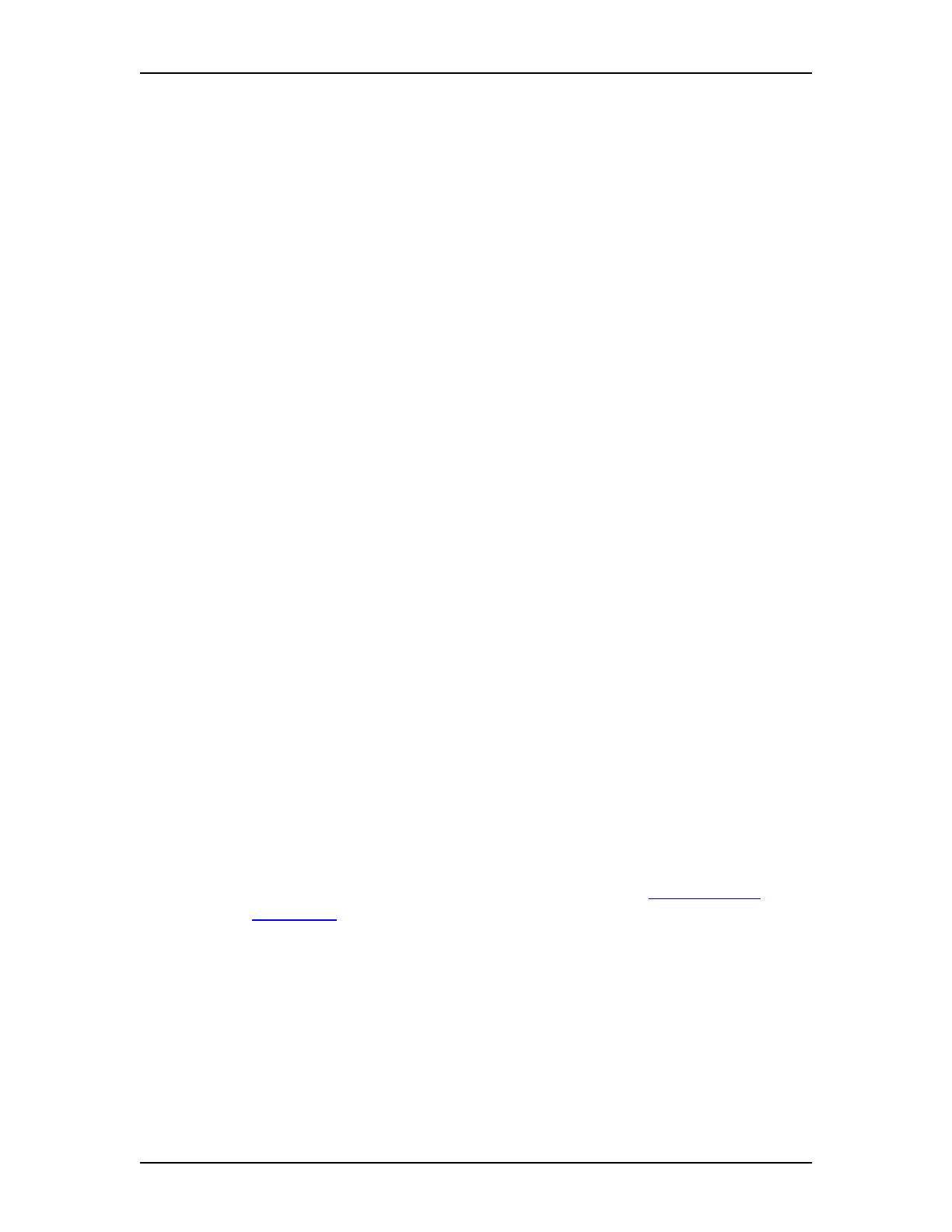
P0911950 Issue 02 Enterprise Edge 2.0 Voice Messaging AMIS Set Up and Operation Guide
Learning about AMIS
Introduction
Audio Messaging Interchange Specification (AMIS) is a telecommunication
solution to networking remote voice mail systems. AMIS provides communication
to remote sites on a network. This chapter describes the tasks involved in setting up
your company on an AMIS network and your role as System Administrator.
This chapter describes:
• How AMIS works
• About AMIS default feature settings
• Sending Network Messages
• Who can use AMIS
• Setting up AMIS
• Your role as System Administrator
How AMIS works
AMIS provides voice messaging to mailboxes at different sites on a communication
network. A network, as it is referred to here, is a collection of offices, locations or
sites connected by a telecommunication link. Each site on the network must have
AMIS installed and be enabled to send, receive or reply to Network Messages.
Network voice messaging occurs between mailboxes at different sites. For
example, a message recorded at an office in Cleveland, Ohio can be transferred
directly to the appropriate mailbox at an office in Toronto, Ontario.
Each site on an AMIS network is assigned a Network Identification Number. This
number distinguishes a site’s country location, long distance and area codes and
telephone number.
Note: For AMIS to function, the Dialing Translation Table must be created and the
Dialing Translation Parameters must be set. Refer to About Dialing
Translation on page 15.
2
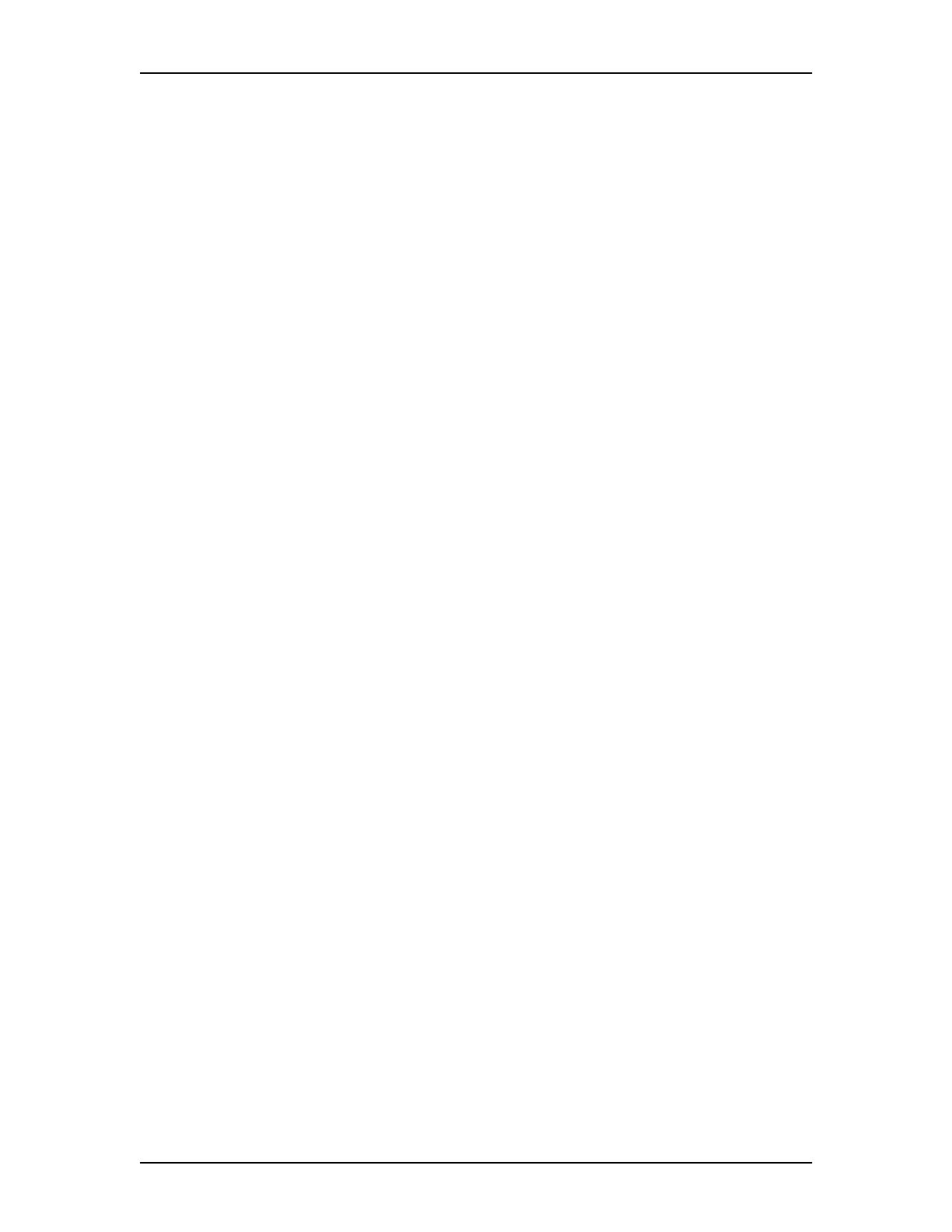
10 Learning about AMIS
Enterprise Edge 2.0 Voice Messaging AMIS Set Up and Operation Guide P0911950 Issue 02
About AMIS default feature settings
AMIS allows you to provide your site with network voice messaging features.
When a feature is enabled by default, it means the feature works automatically when
AMIS is enabled. A feature with a default setting of N for No must be enabled
before the feature can work. You can change the AMIS default feature settings to
suit the needs of your company. The AMIS feature settings include:
• Network Receive
• Network Delivery
• Network Reply
• Sender Name (attached to messages)
• Network Broadcast Messages
• Network Group List
• Network Retries
• Network Retry Delay
When AMIS is enabled all the features are enabled except for:
• Sender Name (attached to messages)
• Network Broadcast Messages
• Network Group List
Network Receive
This feature lets you specify whether your site can receive network voice messages
from other AMIS sites. When this feature is enabled, your site can receive voice
messages from other sites on the network. The default setting is enabled.
Network Delivery
This feature lets you specify whether your site is capable of sending voice messages
to other sites that have AMIS enabled. When this feature is enabled, your site can
send voice messages to other sites on the network. The default setting is enabled.
Network Reply
This feature lets you specify whether or not your site can respond to Network
Messages. When this feature is enabled, your site can reply to messages from other
sites on the network. The default setting is enabled.
Sender Name (attached to messages)
When enabled, this feature attaches the sender’s name to all messages sent from
your site. The sender’s name plays as part of the recorded message. The default
setting is disabled.

Learning about AMIS 11
P0911950 Issue 02 Enterprise Edge 2.0 Voice Messaging AMIS Set Up and Operation Guide
Network Broadcast Messages
When enabled, this feature lets you send Broadcast Messages to all Network
Delivery Mailboxes established at your site. The default setting is disabled.
Network Group List
This feature lets you add Network Delivery Mailboxes to a Group List. When a
voice message is sent to a Group List, all Network Delivery Mailboxes in the Group
List receive the message. The default setting is disabled.
Network Retries
This feature sets the maximum number of times the system attempts to send a
message before abandoning it and showing a Non-Delivery Notification. The
default setting is three attempts.
Network Retry Delay
This feature states the length of time between delivery attempts of the same
message. The default setting is 10 minutes.
Sending Network Messages
When the Network Delivery feature is enabled, Network Messages can be sent to
any site on an AMIS network with the Network Receive feature enabled. Network
Messages can be sent in three ways:
• Direct Addressing
• Site-Based Addressing
• Network Delivery Mailboxes
Note: For information about sending Network Messages, refer to the Enterprise
Edge 2.0 Voice Messaging AMIS User Guide.
Direct Addressing
Direct Addressing lets you specify where a voice message is delivered. You can
send a voice message to any person inside or outside of your company who has an
AMIS address. When you use Direct Addressing, you specify the telephone number
of the destination site and the Destination Mailbox Number. The line or pool
number or route code Enterprise Edge Voice Messaging uses to make the call is
taken from the Loopback Mailbox outdial setup.

12 Learning about AMIS
Enterprise Edge 2.0 Voice Messaging AMIS Set Up and Operation Guide P0911950 Issue 02
Site-Based Addressing
Site-Based Addressing lets you send voice messages to other locations. You can
send a voice message by using a site-based address that is similar to the telephone
number of the person you are sending a message to.
To use Site-Based Addressing, you need two pieces of network delivery
information before the message can be sent. You must have the destination site’s
site prefix and the mailbox number of the message recipient. After the message is
recorded and the network delivery information is entered, the network message is
automatically delivered to a mailbox.
You have to set up a Network Site Table before mailbox owners can use Site-Based
Addressing. For information about setting up a Network Site Table refer to Adding
a site to the Network Site Table on page 29.
Network Delivery Mailboxes
Network Delivery Mailboxes let callers one site quickly and easily send messages
to a mailbox at a remote location. Each Network Delivery Mailbox is assigned a
local mailbox number that identifies the destination site telephone number, line or
pool number or route code, and Destination Mailbox number.
If a user selects a Network Delivery Mailbox, Enterprise Edge Voice Messaging
automatically sends the message to the specified network address and mailbox (if
Call Blocking periods do not prohibit calls). Enterprise Edge Voice Messaging
automatically accesses the specified line, dials the destination site telephone
number and transmits the Network Message to the Target Mailbox. The user only
records a voice message and selects the Network Delivery Mailbox number. For
example, you can set up mailbox 5674 as a Network Delivery Mailbox. Add the
mailbox to your Enterprise Edge Voice Messaging system and specify Line number
8, Destination telephone number 123-1213 and Destination Mailbox 234. Each time
a registered Enterprise Edge Voice Messaging mailbox owner accesses mailbox
5674 at your site, Enterprise Edge Voice Messaging immediately knows it is a
message intended for mailbox 234 at another location.
You can also set up a Network Delivery Mailbox with a site-based address. See
Adding a Network Delivery Mailbox with a Direct Address on page 40.
For information about setting up and maintaining Network Delivery Mailboxes
refer to About Network Delivery Mailboxes on page 39.
Who can use AMIS
You assign AMIS through the mailbox Class of Service. AMIS is used by registered
Enterprise Edge Voice Messaging mailbox owners who have initialized their
mailboxes. Mailbox owners can send a Network Message only after they have
opened their mailboxes. After recording a message, a mailbox owner can either
send the message through Direct Addressing, Site-Based Addressing or use a
Network Delivery Mailbox.
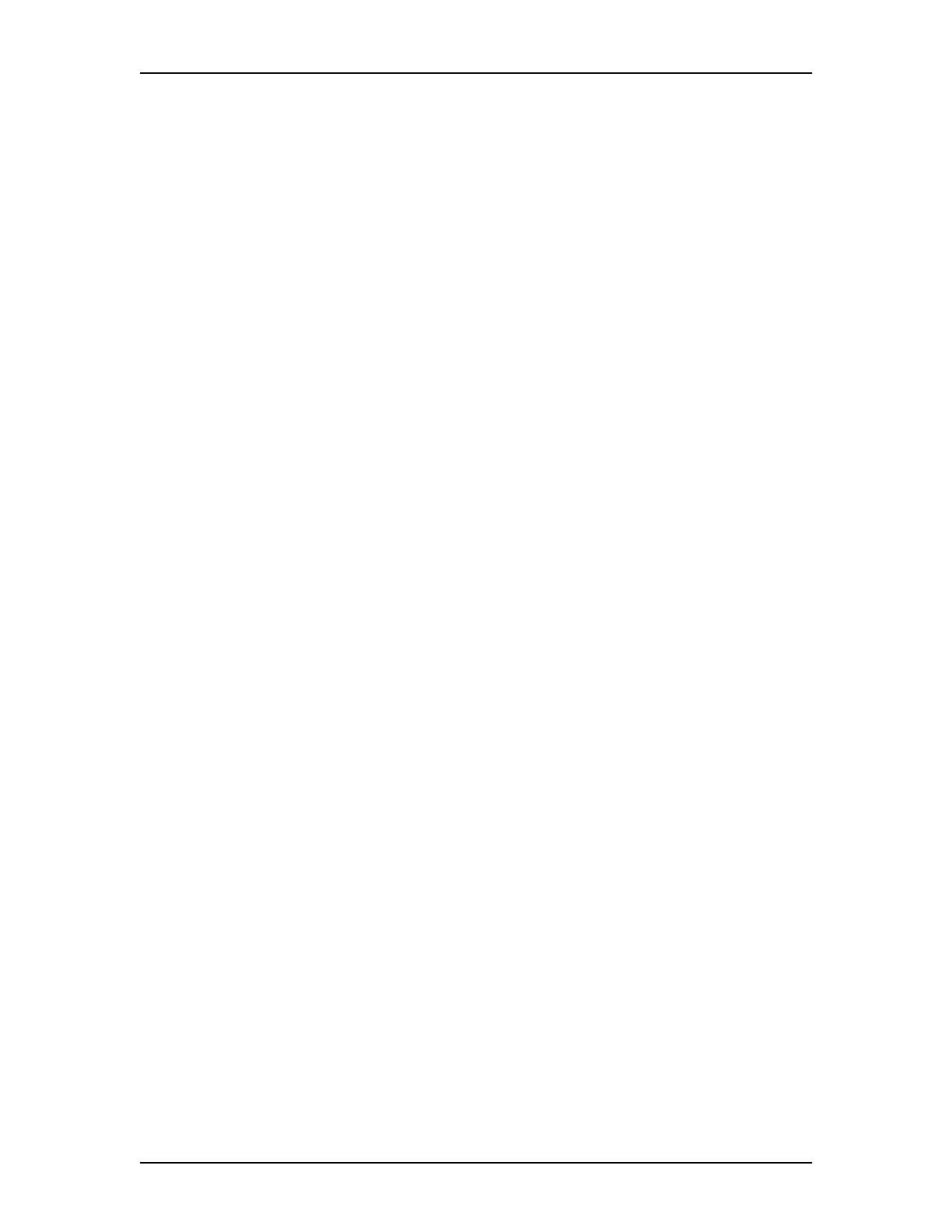
Learning about AMIS 13
P0911950 Issue 02 Enterprise Edge 2.0 Voice Messaging AMIS Set Up and Operation Guide
Network Delivery Mailboxes can also appear in the Company Directory. Although
they appear in the Company Directory, only a registered mailbox owner can select
a Network Delivery Mailbox.
Note: If a caller without a mailbox selects a Network Delivery Mailbox from the
Company Directory, the caller is informed that access to the mailbox is not
allowed. Only registered mailbox owners can access Network Delivery
Mailboxes.
Setting up AMIS
AMIS is fully operational when it is enabled. The set up tasks that you must perform
are establishing your site's unique network identification number and recording
your site's network name.
Your role as System Administrator
As System Administrator, you perform all the tasks necessary for setting up and
operating AMIS. This guide provides all the information you need for completing
these tasks.
Set up tasks:
• set the Dialing Translation Parameters
• set up the Dialing Translation Table
• set up the Site Network Identification Number
• set AMIS features and record the site name
• set up an AMIS Network Site Table
• set up Call Blocking
• set up outcalling channel configuration
• set up and maintain Network Delivery Mailboxes
Operation tasks:
• change a site in the Network Site Table
• change Network Delivery Mailbox parameters
• enable and disable Network Messaging features
Note: For more information about programming and using Enterprise Edge Voice
Messaging features, refer to the Enterprise Edge 2.0 Voice Messaging Set
Up and Operation Guide.

14 Learning about AMIS
Enterprise Edge 2.0 Voice Messaging AMIS Set Up and Operation Guide P0911950 Issue 02

P0911950 Issue 02 Enterprise Edge 2.0 Voice Messaging AMIS Set Up and Operation Guide
Setting up Dialing Translation
Introduction
After AMIS is enabled, you must set up the Dialing Translation Table. You are
responsible for creating and maintaining the Dialing Translation Table. This
chapter explains:
• About Dialing Translation
• Dialing Translation Parameters
• Technician-Created Dialing Translation Table
To set up AMIS, you require an Enterprise Edge two line display telephone. You
cannot set up AMIS from an Enterprise Edge one line display telephone.
About Dialing Translation
There are several instances when Enterprise Edge Voice Messaging generates an
outbound call. One instance is when a mailbox owner replies to a Calling Line
Identification (CLID) message. In this situation, Enterprise Edge Voice Messaging
generates a phone number to be dialed by the central office (CO).
Another instance is when AMIS Network Reply or the AMIS Loopback Mailbox
are used. With these features, the phone number is generated from information
transmitted with the original message.
In both instances several changes must occur before the number is dialed correctly
through the local telephone network. You set up the Dialing Translation Table and
Dialing Parameters to determine these changes.
How the Dialing Translation Table works
A phone number is derived from information attached to an incoming Caller ID or
AMIS message. The number is then looked up in the Dialing Translation Table. If
the leading digit or digits match a Dialing Translation Table Input value, the number
is substituted for the Output value. This change results in a phone number that is
dialed on the CO network. Changing the number usually consists of dropping the
area code or inserting an access code, based on the dialing rules of the local
network. For example, if a local number is prefixed with the long distance code 01,
the long distance code is removed by the Dialing Translation Table.
The Dialing Translation process is immediate so calls do not take any longer to dial.
Note: Not all phone numbers need to be changed before dialing.
3
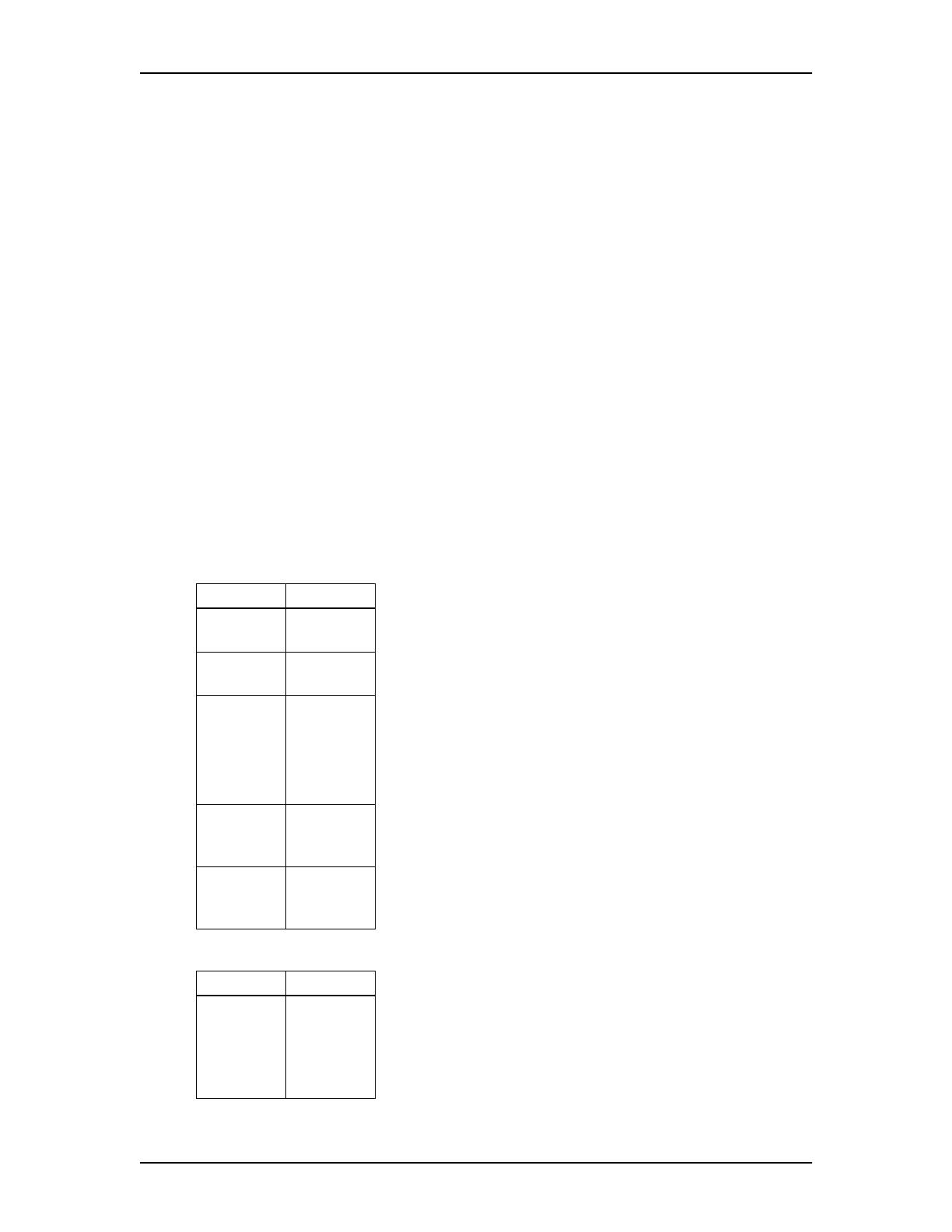
16 Setting up Dialing Translation
Enterprise Edge 2.0 Voice Messaging AMIS Set Up and Operation Guide P0911950 Issue 02
Phone number Translation
The Dialing Translation Table changes Network extensions into numbers that are
dialed on the local network. The Network extension form of a phone number is the
normal form in which the number appears. For example, on a business card a phone
number reads 403-555-5050. This number, in its Network extension form, must be
translated into a number that can be dialed on the local telephone network. The
Dialing Translation Table follows the rules required to make the call.
The Dialing Translation Table must define each possible case where a change is
needed to allow the number to be dialed on the local network.
Every Dialing Translation Table entry consists of an Input value and an Output
value. The values in the Input column represent the leading digits of the Network
extension that, if matched, are replaced by the corresponding value in the Output
column. The * character shown after a value signifies any digits in the phone
number remaining to be dialed. Enterprise Edge Voice Messaging automatically
adds the * character after every Input and Output value.
Any phone number either matches a specific Input value or does not match at all.
The following tables are examples of Dialing Translation Tables and how they
function.
Example of a Dialing Translation Table from a site in Toronto, Ontario
Example of a Dialing Translation Table from a site in Mountainview, California
INPUT OUTPUT Explanation
011* 011* The Table does not attempt to translate
international phone numbers.
416* * The Table removes the 416 area code and dials all
calls as 7 digits.
905206*
90527*
etc.
(135 more
entries)
905206*
90527*
etc.
(135 more
entries)
These telephone exchanges are dialed as local (no
long distance charges) 10 digit calls from the 416
area.
905* 1905* All other 905 numbers not listed in the Input column
above are long distance numbers and must be
dialed as 11 digit long distance numbers.
* 1* All 10 digit numbers that do not start with 011, 416
and 905 are long distance, and have 1 added as a
prefix.
INPUT OUTPUT Explanation
The Dialing Translation Table is empty. The local
network in Mountainview supports 10 digit national
dialing with recognized long distance charging.
In situations like the Mountainview example, there is
no need to build a Dialing Translation Table.
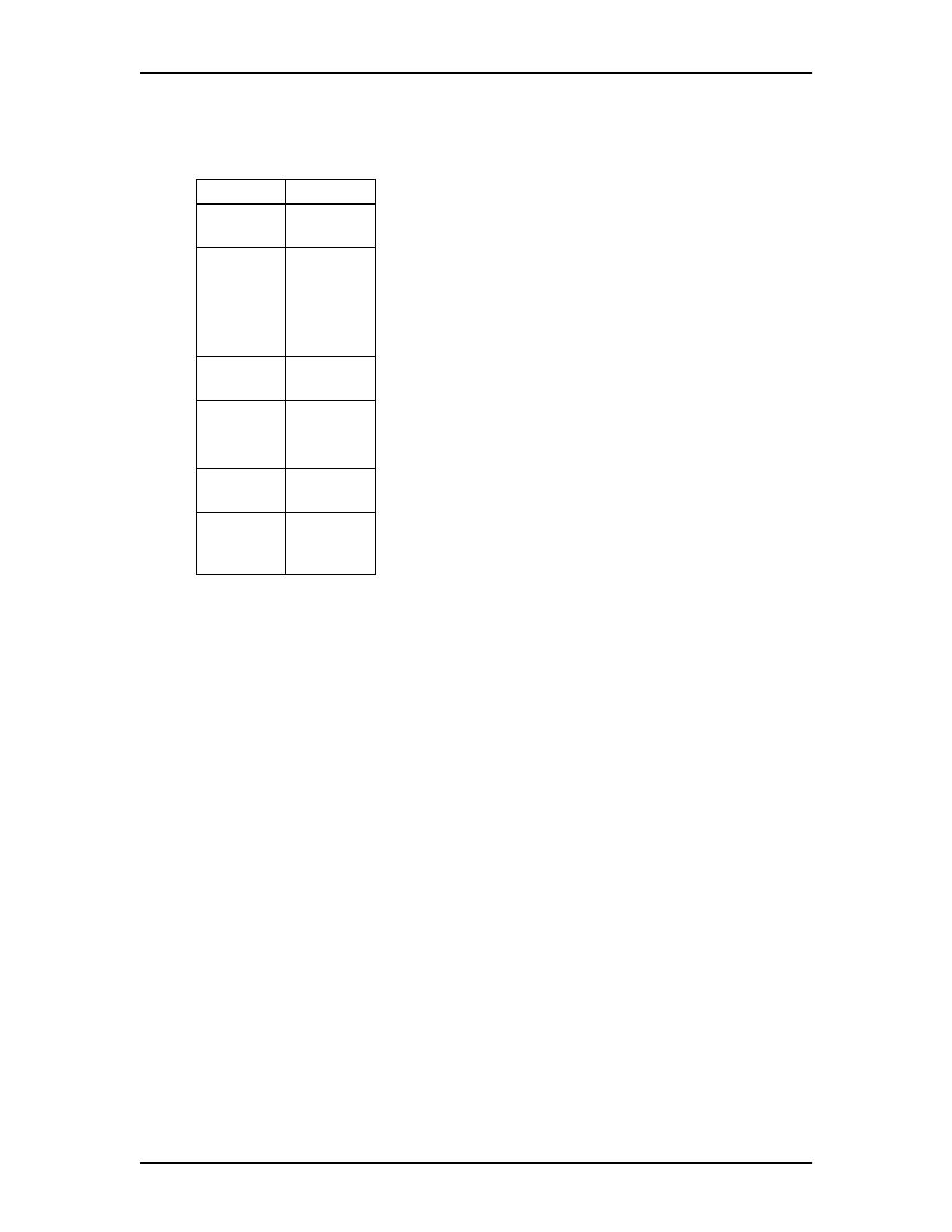
Setting up Dialing Translation 17
P0911950 Issue 02 Enterprise Edge 2.0 Voice Messaging AMIS Set Up and Operation Guide
The next table is an example of a Dialing Translation Table from a site in area code
206 near a border with area code 360.
Example of a Dialing Translation Table from a site near a border
Network Access
The Dialing Table Translation results in a number that can be dialed on the local
network. The final step is to add (prefix) digits to the beginning of the number to
reach the local network from your Enterprise Edge system. Systems behind a PBX
must have digits added to the beginning of the phone number. In North America 9
is typically added to the beginning of the phone number. Systems attached to the
CO lines do not require digits to be added to the beginning of the phone number.
INPUT OUTPUT Explanation
011* 011* The Table does not attempt to translate
international phone numbers.
20644*
206626*
etc.
(40 more
entries)
44*
626*
etc.
(40 more
entries)
Due to the site location, some calls are dialed as
local 7 digit numbers.
206* 1206* All other 206 numbers require 11 digit long
distance dialing.
360224*
360227*
360472*
360224*
360227*
360472*
These 360 numbers are dialed as 10 digit local
numbers...
360* 1360* ...but all other 360 numbers are 11 digit long
distance numbers.
* 1* All 10 digit numbers that do not start with 011, 206
and 360 are long distance and have 1 added as a
prefix.

18 Setting up Dialing Translation
Enterprise Edge 2.0 Voice Messaging AMIS Set Up and Operation Guide P0911950 Issue 02
Dialing Translation Parameters
Dialing Translation is controlled by four parameters. For AMIS to function, you
must enter a value for the long distance access code and the area code parameters
and set the reply translation parameter to Y (yes). The Dialing Translation
Parameters are explained below.
Long distance access code (Lg dst ac): This prefix is removed from any numbers
that do not require it to make the call. This simplifies creating the Dialing
Translation Table. For North America, set the long distance access code to 1. The
default for this parameter is none. The length of this parameter is a maximum of 2
digits.
Area code (area cd): An area code is prefixed to a phone number if the phone
number entered by a caller is missing an area code. If addressing information
attached to a message is missing an area code, the area code is prefixed to the
number. The area code is considered to be missing if the number has fewer than 10
digits. The default for this parameter is none. The length of this parameter is a
maximum of 6 digits.
Access code (Access cd): This number is prefixed to all numbers, after Dialing
Translation, to access the local telephone network. The access code is required if
Enterprise Edge Voice Messaging is installed behind a PBX. In North America, the
access code is usually 9. If Enterprise Edge Voice Messaging is attached directly to
CO lines, set the Access Code to none. The default for this parameter is none. The
length of this parameter is a maximum of 16 digits.
Reply translation (Reply trans): If AMIS is installed, you must set reply translation
to Y. The default for this parameter is N.

Setting up Dialing Translation 19
P0911950 Issue 02 Enterprise Edge 2.0 Voice Messaging AMIS Set Up and Operation Guide
Setting the Dialing Translation Parameters
After AMIS is enabled, you must set up the Dialing Translation Table and Dialing
Translation Parameters. Setting the Dialing Translation Parameters simplifies
creating a Dialing Translation Table. To set the Dialing Translation Parameters:
1. Click the Options menu and then click Dialing Translation Table.
The Dialing Translation Table dialog box appears.
2. Click the Parameters button.
3. In the Long Distance Access Code box, type the long distance access code.
4. In the Area Code box, type the area code.
5. In the Access Code box, type the access code.
6. At the Reply Translate option, select Yes.
7. Click the OK button.
8. Click the Close button to close the Dialing Translation Table dialog box.
Setting up the Dialing Translation Table
To set up a Dialing Translation Table, you must enter an Input value and an Output
value for each entry. The Input value is the number that Enterprise Edge Voice
Messaging looks up in the Dialing Translation Table. After the corresponding entry
is matched, the Output value is substituted for the Input value. The resulting number
is ready to dial on the local network. Refer to the following tables for examples of
how to set up the Dialing Translation Table:
• the table Example of a Dialing Translation Table from a site in Toronto, Ontario
on page 16
• the table Example of a Dialing Translation Table from a site in Mountainview,
California on page 16
• the the table Example of a Dialing Translation Table from a site near a border
on page 17
To set up a Dialing Translation Table:
1. Click the Options menu and then click Dialing Translation Table.
The Dialing Translation Table dialog box appears.
2. Click the Add button.
3. In the Input Value box, type the Input value. The Input value is a maximum
of 14 digits.
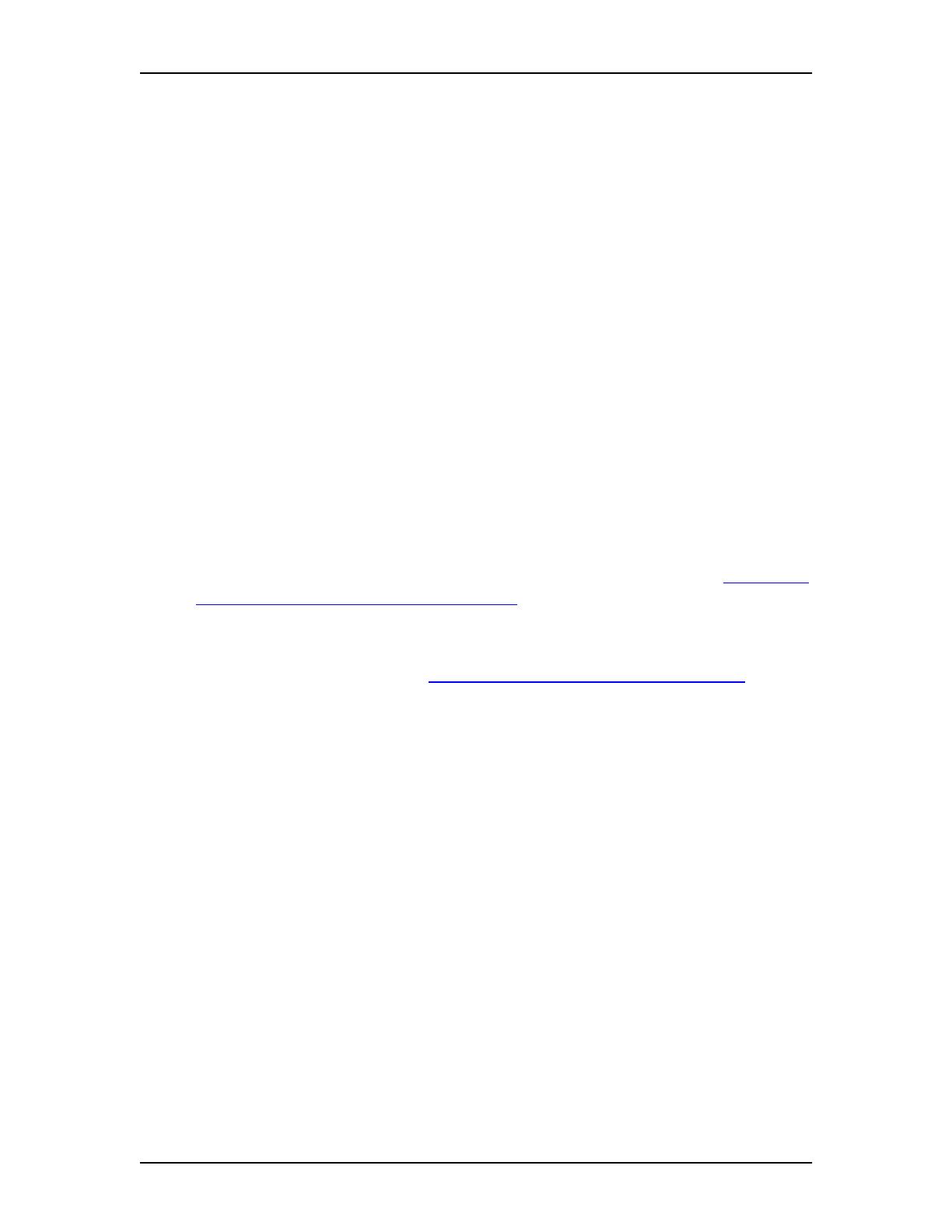
20 Setting up Dialing Translation
Enterprise Edge 2.0 Voice Messaging AMIS Set Up and Operation Guide P0911950 Issue 02
4. In the Output Value box, type the Output value. The Output value is a
maximum of 15 digits.
5. Click the OK button.
Repeat steps 2 to 5 to add another Dialing Translation Table entry.
6. Click the Close button to close the Dialing Translation Table dialog box.
Reviewing the entries in the Dialing Translation Table
You can review or check the entries in the Dialing Translation Table at any time.
To review the Dialing Translation Table entries:
1. Click the Options menu and then click Dialing Translation Table.
The entries in the Dialing Translation Table appear in the dialog box.
2. After you review the entries, click the Close button to close the Dialing
Translation Table dialog box.
Changing an entry in the Dialing Translation Table
After a Dialing Translation Table is built, you can change the Output value of an
entry at any time. To locate the entry that you want to change, refer to Reviewing
the entries in the Dialing Translation Table on page 20.
Note: You cannot change the Input value of an entry. The entry must be deleted
and a new entry must be created with new Input and Output values. To
delete an entry, refer to Deleting a Dialing Translation Table entry on page
21.
To change an entry in the Dialing Translation Table:
1. Click the Options menu and then click Dialing Translation Table.
The Dialing Translation Table dialog box appears.
2. Click the Dialing Translation Table entry that you want to change and then
click the Change button.
3. In the Input Value box type the new Input value.
4. In the Output Value box type the new Output value.
5. Click the OK button.
6. Click the Close button to close the Dialing Translation Table dialog box.
/