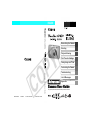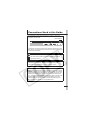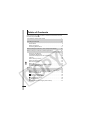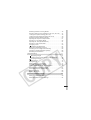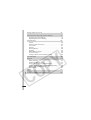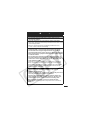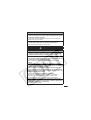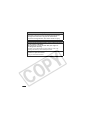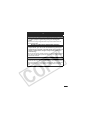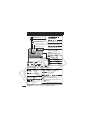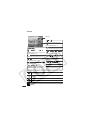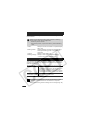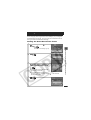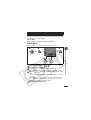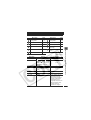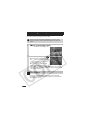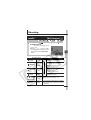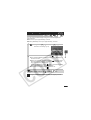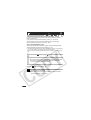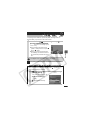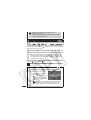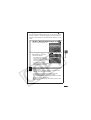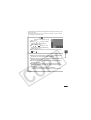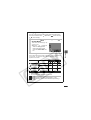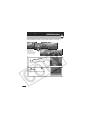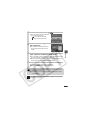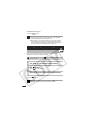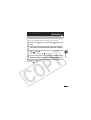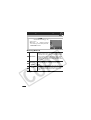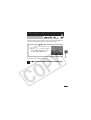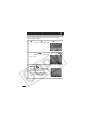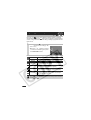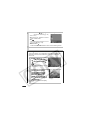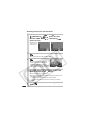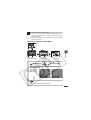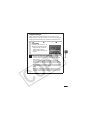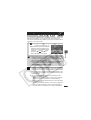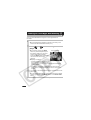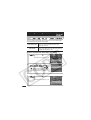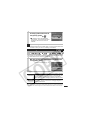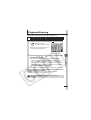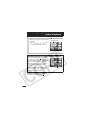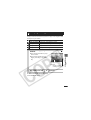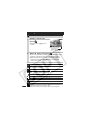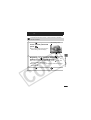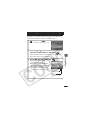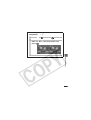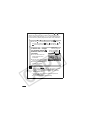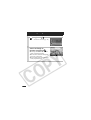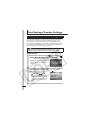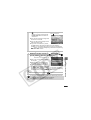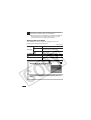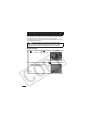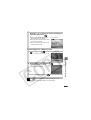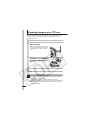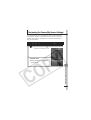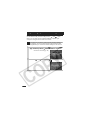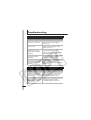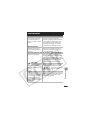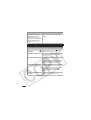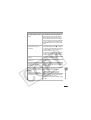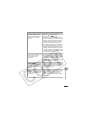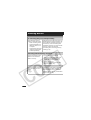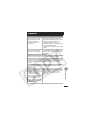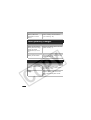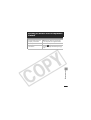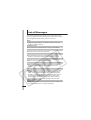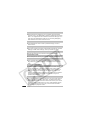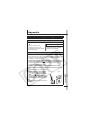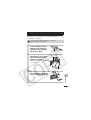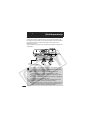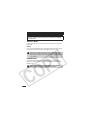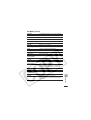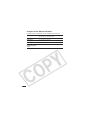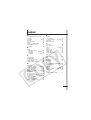Camera User Guide
Advanced
DIGITAL CAMERA
Advanced Camera User Guide
Before Using the Camera
Shooting
Playback/Erasing
Print/Transfer Settings
Viewing Images on a TV set
Customizing the Camera
Troubleshooting
List of Messages
This guide explains camera features and procedures in detail.
Appendix
CDI-E230-010 XX06XXX © 2006 CANON INC. PRINTED IN JAPAN
ENGLISH

Main Features
Shooting
zAutomatically adjusts shooting
settings to match particular
conditions (Scene mode)
zAvoid the effects of camera shake or
blurry subjects when shooting by
using high ISO speed
z
Automatically detects camera orientation
with an Intelligent Orientation sensor
zChanges image colors to create
special effects (Color Accent, Color
Swap)
Playback
zPlays movies with sound
zAuto plays slideshows
Editing
zAdds effects to still images with the
My Colors function
z
Records sound memos for still images
zEdits movies
Printing
zMakes printing easy with the Print/
Share button
zAlso supports non-Canon brand
PictBridge compliant printers
Uses of Recorded Images
zEffortlessly transfer them to a computer with the Print/
Share button
zFreely customize the start-up image or start-up sound using
the My Camera settings

1
Conventions Used in this Guide
Icons appearing below titles indicate the modes in which the
procedure can be used.
In this guide, the Basic Camera User Guide is referred to as the
Basic Guide, and the Advanced Camera User Guide is referred to
as the Advanced Guide.
This mark denotes issues that may affect the camera’s operation.
This mark denotes additional topics that complement the basic
operating procedures.
You can use SD* memory cards and MultiMediaCards with this camera.
These cards are collectively called memory cards in this guide.
* SD stands for Secure Digital, a copyright protection system.
Use of genuine Canon accessories is recommended.
This product is designed to achieve excellent performance when
used with genuine Canon accessories. Canon shall not be liable
for any damage to this product and/or accidents such as fire, etc.,
caused by the malfunction of non-genuine Canon accessories
(e.g., a leakage and/or explosion of a battery pack). Please note
that this warranty does not apply to repairs arising out of the
malfunction of non-genuine Canon accessories, although you
may request such repairs on a chargeable basis.
See Functions Available in Each Shooting Mode (p. 136).
Continuous Shooting
Shooting Mode
Mode Switch

2
Table of Contents
Items marked with a are lists or charts that summarize camera
functions or procedures.
Please Read . . . . . . . . . . . . . . . . . . . . . . . . . . . . . . . . . . . . . . 5
Safety Precautions . . . . . . . . . . . . . . . . . . . . . . . . . . . . . . . . . 6
Preventing Malfunctions . . . . . . . . . . . . . . . . . . . . . . . . . . . . 11
Using the LCD Monitor . . . . . . . . . . . . . . . . . . . . . . . . . . . . . 16
LCD Monitor Brightness . . . . . . . . . . . . . . . . . . . . . . . . . . . . 17
Information Displayed on the LCD Monitor . . . . . . . . . . . . . . 18
Indicator . . . . . . . . . . . . . . . . . . . . . . . . . . . . . . . . . . . . . . . . . 22
Power Saving Function . . . . . . . . . . . . . . . . . . . . . . . . . . . . . 22
Setting the World Clock . . . . . . . . . . . . . . . . . . . . . . . . . . . . . 23
Menus and Settings . . . . . . . . . . . . . . . . . . . . . . . . . . . . . . . . 25
Menu List . . . . . . . . . . . . . . . . . . . . . . . . . . . . . . . . . . . . . . . . 27
Resetting Settings to Their Default Values . . . . . . . . . . . . . . 31
Formatting Memory Cards . . . . . . . . . . . . . . . . . . . . . . . . . . . 32
Changing the Recording Pixels and Compression (Still Images)
. . 33
Magnified Close-Up Shooting (Digital Macro) . . . . . . . . . . . 34
Using the Digital Zoom . . . . . . . . . . . . . . . . . . . . . . . . . . . . 35
Continuous Shooting . . . . . . . . . . . . . . . . . . . . . . . . . . . 36
Postcard Date Imprint Mode. . . . . . . . . . . . . . . . . . . . . . . . . 37
Using the Self-Timer . . . . . . . . . . . . . . . . . . . . . . . . . . . . 38
Movie Shooting. . . . . . . . . . . . . . . . . . . . . . . . . . . . . . . . 40
Shooting Panoramic Images (Stitch Assist) . . . . . . . . . . . . . 44
Conventions Used in this Guide . . . . . . . . . . . . . . . . . . . . . .1
Handling Precautions . . . . . . . . . . . . . . . . . . . . . . . . . . . . . .5
Before Using the Camera—The Components Guide . . . . .12
Before Using the Camera—Basic Operations . . . . . . . . . . .16
Shooting . . . . . . . . . . . . . . . . . . . . . . . . . . . . . . . . . . . . . . . . . . 33
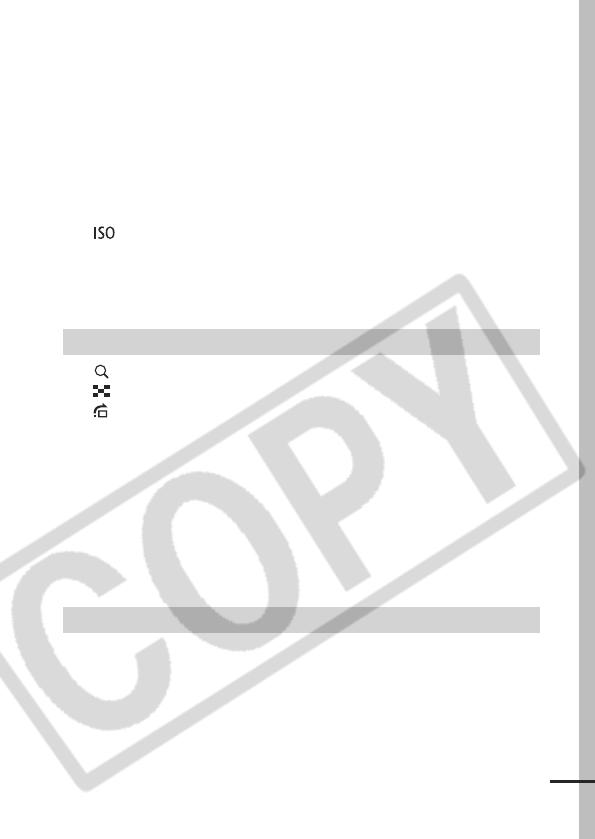
3
Switching between Focusing Modes . . . . . . . . . . . . . . . . . . 46
Shooting Hard-to-Focus Subjects (Focus Lock, AF Lock) . .47
Locking the Exposure Setting (AE Lock) . . . . . . . . . . . . . . . 48
Locking the Flash Exposure Setting (FE Lock) . . . . . . . . . . 49
Switching between Metering Modes . . . . . . . . . . . . . . . . . . . 50
Adjusting the Exposure Compensation . . . . . . . . . . . . . . . . .51
Shooting in Long Shutter Mode. . . . . . . . . . . . . . . . . . . . . . . 52
Adjusting the Tone (White Balance) . . . . . . . . . . . . . . . . . . . 54
Shooting in a My Colors Mode . . . . . . . . . . . . . . . . . . . . . . . 57
Changing Colors . . . . . . . . . . . . . . . . . . . . . . . . . . . . . . . . 59
Adjusting the ISO Speed . . . . . . . . . . . . . . . . . . . . . . . . 64
Setting the Auto Rotate Function . . . . . . . . . . . . . . . . . . . . . 65
Checking for Focus Right After Shooting . . . . . . . . . . . . . . . 66
Creating an Image Destination (Folder) . . . . . . . . . . . . . . . . .68
Resetting the File Number . . . . . . . . . . . . . . . . . . . . . . . . . . 69
Magnifying Images . . . . . . . . . . . . . . . . . . . . . . . . . . . . . .71
Viewing Images in Sets of Nine (Index Playback) . . . . . .72
Jumping to Images . . . . . . . . . . . . . . . . . . . . . . . . . . . . . .73
Viewing Movies . . . . . . . . . . . . . . . . . . . . . . . . . . . . . . . . . . .74
Editing Movies . . . . . . . . . . . . . . . . . . . . . . . . . . . . . . . . . . . .75
Rotating Images in the Display . . . . . . . . . . . . . . . . . . . . . . .77
Playback with Transition Effects . . . . . . . . . . . . . . . . . . . . . .78
Adding Effects with the My Colors Function . . . . . . . . . . . . . .79
Attaching Sound Memos to Images . . . . . . . . . . . . . . . . . . . .81
Automated Playback (Slide Shows) . . . . . . . . . . . . . . . . . . . .83
Protecting Images . . . . . . . . . . . . . . . . . . . . . . . . . . . . . . . . .88
Erasing All Images . . . . . . . . . . . . . . . . . . . . . . . . . . . . . . . . .89
Setting the DPOF Print Settings . . . . . . . . . . . . . . . . . . . . . .90
Setting the DPOF Transfer Settings . . . . . . . . . . . . . . . . . . . .94
Playback/Erasing . . . . . . . . . . . . . . . . . . . . . . . . . . . . . . . . . . . . 71
Print Settings/Transfer Settings . . . . . . . . . . . . . . . . . . . . . . . . . 90

4
Changing My Camera Settings . . . . . . . . . . . . . . . . . . . . . . . 97
Registering My Camera Settings . . . . . . . . . . . . . . . . . . . . . . 98
Camera . . . . . . . . . . . . . . . . . . . . . . . . . . . . . . . . . . . . . . . . 100
When the power is turned on . . . . . . . . . . . . . . . . . . . . . . . 100
LCD monitor . . . . . . . . . . . . . . . . . . . . . . . . . . . . . . . . . . . . 101
Shooting . . . . . . . . . . . . . . . . . . . . . . . . . . . . . . . . . . . . . . . 102
Shooting Movies . . . . . . . . . . . . . . . . . . . . . . . . . . . . . . . . . 106
Playback . . . . . . . . . . . . . . . . . . . . . . . . . . . . . . . . . . . . . . . 107
Battery/Battery Charger . . . . . . . . . . . . . . . . . . . . . . . . . . . . 108
TV monitor output . . . . . . . . . . . . . . . . . . . . . . . . . . . . . . . . 108
Printing on Direct Print Compatible Printers . . . . . . . . . . . . 109
Battery Handling . . . . . . . . . . . . . . . . . . . . . . . . . . . . . . . . . 113
Handling the Memory Card . . . . . . . . . . . . . . . . . . . . . . . . . 115
Using an AC Adapter Kit (Sold Separately) . . . . . . . . . . . . . 117
Using an Externally Mounted Flash (Sold Separately) . . . . 118
Camera Care and Maintenance . . . . . . . . . . . . . . . . . . . . . 120
Specifications . . . . . . . . . . . . . . . . . . . . . . . . . . . . . . . . . . . 121
Viewing Images on a TV set . . . . . . . . . . . . . . . . . . . . . . . . . . . 96
Customizing the Camera (My Camera Settings) . . . . . . . . . . . 97
Troubleshooting . . . . . . . . . . . . . . . . . . . . . . . . . . . . . . . . . . . 100
List of Messages . . . . . . . . . . . . . . . . . . . . . . . . . . . . . . . . . . . 110
Appendix . . . . . . . . . . . . . . . . . . . . . . . . . . . . . . . . . . . . . . . . . 113
INDEX . . . . . . . . . . . . . . . . . . . . . . . . . . . . . . . . . . . . . . . .129
Functions Available in Each Shooting Mode . . . . . . . . . . . . . 136

5
Handling Precautions
Test Shots
Before you try to photograph important subjects, we highly
recommend that you shoot several trial images to confirm that the
camera is operating and being operated correctly.
Please note that Canon Inc., its subsidiaries and affiliates, and its
distributors are not liable for any consequential damages arising
from any malfunction of a camera or accessory, including memory
cards, that results in the failure of an image to be recorded or to be
recorded in a way that is machine readable.
Warning Against Copyright Infringement
Please note that Canon digital cameras are intended for personal
use and should never be used in a manner that infringes upon or
contravenes international or domestic copyright laws and
regulations. Please be advised that in certain cases the copying of
images from performances, exhibitions, or commercial properties
by means of a camera or other device may contravene copyright or
other legal rights even if the image was shot for personal use.
Warranty Limitations
This camera’s warranty is only effective in the country of sale. If a
problem arises while the camera is in use abroad, please convey it
back to the country of sale before proceeding with a warranty claim
to a Canon Customer Support Help Desk.
For Canon Customer Support contacts, please see the customer
support list supplied with your camera.
Please Read

6
Video Format
Please set the camera's video signal format to the one used in your
region before using it with a TV monitor (p. 96).
Language Setting
Please see the Basic Guide (p. 4) to change the language setting.
zBefore using the camera, please ensure that you read the safety
precautions described below and in the "Safety Precautions"
section of the Basic Camera User Guide. Always ensure that the
camera is operated correctly.
zThe safety precautions noted on the following pages are intended
to instruct you in the safe and correct operation of the camera and
its accessories to prevent injuries or damage to yourself, other
persons and equipment. Be sure you fully understand them before
reading the rest of the manual.
zEquipment refers to the camera, battery charger or separately
sold compact power adapter.
zBattery refers to the battery pack.
Camera Body Temperature
If your camera is used for prolonged periods, the camera body
may become warm. Please be aware of this and take care when
operating the camera for an extended period.
About the LCD Monitor
The LCD monitor is produced with extremely high-precision
manufacturing techniques. More than 99.99% of the pixels
operate to specification. Less than 0.01% of the pixels may
occasionally misfire or appear as red or black dots. This has no
effect on the recorded image and does not constitute a
malfunction.
Safety Precautions

7
Warnings
Equipment
z Do not look directly at the sun or strong light sources
through the camera.
z
Store this equipment out of the reach of children and infants.
• Wrist strap: Placement of the strap around the child's neck could
result in asphyxiation.
• Memory card: Dangerous if accidentally swallowed. If this
occurs, contact a doctor immediately.
z Do not attempt to disassemble or alter any part of the
equipment that is not expressly described in this guide.
z
To avoid the risk of high-voltage electrical shock, do not
touch the flash portion of the camera if it has been damaged.
z Stop operating the equipment immediately if it emits smoke
or noxious fumes.
z Do not allow the equipment to come into contact with, or
become immersed in, water or other liquids. If the exterior
comes into contact with liquids or salt air, wipe it dry with a
soft, absorbent cloth.
Continued use of the equipment may result in fire or electrical
shock. Immediately turn the camera power off and remove the
camera battery or unplug the power cord from the power outlet.
Please consult your camera distributor or the closest Canon
Customer Support Help Desk.
z Do not use substances containing alcohol, benzine,
thinners or other flammable substances to clean or
maintain the equipment.
z
Do not cut, damage, alter or place heavy items on the power cord.
z Use only recommended power accessories.
z Remove the power cord on a regular periodic basis and
wipe away the dust and dirt that collects on the plug, the
exterior of the power outlet and the surrounding area.
z Do not handle the power cord if your hands are wet.
Continued use of the equipment may result in fire or electrical
shock.

8
Battery
z Do not place the battery near a heat source or expose it to
direct flame or heat.
z The battery should not be immersed in water or sea water.
z Do not attempt to disassemble, alter or apply heat to the
battery.
z Avoid dropping or subjecting the battery to severe impacts
that could damage the casing.
z Use only recommended battery and accessories.
Use of battery not expressly recommended for this equipment
may cause explosions or leaks, resulting in fire, injury and
damage to the surroundings. In the event that a battery leaks and
the eyes, mouth, skin or clothing contact these substances,
immediately flush with water and seek medical assistance.
z Disconnect the battery charger and compact power adapter
from both the camera and the power outlet after recharging
or when they are not in use to avoid fire and other hazards.
z Do not place anything, such as tablecloths, carpets,
bedding or cushions, on top of the battery charger while it
is charging.
Continued use over a long period may cause the units to overheat
and distort, resulting in fire.
z Use only the specified battery charger to charge the battery.
z The battery charger and compact power adapter are
designed for exclusive use with your camera. Do not use it
with other products or batteries.
There is a risk of overheating and distortion which could result in
fire or electrical shock.
z Before you discard a battery, cover the terminals with tape
or other insulators to prevent direct contact with other
objects.
Contact with the metallic components of other materials in waste
containers may lead to fire or explosions.

9
Others
z Do not trigger the flash in close proximity to human or
animal eyes. Exposure to the intense light produced by the
flash may damage eyesight.
In particular, remain at least one meter (39 inches) away from
infants when using the flash.
z Keep objects that are sensitive to magnetic fields (such as
credit cards) away from the speaker of the camera.
Such items may lose data or stop working.
Cautions
Equipment
z Be careful not to bang the camera or subject it to strong
impacts or shocks that could lead to injury or damage the
equipment when wearing or holding it by the strap.
z Do not store the equipment in humid or dusty areas.
z Do not allow metal objects (such as pins or keys) or dirt to
contact the charger terminals or plug.
Such conditions could lead to fire, electrical shock or other
damage.
z Avoid using, placing or storing the equipment in places
subject to strong sunlight or high temperatures, such as the
dashboard or trunk (boot) of a car.
z Do not use the equipment in a manner that exceeds the
rated capacity of the electrical outlet or wiring accessories.
Do not use if the power cord or plug are damaged, or if not
fully plugged into the outlet.
z Do not use in locations with poor ventilation.
The above-mentioned can cause leakage, overheating or
explosion, resulting in fire, burns or other injuries. High
temperatures may also cause deformation of the casing.
z When not using the camera for extended periods of time,
remove the battery from the camera or battery charger and
store the equipment in a safe place.
The battery can run down.

10
Equipment
z Do not connect compact power adapters or battery
chargers to devices such as electrical transformers for
foreign travel because it may lead to malfunctions,
excessive heat generation, fire, electric shock or injury.
Flash
z Do not operate the flash with dirt, dust or other items stuck
to the surface of the flash.
z Be careful not to cover the flash with your fingers or
clothing when shooting.
The flash may be damaged and emit smoke or noise. The
resulting heat build-up could damage the flash.
z Do not touch the surface of the flash after taking several
pictures in rapid succession.
Doing so could result in burns.

11
Preventing Malfunctions
Avoid Strong Magnetic Fields
z Never place the camera in close proximity to electric motors
or other equipment generating strong electromagnetic
fields.
Exposure to strong magnetic fields may cause malfunctions or
corrupt image data.
Avoid Condensation Related Problems
z When moving the equipment rapidly between hot and cold
temperatures, you can avoid condensation by placing the
equipment in an airtight, resealable plastic bag and letting it
adjust to temperature changes slowly before removing it
from the bag.
Moving the equipment rapidly between hot and cold temperatures
may cause condensation (water droplets) to form on its external
and internal surfaces.
If Condensation Forms Inside the Camera
z Stop using the camera immediately.
Continued use may damage the equipment. Remove the memory
card and battery or compact power adapter from the camera and
wait until the moisture evaporates completely before resuming
use.

12
Before Using the Camera—The Components Guide
Front View
A/V OUT (Audio/Video output) Terminal (p. 96)
DIGITAL Terminal (Basic Guide p. 20)
Terminal Cover (Basic Guide p. 20)
Wrist Strap Mount
Speaker
Microphone (p. 81)
AF-assist Beam (p. 27)
Red-Eye Reduction Lamp (Basic Guide p. 9)
Self-Timer Lamp (p. 38)
Flash (Basic Guide p. 9)
Lens
* When carrying the camera by the strap, be careful not to swing the camera
or catch it on other items.
The interface cable and AV cable cannot be connected
simultaneously.
Attaching the Wrist Strap*

13
Before Using the Camera—The Components Guide
Back View
LCD Monitor (p. 16)
Tripod Socket
DC Coupler Terminal Cover (p. 117)
Memory Card Slot/Battery Cover (Basic Guide p. 2)

14
Operation Panel
Mode Switch (Basic Guide pp. 5, 6)
Power Button (Basic Guide p. 5)
Zoom Lever (p. 71, Basic Guide p. 9)
Shooting: (Wide Angle)/ (Telephoto)
Playback: (Index)/ (Magnify)
Shutter Button (Basic Guide p. 5)
(Print/Share) Button (Basic Guide pp. 15, 23)
FUNC./SET (Function/Set) Button (p. 25)
Touch Control Dial (p. 15)
Indicator (p. 22)
MENU Button (p. 26)
DISP. (Display) Button (p. 16)
(Macro)/ (Infinity)/ Button (Basic Guide p. 10)
(ISO Speed)/ (Jump)/ Button (pp. 64, 73)
(Flash)/ Button (Basic Guide p. 9)
(Single Image Erase)/ (Continuous)/ (Self-timer)/
Button (pp. 36, 38, Basic Guide p. 12)

15
Before Using the Camera—The Components Guide
Touch Control Dial
Placing a finger on the touch control dial displays the playback
mode and shooting mode touch icons on the LCD monitor and
you can confirm the functions assigned to each button.
zUnavailable buttons are grayed out.
zPlace a finger on the touch control dial over a function you
want to set, and the icon will enlarge on the LCD monitor.
zIt is easy to select the image you wish to see with the touch
control dial. (See Basic Guide, p. 11).
zIt is easy to select the area settings for the world clock (p. 23)
using the touch control dial.
z
You can set the touch icons to On/Off in the (Set up) menu (p. 29).
Using the Clock
You can display the current date and time
for a 5-second* interval using the
following two methods.
* Default setting
Method 1
Hold the FUNC./SET button down while turning on the power.
Method 2
In a shooting mode, hold the
FUNC./SET
button down.
If you hold the camera horizontally, it displays the time. If you
hold it vertically, the time and date display.
However, if you hold the camera vertically and use method 1 to
display the date and time, the time will be initially displayed in
the same way as when the camera is held horizontally.
z
You can change the display color by pressing the or button.
zThe clock display will cease when the display interval is over or
when you operate the FUNC./SET, MENU or shutter button or
the mode switch.
zThe clock’s display interval can be changed in the (Set up)
menu (p. 29).
Touch Icons
Sample of shooting mode

16
Before Using the Camera—Basic Operations
The LCD monitor will not switch to the detailed display in the
index playback mode (p. 72).
Using the LCD Monitor
1 Press .
zThe display mode changes as follows with each press.
zIn the shooting modes, the shooting information displays for
approximately 6 sec. when a setting is changed, regardless
of the selected display mode.
Shooting Mode Playback Mode
( or ) ( )
No Information Standard
Information View Detailed
No Information

17
Before Using the Camera—Basic Operations
LCD Monitor Brightness Settings
The brightness of the LCD monitor can be changed in the following
two ways.
zChanging Settings Using the Set up Menu (p. 29)
zChanging Settings Using the DISP. Button (Quick-bright LCD
Function)
You can set the LCD monitor to the brightest setting regardless of
the option selected in the Set up menu by pressing the DISP.
button for more than one second.*
- To restore the previous brightness setting, press the DISP.
button for more than one second again.
- The next time you turn on the camera, the LCD monitor will be at
the brightness setting selected in the Set up menu.
* You cannot change the brightness of the LCD monitor with this function if
you have already set it to its highest setting in the Set up menu.
Night Display
When shooting in dark conditions, the camera automatically
brightens the LCD monitor to suit the brightness of the subject*,
making it easier to frame the subject.
* The movement of the subject shown on the LCD monitor will be jerky, but it
will not affect the recorded images. The brightness of the image displayed
in the monitor, and the brightness of the actual image recorded will be
different.
LCD Monitor Brightness

18
Shooting Information (Shooting mode)
* Appears even if the LCD monitor is set to Standard display.
Information Displayed on the LCD Monitor
Exposure Compensation (p. 51)
Long Shutter Mode (p. 52)
White Balance
(p. 54)
Compression
(Still Images)
(p. 33)
Recording Pixels (pp. 33, 43)
Low Battery (p. 113)
Shooting Method (pp. 36, 38)
Shooting Mode (pp. 34, 40, 44,
59 – 62, Basic Guide pp. 6 – 8)
Spot Frame
Camera Shake Warning (p. 101)
*
Rec.
Movie Recording (p. 40)
* * *
Zoom Magnification* (p. 35)
• Stills: Recordable Shots
• Movies: Remaining Time/Elapsed Time
ISO Speed (p. 64)
Auto Rotate (p. 65)
*
*
Macro/Infinity (Basic Guide
p. 10
)
AE Lock (p. 48)
FE Lock (p. 49)
AF Lock (p. 47)
*
*
*
Flash (Basic Guide p. 9)
AF Frame (p. 46)
Frame Rate (Movie)
(p. 43)
My Colors
(p. 57)
*
Grid Lines* (p. 27)
Metering Mode (p. 50)
(The shutter speed will also display when
the displays.)
(Red)*
Create Folder (p. 68)
Time Zone (p. 23)
Exposure Shift Bar (Movie) (p. 42)
*
*
Page is loading ...
Page is loading ...
Page is loading ...
Page is loading ...
Page is loading ...
Page is loading ...
Page is loading ...
Page is loading ...
Page is loading ...
Page is loading ...
Page is loading ...
Page is loading ...
Page is loading ...
Page is loading ...
Page is loading ...
Page is loading ...
Page is loading ...
Page is loading ...
Page is loading ...
Page is loading ...
Page is loading ...
Page is loading ...
Page is loading ...
Page is loading ...
Page is loading ...
Page is loading ...
Page is loading ...
Page is loading ...
Page is loading ...
Page is loading ...
Page is loading ...
Page is loading ...
Page is loading ...
Page is loading ...
Page is loading ...
Page is loading ...
Page is loading ...
Page is loading ...
Page is loading ...
Page is loading ...
Page is loading ...
Page is loading ...
Page is loading ...
Page is loading ...
Page is loading ...
Page is loading ...
Page is loading ...
Page is loading ...
Page is loading ...
Page is loading ...
Page is loading ...
Page is loading ...
Page is loading ...
Page is loading ...
Page is loading ...
Page is loading ...
Page is loading ...
Page is loading ...
Page is loading ...
Page is loading ...
Page is loading ...
Page is loading ...
Page is loading ...
Page is loading ...
Page is loading ...
Page is loading ...
Page is loading ...
Page is loading ...
Page is loading ...
Page is loading ...
Page is loading ...
Page is loading ...
Page is loading ...
Page is loading ...
Page is loading ...
Page is loading ...
Page is loading ...
Page is loading ...
Page is loading ...
Page is loading ...
Page is loading ...
Page is loading ...
Page is loading ...
Page is loading ...
Page is loading ...
Page is loading ...
Page is loading ...
Page is loading ...
Page is loading ...
Page is loading ...
Page is loading ...
Page is loading ...
Page is loading ...
Page is loading ...
Page is loading ...
Page is loading ...
Page is loading ...
Page is loading ...
Page is loading ...
Page is loading ...
Page is loading ...
Page is loading ...
Page is loading ...
Page is loading ...
Page is loading ...
Page is loading ...
Page is loading ...
Page is loading ...
Page is loading ...
Page is loading ...
Page is loading ...
Page is loading ...
Page is loading ...
Page is loading ...
Page is loading ...
Page is loading ...
Page is loading ...
Page is loading ...
Page is loading ...
-
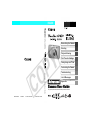 1
1
-
 2
2
-
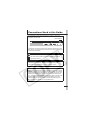 3
3
-
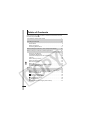 4
4
-
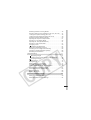 5
5
-
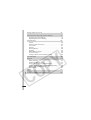 6
6
-
 7
7
-
 8
8
-
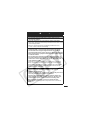 9
9
-
 10
10
-
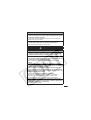 11
11
-
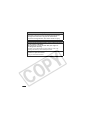 12
12
-
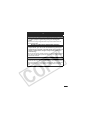 13
13
-
 14
14
-
 15
15
-
 16
16
-
 17
17
-
 18
18
-
 19
19
-
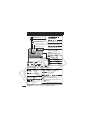 20
20
-
 21
21
-
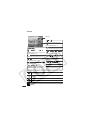 22
22
-
 23
23
-
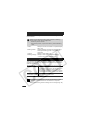 24
24
-
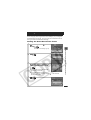 25
25
-
 26
26
-
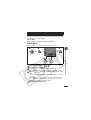 27
27
-
 28
28
-
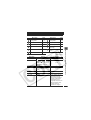 29
29
-
 30
30
-
 31
31
-
 32
32
-
 33
33
-
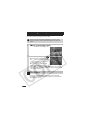 34
34
-
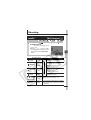 35
35
-
 36
36
-
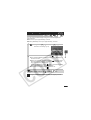 37
37
-
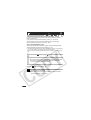 38
38
-
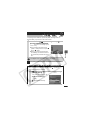 39
39
-
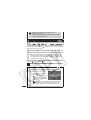 40
40
-
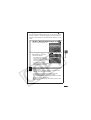 41
41
-
 42
42
-
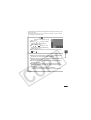 43
43
-
 44
44
-
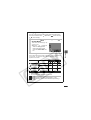 45
45
-
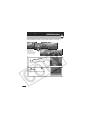 46
46
-
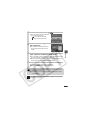 47
47
-
 48
48
-
 49
49
-
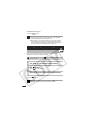 50
50
-
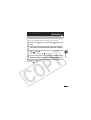 51
51
-
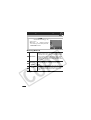 52
52
-
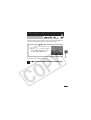 53
53
-
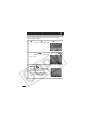 54
54
-
 55
55
-
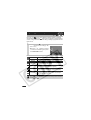 56
56
-
 57
57
-
 58
58
-
 59
59
-
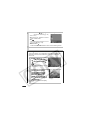 60
60
-
 61
61
-
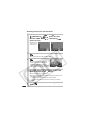 62
62
-
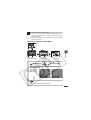 63
63
-
 64
64
-
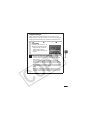 65
65
-
 66
66
-
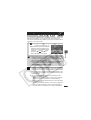 67
67
-
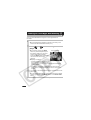 68
68
-
 69
69
-
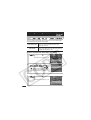 70
70
-
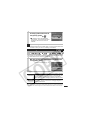 71
71
-
 72
72
-
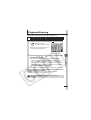 73
73
-
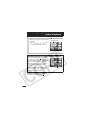 74
74
-
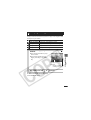 75
75
-
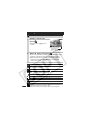 76
76
-
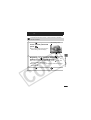 77
77
-
 78
78
-
 79
79
-
 80
80
-
 81
81
-
 82
82
-
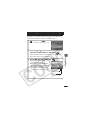 83
83
-
 84
84
-
 85
85
-
 86
86
-
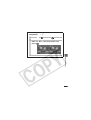 87
87
-
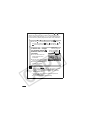 88
88
-
 89
89
-
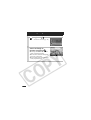 90
90
-
 91
91
-
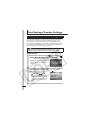 92
92
-
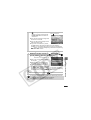 93
93
-
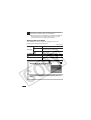 94
94
-
 95
95
-
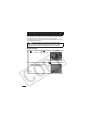 96
96
-
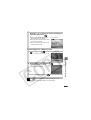 97
97
-
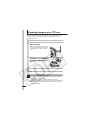 98
98
-
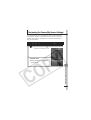 99
99
-
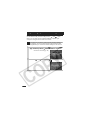 100
100
-
 101
101
-
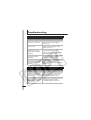 102
102
-
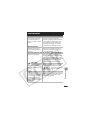 103
103
-
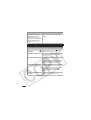 104
104
-
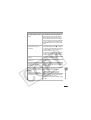 105
105
-
 106
106
-
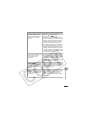 107
107
-
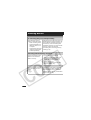 108
108
-
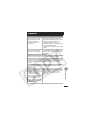 109
109
-
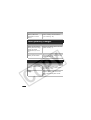 110
110
-
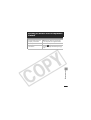 111
111
-
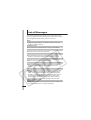 112
112
-
 113
113
-
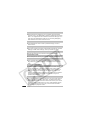 114
114
-
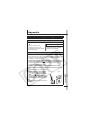 115
115
-
 116
116
-
 117
117
-
 118
118
-
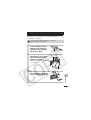 119
119
-
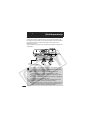 120
120
-
 121
121
-
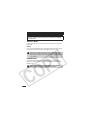 122
122
-
 123
123
-
 124
124
-
 125
125
-
 126
126
-
 127
127
-
 128
128
-
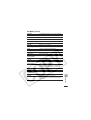 129
129
-
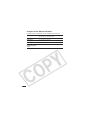 130
130
-
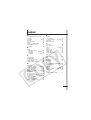 131
131
-
 132
132
-
 133
133
-
 134
134
-
 135
135
-
 136
136
-
 137
137
-
 138
138
-
 139
139
Ask a question and I''ll find the answer in the document
Finding information in a document is now easier with AI