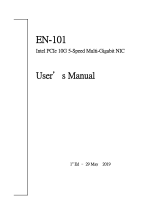User's Guide
Revision 1.0
AOC-SGP-i4

User's Guide Revision 1.0
Release Date: April 10, 2012
Unless you request and receive written permission from Super Micro Computer, Inc., you may not
copy any part of this document.
Information in this document is subject to change without notice. Other products and companies
referred to herein are trademarks or registered trademarks of their respective companies or mark
holders.
Copyright © 2012 by Super Micro Computer, Inc.
All rights reserved.
Printed in the United States of America
The information in this User's Guide has been carefully reviewed and is believed to be accurate.
The vendor assumes no responsibility for any inaccuracies that may be contained in this document,
and makes no commitment to update or to keep current the information in this user's guide, or to
notify any person or organization of the updates. Please Note: For the most up-to-date version
of this user's guide, please see our Website at www.supermicro.com.
Super Micro Computer, Inc. ("Supermicro") reserves the right to make changes to the product
described in this user's guide at any time and without notice. This product, including software and
documentation, is the property of Supermicro and/or its licensors, and is supplied only under a
license. Any use or reproduction of this product is not allowed, except as expressly permitted by
the terms of said license.
IN NO EVENT WILL SUPER MICRO COMPUTER, INC. BE LIABLE FOR DIRECT, INDIRECT,
SPECIAL, INCIDENTAL, SPECULATIVE OR CONSEQUENTIAL DAMAGES ARISING FROM THE
USE OR INABILITY TO USE THIS PRODUCT OR DOCUMENTATION, EVEN IF ADVISED OF
THE POSSIBILITY OF SUCH DAMAGES. IN PARTICULAR, SUPER MICRO COMPUTER, INC.
SHALL NOT HAVE LIABILITY FOR ANY HARDWARE, SOFTWARE, OR DATA STORED OR USED
WITH THE PRODUCT, INCLUDING THE COSTS OF REPAIRING, REPLACING, INTEGRATING,
INSTALLING OR RECOVERING SUCH HARDWARE, SOFTWARE, OR DATA.
Any disputes arising between the manufacturer and the customer shall be governed by the laws of
Santa Clara County in the State of California, USA. The State of California, County of Santa Clara
shall be the exclusive venue for the resolution of any such disputes. Supermicro's total liability for
all claims will not exceed the price paid for the hardware product.
FCC Statement: This equipment has been tested and found to comply with the limits for a Class
A digital device pursuant to Part 15 of the FCC Rules. These limits are designed to provide
reasonable protection against harmful interference when the equipment is operated in a commercial
environment. This equipment generates, uses, and can radiate radio frequency energy and, if not
installed and used in accordance with the manufacturer’s instruction manual, may cause harmful
interference with radio communications. Operation of this equipment in a residential area is likely
to cause harmful interference, in which case you will be required to correct the interference at your
own expense.
California Best Management Practices Regulations for Perchlorate Materials: This Perchlorate
warning applies only to products containing CR (Manganese Dioxide) Lithium coin cells. “Perchlorate
Material-special handling may apply. See www.dtsc.ca.gov/hazardouswaste/perchlorate”.
WARNING: Handling of lead solder materials used in this
product may expose you to lead, a chemical known to
the State of California to cause birth defects and other
reproductive harm.

Preface
About this User's Guide
This user's guide is written for system integrators, PC technicians and
knowledgeable PC users. It provides information for the installation and use of the
AOC-SGP-i4 add-on card.
About this Add-on Card
With the AOC-SGP-i4, Supermicro has extended the boundaries of Ethernet tech-
nology to create the most compact and versatile 4-port Ethernet controller in the
market, allowing it to t into the smallest spaces in a dense server system. With
an ultra-small footprint and rich in power-management features, the AOC-SGP-i4
represents the next step in the evolution of gigabit Ethernet networking for enterprise
and data center environments.
An Important Note to the User
All images and layouts shown in this user's guide are based upon the latest PCB
Revision available at the time of publishing. The card you have received may or
may not look exactly the same as the graphics shown in this user's guide.
Returning Merchandise for Service
A receipt or copy of your invoice marked with the date of purchase is required before
any warranty service will be rendered. You can obtain service by calling your ven-
dor for a Returned Merchandise Authorization (RMA) number. When returning the
motherboard to the manufacturer, the RMA number should be prominently displayed
on the outside of the shipping carton, and the shipping package is mailed prepaid
or hand-carried. Shipping and handling charges will be applied for all orders that
must be mailed when service is complete. For faster service, You can also request
a RMA authorization online (http://www.supermicro.com).
This warranty only covers normal consumer use and does not cover damages in-
curred in shipping or from failure due to the alternation, misuse, abuse or improper
maintenance of products.
During the warranty period, contact your distributor rst for any product problems.
Preface
iii

iv
AOC-SGP-i4 Add-on Card User's Guide
Conventions Used in the User's Guide
Pay special attention to the following symbols for proper system installation and to
prevent damage to the system or injury to yourself:
Warning: Important information given to ensure proper system installation
or to prevent damage to the components or injury to yourself.
Note: Additional information given to differentiate between various models
or provides information for correct system setup.
Naming Convention
Naming Convention
AOC
S
TG
N
i
2
S
A O C
–
S
T G
N
–
i
2
S
1 – 2 3 4 – 5 6 7
Character Representation Options
1st Product Family AOC: Add On Card
2d
F Ft
U
UIO
S
St d d
P
P it
C
Mi LP
2
n
d
F
orm
F
ac
t
or
U
:
UIO
,
S
:
St
an
d
ar
d
,
P
:
P
ropr
i
e
t
ary,
C
:
Mi
cro
LP
3rd Product Type/Speed G: GbE (1Gb/s), TG: 10GbE (10Gb/s) , IBF: IB FDR (56Gb/s)
IBQ: IB QDR (40Gb/s), INF: InfiniBand DDR (20Gb/s)
4th
Chipset Model (Optional)
N
: Niantec (82599ES)
P
: Powerville (i350)
4th
Chipset Model (Optional)
N
: Niantec (82599ES)
,
P
: Powerville (i350)
5th Chipset Manufacturer i: Intel, m: Mellanox
6th Number of Ports 1: 1 port, 2: 2 ports, 4: 4 ports
Exception: AOC-EXPX9502FSXR – product ODM from Intel, carries Intel model name
7th Connector Type (Optional) S: SFP+, T: 10GBase-T
SMC Networking Add-on Cards
Model Type Form Factor Interface Controller Connection Dimension
(without Brackets)
(H x L)
SG-i2 GbE Standard LP PCI-E x4 Intel® 82575EB 2 RJ45 (1Gb/port) 5.2” (13.2cm) x 2.5” (6.4cm)
SG-i4 GbE Standard LP PCI-E x8 Intel® 82576EB 4 RJ45 (1Gb/port) 5.8” (14.7cm) x 2.5” (6.4cm)
SGP-i4 GbE Standard LP PCI-E x4 Intel® i350 4 RJ45 (1Gb/port) 3.9” (9.9cm) x 2.5” (6.4cm)
STG
-
i2T
10GbE
Standard LP
PCI
-
E x8
Intel® X540
2 RJ45 (10Gb/port)
5.4
”
(13.7cm) x 2.5
”
(6.4cm)
STG
i2T
10GbE
Standard LP
PCI
E x8
Intel® X540
2 RJ45 (10Gb/port)
5.4 (13.7cm) x 2.5 (6.4cm)
STGN-i2S 10GbE Standard LP PCI-E x8 Intel® 82599ES 2 SFP+ (10Gb/port) 5.4” (13.7cm) x 2.5” (6.4cm)
STG-i2 10GbE Standard LP PCI-E x8 Intel® 82598EB 2 CX4 (10Gb/port) 5.6” (14.1cm) x 2.5” (6.4cm)
PG-i2+ GbE Proprietary LP PCI-E x4 Intel® 82576EB 2 RJ45 (1Gb/port) 3.8” (9.6cm) x 2.5” (6.4cm)
U
G
-
i
4
GbE UIO FH PCI-E x8 Intel® 82571EB 4 RJ45 (1Gb/port) 6.6” (16.7cm) x 3.9” (9.8cm)
UTG-i2 10GbE UIO FH PCI-E x8 Intel® 82598EB 2 CX4 (10Gb/port) 6.6” (16.7cm) x 3.9” (9.8cm)
UIBF-m1 FDR IB UIO LP PCI-E x8 Mellanox® ConnectX-3 1 QSFP (56Gb/port) 5.6” (14.0cm) x 2.5” (6.4cm)
UINF-m2 DDR IB UIO LP PCI-E x8 Mellanox® ConnectX-2 2 CX4 (20Gb/port) 5.5” (14.0cm) x 2.5” (6.4cm)
UIBQ-m1 QDR IB UIO LP PCI-E x8 Mellanox® ConnectX-2 1 QSFP (40Gb/port) 5.6” (14.3cm) x 2.5” (6.4cm)
UIBQ-m2 QDR IB UIO LP PCI-E x8 Mellanox® ConnectX-2 2 QSFP (40Gb/port) 5.6” (14.3cm) x 2.5” (6.4cm)
CGP-i2 GbE MicroLP PCI-E x4 Intel® i350 2 RJ45 (1Gb/port 4.5” (11.3cm) x 1.3” (3.4cm)
CG
-
i2
GbE
MicroLP
PCI
-
E x4
Intel® 82580
2 RJ45 (1Gb/port)
4.5
”
(11.3cm) x 1.3
”
(3.4cm)
CG
i2
GbE
MicroLP
PCI
E x4
Intel® 82580
2 RJ45 (1Gb/port)
4.5 (11.3cm) x 1.3 (3.4cm)
CIBF-m1 FDR IB MicroLP PCI-E x8 Mellanox® ConnectX-3 1 QSFP (56Gb/port) 4.5” (11.3cm) x 1.3” (3.4cm)
CTG-i1S 10GbE MicroLP PCI-E x8 Intel® 82599EN 1 SFP+ (10Gb/port) 4.5” (11.3cm) x 1.3” (3.4cm)

v
Preface
Contacting Supermicro
Headquarters
Address: Super Micro Computer, Inc.
980 Rock Ave.
San Jose, CA 95131 U.S.A.
Tel: +1 (408) 503-8000
Fax: +1 (408) 503-8008
Email: [email protected] (General Information)
[email protected] (Technical Support)
Website: www.supermicro.com
Europe
Address: Super Micro Computer B.V.
Het Sterrenbeeld 28, 5215 ML
's-Hertogenbosch, The Netherlands
Tel: +31 (0) 73-6400390
Fax: +31 (0) 73-6416525
Email: [email protected] (General Information)
[email protected] (Technical Support)
[email protected] (Customer Support)
Asia-Pacic
Address: Super Micro Computer, Inc.
4F, No. 232-1, Liancheng Rd.
Chung-Ho 235, Taipei County
Taiwan, R.O.C.
Tel: +886-(2) 8226-3990
Fax: +886-(2) 8226-3991
Website: www.supermicro.com.tw
Email: [email protected] (Technical Support)
Tel: +886-(2) 8226-5990 (Technical Support)

Table of Contents
Preface
Chapter 1 Overview
1-1 Overview ......................................................................................................... 1-1
1-2 Key Features ................................................................................................... 1-1
1-3 Specications .................................................................................................. 1-1
Chapter 2 Hardware Components
2-1 Add-On Card Image and Layout ..................................................................... 2-1
2-2 Major Components .......................................................................................... 2-1
2-3 Connectors: LAN Ports and LAN LED Indicators ........................................... 2-2
Ethernet Ports ............................................................................................ 2-2
GLAN Port LEDs ........................................................................................ 2-2
2-4 Jumpers: 3.3V Standby Power Jumper .......................................................... 2-3
Explanation of Jumpers .................................................................................. 2-3
3.3V Standby Power Enable ...................................................................... 2-3
Chapter 3 Installation
3-1 Static-Sensitive Devices .................................................................................. 3-1
Precautions ..................................................................................................... 3-1
Unpacking ....................................................................................................... 3-1
3-2 Before Installation ........................................................................................... 3-2
3-3 Installing the Add-on Card .............................................................................. 3-2
3-4 Installing the Windows Operating System ...................................................... 3-3
3-5 Installing the Linux Operating System ............................................................ 3-3
Build a Binary RPM Package.......................................................................... 3-3
3-6 Building the Driver Manually ........................................................................... 3-4
AOC-SGP-i4 Add-on Card User's Guide
vi

Chapter 1: Overview
1-1
Chapter 1
Overview
1-1 Overview
Congratulations on purchasing your add-on card from an acknowledged leader in
the industry. Supermicro products are designed with the utmost attention to detail
to provide you with the highest standards in quality and performance. For product
support and updates, please refer to our website at http://www.supermicro.com/
products/nfo/networking.cfm#adapter.
1-2 Key Features
The key features of this add-on card include the following:
• Low-Prole Standard Form Factor in 3.9-inch in Length
• PCI Express 2.1 (2.5GT/s or 5GT/s)
• Four RJ-45 ports
• Intel® I/O Acceleration Technology (I/O AT) supported
• Support of VMDq, Next-Generation VMDq, and PC-SIG SR-IOV for Virtualized
Environments
• Jumbo Frame Support of up to 9.5KB
• IEEE 802.3az – Energy Efcient Ethernet (EEE)
• Low Power Consumption (5W Typical)
• iSCSI Remote Boot support
• Flexible I/O Virtualization and Quality of Service (QoS)
• PXE Boot Support
• RoHS compliant 6/6
1-3 Specications
General
• Intel® i350 GbE controller
•Compact size low-prole standard form factor

1-2
AOC-SGP-i4 Add-on Card User's Guide
•PCI-E 2.1 x4 (2.5GT/s or 5GT/s) interface
•Four RJ-45 connectors
•Intel® PROSet Utility for Windows® Device Manager
•Intel® I/O Acceleration Technology (I/O AT)
•Power consumption: about 5W
Ethernet Features
•IEEE 802.3 auto-negotiation for speed, duplex, and ow control
•IEEE 802.3x and 802.3z compliant ow control support
•Automatic cross-over detection function (MDI/MDI-X)
•1Gb/s Ethernet IEEE 802.3, 802.3u, 802.3ab PHY specications compliant
•IEEE 1588 protocol and 802.1AS implementation
PowerManagementandEfciency
•IEEE 802.3az – Energy Efcient Ethernet (EEE) which reduces power consump-
tion of the PHY by about 50%
•DMA Coalescing reduces platform power consumption
•Active State Power Management (ASPM) support
•LAN disable function
•MAC Power Management controls
•Low Power Link Up – Link Speed Control
Virtualization Features
•VM to VM Packet forwarding (Packet Loopback)
•Eight TX and RX queue pairs per port to support VMWare NetQueue and
Microsoft VMQ

Chapter 1: Overview
1-3
•Flexible Port Partitioning: 32 Virtual Functions
•PC-SIG SR-IOV implementation
•IEEE 802.1q VLAN support
•IEEE 802.1q advanced packet ltering
Performance Features
•TCP/UDP, IPv4 and IPv6 checksum ofoads to improve CPU usage Low La-
tency Interrupts
•Tx TCP segmentation ofoad (IPv4, IPv6) increases throughput and lowers
processor usage
•Receive Side Scaling (RSS) for Windows environment, Scalable I/O for Linux
environments
•Jumbo Frames support up to 9.5K Bytes
•Intelligent interrupt generation
Remote Boot Options
•Preboot eXecution Environment (PXE) support
•iSCSI remote boot for Windows, Linux, and VMware
OS Support
•Windows® XP SP3, Vista SP2, 7 SP1 2003 SP2, 2008 SP2, 2008 R2S
•RedHat EL 5.5, 6.0; SuSe SLES 10 SP3, 11 SP1
•FreeBSD 8.0
•VMware ESX 4.0, 4.1, 5.0
•Xen

1-4
AOC-SGP-i4 Add-on Card User's Guide
Cables Support
•RJ-45 Category-5/5e up to 100m
Operating Conditions
•Operating temperature: 0°C to 55°C (32°F to 131°F)
•Storage temperature: -40°C to 70°C (-40°F to 158°F)
Physical Dimensions
•Card PCB dimensions: 9.91cm (3.90in) x 6.35cm (2.50in) (L x H)
•Height of end brackets: standard – 12cm (4.725in), low-prole – 7.94cm (3.13in)
Compliance/Environmental
•RoHS Compliant 6/6, Pb Free RoHS complaint
Supported Platforms
•Motherboards with minimum PCI-E x4 slot
•Server Systems with low-prole or full-height PCI-E x4 expansion slot
Note: Please note that this product is only available as an integrated
solution with Supermicro server systems. For the most current product
information, visit: www.supermicro.com

Chapter 2: Hardware Components
2-1
J2
LAN Port2
LAN Controller
Intel I350
J2
3.3V SB PWR
Enable
AOC-SGP-i4
Rev. 1.01
LAN Port1
LAN Port3
LAN Port4
Chapter 2
Hardware Components
2-1 Add-On Card Image and Layout
The AOC-SGP-i4 Image
The AOC-SGP-i4 Layout
1
1
2
2
3
4
2-2 Major Components
The following major components are installed on the AOC-SGP-i4:
1. Intel® I350 LAN Control-
ler
2. (RJ45) LAN Port 1 & LED
3. (RJ45) LAN Port 2 & LED 4. (RJ45) LAN Port 3 & LED
5. (RJ45) LAN Port 4 & LED 6. 3.3V Standby Power Enable
Jumper
3
4
5
6
5
6

2-2
AOC-SGP-i4 Add-on Card User's Guide
Link LED
GLAN Port LEDs
Four LAN ports (LAN 1~LAN 4) are
located on the add-on card. Each Eth-
ernet LAN port has two LEDs. The LED
on the left indicates activity; while the
other LED on the right may be green,
orange, or off to indicate the speeds of
the connections. See the table at right
for more information.
GLAN Port LEDs
LEDColorDenition
Activity Amber
(Blinking)
LAN Active
Link Orange 1Gb/s Link Speed
Green 100Mb/s Link
Speed
Off 10Mb/s Link
Speed or No
Connection
Activity LED
2-3 Connectors: LAN Ports and LAN LED Indicators
Ethernet Ports
Four Ethernet ports (LAN1/LAN2/LAN3/LAN4) are located on the add-on card. Plug
the RJ45 type cables into LAN Port1~LAN Port4 to provide Ethernet connections.
Refer to the add-on card layout on Page 2-1 for the locations of the LAN ports.
IPMI LAN
(X8ST3-F)
IPMI LAN
(X8ST3-F)

Chapter 2: Hardware Components
2-3
2-4 Jumpers
Explanation of Jumpers
To modify the operation of the add-on card, a
jumper can be used to choose between optional
settings. A jumper creates shorts between two
pins to change the function of the connector. Pin
1 is identied with a square solder pad on the
printed circuit board. See the add-on card layout
on Page 2-1 for the jumper location.
Note: On two pin jumpers, "Closed"
means the jumper is on and "Open"
means the jumper is off the pins.
3.3V Standby PWR Enable
Jumper Settings
Jumper setting Denition
On
(1-2)
Enabled
(See the note below)
Off Disabled (default)
3.3V Standby Power Enable
The 3.3V Standby Power Enable jumper is
located at J2 on the add-on card. Refer to the
layout on Page 2-1 for the location of the jump-
er. Close Pins 1 & 2 to enable 3.3V Standby
Power for Wake-on-LAN support. The default
setting is Disabled.
2-pin Jumper Jumper Cap
Jumper Off
(Open)
Pins 1/2 On
(Closed)

2-4
AOC-SGP-i4 Add-on Card User's Guide
Notes

3-1
Chapter 3: Installation
Chapter 3
Installation
3-1 Static-Sensitive Devices
Electrostatic Discharge (ESD) can damage electronic com ponents. To avoid dam-
aging your add-on card, it is important to handle it very carefully. The following
measures are generally sufcient to protect your equipment from ESD.
Precautions
•Use a grounded wrist strap designed to prevent static discharge.
•Touch a grounded metal object before removing the add-on card from the
antistatic bag.
•Handle the add-on card by its edges only; do not touch its components, or
peripheral chips.
•Put the add-on card back into the antistatic bags when not in use.
•For grounding purposes, make sure that your system chassis provides excellent
conductivity between the power supply, the case, the mounting fasteners and
the add-on card.
Unpacking
The add-on card is shipped in antistatic packaging to avoid static damage. When
unpacking your component or your system, make sure that the person handling it
is static protected.
Note: To avoid damaging your components and to ensure proper installa-
tion, be sure to always connect the power cord last, and always remove it
before adding, removing or changing any hardware components.

3-2
AOC-SGP-i4 Add-on Card User's Guide
3-2 Before Installation
To install the add-on card properly, be sure to follow the instructions below.
1. Power down the system.
2. Remove the power cord from the wall socket.
3. Use industry standard anti-static equipment (such as gloves or wrist strap)
and follow the instructions listed on Page 3-1 to avoid damage caused by
ESD.
4. Familiarize yourself with the server, motherboard, and/or chassis documenta-
tion.
5. Conrm that your operating system includes the latest updates and hotxes.
3-3 Installing the Add-on Card
Follow the steps below to install the add-on card into your system.
1. Remove the server cover and, if necessary, set aside any screws for later
use.
2. Remove the add-on card slot cover. If the case requires a screw, place the
screw aside for later use.
3. Position the add-on card in the slot directly over the connector, and gently
push down on both sides of the card until it slides into the PCI connector.
4. Secure the add-on card to the chassis. If required, use the screw that you
previously removed.
5. Attach any necessary external cables to the add-on card.
6. Replace the chassis cover.
7. Plug the power cord into the wall socket, and power up the system.

3-3
Chapter 3: Installation
Note: If the FOUND NEW HARDWARE WIZARD screen displays on your
system, click CANCEL.
3. Click on INSTALL DRIVERS AND SOFTWARE.
4. Follow the prompts to complete the installation.
3-5 Installing the Linux Operating System
Follow the steps below to install the driver to a Linux system.
Build a Binary RPM Package
1. Run ‘rpmbuild -tb <lename.tar.gz>’
2. Replace <lename.tar.gz> with the specic lename of the driver.
Note: For the build to work properly, the current running kernel MUST
match the version and conguration of the installed kernel sources. If you
have just recompiled the kernel, reboot the system at this time.
3-4 Installing the Windows Operating System
Follow the steps below to install the drivers needed for your Windows OS support.
The controller comes with a driver on the CD-ROM CDR-NIC.
1. Run the CDR-NIC. (If you do not have a product CD-ROM, download drivers
from the Supermicro Support Website and then transfer them to your system.)
2. When the SUPERMICRO window appears, click on the computer icon next to
the product model.

3-4
AOC-SGP-i4 Add-on Card User's Guide
3-6 Building the Driver Manually
Follow the instructions below to build the driver manually.
1. Move the base driver tar le to the directory of your choice. For example,
/home/username/ixgbe
or
/usr/local/src/ixgbe.
2. Untar/unzip archive:
tar zxf ixgbe-x.x.x.tar.gz
3. Change to the driver src directory:
cd ixgbe-x.x.x/src/
4. Compile the driver module:
make install
The binary will be installed as:
/lib/modules/[KERNEL_VERSION]/kernel/drivers/net/ixgbe/ixgbe.[k]o
The install locations listed above are the default locations. They might not be
correct for certain Linux distributions. For more information, see the ldistrib.txt
le included in the driver tar.
Note: IXGBE_NO_LRO is a compile time ag. The user can enable it at
compile time to remove support for LRO from the driver. The ag is used
by adding CFLAGS_EXTRA=-”DIXGBE_NO_LRO” to the make le when
it’s being compiled.
make CFLAGS_EXTRA=”-DIXGBE_NO_LRO” install
5. Load the module:
For kernel 2.6.x, use the modprobe command:
modprobe ixgbe <parameter>=<value>
For 2.6 kernels, the insmod command can be used if the full path to the driver
module is specied. For example:
insmod /lib/modules/<KERNEL VERSION>/kernel/drivers/net/ixgbe/ixgbe.ko

3-5
Chapter 3: Installation
In addition, when using 2.6-based kernels, make sure that older ixgbe drivers
are removed from the kernel before loading the new module. To do this, use:
rmmod ixgbe; modprobe ixgbe
6. Assign an IP address to the interface by entering the following, where x is the
interface number:
ifcong ethx <IP_address> netmask <netmask>
7. Verify that the interface works. Enter the following, where <IP_address> is the
IP address for another machine on the same subnet as the interface that is
being tested:
ping <IP_address>

3-6
AOC-SGP-i4 Add-on Card User's Guide
Notes
Page is loading ...
/