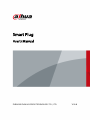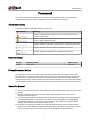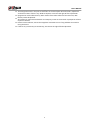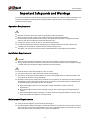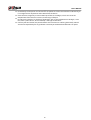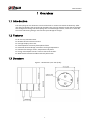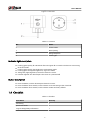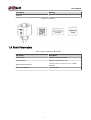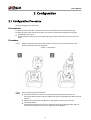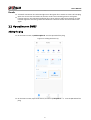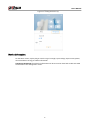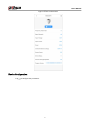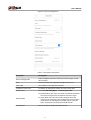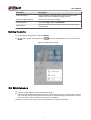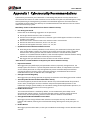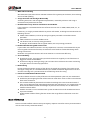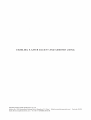ZHEJIANG DAHUA VISION TECHNOLOGY CO., LTD. V1.0.0
Smart Plug
User's Manual

Foreword
This manual introduces the dimensions, structure and the operations of the smart plug. Read
carefully before using the device, and keep the manual safe for future reference.
Safety Instructions
The following signal words might appear in the manual.
Signal Words Meaning
Indicates a high potential hazard which, if not avoided, will result in
death or serious injury.
Indicates a medium or low potential hazard which, if not avoided, could
result in slight or moderate injury.
Indicates a potential risk which, if not avoided, could result in property
damage, data loss, reductions in performance, or unpredictable results.
Provides methods to help you solve a problem or save time.
Provides additional information as a supplement to the text.
Revision History
Version Revision Content Release Time
V1.0.0 First release. May 2023
Privacy Protection Notice
As the device user or data controller, you might collect the personal data of others such as their
face, ngerprints, and license plate number. You need to be in compliance with your local privacy
protection laws and regulations to protect the legitimate rights and interests of other people by
implementing measures which include but are not limited: Providing clear and visible identication
to inform people of the existence of the surveillance area and provide required contact information.
About the Manual
●The manual is for reference only. Slight dierences might be found between the manual and the
product.
●We are not liable for losses incurred due to operating the product in ways that are not in
compliance with the manual.
●The manual will be updated according to the latest laws and regulations of related jurisdictions.
For detailed information, see the paper user’s manual, use our CD-ROM, scan the QR code or
visit our ocial website. The manual is for reference only. Slight dierences might be found
between the electronic version and the paper version.
●All designs and software are subject to change without prior written notice. Product updates
might result in some dierences appearing between the actual product and the manual. Please
contact customer service for the latest program and supplementary documentation.
User's Manual
I

●There might be errors in the print or deviations in the description of the functions, operations
and technical data. If there is any doubt or dispute, we reserve the right of nal explanation.
●Upgrade the reader software or try other mainstream reader software if the manual (in PDF
format) cannot be opened.
●All trademarks, registered trademarks and company names in the manual are properties of their
respective owners.
●Please visit our website, contact the supplier or customer service if any problems occur while
using the device.
●If there is any uncertainty or controversy, we reserve the right of nal explanation.
User's Manual
II

Important Safeguards and Warnings
This section introduces content covering the proper handling of the device, hazard prevention, and
prevention of property damage. Read carefully before using the device, and comply with the
guidelines when using it.
Operation Requirements
●Operate the device within the rated range of power input and output.
●Make sure your hands are dry when using the device to avoid being shocked.
●Do not drop or splash liquid onto the device, and make sure that there is no object lled with
liquid on the device to prevent liquid from owing into it
●Change the device as soon as you can if it behaves abnormally.
●Do not disassemble the device or forcibly plug or unplug the external terminal. Otherwise,
damage to the data port or communication anomaly might occur.
●Transport, use and store the device under allowed humidity and temperature conditions.
Installation Requirements
●Make sure that the power is o when you connect the cables, install or uninstall the device.
●Strictly comply with the local electric safety code and standards. Make sure the ambient voltage
is stable and meets the power supply requirements of the device.
●Keep the device away from dampness, dust, and soot.
●Install the device on a stable surface to prevent it from falling.
●The device can only be installed indoors, or inside a waterproof electrical cabinet outdoors. Do
not expose the device to rain or dampness.
●Operators need to have certicates or experience in installation and maintenance of low-voltage
distribution systems and circuit breakers. They also need to have qualications in related work,
and the following knowledge and skills are required:
Basic knowledge and skills in installing low voltage distribution systems and their
components.
Basic knowledge and skills in low-voltage wiring and in connecting low-voltage electronic
circuits.
Basic knowledge of safety procedures and skills with low voltage distribution systems. They
also have to have the ability to read the manual.
Maintenance Requirements
●Have the device regularly inspected when operating it.
●Cut o the power before cleaning the surface of the device. To clean the device, wipe its surface
with a soft dry cloth or other replacements. Do not use liquid detergents on the device to avoid
the risk of short circuits caused by water ingress and dampness.
User's Manual
III

●Immediately cut the power and disconnect the power cord if the device behaves abnormally, or
if a strange noise or unpleasant odor comes from the device.
●Clean the device regularly to avoid a build-up of dust and verdigris, which can cause the
temperature of the device to increase, shortening its lifespan.
●Do not use the device if it is behaving abnormally such as the temperature is too high, it is on
re, there is poor contact, or the cable tap is too tight or too loose.
●Contact your local dealer and provide details when the device is working abnormally. We will
assume no responsibility for any problems caused by unauthorized modications or repairs.
User's Manual
IV

目录
Foreword........................................................................................................................................................................................................ I
Important Safeguards and Warnings.................................................................................................................................................III
1 Overview.................................................................................................................................................................................................... 1
1.1 Introduction..................................................................................................................................................................................1
1.2 Features..........................................................................................................................................................................................1
1.3 Structure........................................................................................................................................................................................ 1
1.4 Checklist.........................................................................................................................................................................................2
1.5 Basic Parameters......................................................................................................................................................................... 3
2 Conguration........................................................................................................................................................................................... 4
2.1 Conguration Procedure......................................................................................................................................................... 4
2.2 Operations on DMSS................................................................................................................................................................. 5
2.3 Maintenance.................................................................................................................................................................................9
Appendix 1 Cybersecurity Recommendations........................................................................................................................... 10
User's Manual
V

1 Overview
1.1 Introduction
The smart plug uses the electronic switch and the built-in antenna to control the electricity. After
you add and congure the smart plug on the DMSS app, you can remotely control the on/o status
and congure the timing tasks for the plug. You can also congure alarms, switch on or switch o
the arm and disarming linkage, and view the input voltage on the app.
1.2 Features
●RF two-way communication.
●Remote control and device control.
●LED light displays the status.
●Cloud update and recovery from update failure.
●Protection for overvoltage, overcurrent and high temperature.
●Detection for voltage, current, temperature and power.
●Energy consumption statistics. You can also reset the data.
●Mode switch between bistable mode and pulse mode.
1.3 Structure
Figure 1-1 Dimensions (unit: mm [inch])
User's Manual
1

Figure 1-2 Structure
Table 1-1 Structure
No. Name
1 Power button
2 Round prong
3 Prong receptacle
4 Earthing pin
Indicator light description
●Flashing green quickly for 30 seconds after solid green for 2 seconds: The device is connecting
to the alarm hub.
●Flashing green quickly (low brightness): Attenuation mode.
●Flashing green slowly (low brightness): Signal test mode.
●Solid green (high brightness): The device closes the circuit.
●Indicator light o: The device opens the circuit or is powered o.
Button description
●Press the button, and the device opens/closes the circuit.
●Press the button for 4 seconds, and the device starts connecting to the alarm hub.
●Press the button for 8 seconds, and the device restores to factory default.
1.4 Checklist
Table 1-2 Checklist
Item Name Quantity
Smart Plug 1
Quick Start Guide 1
Legal and Regulatory Information 1
User's Manual
2

Item Name Quantity
QR Code 1
Figure 1-3 Checklist
1.5 Basic Parameters
Table 1-3 Basic parameters description
Parameter Description
Power Input 100 VAC–240 VAC, 50/60 Hz
Power Output 100 VAC–240 VAC, Max 16 A
Operating Environment –10 °C to +55 °C/+14 °F to +131 °F (Indoor
scenario)
Operating Humidity 10%–90% (RH)
User's Manual
3

2 Conguration
2.1 Conguration Procedure
Connect the plug to the alarm hub.
Prerequisites
●Make sure the alarm hub is powered on and is successfully connected to the DMSS app.
●Make sure the alarm hub works normally and enters the connection mode by pressing the
on/o button for 2 times.
●The connection will be success when both the plug and the alarm hub are in the connection
mode.
Procedure
Step 1 Plug the round prongs into the wall socket or the power strip, and then connect the
electrical load to the prong receptacle.
Figure 2-1 Installation
Step 2 Connect the plug to the alarm hub.
●Automatic connection: Power on the plug. The plug automatically enters the
connection mode and the indicator light ashes green (high brightness) quickly for 30
seconds.
●Manual connection: Press the button on the plug for 4 seconds to enter the
connection mode.
●Connection through the app: Scan the QR code on the plug through DMSS app and
connect the plug with the alarm hub according to the prompts.
User's Manual
4

Results
●Successful connection: The indicator light turns solid green for 2 seconds and turns o. The plug
opens the circuit. Press the button to close the circuit. The indicator light turns solid green.
●Failed to connect: The indicator light ashes for 3 times and turns o. Press the button, and the
indicator light does not change. Press the button for 4 seconds to enter the connection mode
again.
2.2 Operations on DMSS
Adding the plug
●On the home screen, tap Add Peripheral. Scan the QR code of the plug.
Figure 2-2 Adding the device (1)
●On the home screen, tap the hub device, and then tap Peripheral > + . Scan the QR code of the
plug.
User's Manual
5

Figure 2-3 Adding the device (2)
Device Information
On the home screen, tap the plug to view the signal strength, input voltage, input current, power,
consumed electric energy and other information.
Temporary Deactivate: If enabled, all information will be sent to the alarm hub. Enable or disable
this function in the conguration screen.
User's Manual
6

Figure 2-4 Device Information
Device Conguration
Tap to congure the parameters.
User's Manual
7

Figure 2-5 Device conguration
Table 2-1 Parameters description
Parameter Description
Device Conguration Tap to congure the device name and view the type, SN and
device model.
Area View the current area. Supports adding the new areas.
Device No. The number to distinguish the devices.
Temporary Deactivate If enabled, all information will be sent to the alarm hub.
Output Type Select from Normally Open and Normally Closed.
Output Mode
●Bistable: When you select this mode, the remote operations
will not be changed until you operate the device again.
●Pulse: When you select this mode, congure the pulse
durations. For example, if you congure the pulse duration
as 60 seconds and congure the output type as normally
open, the plug will normally open for 60 seconds.
LED Indicator You can enable or disable the LED indicator.
User's Manual
8

Parameter Description
Scenario Settings Tap to congure arming/disarming linkage scenario, alarm
linkage scenario and scheduled linkage scenario.
Signal Strength Detection Check the current signal strength.
Transmit Power Select from High , Low and Automatic.
Cloud Update View the current version and check that if there is new version
to be updated.
Deleting the device
●On the device conguration screen, tap Delete.
●On the home screen, tap hub device, tap next to the corresponding device, and then tap
Delete.
Figure 2-6 Deleting the device
2.3 Maintenance
●Have the device regularly inspected when operating it.
●Cut o the power before cleaning the surface of the device. To clean the device, wipe its surface
with a soft dry cloth or other replacements. Do not use liquid detergents on the device to avoid
the risk of short circuits caused by water ingress and dampness.
●Make sure your hands are dry when using the device to avoid being shocked.
User's Manual
9

Appendix 1 Cybersecurity Recommendations
Cybersecurity is more than just a buzzword: it’s something that pertains to every device that is
connected to the internet. IP video surveillance is not immune to cyber risks, but taking basic steps
toward protecting and strengthening networks and networked appliances will make them less
susceptible to attacks. Below are some tips and recommendations from Dahua on how to create a
more secured security system.
Mandatory actions to be taken for basic device network security:
1. Use Strong Passwords
Please refer to the following suggestions to set passwords:
●The length should not be less than 8 characters.
●Include at least two types of characters; character types include upper and lower case letters,
numbers and symbols.
●Do not contain the account name or the account name in reverse order.
●Do not use continuous characters, such as 123, abc, etc.
●Do not use overlapped characters, such as 111, aaa, etc.
2. Update Firmware and Client Software in Time
●According to the standard procedure in Tech-industry, we recommend to keep your device
(such as NVR, DVR, IP camera, etc.) rmware up-to-date to ensure the system is equipped
with the latest security patches and xes. When the device is connected to the public
network, it is recommended to enable the “auto-check for updates” function to obtain timely
information of rmware updates released by the manufacturer.
●We suggest that you download and use the latest version of client software.
"Nice to have" recommendations to improve your device network security:
1. Physical Protection
We suggest that you perform physical protection to device, especially storage devices. For
example, place the device in a special computer room and cabinet, and implement well-done
access control permission and key management to prevent unauthorized personnel from
carrying out physical contacts such as damaging hardware, unauthorized connection of
removable device (such as USB ash disk, serial port), etc.
2. Change Passwords Regularly
We suggest that you change passwords regularly to reduce the risk of being guessed or cracked.
3. Set and Update Passwords Reset Information Timely
The device supports password reset function. Please set up related information for password
reset in time, including the end user’s mailbox and password protection questions. If the
information changes, please modify it in time. When setting password protection questions, it is
suggested not to use those that can be easily guessed.
4. Enable Account Lock
The account lock feature is enabled by default, and we recommend you to keep it on to
guarantee the account security. If an attacker attempts to log in with the wrong password
several times, the corresponding account and the source IP address will be locked.
5. Change Default HTTP and Other Service Ports
We suggest you to change default HTTP and other service ports into any set of numbers
between 1024–65535, reducing the risk of outsiders being able to guess which ports you are
using.
6. Enable HTTPS
We suggest you to enable HTTPS, so that you visit Web service through a secure communication
channel.
User's Manual
10

7. MAC Address Binding
We recommend you to bind the IP and MAC address of the gateway to the device, thus reducing
the risk of ARP spoong.
8. Assign Accounts and Privileges Reasonably
According to business and management requirements, reasonably add users and assign a
minimum set of permissions to them.
9. Disable Unnecessary Services and Choose Secure Modes
If not needed, it is recommended to turn o some services such as SNMP, SMTP, UPnP, etc., to
reduce risks.
If necessary, it is highly recommended that you use safe modes, including but not limited to the
following services:
●SNMP: Choose SNMP v3, and set up strong encryption passwords and authentication
passwords.
●SMTP: Choose TLS to access mailbox server.
●FTP: Choose SFTP, and set up strong passwords.
●AP hotspot: Choose WPA2-PSK encryption mode, and set up strong passwords.
10.Audio and Video Encrypted Transmission
If your audio and video data contents are very important or sensitive, we recommend that you
use encrypted transmission function, to reduce the risk of audio and video data being stolen
during transmission.
Reminder: encrypted transmission will cause some loss in transmission eciency.
11.Secure Auditing
●Check online users: we suggest that you check online users regularly to see if the device is
logged in without authorization.
●Check device log: By viewing the logs, you can know the IP addresses that were used to log
in to your devices and their key operations.
12.Network Log
Due to the limited storage capacity of the device, the stored log is limited. If you need to save
the log for a long time, it is recommended that you enable the network log function to ensure
that the critical logs are synchronized to the network log server for tracing.
13.Construct a Safe Network Environment
In order to better ensure the safety of device and reduce potential cyber risks, we recommend:
●Disable the port mapping function of the router to avoid direct access to the intranet devices
from external network.
●The network should be partitioned and isolated according to the actual network needs. If
there are no communication requirements between two sub networks, it is suggested to use
VLAN, network GAP and other technologies to partition the network, so as to achieve the
network isolation eect.
●Establish the 802.1x access authentication system to reduce the risk of unauthorized access
to private networks.
●Enable IP/MAC address ltering function to limit the range of hosts allowed to access the
device.
More information
Please visit Dahua ocial website security emergency response center for security announcements
and the latest security recommendations.
User's Manual
11

-
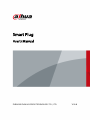 1
1
-
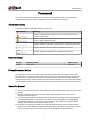 2
2
-
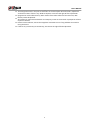 3
3
-
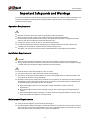 4
4
-
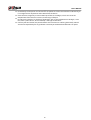 5
5
-
 6
6
-
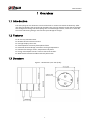 7
7
-
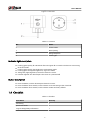 8
8
-
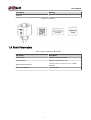 9
9
-
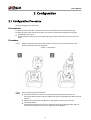 10
10
-
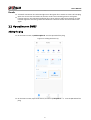 11
11
-
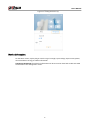 12
12
-
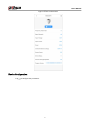 13
13
-
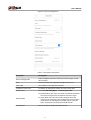 14
14
-
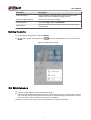 15
15
-
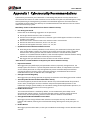 16
16
-
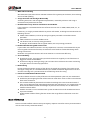 17
17
-
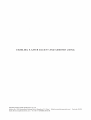 18
18
Dahua ICS1-W2(868) User manual
- Type
- User manual
- This manual is also suitable for
Ask a question and I''ll find the answer in the document
Finding information in a document is now easier with AI
Related papers
-
Dahua ARD912-W2 Wireless Water Leak Detector User manual
-
Dahua ARM7011 Wireless Relay User manual
-
Dahua ARA12-W2(868) User manual
-
Dahua SP-PI7B82IS(Win11 Pro activated) User manual
-
Dahua OTE100R-G User manual
-
Dahua ITSXS-1301-22 User manual
-
Dahua ARC3000H-FW2 User manual
-
Dahua ITSXS-1301-22 User manual
-
Dahua IPC-C46EIN 4MP Spotlight WiFi Camera User guide
-
Dahua XIS4000-L User manual