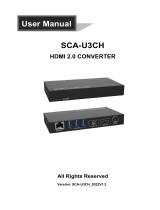Page is loading ...

ESM-SKLH User’s Manual
FCC Statement
THIS DEVICE COMPLIES WITH PART 15 FCC RULES. OPERATION IS
SUBJECT TO THE FOLLOWING TWO CONDITIONS:
(1) THIS DEVICE MAY NOT CAUSE HARMFUL INTERFERENCE.
(2) THIS DEVICE MUST ACCEPT ANY INTERFERENCE RECEIVED INCLUDING
INTERFERENCE THAT MAY CAUSE UNDESIRED OPERATION.
THIS EQUIPMENT HAS BEEN TESTED AND FOUND TO COMPLY WITH THE LIMITS
FOR A CLASS “A” DIGITAL DEVICE, PURSUANT TO PART 15 OF THE FCC RULES.
THESE LIMITS ARE DESIGNED TO PROVIDE REASONABLE PROTECTION AGAINST
HARMFUL INTERFERENCE WHEN THE EQUIPMENT IS OPERATED IN A
COMMERCIAL ENVIRONMENT. THIS EQUIPMENT GENERATES, USES, AND CAN
RADIATE RADIO FREQUENCY ENERGY AND, IF NOT INSTALLED AND USED IN
ACCORDANCE WITH THE INSTRUCTION MANUAL, MAY CAUSE HARMFUL
INTERFERENCE TO RADIO COMMUNICATIONS.
OPERATION OF THIS EQUIPMENT IN A RESIDENTIAL AREA IS LIKELY TO CAUSE
HARMFUL INTERFERENCE IN WHICH CASE THE USER WILL BE REQUIRED TO
CORRECT THE INTERFERENCE AT HIS OWN EXPENSE.
Notice
This guide is designed for experienced users to setup the system within the shortest time.
For detailed information, please always refer to the electronic user’s manual.
Copyright Notice
Copyright 2016 ALL RIGHTS RESERVED.
No part of this document may be reproduced, copied, translated, or transmitted in any form
or by any means, electronic or mechanical, for any purpose, without the prior written
permission of the original manufacturer.
Trademark Acknowledgement
Brand and product names are trademarks or registered trademarks of their respective
owners.
Disclaimer
We eserve the right to make changes, without notice, to any product, including circuits
and/or software described or contained in this manual in order to improve design and/or
performance. We assume no responsibility or liability for the use of the described
product(s), conveys no license or title under any patent, copyright, or masks work rights
to these products, and makes no representations or warranties that
2 ESM-SKLH User’s Manual

ESM-SKLH User’s Manual
3
ESM-SKLH User’s Manual
these products are free from patent, copyright, or mask work right infringement, unless
otherwise specified. Applications that are described in this manual are for illustration
purposes only. We make no representation or warranty that such application will be
suitable for the specified use without further testing or modification.
Life Support Policy
OUR PRODUCTS ARE NOT FOR USE AS CRITICAL COMPONENTS IN LIFE
SUPPORT DEVICES OR SYSTEMS WITHOUT THE PRIOR WRITTEN APPROVAL.
As used herein:
1. Life support devices or systems are devices or systems which, (a) are intended for
surgical implant into body, or (b) support or sustain life and whose failure to perform,
when properly used in accordance with instructions for use provided in the labeling, can
be reasonably expected to result in significant injury to the user.
2. A critical component is any component of a life support device or system whose
failure to perform can be reasonably expected to cause the failure of the life
support device or system, or to affect its safety or effectiveness.
A Message to the Customer
Customer Services
Each and every product is built to the most exacting specifications to ensure reliable
performance in the harsh and demanding conditions typical of industrial
environments. Whether your new device is destined for the laboratory or the factory floor,
you can be assured that your product will provide the reliability and ease of operation.
Your satisfaction is our primary concern. Here is a guide to our customer services. To
ensure you get the full benefit of our services, please follow the instructions below
carefully.
Technical Support
We want you to get the maximum performance from your products. So if you run into
technical difficulties, we are here to help. For the most frequently asked questions, you can
easily find answers in your product documentation. These answers are normally a lot more
detailed than the ones we can give over the phone. So please consult the user’s manual
first.

ESM-SKLH User’s Manual
4 ESM-SKLH User’s Manual
CONTENT
1. Getting Started ............................................................................................................ 7
1.1 Safety Precautions .................................................................................................... 7
1.2 Packing List ............................................................................................................... 7
1.3 Document Amendment History ................................................................................. 8
1.4 Manual Objectives ..................................................................................................... 9
1.5 System Specifications ............................................................................................. 10
1.6 Architecture Overview—Block Diagram .................................................................. 13
2. Hardware Configuration ........................................................................................... 14
2.1 Product Overview .................................................................................................... 15
2.2 Installation Procedure ............................................................................................. 17
2.2.1 Main Memory .................................................................................................................................. 18
2.3 Connector List ......................................................................................................... 20
2.4 Setting Jumpers & Connectors ............................................................................... 21
2.4.1 AT/ATX mode selector (SW1) ........................................................................................................ 21
2.4.1.1 Signal Description –AT/ATX mode selection ......................................................................... 21
2.4.2 COM Express Connector 1 (CN1A) ............................................................................................... 22
2.4.2.1 Signal Description – COM Express Connector 1 (CN1A) ........................................................... 26
2.4.2.1.1 Audio Signals .................................................................................................................... 26
2.4.2.1.2 Gigabit Ethernet Signals ................................................................................................... 26
2.4.2.1.3 PCI Express Signals.......................................................................................................... 26
2.4.2.1.4 Flat Panel LVDS Signals ................................................................................................... 27
2.4.2.1.5 LPC Signals ....................................................................................................................... 27
2.4.2.1.6 Miscellaneous Signals ....................................................................................................... 27
2.4.2.1.7 GPIO Signals ..................................................................................................................... 27
2.4.2.1.8 Power Signals ................................................................................................................... 28
2.4.2.1.9 Power & System Management Signals ............................................................................. 28
2.4.2.1.10 SATA Signals ................................................................................................................... 29
2.4.2.1.11 VGA Signals ..................................................................................................................... 29
2.4.2.1.12 USB Signals ..................................................................................................................... 29
2.4.2.1.13 I2C Signals ....................................................................................................................... 29
2.4.2.1.14 COM.0 Pins Signals ......................................................................................................... 29
2.4.3 COM Express Connector 2 (CN1B) ............................................................................................... 30
2.4.3.1 Signal Description – COM Express Connector 2 (CN1B) ........................................................... 34
2.4.3.1.1 USB3.0 Signals ................................................................................................................... 34

ESM-SKLH User’s Manual
ESM-SKLH User’s Manual
5
2.4.3.1.2 PEG Signals ........................................................................................................................ 34
2.4.3.1.3 DDI Signals .......................................................................................................................... 34
3.BIOS Setup .................................................................................................................... 35
3.1 Introduction ............................................................................................................. 36
3.2 Starting Setup ......................................................................................................... 36
3.3 Using Setup ............................................................................................................ 37
3.4 Getting Help ............................................................................................................ 38
3.5 In Case of Problems ................................................................................................ 38
3.6 BIOS setup .............................................................................................................. 39
3.6.1 Main Menu ...................................................................................................................................... 39
3.6.1.1 System Language .................................................................................................................. 40
3.6.1.2 System Date .......................................................................................................................... 40
3.6.1.3 System Time .......................................................................................................................... 40
3.6.2 Advanced Menu ............................................................................................................................. 41
3.6.2.1 Driver Health .......................................................................................................................... 41
3.6.2.2 Trusted Computing ................................................................................................................ 42
3.6.2.3 APCI Settings ........................................................................................................................ 43
3.6.2.4 IT8528 Super IO Configuration .............................................................................................. 44
3.6.2.4.1 Serial Port 1 Configuration .................................................................................................... 45
3.6.2.4.2 Serial Port 2 Configuration .................................................................................................... 45
3.6.2.5 AMT Configuration ................................................................................................................. 46
3.6.2.6 PCH-FW Configuration .......................................................................................................... 47
3.6.2.6.1 Firmware Update Configuration ............................................................................................. 48
3.6.2.7 H/W Monitor ........................................................................................................................... 48
3.6.2.7.1 Smart Fan Mode Configuration ............................................................................................. 49
3.6.2.8 S5 RTC Wake Settings .......................................................................................................... 50
3.6.2.9 Serial Port Console Redirection ............................................................................................ 52
3.6.2.10 CPU Configuration ................................................................................................................. 52
3.6.2.11 Intel TXT Configuration .......................................................................................................... 54
3.6.2.12 SATA Configuration ............................................................................................................... 54
3.6.2.13 Network Stack Configuration ................................................................................................. 55
3.6.2.14 CSM Configuration ................................................................................................................ 57
3.6.2.15 USB Configuration ................................................................................................................. 58
3.6.3 Chipset.......................................................................................................................................... 59
3.6.3.1 System Agent (SA) Configuration .......................................................................................... 60
3.6.3.1.1 Graphics Configuration .......................................................................................................... 60
3.6.3.1.2 DMI/OPI Configuration .......................................................................................................... 62
3.6.3.1.3 PEG Port Configuration ......................................................................................................... 63
3.6.3.1.4 Memory Configuration ........................................................................................................... 65
3.6.3.1.5 GT- Power Management Control ........................................................................................... 66

ESM-SKLH User’s Manual
6 ESM-SKLH User’s Manual
3.6.3.2 PCH-IO Configuration ............................................................................................................ 67
3.6.3.2.1 PCI Express Configuration .................................................................................................... 68
3.6.3.2.2 USB Configuration ................................................................................................................. 69
3.6.3.2.3 HD Audio Configuration ......................................................................................................... 70
3.6.4 Security ......................................................................................................................................... 71
3.6.4.1 Secure Boot menu ................................................................................................................. 72
3.6.4.1.1 Key Management ..................................................................................................................... 73
3.6.5 Boot .............................................................................................................................................. 73
3.6.6 Save and exit ................................................................................................................................ 74
3.6.6.1 Save Changes and Reset ...................................................................................................... 74
3.6.6.2 Discard Changes and Reset .................................................................................................. 74
3.6.6.3 Restore Defaults .................................................................................................................... 75
3.6.6.4 Launch EFI Shell from filesystem device .............................................................................. 75
4. Drivers Installation....................................................................................................... 76
4.1 Install Chipset Driver ............................................................................................... 77
4.2 Install Display Driver ............................................................................................... 78
4.3 Install LAN Driver (For Intel I219LM) ....................................................................... 79
4.4 Install ME Driver........................................................................................................... 80
5. Mechanical Drawing .................................................................................................... 81

ESM-SKLH User’s Manual
ESM-SKLH User’s Manual
7
1. Getting Started
1.1 Safety Precautions
Warning!
Always completely disconnect the power cord from your
chassis whenever you work with the hardware. Do not
make connections while the power is on. Sensitive
electronic components can be damaged by sudden power
surges. Only experienced electronics personnel should
open the PC chassis.
Caution!
Always ground yourself to remove any static charge before
touching the CPU card. Modern electronic devices are very
sensitive to static electric charges. As a safety precaution,
use a grounding wrist strap at all times. Place all electronic
components in a static-dissipative surface or static-shielded
bag when they are not in the chassis.
1.2 Packing List
Before you begin installing your single board, please make sure that the
following materials have been shipped:
1 x ESM-SKLH 6th Gen Intel Core ™ Processor i7/i5/i3 Type6 COMe
Basic Module with Intel® QM170 Chipset
1 x Driver/Utility DVD-ROM
5 x Screw
1 x Desiccant

ESM-SKLH User’s Manual
8 ESM-SKLH User’s Manual
1.3 Document Amendment History
Revision
Date
By
Comment
1st
February 2016
Initial Release
2nd
July 2016
Update SODIMM Function

ESM-SKLH User’s Manual
ESM-SKLH User’s Manual
9
1.4 Manual Objectives
This manual describes in details ESM-SKLH Single Board.
We have tried to include as much information as possible but we have not duplicated
information that is provided in the standard IBM Technical References, unless it proved to
be necessary to aid in the understanding of this board.
We strongly recommend that you study this manual carefully before attempting to set up
ESM-SKLH series or change the standard configurations. Whilst all the necessary
information is available in this manual we would recommend that unless you are confident,
you contact your supplier for guidance.
Please be aware that it is possible to create configurations within the NVRAM that make
booting impossible. If this should happen, clear the NVRAM settings, (see the description of
the Jumper Settings for details).
If you have any suggestions or find any errors regarding this manual and want to inform us
of these, please contact our Customer Service department with the relevant details.

ESM-SKLH User’s Manual
10 ESM-SKLH User’s Manual
1.5 System Specifications
System
CPU
Onboard 6th generation Intel® Skylake H Processor 45W/35W/25W
BIOS
AMI uEFI BIOS, 128 Mbit SPI Flash ROM
System Chipset
Intel QM170
I/O Chip
EC(IT8528E)
System Memory
Two 260-pin SODIMM DDR4 2133 SDRAM slot up to 32GB
Watchdog Timer
H/W Reset, 1sec. ~ 65535sec. and 1sec./step
H/W Status Monitor
Monitoring System Temperature, Voltage and FAN Status with Auto Throttling
Control
Expansion
8 x PCIe * 1 (IBL #546717)
I/O
MIO
4 x SATAIII (Support RAID0,1,5,10), LPC, I2C, SPI, SMBus, UART, SDIO
USB
8 USB 2.0, 4 USB 3.0
DIO
WDG/I2C/UART X2(2-wire) /HW monitor/FAN/8bit GPIO
Display
Chipset
Intel® Skylake Processor integrated Graphics
Resolution
HDMI 1.4: Max. resolution 4096 x 2304 @24Hz (only one display output)
LVDS: Max. resolution 1920 x 1080 @60Hz
VGA: Max. resolution 1920 x 1080 @60Hz
Multiple Display
Active 3 Display Combinations : IBL#556527 rev 1.2
page 76
Depends on vary carrier board.
(DDI) Max possible resolution: IBL#556527 page 77
4096 x 2304@60Hz (One display)
2880 x 1800@60Hz (Dual display)
2304 x 1440@60Hz (triple display)
Ps. Detail resolution depends on vary display spec.

ESM-SKLH User’s Manual
ESM-SKLH User’s Manual
11
Display1
Display2
Display3
DP
DP
DP
DP
DP
HDMI
DP
DP
VGA*
DP
HDMI
HDMI
HDMI
HDMI
HDMI
DVI
DVI
DVI
HDMI
DVI
DVI
DVI
HDMI
HDMI
Note:
1. For VGA, a DP to VGA converter is required.
Display1
Display2
Display3
eDP
DP
DP
eDP
DP
HDMI
eDP
HDMI
DP
eDP
HDMI
HDMI
eDP
HDMI
DVI
eDP
DVI
HDMI
eDP
DVI
DP
eDP
DP
DVI
Display1
Display2
Display3
VGA/DP1
HDMI1
PCIE2(DP/HDMI)**
eDP/LVDS
VGA/DP1
HDMI1
eDP/LVDS
VGA/DP1
PCIE2(DP/HDMI)**
eDP/LVDS
HDMI1
PCIE2(DP/HDMI)**
Note:
Arrange EEV-EX14 in pairs
HDMI
HDMI 1.4
LCD Interface
LVDS via CH7511B
VGA via RTL2168 (DP to VGA)
Audio
Audio Amp
intel HD audio I/F
Ethernet

ESM-SKLH User’s Manual
12 ESM-SKLH User’s Manual
Ethernet Interface
Intel I219LM Gigabit Ethernet PHY
Mechanical &
Environmental
Power Requirement
+9 ~ +19V
ACPI
Single power ATX Support S0, S3, S4, S5
ACPI 5.0 Compliant
Power Type
AT/ATX
Operating Temp.
Standard: 0 to 60C
Storage Temp.
-40°C to 75°C
Operating Humidity
0% ~ 90% relative humidity, non-condensing
Size (L x W)
125 mm x 95 mm
Weight
0.44lbs(0.2kg)
Note: Specifications are subject to change without notice.

ESM-SKLH User’s Manual
ESM-SKLH User’s Manual
13
1.6 Architecture Overview—Block Diagram
The following block diagram shows the architecture and main components of ESM-SKLH.

ESM-SKLH User’s Manual
14 ESM-SKLH User’s Manual
2. Hardware
Configuration

ESM-SKLH User’s Manual
ESM-SKLH User’s Manual
15
2.1 Product Overview

ESM-SKLH User’s Manual
16 ESM-SKLH User’s Manual

ESM-SKLH User’s Manual
ESM-SKLH User’s Manual
17
2.2 Installation Procedure
This chapter explains you the instructions of how to setup your system.
1. Turn off the power supply.
2. Insert the DIMM module (be careful with the orientation).
3. Insert all external cables for hard disk, keyboard, mouse, USB etc. except for flat panel. A
CRT monitor must be connected in order to change NVRAM settings to support flat panel.
4. Connect power supply to the board via the ATXPWR.
5. Turn on the power.
6. Enter the BIOS setup by pressing the delete key during boot up. Use the "Save & Exit \
Restore Defaults" feature.
7. If TFT panel display is to be utilized, make sure the panel voltage is correctly set before
connecting the display cable and turning on the power.

ESM-SKLH User’s Manual
18 ESM-SKLH User’s Manual
2.2.1 Main Memory
ESM-SKLH provides two 260-pin SODIMM socket, supports up to 32GB DDR4 2133
SDRAM
Make sure to unplug the power supply before adding or removing DIMMs or
other system components. Failure to do so may cause severe damage to
board and components.
SODIMM

ESM-SKLH User’s Manual
ESM-SKLH User’s Manual
19
Locate the SODIMM socket on the board.
Carefully hold two edges of the SODIMM module. avoid touching its connectors.
Align the notch key on the module with the rib on the slot.
Firmly press the modules into the socket which automatically snaps into the mounting
notch. Do not force the SODIMM module in with extra force as the SODIMM module
only fits in one direction.
To remove SODIMM modules, simultaneously push the two ejector tabs outward,
then pull out the SODIMM module.
Note:
(1) Please do not change any DDR4 SDRAM parameter in BIOS setup to increase
your system’s performance without acquiring technical information in advance.
(2) Static electricity can damage the electronic components of the computer or
optional boards. Before proceeding, ensure that you are discharged of static
electricity by briefly touching a grounded metal object.
Mounting Notch
Notch Key
Ejector
Tab
260-pin DDR4 SODIMM

ESM-SKLH User’s Manual
20 ESM-SKLH User’s Manual
2.3 Connector List
You can configure your board to match the needs of your application by setting jumpers. A
jumper is the simplest kind of electric switch.
It consists of two metal pins and a small metal clip (often protected by a plastic cover) that
slides over the pins to connect them. To “close” a jumper you connect the pins with the clip.
To “open” a jumper you remove the clip. Sometimes a jumper will have three pins, labeled 1,
2, and 3. In this case, you would connect either two pins.
The jumper settings are schematically depicted in this manual as follows:
A pair of needle-nose pliers may be helpful when working with jumpers.
Connectors on the board are linked to external devices such as hard disk drives, a
keyboard, or floppy drives. In addition, the board has a number of jumpers that allow you to
configure your system to suit your application.
If you have any doubts about the best hardware configuration for your application, contact
your local distributor or sales representative before you make any changes.
The following tables list the function of each of the board’s jumpers and connectors.
Connectors
Label
Function
Note
BIOS_SPI1
(Reserved for BIOS programming)
5 x 2 header, pitch 2.00mm
CN1A
COM Express connector 1
CN1B
COM Express connector 2
SODIMM1
260-pin DDR4 SDRAM DIMM socket
SODIMM2
260-pin DDR4 SDRAM DIMM socket
SW1
AT/ATX mode selector
/