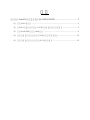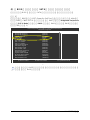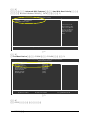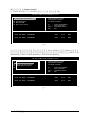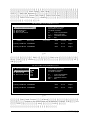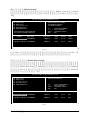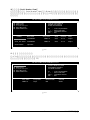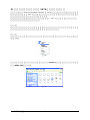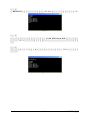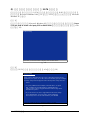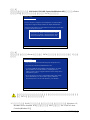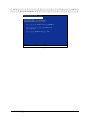Serial ATA(VIA VT8237/VT8237R)......................................................2
(1)SATA................................................................................................................2
(2)BIOS SATA...................................3
(3)RAID BIOSRAID...................................................................................5
(4)SATA............................................10
(5)SATA..........................................................12

VIA VT8237(R) - 2 -
Ác
Åé
¤¤
¤å
Serial ATA(VIA VT8237/VT8237R)
SATA
(1)SATA
(2)BIOS SATA
(3)*RAID BIOSRAID
(4)SATA
(5)SATA
(a)SATA(S ATA
RAID)
(b)
(c)Windows XP 2000
(d)
(1)SATA
SATA SATA
SATA(SATA
SATA0_SB/SATA1_SB)
"*"RAID

VIA VT8237(R)- 3 -
(2)BIOS SATA
BIOS SATA
1BIOS POST (Power-On Self Test)<Del>
BIOSCMOS SETUPRAIDIntegrated Peripherals
SATA ModeRAID (RAID)RAID
IDE(1)
1
CMOS Setup Utility-Copyright (C) 1984-2004 Award Software
Integrated Peripherals
IDE DMA transfer access [Enabled]
OnChip IDE Channel 0 [Enabled]
OnChip IDE Channel 1 [Enabled]
OnChip Serial ATA [Enabled]
SATA Mode [RAID]
AC97 Audio [Auto]
VIA Onboard LAN [Enabled]
USB 1.1 Controller [Enabled]
USB 2.0 Controller [Enabled]
USB Keyboard Support [Disabled]
USB Mouse Support [Disabled]
Onboard H/W LAN [Enabled]
Onboard H/W 1394 [Enabled]
Onboard H/W Serial ATA [Enabled]
Serial ATA Function [RAID]
GigaBit LAN Boot ROM [Disabled]
On-Chip LAN Boot ROM [Disabled]
Onboard Serial Port 1 [3F8/IRQ4]
Onboard Serial Port 2 [2F8/IRQ3]
higf: MoveEnter: Select+/-/PU/PD: ValueF10: SaveESC: Exit F1: General Help
F5: Previous ValuesF6: Fail-Safe DefaultsF7: Optimized Defaults
Item Help
Menu Level}
BIOS
BIOS

VIA VT8237(R) - 4 -
Ác
Åé
¤¤
¤å
3
First Boot Device CDROMCD-ROM(3)
CMOS Setup Utility-Copyright (C) 1984-2004 Award Software
Advanced BIOS Features
}Hard Disk Boot Priority [Press Enter]
First Boot Device [CDROM]
Second Boot Device [Hard Disk]
Third Boot Device [CDROM]
Boot Up Floopy Seek [Disabled]
Password Check [Setup]
Flexible AGP 8X [Auto]
Init Display First [AGP]
higf: MoveEnter: Select+/-/PU/PD: ValueF10: SaveESC: Exit F1: General Help
F5: Previous ValuesF6: Fail-Safe DefaultsF7: Optimized Defaults
Item Help
Menu Level}
4
BIOS
3
2Advanced BIOS Features Hard Disk Boot Priority
Microsoft Windows 2000/XP SATA(2)
2
CMOS Setup Utility-Copyright (C) 1984-2004 Award Software
Hard Disk Boot Priority
1. SCSI-0 : ST3120026AS
2. SCSI-1 : ST3120026AS
3. Bootable Add-in Cards
hi: Move PU/PD/+/-: Change Priority F10: Save ESC: Exit
Item Help
Menu Level }}
Use <h > or <i > to
select a device, then
press <+> to move it
up, or <-> to move it
down the list. Press
<ESC> to exit this
menu.

VIA VT8237(R)- 5 -
(3)RAID BIOSRAID
SATARAID BIOS SATA RAID
RAID
1BIOS POST (Power-On Self Test)
(4)<Tab>VT8237 SATA RAID BIOS
4
VIA Technologies, Inc. VIA VT8237 Serial ATA RAID BIOS Setting Utility V2.31
Copyright (C) VIA Technologies, Inc. All Right reserved.
Scan Devices, Please wait...
Press <Tab> key into User Window!
Serial_Ch0 Master : ST3120026AS
Serial_Ch1 Master : ST3120026AS
2
<Tab>RAID - VT8237 SATA RAID BIOS(5)
<h> <i>
5
uCreate Array
uDelete Array
uCreate/Delete Spare
uSelect Boot Array
uSerial Number View
VIA Tech. VT8237 SATA RAID BIOS Ver 2.31
Channel Drive Name Array Name Mode Size(GB) Status
Serial_Ch0 Master ST3120026AS SATA 111.79 Hdd
Serial_Ch1 Master ST3120026AS SATA 111.79 Hdd
Create a RAID array with
the hard disks attached to
VIA RAID controller
F1 :View Array/disk Status
h, i:Move to next item
Enter :Confirm the selection
ESC : Exit

VIA VT8237(R) - 6 -
Ác
Åé
¤¤
¤å
6
A.(Create Array)
Create Array<Enter>(6)
VIA Tech. VT8237 SATA RAID BIOS Ver 2.31
Channel Drive Name Array Name Mode Size(GB) Status
Serial_Ch0 Master ST3120026AS SATA 111.79 Hdd
Serial_Ch1 Master ST3120026AS SATA 111.79 Hdd
Create a RAID array with
the hard disks attached to
VIA RAID controller
F1 :View Array/disk Status
h, i:Move to next item
Enter :Confirm the selection
ESC : Exit
uAuto Setup For Performance
uArray Mode RAID 0 (Striping)
uSelect Disk Drives
uBlock Size 64K
uStart Create Process
7
Array Mode <Enter>
(7)RAID 0 for
performanceRADI 1 for data protection RAID SPAN for capacity
VIA Tech. VT8237 SATA RAID BIOS Ver 2.31
Channel Drive Name Array Name Mode Size(GB) Status
Serial_Ch0 Master ST3120026AS SATA 111.79 Hdd
Serial_Ch1 Master ST3120026AS SATA 111.79 Hdd
Create a RAID array with
the hard disks attached to
VIA RAID controller
F1 :View Array/disk Status
h, i:Move to next item
Enter :Confirm the selection
ESC : Exit
uAuto Setup For Data Security
uArray Mode RAID 0 (Striping)
uSelect Disk Drives
uBlock Size 64K
uStart Create Process
RAID 0 for performance
RAID 1 for data protection
RAID SPAN for capacity

VIA VT8237(R)- 7 -
(Auto Setup)Auto Setup
RAID 1Create and duplicate
(Select Disk Drives)Select Disk Drives
Select Disk Drives<Enter>
*(8)
Start Create Process <Enter>
[ The data on the selected disks will be destroied. Continue? (Y/N) ]<Y>
RAID<N>RAID
8
VIA Tech. VT8237 SATA RAID BIOS Ver 2.31
Channel Drive Name Array Name Mode Size(GB) Status
[*]Serial_Ch0 Master ST3120026AS SATA 111.79 Stripe0
[*]Serial_Ch1 Master ST3120026AS SATA 111.79 Stripe1
Create a RAID array with
the hard disks attached to
VIA RAID controller
F1 :View Array/disk Status
h, i:Move to next item
Enter :Confirm the selection
ESC : Exit
uAuto Setup For Performance
uArray Mode RAID 0 (Striping)
uSelect Disk Drives
uBlock Size 64K
uStart Create Process
RAID 0Block size ( )
Block Size<Enter>4K
64K(9)
9
VIA Tech. VT8237 SATA RAID BIOS Ver 2.31
Channel Drive Name Array Name Mode Size(GB) Status
[*]Serial_Ch0 Master ST3120026AS SATA 111.79 Stripe0
[*]Serial_Ch1 Master ST3120026AS SATA 111.79 Stripe1
Create a RAID array with
the hard disks attached to
VIA RAID controller
F1 :View Array/disk Status
h, i:Move to next item
Enter :Confirm the selection
ESC : Exit
uAuto Setup For Performance
uArray Mode RAID 0 (Striping)
uSelect Disk Drives
uBlock Size 64K
uStart Create Process
4K
8K
16K
32K
64K

VIA VT8237(R) - 8 -
Ác
Åé
¤¤
¤å
B.(Delete Array)Delete Array<Enter>
<Y> <N>(
10)
10
RAID 1RAID 1
VIA Tech. VT8237 SATA RAID BIOS Ver 2.31
Delete a RAID array contain
the hard disks attached to
VIA RAID controller
F1 :View Array/disk Status
h, i:Move to next item
Enter :Confirm the selection
ESC : Exit
uCreate Array
uDelete Array
uCreate/Delete Spare
uSelect Boot Array
uSerial Number View
Channel Drive Name Array Name Mode Size(GB) Status
[*]Serial_Ch0 Master ST3120026AS ARRAY 0 SATA 111.79 Stripe0
[*]Serial_Ch1 Master ST3120026AS ARRAY 0 SATA 111.79 Stripe1
The selected array will be destoried.
Are you sure? Continue? Press Y/N
C.(Select Boot Array)
Select Boot Array<Enter> <Enter>
ESC<Enter>
*(11)
11
VIA Tech. VT8237 SATA RAID BIOS Ver 2.31
Set/Clear bootable array
F1 :View Array/disk Status
h, i:Move to next item
Enter :Confirm the selection
ESC : Exit
uCreate Array
uDelete Array
uCreate/Delete Spare
uSelect Boot Array
uSerial Number View
Channel Drive Name Array Name Mode Size(GB) Status
[*]Serial_Ch0 Master ST3120026AS ARRAY 0 SATA 111.79 Boot
[*]Serial_Ch1 Master ST3120026AS ARRAY 0 SATA 111.79 Boot

VIA VT8237(R)- 9 -
D.(Serial Number View)
Serial Number View<Enter>
(12 )
12
VIA Tech. VT8237 SATA RAID BIOS Ver 2.31
View the serial number of
hard disk, it is useful for
identify same model disks
F1 :View Array/disk Status
h, i:Move to next item
Enter :Confirm the selection
ESC : Exit
uCreate Array
uDelete Array
uCreate/Delete Spare
uSelect Boot Array
uSerial Number View
Channel Drive Name Array Name Mode Size(GB) Status
Serial_Ch0 Master ST3120026AS ARRAY 0 SATA 111.79 Stripe0
Serial_Ch1 Master ST3120026AS ARRAY 0 SATA 111.79 Stripe1
Serial Number: 3JT354CP
E.<F1>(13)
13
VIA Tech. VT8237 SATA RAID BIOS Ver 2.31
Create a RAID array with
the hard disks attached to
VIA RAID controller
F1 :View Array/disk Status
h, i:Move to next item
Enter :Confirm the selection
ESC : Exit
Array Name Array Mode Block Size(GB) Size(GB)
ARRAY 0 Stripe 64K 223.58
uCreate Array
uDelete Array
uCreate/Delete Spare
uSelect Boot Array
uSerial Number View

VIA VT8237(R) - 10 -
Ác
Åé
¤¤
¤å
14
(4)SATA
Microsoft Windows 2000/XP SATA
SA TA
SATA
1
2(D:)
(14)
15
BootDrv
MENU.EXE(15)

VIA VT8237(R)- 11 -
3
MENU.EXE MS-DOS(16)
17
16
4C) VIA 8237 Series ATA
S A TA
5(17)0SATA

VIA VT8237(R) - 12 -
Ác
Åé
¤¤
¤å
18
Windows Setup
Press F6 if you need to install a 3rd party SCSI or RAID driver.
(5)SATA
SATA BIOS
Microsoft Windows 2000 XP SATA(Microsoft
Windows XP )
1Microsoft Windows XP Press
F6 if you need to install a 3rd party SCSI or RAID driver<F6>
(18)
2SATA<S>(19)
19
Windows Setup
S=Specify Additional Device ENTER=Continue F3=Exit
Setup could not determine the type of one or more mass storage devices
installed in your system, or you have chosen to manually specify an adapter.
Currently, Setup will load support for the following mass storage devices(s)
<none>
* To specify additional SCSI adapters, CD-ROM drives, or special
disk controllers for use with Windows, including those for
which you have a device support disk from a mass storage device
manufacturer, press S.
* If you do not have any device support disks from a mass storage
device manufacturer, or do not want to specify additional
mass storage devices for use with Windows, press ENTER.

VIA VT8237(R)- 13 -
3VIA Serial ATA RAID Controller(Windows XP)*<Enter>
(20)SATA
20
SATA
"*"RAID(Windows XP,
Windows 2000 or Windows NT4)RAIDVIA ATA/ATAPI Host
Controller(Windows XP)
Windows Setup
ENTER=Select F3=Exit
You have chosen to configure a SCSI Adapter for use with Windows,
using a device support disk provided by an adapter manufacturer.
Select the SCSI Adapter you want from the following list, or press ESC
to return to the previous screen.
VIA Serial ATA RAID Controller(Windows XP)
VIA Serial ATA RAID Controller(Windows 2000)
VIA Serial ATA RAID Controller(Windows NT4)
VIA ATA/ATAPI Host Controller(Windows XP)
4<Enter>SATA1
21
Windows Setup
S=Specify Additional Device Enter=Continue F3=Exit
Setup will load support for the following mass storage device(s):
VIA Serial ATA RAID Controller(Windows XP)
* To specify additional SCSI adapters, CD-ROM drives, or special
disk controllers for use with Windows, including those for
which you have a device support disk from a mass storage device
manufacturer, press S.
* If you do not have any device support disks from a mass storage
device manufacturer, or do not want to specify additional
mass storage devices for use with Windows, press ENTER.

VIA VT8237(R) - 14 -
Ác
Åé
¤¤
¤å
SATA(22)<ENTER>
Microsoft Windows XP
22
WindowsXP Professional
Microsoft(R)
Windows (R) XP
Windows XP
Windows XP
indows XP
ENTER= R= F3=
-
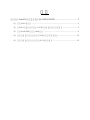 1
1
-
 2
2
-
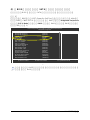 3
3
-
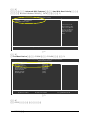 4
4
-
 5
5
-
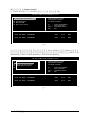 6
6
-
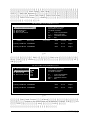 7
7
-
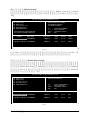 8
8
-
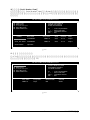 9
9
-
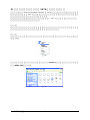 10
10
-
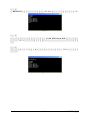 11
11
-
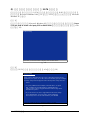 12
12
-
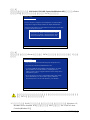 13
13
-
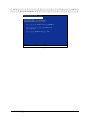 14
14
Ask a question and I''ll find the answer in the document
Finding information in a document is now easier with AI
in other languages
Related papers
-
Gigabyte GA-8VM800M Owner's manual
-
Gigabyte GA-K8VM800M Owner's manual
-
Gigabyte GA-VM800PMC Owner's manual
-
Gigabyte GA-8VM800M User manual
-
Gigabyte GA-K8VT890 Owner's manual
-
Gigabyte GA-8VM800PMD-775-RH User manual
-
Gigabyte GA-8VM800M-775 User manual
-
Gigabyte GA-K8VT890-9 User manual
-
Gigabyte GA-8VM800PMD-775 User manual
-
Gigabyte GA-K8VM800M Owner's manual
Other documents
-
VIA Technologies KT600 User manual
-
PC CHIPS M860 (v1.0) User manual
-
VIA Technologies VT8237R PLUS Technical Reference Booklet
-
VIA Technologies VT8237R User manual
-
Asus Motherboard P5VD2-MX User manual
-
Asus P5VD2-X User manual
-
MSI MS- 9130 v1.x User manual
-
MSI MS-6775 User manual
-
PC CHIPS P53G (V1.0) User manual
-
ECS P27G (V3.0B) User manual