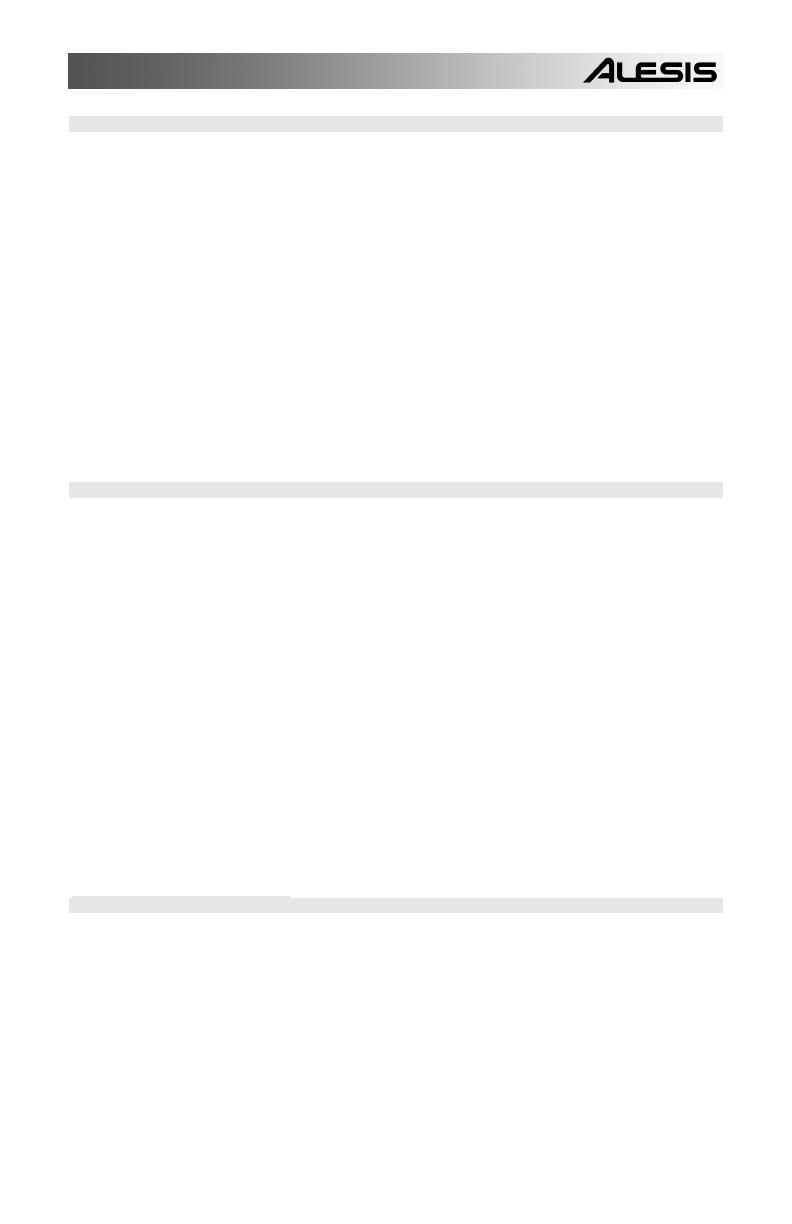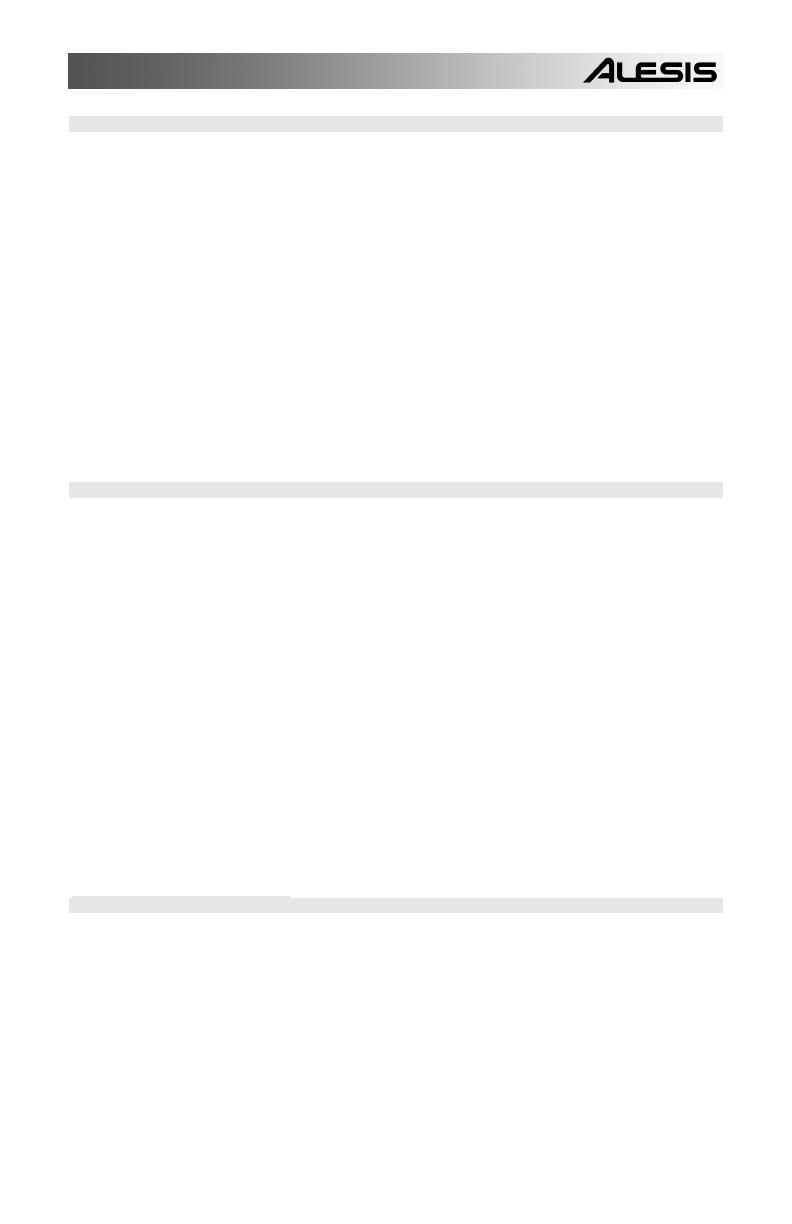
5
MODE BUTTONS:
17. PATTERN / SONG – This button toggles between the two different modes on the SR18. In Pattern Mode,
you can play, record and edit individual patterns. Patterns are short (i.e. 8-beat, 16-beat, etc) rhythm
sequences which are assembled together to create Songs. A Song is a sequence of Patterns. In Song
Mode, you can perform or program your Patterns to create a Song. The currently-selected mode will be
indicated on the display.
18. PRESET / USER – This button toggles between Preset and User Patterns. The selected mode will be
indicated in the upper right corner of the display.
Preset Patterns provide a variety of rock, jazz, pop and other rhythms programmed by professional
drummers and cannot be overwritten or edited (the only way a Preset Pattern can be edited is to copy it to
a User Pattern).
User Patterns are Patterns you can program, edit and save as you wish.
19. STEP EDIT – Pressing this button enters Step Edit Mode for Pattern or Song editing, depending on which
of the two modes is selected. This mode allows you to “step” through your Pattern or Song sequence to
correct any mistakes. The display will indicate STEP EDIT while in Step Edit Mode, and the current step
will be displayed on the top line. To move through the steps of the sequence, use the PAGE UP / DOWN
buttons.
20. PTN PLAY – This button enables Pattern Play Mode. In this mode, you can play pre-selected Patterns in
a sequence, using the pads to trigger the Patterns in real-time. See “Playing Patterns With the Pads”
section.
SETUP BUTTONS:
21. SYSTEM SETUP – Pressing this button calls up various system settings and preferences, such as MIDI
options, note assignments, clocking, as well as display brightness and others. The display will indicate
SYSTEM and SETUP when you are in System Setup. You can move between the different pages of
settings with the PAGE UP / DOWN buttons and change the settings on the selected page with the
VALUE dial or the INC / DEC buttons. To exit System Setup, press the System Setup button again.
22. RECORD SETUP – Pressing this button calls up various recording settings, such as Quantization, Swing,
Pattern Length, Time Signature, etc. The display will indicate RECORD and SETUP while you are in
Record Setup Mode. You can move between the different pages of settings with the PAGE UP / DOWN
buttons and change the settings on the selected page with the VALUE dial or the INC / DEC buttons. To
exit Record Setup, press the Record Setup button again.
23. DRUM SET – This button calls up the Drum Set Mode options, where you can select different
drum/percussion sounds, bass sounds, change individual pad sounds and modify parameters such as
Volume, Tuning, Panning, etc. The display will indicate DRUM SET while you are in Drum Set Mode. You
can use the PAGE UP / DOWN buttons to move between the different pages of settings and you can use
the VALUE dial or INC / DEC buttons to change the settings on the selected page. When you modify or
customize a Drum Set, you will need to make sure that you save it (press the SAVE button, then press
REC to confirm) in order to be able to access it later. To exit Drum Set Mode, press the Drum Set button
again.
24. EFFECTS – This button calls up the Effects menu, where you can select the effects which are stored and
recalled with every Drum Set. These effects include Reverb, EQ / Compression and feature ready-to-use
presets. To move between the different pages in the Effects Menu, use the PAGE UP / DOWN buttons.
You can use the VALUE dial or INC / DEC buttons to enable and disable the selected effect or to change
the displayed settings.
TRANSPORT CONTROL BUTTONS:
25. PLAY – If the SR18 is stopped, pressing PLAY will play the sequence from the current position. If the
SR18 is playing, pressing PLAY will pause the sequence. To go to the beginning of the current pattern (or
current step if in Song Mode) press PAGE DOWN. To go to the beginning of the next pattern (or the next
step if in Song Mode) press PAGE UP.
26. STOP – Press this button to stop the current sequence and go back to the start of the Pattern or Song.
Quickly pressing STOP twice sends a MIDI Panic message to the internal voices of the SR18 and to
external devices connected via MIDI. A Panic message effectively stops all sounds which may be playing.
This is useful in situations where a certain sound may be stuck and will not turn off.
27. REC – Press and hold this button before pressing PLAY to initiate recording. The REC button also
functions as an ENTER command, when prompted for action by the display (for example, when erasing
songs).