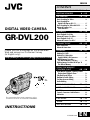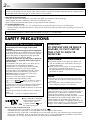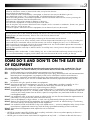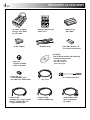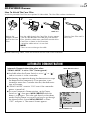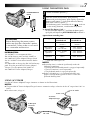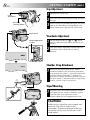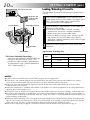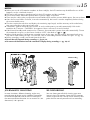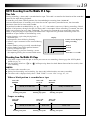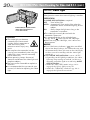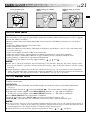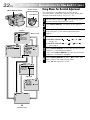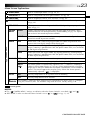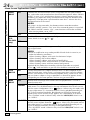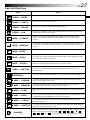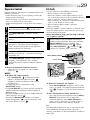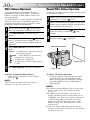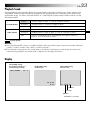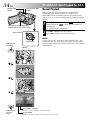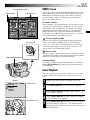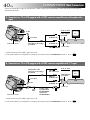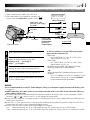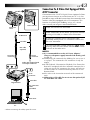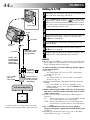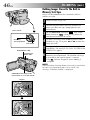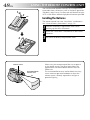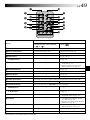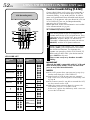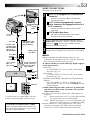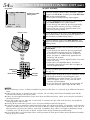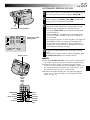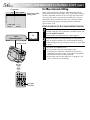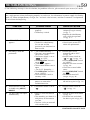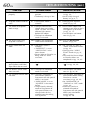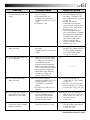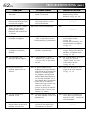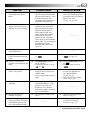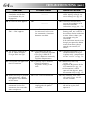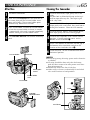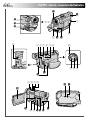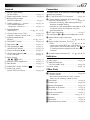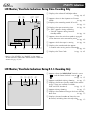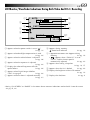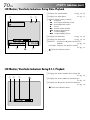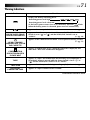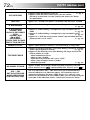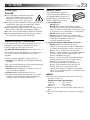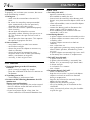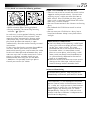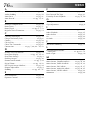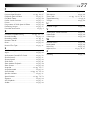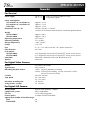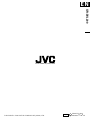LYT0583-001A
EN
DIGITAL VIDEO CAMERA
INSTRUCTIONS
GR-DVL200
ENGLISH
CONTENTS
AUTOMATIC DEMONSTRATION
5
GETTING STARTED
6 – 13
RECORDING
14 – 30
Basic Recording For Video .................... 14
Basic Recording For
Digital Still Camera (D.S.C.) ................ 17
Basic Recording For Video And D.S.C. ...... 18
Advanced Features For
Video And D.S.C. ............................. 21
PLAYBACK
31 – 39
Basic Playback For Video ..................... 31
Advanced Features For Video ................ 32
Basic Playback For D.S.C. ..................... 34
Advanced Features For D.S.C. ............... 36
CONNECTIONS
40 – 43
Basic Connections .............................. 40
Advanced Connections ......................... 42
DUBBING
44 – 47
Dubbing To A VCR ............................. 44
Dubbing To A Video Unit
Equipped With A DV Connector ............ 45
Dubbing Images Stored In
The Built-in Memory To A Tape ............ 46
Dubbing Images Recorded On A Tape To
The Built-in Memory ......................... 47
USING THE REMOTE
CONTROL UNIT
48 – 58
Slow-Motion Playback, Frame-By-Frame
Playback and Playback Zoom .............. 50
Playback Special Effects ...................... 51
Random Assemble Editing .................... 52
For More Accurate Editing .................... 56
Audio Dubbing .................................. 58
TROUBLESHOOTING
59 – 64
USER MAINTENANCE
65
INDEX
66 – 72
Controls, Connectors And Indicators ........ 66
Indications ...................................... 68
CAUTIONS
73 – 75
TERMS
76 – 77
SPECIFICATIONS
78 – 79
Please visit our Homepage on the World Wide
Web and answer our Consumer Survey
(in English only):
http://www.jvc-victor.co.jp/english/index-e.html
The camcorder illustrations appearing in this
instruction manual are of the GR-DVL200EG.
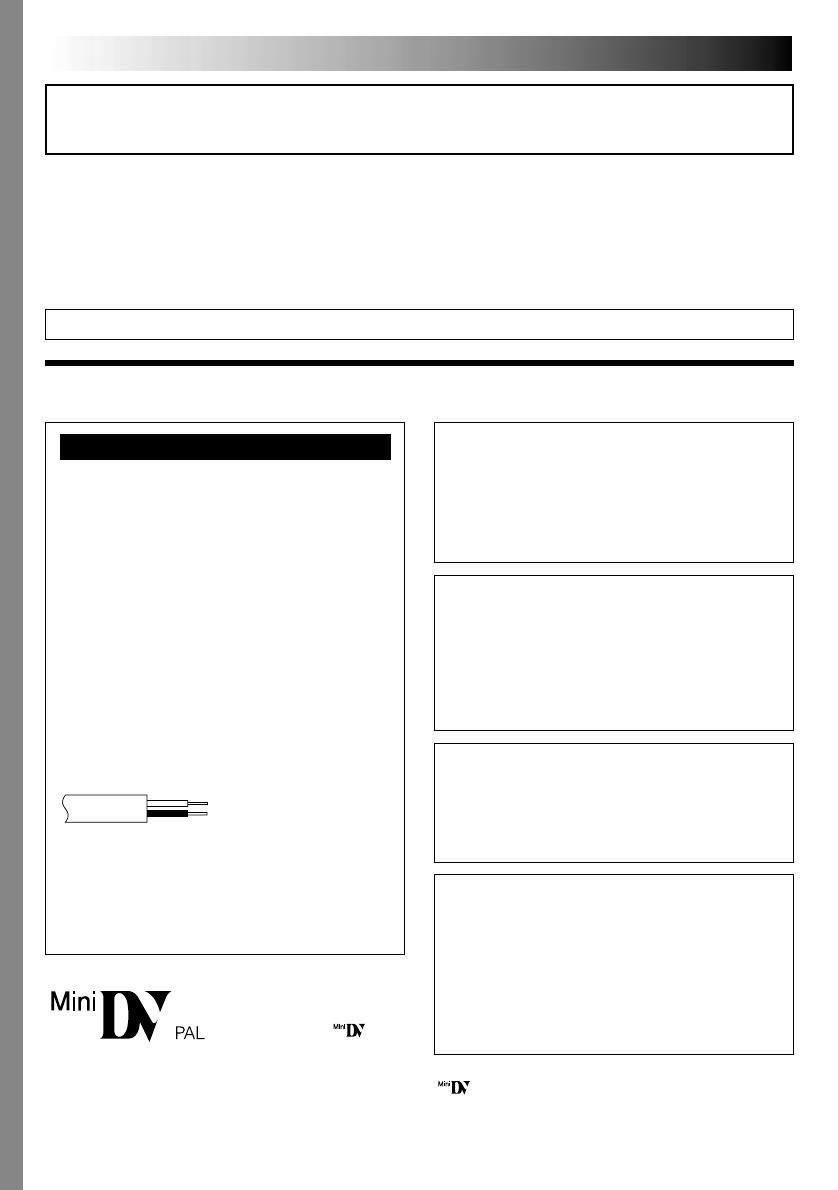
2 EN
This camcorder is designed to be used with PAL-
type colour television signals. It cannot be used for
playback with a television of a different standard.
However, live recording and LCD monitor/
viewfinder playback are possible anywhere. Use the
BN-V408U/V416U/V428U battery packs and, to
recharge them, the provided multi-voltage AC
Power Adapter/Charger. (An appropriate conversion
adapter may be necessary to accommodate different
designs of AC outlets in different countries.)
NOTES:
●
The rating plate (serial number plate) and safety
caution are on the bottom and/or the back of the
main unit.
●
The rating plate (serial number plate) of the AC
Power Adapter/Charger is on its bottom.
Dear Customer,
Thank you for purchasing this digital video camera. Before use, please read the safety information and precautions
contained in the following pages to ensure safe use of this product.
Using This Instruction Manual
• All major sections and subsections are listed in the Table Of Contents on the cover page.
• Notes appear after most subsections. Be sure to read these as well.
• Basic and advanced features/operation are separated for easier reference.
It is recommended that you . . .
..... refer to the Index ( pgs. 66 – 72) and familiarize yourself with button locations, etc. before use.
..... read thoroughly the Safety Precautions. They contain extremely important information regarding the safe use of
this product.
You are recommended to carefully read the cautions on pages 73 – 75 before use.
SAFETY PRECAUTIONS
WARNING:
TO PREVENT FIRE OR SHOCK
HAZARD, DO NOT EXPOSE
THIS UNIT TO RAIN OR
MOISTURE.
CAUTIONS:
To prevent shock, do not open the cabinet. No
user serviceable parts inside. Refer servicing to
qualified personnel.
When you are not using the AC Power Adapter/
Charger for a long period of time, it is
recommended that you disconnect the power
cord from AC outlet.
Before recording an important scene . . .
..... make sure you only use cassettes with the Mini DV mark .
..... remember that this camcorder is not compatible with other digital video formats.
..... remember that this camcorder is intended for private consumer use only. Any commercial use without proper
permission is prohibited. (Even if you record an event such as a show, performance or exhibition for personal
enjoyment, it is strongly recommended that you obtain permission beforehand.)
This camcorder is designed
exclusively for the digital
video cassette. Only
cassettes marked can
be used with this unit.
IMPORTANT (for owners in the U.K.)
Connection to the mains supply in the United
Kingdom.
DO NOT cut off the mains plug from this equipment.
If the plug fitted is not suitable for the power points in
your home or the cable is too short to reach a power
point, then obtain an appropriate safety approved
extension lead or consult your dealer.
BE SURE to replace the fuse only with an identical
approved type, as originally fitted, and to replace
the fuse cover.
If nonetheless the mains plug is cut off be sure to
remove the fuse and dispose of the plug
immediately, to avoid possible shock hazard by
inadvertent connection to the mains supply.
If this product is not supplied fitted with a mains
plug then follow the instructions given below:
DO NOT make any connection to the Larger
Terminal coded E or Green.
The wires in the mains lead are coloured in
accordance with the following code:
Blue to N (Neutral) or Black
Brown to L (Live) or Red
If these colours do not correspond with the terminal
identifications of your plug, connect as follows:
Blue wire to terminal coded N (Neutral) or coloured
black.
Brown wire to terminal coded L (Live) or coloured
Red.
If in doubt — consult a competent electrician.

EN3
When the equipment is installed in a cabinet or on a shelf, make sure that it has sufficient space on all sides to
allow for ventilation (10 cm or more on both sides, on top and at the rear).
Do not block the ventilation holes.
(If the ventilation holes are blocked by a newspaper, or cloth etc. heat may not be able to get out.)
No naked flame sources, such as lighted candles, should be placed on the apparatus.
When discarding batteries, environmental problems must be considered and local rules or laws governing the
disposal of these batteries must be followed strictly.
The apparatus shall not be exposed to dripping or splashing.
Do not use this equipment in a bathroom or places with water.
Also do not place any containers filled with water or liquids (such as cosmetics or medicines, flower vases, potted
plants, cups etc.) on top of this unit.
(If water or liquid is allowed to enter this equipment, fire or electric shock may be caused.)
Do not point the lens or the viewfinder directly into the sun. This can cause eye injuries, as well as lead to the
malfunctioning of internal circuitry. There is also a risk of fire or electric shock.
CAUTION!
The following notes concern possible physical damage to the camcorder and to the user.
When carrying, be sure to always securely attach and use the provided shoulder strap. Carrying or holding the
camcorder by the viewfinder and/or the LCD monitor can result in dropping the unit, or in a malfunction.
Take care not to get your finger caught in the cassette holder cover. Do not let children operate the camcorder, as
they are particularly susceptible to this type of injury.
Do not use a tripod on unsteady or unlevel surfaces. It could tip over, causing serious damage to the camcorder.
CAUTION!
Connecting cables (Audio/Video, S-Video, Editing, DC, etc.) to the camcorder and leaving the unit on top of the
TV is not recommended, as tripping on the cables will cause the camcorder to fall, resulting in damage.
SOME DO’S AND DON’TS ON THE SAFE USE
OF EQUIPMENT
This equipment has been designed and manufactured to meet international safety standards but, like any
electrical equipment, care must be taken if you are to obtain the best results and safety is to be assured.
DO read the operating instructions before you attempt to use the equipment.
DO ensure that all electrical connections (including the mains plug, extension leads and interconnections
between pieces of equipment) are properly made and in accordance with the manufacturer’s
instructions. Switch off and withdraw the mains plug when making or changing connections.
DO consult your dealer if you are ever in doubt about the installation, operation or safety of your
equipment.
DO be careful with glass panels or doors on equipment.
DON’T continue to operate the equipment if you are in any doubt about it working normally, or if it is
damaged in any way — switch off, withdraw the mains plug and consult your dealer.
DON’T remove any fixed cover as this may expose dangerous voltages.
DON’T leave equipment switched on when it is unattended unless it is specifically stated that it is designed for
unattended operation or has a standby mode. Switch off using the switch on the equipment and make
sure that your family knows how to do this. Special arrangements may need to be made for infirm or
handicapped people.
DON’T use equipment such as personal stereos or radios so that you are distracted from the requirements of
road safety. It is illegal to watch television whilst driving.
DON’T listen to headphones at high volume, as such use can permanently damage your hearing.
DON’T obstruct the ventilation of the equipment, for example with curtains or soft furnishings. Overheating
will cause damage and shorten the life of the equipment.
DON’T use makeshift stands and NEVER fix legs with wood screws — to ensure complete safety always fit the
manufacturer’s approved stand or legs with the fixings provided according to the instructions.
DON’T allow electrical equipment to be exposed to rain or moisture.
ABOVE ALL
— NEVER let anyone especially children push anything into holes, slots or any other opening in the case —
this could result in a fatal electrical shock;
— NEVER guess or take chances with electrical equipment of any kind — it is better to be safe than sorry!

4 EN
PROVIDED ACCESSORIES
•AC Power Adapter/
Charger AA-V40EG
or AA-V40EK
•Remote Control Unit
RM-V716U
•DC Cord
•CD-ROM
The CD ROM contains the following
3 software programmes:
• JLIP Video Capture
• JLIP Video Producer
• Picture Navigator
•PC Connection Cable
•Audio/Video Cable
(ø3.5 mini-plug to
RCA plug)
•Editing Cable
One plug has 3 rings around
the pin, and the other has
1 ring around the pin.
•Shoulder Strap
•Battery Pack
BN-V408U
•Lens Cap
(Already attached
to the camcorder)
•Cable Adapter •AAA (R03) Battery x 2
(for remote control unit)
•Core Filter x 1
(GR-DVL200EG only)
(for optional S-Video cable)
•S-Video Cable
(GR-DVL200EK only)

EN5
AUTOMATIC DEMONSTRATION
Automatic Demonstration takes place when
“DEMO. MODE” is set to “ON” (factory-preset).
Available when the Power Switch is set to “
” or “ ”
and no cassette is in the camcorder.
Performing any operation during the demonstration stops
the demonstration temporarily. If no operation is per-
formed for more than 1 minute after that, the demonstra-
tion will resume.
“DEMO. MODE” remains “ON” even if the camcorder
power is turned off.
To cancel Automatic Demonstration, set the Power
Switch to “
”, then press MENU/BRIGHT while the
demo is in progress. This takes you directly to the demo
mode’s Setting Menu (so you will not have to go through
the Menu Screen). Rotate MENU/BRIGHT to select
“OFF” and press it. The normal screen appears.
1
R
S
Z
G
T
I
D
S
R
E
O
O
A
A
D
E
I
E
C
U
O
I
L
M
D
C
T
N
M
N
L
N
O
E
A
U
M
D
Y
U
.
M
R
O
U
M
M
L
E
N
D
M
P
B
O
E
R
E
O
E
D
D
A
D
R
E
E
ME
O
O
N
N
F
U
F
MENU/BRIGHT Wheel
GR-DVL200EG only
GR-DVL200EG Owners:
How To Attach The Core Filter
Attach the provided Core Filter to an optional S-Video cable. The Core Filter reduces interference.
Release the
stoppers on both
ends of the Core
Filter.
Run the cable through the Core Filter, leaving approx.
3 cm of cable between the cable plug and the Core
Filter. Wind the cable once around the outside of the
Core Filter as shown in the illustration.
•Wind the cable so that it is not slack.
NOTE:
Take care not to damage the cable.
Close the Core Filter until it
clicks shut.
3 cm
Stopper
When connecting cables, attach the end with the Core Filter to the camcorder.
12 3
Wind once

6 EN
GETTING STARTED
Power
This camcorder’s 2-way power supply system lets you
choose the most appropriate source of power. Do not use
provided power supply units with other equipment.
CHARGING THE BATTERY PACK
1
Make sure you unplug the camcorder’s DC cord from
the AC Power Adapter/Charger. Plug the AC Adapter/
Charger’s power cord into an AC outlet. The POWER
indicator lights.
2
Attach the battery pack with the mark aligned
with the corresponding marks on the AC Power
Adapter/Charger. The CHARGE Indicator begins
blinking to indicate charging has started.
3
When the CHARGE indicator stops blinking but stays
lit, charging is finished. Slide the battery and lift off.
Remember to unplug the AC Adapter/Charger’s
power cord from the AC outlet.
To AC outlet
CHARGE indicator
POWER
indicator
Battery pack
BN-V408U,
BN-V416U or
BN-V428U
DC OUT connector
AC Power
Adapter/Charger
NOTES:
●
If the protective cap is attached to the battery pack, remove it first.
●
Perform charging where the temperature is between 10°C and 35°C. 20°C to 25°C is the ideal temperature
range for charging. If the environment is too cold, charging may be incomplete.
●
Charging times noted above are for a fully discharged battery pack.
●
Charging time varies according to the ambient temperature and the status of the battery pack.
●
To avoid interference with reception, do not use the AC Power Adapter/Charger near a radio.
●
If you connect the camcorder’s DC cord to the adapter during battery charging, power is supplied to the
camcorder and charging stops.
●
Since the AC Power Adapter/Charger processes electricity internally, it becomes warm during use. Be sure to
use it only in well-ventilated areas.
●
When charging the battery pack for the first time or after a long storage period, the CHARGE indicator may
not light. In this case, remove the battery pack from the AC Power Adapter/Charger, then try charging again.
●
If the battery operation time remains extremely short even after having been fully charged, the battery is
worn out and needs to be replaced. Please purchase a new one.
Lithium-ion is vulnerable in colder
temperatures.
About Batteries
DANGER! Do not attempt to take the batteries apart, or
expose them to flame or excessive heat, as it may cause a fire
or explosion.
WARNING! Do not allow the battery or its terminals to come
in contact with metals, as this can result in a short circuit and
possibly start a fire.
The Benefits Of Lithium-Ion Batteries
Lithium-ion battery packs are small but have a large power
capacity. However, when one is exposed to cold temperatures
(below 10°C), its usage time becomes shorter and it may cease
to function. If this happens, place the battery pack in your
pocket or other warm, protected place for a short time, then
re-attach it to the camcorder. As long as the battery pack itself
is not cold, it should not affect performance.
(If you’re using a heating pad, make sure the battery pack does
not come in direct contact with it.)
Battery pack
BN-V408U
BN-V416U (optional)
BN-V428U (optional)
Fully charging time
approx. 1 hr. 30 min.
approx. 2 hrs.
approx. 3 hrs. 20 min.

EN7
1
3
2
To DC Input
connector
To DC OUT
connector
To AC outlet
AC Power
Adapter/Charger
DC cord
ATTENTION:
Before detaching the power source,
make sure that the camcorder’s power
is turned off. Failure to do so can result
in a camcorder malfunction.
USING THE BATTERY PACK
1
Tilt the viewfinder upward 1.
2
With the arrow on the battery pack pointing
downward, push the battery pack slightly against the
battery pack mount 2, then slide down the battery
pack until it locks in place 3.
•If the battery pack is attached with its mark set
in the wrong direction, a malfunction may occur.
To Detach The Battery Pack . . .
....
tilt the viewfinder upward 1 and slide the battery pack
up slightly while pressing BATTERY RELEASE to detach it.
Power cord
Approximate recording time
BATTERY RELEASE
Button
NOTES:
●
Recording time is reduced significantly under the
following conditions:
•
Zoom or Record-Standby mode is engaged repeatedly.
•
The LCD monitor is used repeatedly.
•
The playback mode is engaged repeatedly.
●
Before extended use, it is recommended that you
prepare enough battery packs to cover 3 times the
planned shooting time.
USING AC POWER
Use the AC Power Adapter/Charger (connect as shown in the illustration).
NOTES:
●
The provided AC Power Adapter/Charger features automatic voltage selection in the AC range from 110 V to
240 V.
●
For other notes,
pg. 6.
INFORMATION:
VU-V856KIT is a set composed of the
BN-V856U battery pack and AA-V80EG or
AA-V80EK AC Power Adapter/Charger. Read
the VU-V856KIT’s instruction manuals before
using.
It is impossible to charge the BN-V856U battery
pack using the provided AC Power Adapter/
Charger. Use the optional AA-V80EG or
AA-V80EK AC Power Adapter/Charger.
Battery pack
BN-V408U
BN-V416U
(optional)
BN-V428U
(optional)
BN-V856U
(optional)
LCD monitor on/
Viewfinder off
1 hr.
(35 min.)
2 hrs.
(1 hr. 10 min.)
3 hrs. 30 min.
(2 hrs.)
7 hrs.
(4 hrs.)
LCD monitor off/
Viewfinder on
1 hr. 15 min.
(40 min.)
2 hrs. 30 min.
(1 hr. 20 min.)
4 hrs. 20 min.
(2 hrs. 20 min.)
8 hrs. 40 min.
(4 hrs. 40 min.)
( ) : when the video light is on.

8 EN
PAUSE
3
1
2
Grip Adjustment
1
Separate the Velcro strip.
2
Pass your right hand through the loop and grasp
the grip.
3
Adjust so that your thumb and fingers can easily
operate the Recording Start/Stop Button and
Power Zoom Lever. Refasten the Velcro strip.
Viewfinder Adjustment
1
Set the Power Switch to “ ” or “ ” while
pressing down the Lock Button located on the
switch.
2
Turn the Dioptre Adjustment Control until the
indications in the viewfinder are clearly
focused.
Dioptre Adjustment
Control
Power Switch
GETTING STARTED
(cont.)
Shoulder Strap Attachment
1
Make sure the battery pack or DC cord is
removed. Following the illustration, thread the
strap through the eyelet 1, then fold it back and
thread it through the buckle 2. Repeat the
procedure to attach the other end of the strap to
the other eyelet 3 located under the Grip Strap,
making sure the strap is not twisted.
CAUTION:
When using a tripod, be sure to open and
extend its legs fully to stabilise the
camcorder. To prevent damage to the unit
caused by falling over, do not use a small-
sized tripod.
Tripod Mounting
1
Align the screw and camera direction stud on
the tripod with the camera’s mounting socket
and stud hole. Then tighten the screw.
•Some tripods are not equipped with studs.
Power
Zoom Lever
Recording
Start/Stop button

EN9
P
L
A
Y
O
F
F
4
FAD
W
W
R
O
F
F
F
E
I
I
A
F
A
A
A
R
P
P
N
F
D
D
D
/
E
E
D
E
E
E
W
–
–
O
R
R
R
I
S
S
M
–
–
–
P
C
H
W
B
M
E
R
U
H
L
O
O
T
I
A
S
L
T
T
C
A
L
E
E
K
I
R
C
1
O
D
T
C
R
N
A
I
L
D
E
T
M
O
I
T
S
E
E
C
S
U
C
/
K
P
R
R
T
C
L
N
E
I
O
A
A
E
M
D
D
Y
N
E
E
MEN
1
U
.
1
1
2
.
:
0
0
0
0
J.
Date/Time Settings
The date/time is recorded onto the tape at all times, but its
display can be turned on or off during playback
( pg. 32).
1
Set the Power Switch to “ ” while pressing down
the Lock Button located on the switch. The power
lamp lights and the camcorder is turned on.
2
Press MENU/BRIGHT. The Menu Screen appears.
3
Rotate MENU/BRIGHT to select “ ”. Press it and
“DISPLAY MENU” appears.
4
Rotate MENU/BRIGHT to select “CLOCK ADJ.”.
Press it and “day” is highlighted.
Rotate MENU/BRIGHT to input the day. Press it.
Repeat to input the month, year, hour and minute.
Rotate MENU/BRIGHT to select “
1
RETURN”, and
press it twice. The Menu Screen closes.
NOTE:
Even if you select “CLOCK ADJ.”, if the parameter is not
highlighted the camcorder’s internal clock continues to
operate. Once you move the highlight bar to the first date/
time parameter (day), the clock stops. When you finish
setting the minute and press MENU/BRIGHT, the date and
time begin operation from the date and time you just set.
Display
MENU/BRIGHT Wheel
Power Switch
Lock Button
DISPLAY MENU
Power lamp

10 EN
Loading/Unloading A Cassette
The camcorder needs to be powered up to load or eject a
cassette.
1
Slide and hold OPEN/EJECT in the direction of the
arrow then pull the cassette holder cover open until it
locks. The cassette holder opens automatically.
•Do not touch internal components.
2
Insert or remove a tape and press “PUSH HERE” to
close the cassette holder.
•Once the cassette holder is closed, it recedes
automatically. Wait until it recedes completely
before closing the cassette holder cover.
•When the battery’s charge is low, you may not be
able to close the cassette holder cover. Do not
apply force. Replace the battery with a fully charged
one before continuing.
3
Close the cassette holder cover firmly until it locks
into place.
OPEN/EJECT SwitchCassette holder
PUSH HERE
Cassette holder
cover
Make sure the
window side is
facing out.
Erase protection tab*
Tape
Recording mode
SP LP
30 min. 30 min. 45 min.
60 min. 60 min. 90 min.
80 min. 80 min. 120 min.
Approximate recording time
NOTES:
●
It takes a few seconds for the cassette holder to open. Do not apply force.
●
If you wait a few seconds and the cassette holder does not open, close the cassette holder cover and try
again. If the cassette holder still does not open, turn the camcorder off then on again.
●
If the tape does not load properly, open the cassette holder cover fully and remove the cassette. A few
minutes later, insert it again.
●
When the camcorder is suddenly moved from a cold place to a warm environment, wait a short time before
opening the cassette holder cover.
●
Closing the cassette holder cover before the cassette holder comes out may cause damage to the camcorder.
●
Even when the camcorder is switched off, a cassette can be loaded or unloaded. After the cassette holder is
closed with the camcorder switched off, however, it may not recede. It is recommended to turn the power on
before loading or unloading.
●
When resuming recording, once you open the cassette holder cover a blank portion will be recorded on the
tape or a previously recorded scene will be erased (recorded over) regardless of whether the cassette holder
came out or not. See page 19 for information about recording from the middle of a tape.
●
Loosen the Grip Strap if it appears to interfere with the cassette holder cover operation (
pg. 8).
*
To Protect Valuable Recordings . . .
.... slide the erase protection tab on the back of
the tape in the direction of “SAVE”. This
prevents the tape from being recorded over.
To record on this tape, slide the tab back to
“REC” before loading it.
GETTING STARTED
(cont.)

EN11
P
L
A
Y
O
F
F
1
R
S
Z
G
T
I
D
S
R
E
O
O
A
A
D
E
I
E
C
U
O
I
L
M
D
C
T
N
M
N
L
N
O
E
A
U
M
D
Y
U
.
M
R
O
U
M
M
L
E
N
D
M
P
B
O
E
R
E
O
E
D
D
A
D
R
E
E
MEN
S
L
U
P
P
Recording Mode Setting
Set the tape recording mode depending on your preference.
1
Set the Power Switch to “ ” while pressing down
the Lock Button located on the switch. The power
lamp lights and the camcorder is turned on.
2
Press MENU/BRIGHT. The Menu Screen appears.
3
Rotate MENU/BRIGHT to select “ ” and press it.
“CAMERA MENU” appears.
4
Rotate MENU/BRIGHT to select “REC MODE” and
press it. The Sub Menu appears. Select “SP” or “LP”
by rotating MENU/BRIGHT and press it. Rotate
MENU/BRIGHT to select “
1
RETURN”, and press it
twice. The Menu Screen closes.
•Audio Dubbing ( pg. 58) is impossible on a tape
recorded in the LP mode.
•“LP” (Long Play) is more economical, providing
1.5 times the recording time.
NOTES:
●
If the recording mode is switched during recording, the
playback picture will be blurred at the switching point.
●
It is recommended that tapes recorded in the LP mode
on this camcorder be played back on this camcorder.
●
During playback of a tape recorded on another
camcorder, blocks of noise may appear or there may be
momentary pauses in the sound.
Lock Button
Display
MENU/BRIGHT Wheel
Power Switch
Menu Screen
Sub Menu
Power lamp
GR-DVL200EG
only

12 EN
P
L
A
Y
O
F
F
1
Q
R
R
U
E
E
A
C
T
L
D
U
I
S
S
R
T
E
C
N
Y
LE
M
C
E
T
NU
S
F
T
I
A
N
N
E
DARD
Picture Quality Mode Setting
The Picture Quality mode can be selected to best match
your needs. Two Picture Quality modes are available:
FINE and STANDARD (in order of quality).
1
Set the Power Switch to “ ” while pressing down the
Lock Button located on the switch. The power lamp
lights and the camcorder is turned on.
2
Press MENU/BRIGHT. The Menu Screen appears.
3
Rotate MENU/BRIGHT to select “ ” and press it.
“DSC MENU” appears.
4
Rotate MENU/BRIGHT to select “QUALITY” and
press it. The Sub Menu appears. Rotate MENU/
BRIGHT to select the desired mode and press it.
Rotate MENU/BRIGHT to select “
1
RETURN”, and
press it twice. The Menu Screen closes.
Sub Menu
Display
MENU/BRIGHT Wheel
Power Switch
Lock Button
Menu Screen
Power lamp
GETTING STARTED
(cont.)
NOTES:
●
The number of storable images depends on the selected
Picture Quality mode as well as the composition of the
subjects in the images.
●
The numbers listed above are applicable when the
camcorder’s memory is empty (when there are no
sample images stored).
Approximate Number of
Storable Images
30
60
Picture Quality Mode
FINE
STANDARD

EN13
P
L
A
Y
O
F
F
F. AUTO
Operation Mode
Choose the appropriate operation mode according to your
preference using the Power Switch and VIDEO/DSC
Switch.
When the Power Switch is set to “ ”,
“F. AUTO” appears. When set to “ ” or
“ ”, there is no indication.
To turn on the camcorder, set the Power
Switch to any operation mode except “OFF”
while pressing down the Lock Button located
on the switch.
Power Switch
Lock Button
Power lamp
Power Switch Position
(Manual):
Allows you to set various recording functions using
the Menus. If you want more creative capabilities than
Full Auto recording, try this mode.
(Full Auto):
Allows you to record using NO special effects or
manual adjustments. Suitable for standard recording.
OFF:
Allows you to switch off the camcorder.
:
Allows you to play back a recording on the tape, to
display a still image stored in the camcorder’s built-in
memory or to transfer a still image recorded on the
tape or in the camcorder’s built-in memory to a
computer.
VIDEO/DSC Switch Position
VIDEO:
Allows you to record on a tape or play back a tape. If
“REC SELECT” is set to “
/
” in the DSC
Menu Screen, still images are also recorded in the
camcorder’s built-in memory.
:
Allows you to record a still image or display a still
image stored in the camcorder’s built-in memory.
VIDEO/DSC Switch (Open the
LCD monitor to access this switch.)
DSC
When the Power Switch is set to “ ” or “ ”
and the VIDEO/DSC Switch is set to “ ”,
“DSC” appears. When set to “VIDEO”, there is
no indication.

14 EN
25
90 min
89 min
3 min
2 min
1 min0 min
min
180°
90°
BR IGHT
–
+
P
L
A
Y
O
F
F
RECORDING
Basic Recording For Video
Tally lamp
(lights while recording
is in progress)
Lock Button
Tape remaining
time indicator
(Approximate)
(Now calculating)
(Blinking) (Blinking) (Blinking)
Display
MENU/
BRIGHT Wheel
Power Switch
PUSH OPEN Button
NOTE:
You should already have performed the procedures listed
below. If not, do so before continuing.
●
Power (
pg. 6)
●
Grip Adjustment (
pg. 8)
●
Viewfinder Adjustment (
pg. 8)
●
Load A Cassette (
pg. 10)
●
Recording Mode Setting (
pg. 11)
1
Press in the tabs on the lens cap to remove it. Press
PUSH OPEN, open the LCD monitor and set the
VIDEO/DSC Switch to “VIDEO”.
2
Set the Power Switch to “ ” or “ ” while pressing
down the Lock Button located on the switch.
Shooting while using the LCD monitor:
Make sure
the LCD monitor is fully open. Tilt it upward/
downward for best viewability.
Shooting while using the viewfinder:
Close the LCD
monitor.
•The power lamp lights and the camcorder enters the
Record-Standby mode. “PAUSE” is displayed.
3
Press the Recording Start/Stop Button. “ ” appears
while recording is in progress.
To Stop Recording . . .
.... press the Recording Start/Stop Button. The camcorder
re-enters the Record-Standby mode.
To Adjust The Brightness Of The Display
.... rotate MENU/BRIGHT until the bright level indicator
on the display moves and the appropriate brightness is
reached.
During
shooting
Power lamp
Recording
Start/Stop Button
VIDEO/DSC Switch

EN15
Self-Recording
JOURNALISTIC SHOOTING
In some situations, different shooting angles may
provide more dramatic results. Hold the camcorder
in the desired position and tilt the LCD monitor in
the most convenient direction. It can rotate 270° (90°
downward, 180° upward).
NOTES:
●
When you use the LCD monitor outdoors in direct sunlight, the LCD monitor may be difficult to see. If this
happens, use the viewfinder instead.
●
The image will not appear simultaneously in the LCD monitor and the viewfinder .
●
The cassette holder cannot be opened unless a power supply is attached.
●
There may be a delay after you open the cassette holder cover until the cassette holder opens. Do not use force.
●
Once the cassette holder is closed, it recedes automatically. Wait until it recedes completely before closing
the cassette holder cover.
●
The time required to calculate and display the remaining tape length, and the accuracy of the calculation,
may vary according to the type of tape used.
●
“TAPE END” appears when the tape reaches its end, and the power goes off automatically if left in this
condition for 5 minutes. “TAPE END” also appears when a cassette at its end is loaded.
●
If the Record-Standby mode continues for 5 minutes, the camcorder’s power shuts off automatically. To turn
the camcorder on again, set the Power Switch to “OFF”, then back to “ ” or “ ”.
●
When a blank portion is left between recorded scenes on the tape, the time code is interrupted and errors
may occur when editing the tape. To avoid this, refer to “Recording from the middle of a tape” (
pg. 19).
●
During recording, sound is not heard from the speaker.
●
To turn the tally lamp off during recording,
pg. 22, 23.
●
To remove the indications from the camcorder’s display during recording,
pg. 22, 25.
SELF-RECORDING
You can shoot yourself while viewing your own
image in the LCD monitor. Open the LCD monitor
and tilt it upward 180° so that it faces forward, then
point the lens toward yourself and start recording.

16 EN
P
L
A
Y
O
F
F
FULL
MULTI-9
Multi-Analyser9
FRAME
Snapshot mode with
frame*
FULL
Snapshot mode with no
frame*
MULTI-4
Multi-Analyser 4
* There is the sound effect of a shutter closing.
RECORDING
Basic Recording For Video (cont.)
Snapshot (For Video Recording)
This feature lets you record still images that look like
photographs onto a tape.
SNAPSHOT MODE SELECTION
1
Set the VIDEO/DSC Switch to “VIDEO”, then set the
Power Switch to “ ” or “ ” while pressing down
the Lock Button located on the switch.
2
Choose the appropriate Snapshot mode from the 5
available by repeatedly pressing MODE until the
desired snapshot mode indicator appears.
SNAPSHOT RECORDING
1
Press SNAPSHOT.
If you press during Record-Standby . . .
.... “PHOTO” appears and a still image will be
recorded for approx. 6 seconds, then the
camcorder re-enters the Record-Standby mode.
If you press during Recording . . .
.... “PHOTO” appears and a still image will be
recorded for approx. 6 seconds, then the normal
recording resumes.
Motor Drive Mode
Keeping SNAPSHOT pressed provides an effect similar to
serial photography. (Interval between still images: approx.
1 second)
NOTES:
●
Even if “MULTI-4” or “MULTI-9” is engaged, Snapshot
recording will be performed in the FULL mode during
Digital Zoom.
●
If Snapshot recording is not possible, “PHOTO” blinks
when SNAPSHOT is pressed.
●
If Programme AE with special effects (
pg. 28) is
engaged, certain modes of Programme AE with special
effects are disabled during Snapshot recording. In such a
case, the icon blinks.
●
If SNAPSHOT is pressed when “DIS” is set to “ON”
(
pg. 24), the Stabiliser will be disabled.
●
When “REC SELECT” is set to “ / ” in the
Menu Screen (
pg. 25), still images are recorded not
only onto the tape but also in the camcorder’s built-in
memory. If SNAPSHOT is pressed when a tape is not
loaded, still images will not be recorded in the memory.
●
To dub images recorded on a tape to the camcorder’s
built-in memory,
pg. 47.
●
During tape playback as well, all snapshot modes are
available when “ COPY” is set to “OFF” in the
Menu Screen (
pg. 32). However, the shutter sound is
not heard.
●
During Snapshot recording, the image displayed in the
viewfinder may be partially missing. However, there is
no effect in the recorded image.
●
When a cable is connected to the AV connector, the
shutter sound is not heard from the speaker, however it
is recorded onto the tape.
●
will appear while the snapshot is being taken.
Power Switch
SNAPSHOT Button
Lock Button
MODE Button
VIDEO/DSC Switch (Open the
LCD monitor to access this switch.)
PIN-UP
Pin-Up mode*
Snapshot mode

EN17
P
L
A
Y
O
F
F
RECORDING
Basic Recording For Digital Still Camera (D.S.C.)
Basic Shooting (Snapshot)
You can use your camcorder as a Digital Still Camera for
taking snapshots.
NOTE:
You should already have performed the procedures listed
below. If not, do so before continuing.
●
Power (
pg. 6)
●
Grip Adjustment (
pg. 8)
●
Viewfinder Adjustment (
pg. 8)
●
Picture Quality Mode Setting (
pg. 12)
SNAPSHOT MODE SELECTION
1
Set the VIDEO/DSC Switch to “ ”, then set the
Power Switch to “ ” or “ ” while pressing down
the Lock Button located on the switch.
2
Choose the appropriate Snapshot mode from the 5
available by repeatedly pressing MODE until the
desired snapshot mode indicator appears.
•The available Snapshot modes are the same as
those on pg. 16.
SNAPSHOT RECORDING
1
Press SNAPSHOT.
The image is stored in the camcorder’s built-in
memory.
To Delete Unwanted Still Images . . .
.... when unwanted still images are stored in the
camcorder’s built-in memory or its memory is full,
refer to “Deleting Images” ( pg. 38) and delete
unwanted still images.
NOTES:
●
Even if “MULTI-4” or “MULTI-9” is engaged, Snapshot
recording will be performed in the FULL mode during
Digital Zoom.
●
Even if “DIS” is set to “ON” (
pg. 24), the Stabiliser
will be disabled.
●
If Snapshot recording is not possible, “PHOTO” blinks
when SNAPSHOT is pressed.
●
The Motor Drive mode (
pg. 16) is disabled when the
VIDEO/DSC Switch is set to “ ”.
●
If Programme AE with special effects (
pg. 28) is
engaged, certain modes of Programme AE with special
effects are disabled during Snapshot recording. In such a
case, the icon blinks.
●
If shooting is not performed for approx. 5 minutes when
the Power Switch is set to “ ” or “ ” and power is
supplied from the battery pack, the camcorder shuts off
automatically to save power. To perform shooting again,
set the Power Switch to “OFF”, then to “ ” or “ ”.
●
Some sample images have been stored in the built-in
memory at the factory. If you wish to delete them, first
remove the “Protect” function (
pg. 37), then perform
the “Delete” function (
pg. 38).
Power Switch
SNAPSHOT Button
Lock Button
VIDEO/DSC Switch (Open the
LCD monitor to access this switch.)
MODE
Button
STD
10/30
Number of shots taken
Displays the number of images that
have already been shot.
Total number of shots
Displays the approximate total number of shots that
can be stored, including those already taken. The
number increases or decreases depending on the shots
stored, the Picture Quality mode, etc.
Picture Quality mode
Displays the Picture Quality mode of the stored
image. There are 2 modes available:
FINE and STD (Standard) (
pg. 12).
Memory icon
Appears during shooting.
Display
Shooting icon
Appears and blinks during shooting.

18 EN
10
x
W
T
1
x
W
T
10
x
W
T
20
x
W
T
40
x
W
T
RECORDING
Basic Recording For Video And D.S.C.
Zoom in (T: Telephoto)
Zoom out (W: Wide angle)
Power Zoom Lever
Zoom display
FEATURE:
Zooming
PURPOSE:
To produce the zoom in/out effect, or an instantaneous
change in image magnification.
OPERATION:
Zoom In
Slide the Power Zoom Lever towards “T”.
Zoom Out
Slide the Power Zoom Lever towards “W”.
The further you slide the Power Zoom Lever, the
quicker the zoom action.
NOTES:
●
Focusing may become unstable during Zooming. In
this case, set the zoom while in Record-Standby,
lock the focus by using the manual focus
(
pg. 21), then zoom in or out in Record mode.
●
Zooming is possible to a maximum of 100X, or it
can be switched to 10X magnification using the
optical zoom (
pg. 23).
●
Zoom magnification of over 10X is done through
Digital image processing, and is therefore called
Digital Zoom.
●
During Digital zoom, the quality of image may
suffer.
●
Digital zoom cannot be used
w
hen digital image
processing, such as Picture Wipe/Dissolve
(
pg. 26, 27) or Video Echo (
pg. 28), is
activated.
●
Macro shooting (as close as approx. 5 cm to the
subject) is possible when the Power Zoom Lever is
set all the way to “W”. Also see “TELE MACRO” in
the Menu Screen on page 24.
Approximate zoom ratio
Digital zoom
zone
10X (optical)
zoom zone
Power Switch

EN19
NOTE: Recording From The Middle Of A Tape
Time Code
During recording, a time code is recorded on the tape. This code is to confirm the location of the recorded
scene on the tape during playback.
If recording starts from a blank portion, the time code begins counting from “00:00:00”
(minute:second:frame). If recording starts from the end of a previously recorded scene, the time code
continues from the last time code number.
To perform Random Assemble Editing ( pg. 52 – 57), time code is necessary. If during recording a blank
portion is left partway through the tape, the time code is interrupted. When recording is resumed, the time
code starts counting up again from “00:00:00”. This means the camcorder may record the same time
codes as those existing in a previously recorded scene. To prevent this, perform “Recording From The
Middle of A Tape” below in the following cases;
•When shooting again after playing back a
recorded tape.
•When power shuts off during shooting.
•When a tape is removed and re-inserted during
shooting.
•When shooting using a partially recorded tape.
•When shooting on a blank portion located
partway through the tape.
•When shooting again after shooting a scene
then opening/closing the cassette holder cover.
Recording From The Middle Of A Tape
1. Play back a tape to find the spot at which you want to start recording, then engage the Still Playback
mode ( pg. 31).
2. Set the Power Switch to “ ” or “ ” while pressing down the Lock Button located on the switch, then
start recording.
NOTES:
●
The time code cannot be reset.
●
During fast-forwarding and rewinding, the time code indication does not move smoothly.
●
The time code is displayed only when “TIME CODE” is set to “ON” (
pg. 25, 32).
Shooting start point
Newly recorded sceneBlankAlready recorded scene
Time code
05:43:21
Time code
00:00:00
Tape
Time code
00:00:00
Shooting start pointShooting stop point
TC
12
:
34
:
24
Display
When a blank portion is recorded on a tape
Shooting start point
Time code
05:43:21
Time code
05:44:00
Tape
Time code
00:00:00
Shooting start pointShooting start point
Proper recording
Latest sceneNew sceneAlready recorded scene
Frames
(25 frames = 1 second)
Seconds
Minutes
Frames are not displayed
during recording.

20 EN
RECORDING
Basic Recording For Video And D.S.C. (cont.)
DANGER
The video light can become
extremely hot. Do not touch
it either while in operation or
soon after turning it off,
otherwise serious injury may
result.
Do not place the camcorder into the
carrying case immediately after using the
video light, since it remains extremely
hot for some time.
When operating, keep a distance of
about 30 cm between the video light and
people or objects.
Do not use near flammable or explosive
materials.
It is recommended that you consult your
nearest JVC dealer for replacing the video
light.
LIGHT OFF/AUTO/ON Switch
(Open the LCD monitor to
access this switch.)
FEATURE:
Video Light
PURPOSE:
To brighten the scene when natural lighting is too dim.
OPERATION:
Set LIGHT OFF/AUTO/ON as required:
OFF : Turns off the light.
AUTO : Automatically turns on the light when the
camcorder senses insufficient lighting on the
subject.
ON : Always keeps the light on as long as the
camcorder is turned on.
The video light can only be used with the
camcorder’s power on.
It is recommended to set the white balance
( pg. 30) to when you use the video light.
When not using the video light, turn it off to save
battery power.
NOTES:
●
Even if the battery indicator ( ) does not blink
due to low battery charge, the camcorder may turn
off automatically when you turn on the video light,
or when you start recording with the video light
turned on.
●
When LIGHT OFF/AUTO/ON is set to “AUTO”:
•
Depending on the lighting conditions, the video
light may keep turning on and off. In this case,
manually switch the light on or off using LIGHT
OFF/AUTO/ON.
•
While the “SHUTTER” mode (
pg. 28) is
engaged, the light is likely to stay on.
•
While the “TWILIGHT” mode (
pg. 28) is
engaged, the light will not activate.
Page is loading ...
Page is loading ...
Page is loading ...
Page is loading ...
Page is loading ...
Page is loading ...
Page is loading ...
Page is loading ...
Page is loading ...
Page is loading ...
Page is loading ...
Page is loading ...
Page is loading ...
Page is loading ...
Page is loading ...
Page is loading ...
Page is loading ...
Page is loading ...
Page is loading ...
Page is loading ...
Page is loading ...
Page is loading ...
Page is loading ...
Page is loading ...
Page is loading ...
Page is loading ...
Page is loading ...
Page is loading ...
Page is loading ...
Page is loading ...
Page is loading ...
Page is loading ...
Page is loading ...
Page is loading ...
Page is loading ...
Page is loading ...
Page is loading ...
Page is loading ...
Page is loading ...
Page is loading ...
Page is loading ...
Page is loading ...
Page is loading ...
Page is loading ...
Page is loading ...
Page is loading ...
Page is loading ...
Page is loading ...
Page is loading ...
Page is loading ...
Page is loading ...
Page is loading ...
Page is loading ...
Page is loading ...
Page is loading ...
Page is loading ...
Page is loading ...
Page is loading ...
Page is loading ...
Page is loading ...
-
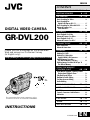 1
1
-
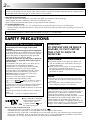 2
2
-
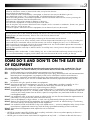 3
3
-
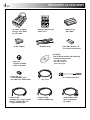 4
4
-
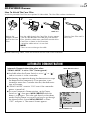 5
5
-
 6
6
-
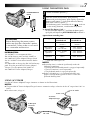 7
7
-
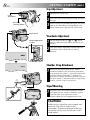 8
8
-
 9
9
-
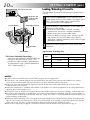 10
10
-
 11
11
-
 12
12
-
 13
13
-
 14
14
-
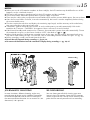 15
15
-
 16
16
-
 17
17
-
 18
18
-
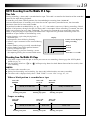 19
19
-
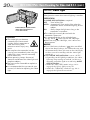 20
20
-
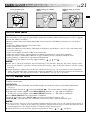 21
21
-
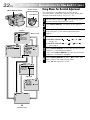 22
22
-
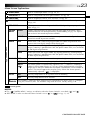 23
23
-
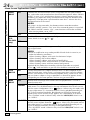 24
24
-
 25
25
-
 26
26
-
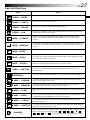 27
27
-
 28
28
-
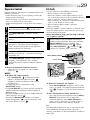 29
29
-
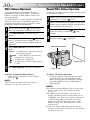 30
30
-
 31
31
-
 32
32
-
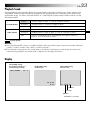 33
33
-
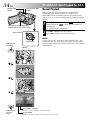 34
34
-
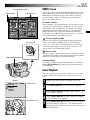 35
35
-
 36
36
-
 37
37
-
 38
38
-
 39
39
-
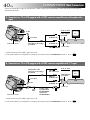 40
40
-
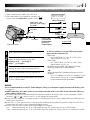 41
41
-
 42
42
-
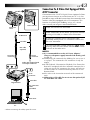 43
43
-
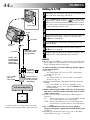 44
44
-
 45
45
-
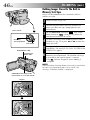 46
46
-
 47
47
-
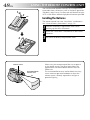 48
48
-
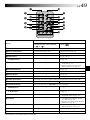 49
49
-
 50
50
-
 51
51
-
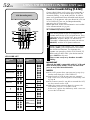 52
52
-
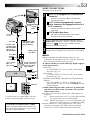 53
53
-
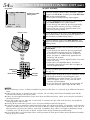 54
54
-
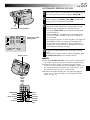 55
55
-
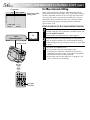 56
56
-
 57
57
-
 58
58
-
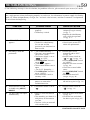 59
59
-
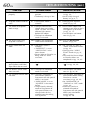 60
60
-
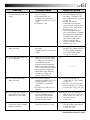 61
61
-
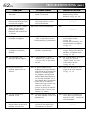 62
62
-
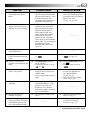 63
63
-
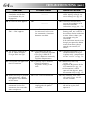 64
64
-
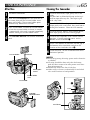 65
65
-
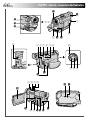 66
66
-
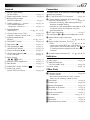 67
67
-
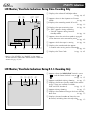 68
68
-
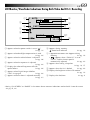 69
69
-
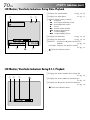 70
70
-
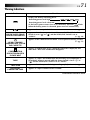 71
71
-
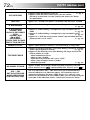 72
72
-
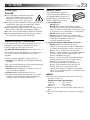 73
73
-
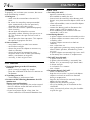 74
74
-
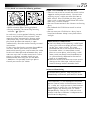 75
75
-
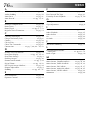 76
76
-
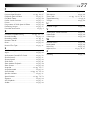 77
77
-
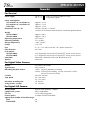 78
78
-
 79
79
-
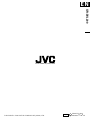 80
80
Ask a question and I''ll find the answer in the document
Finding information in a document is now easier with AI