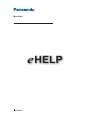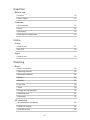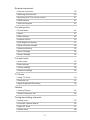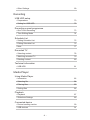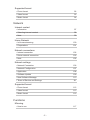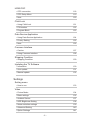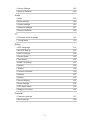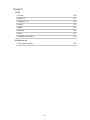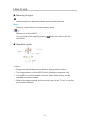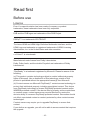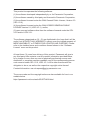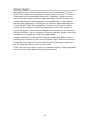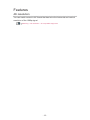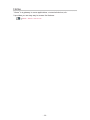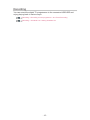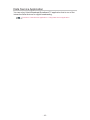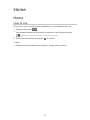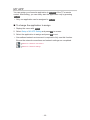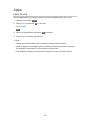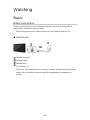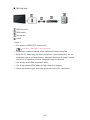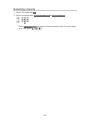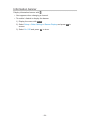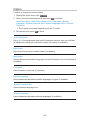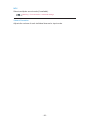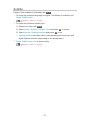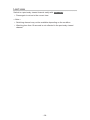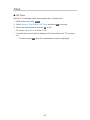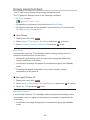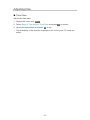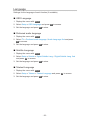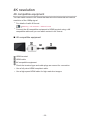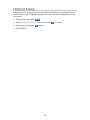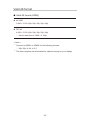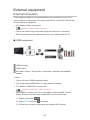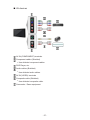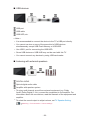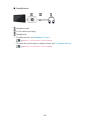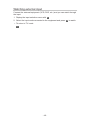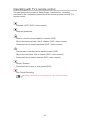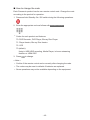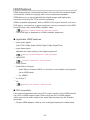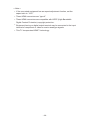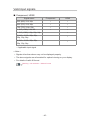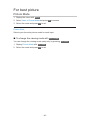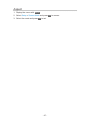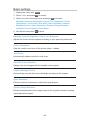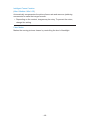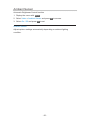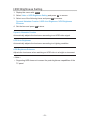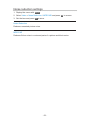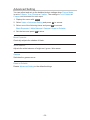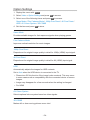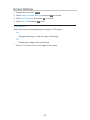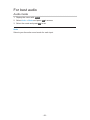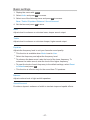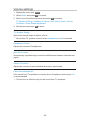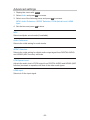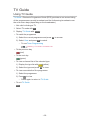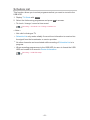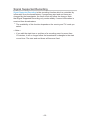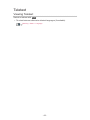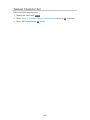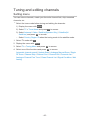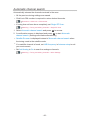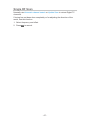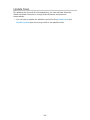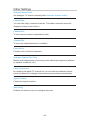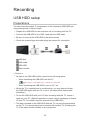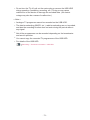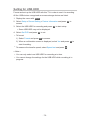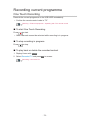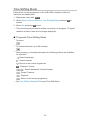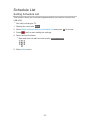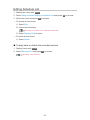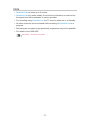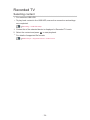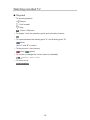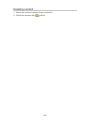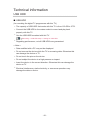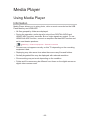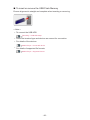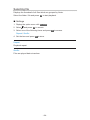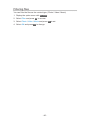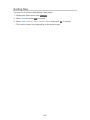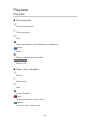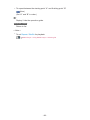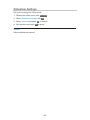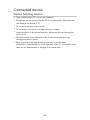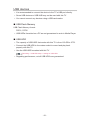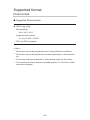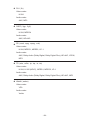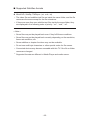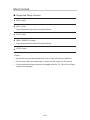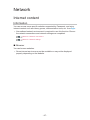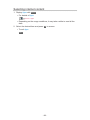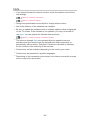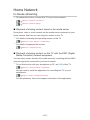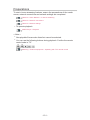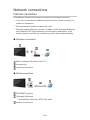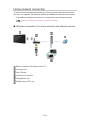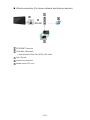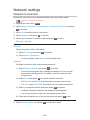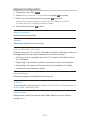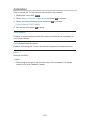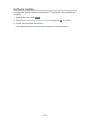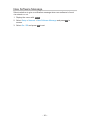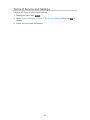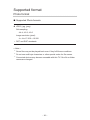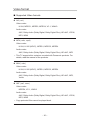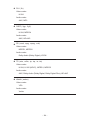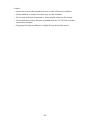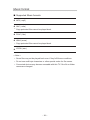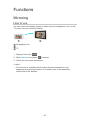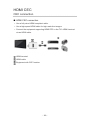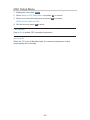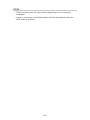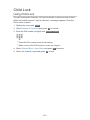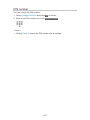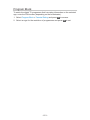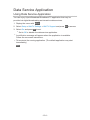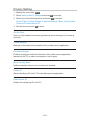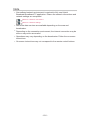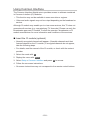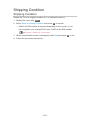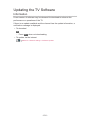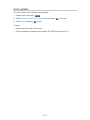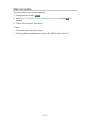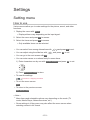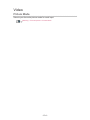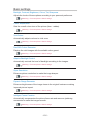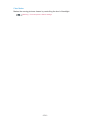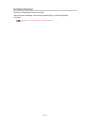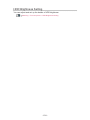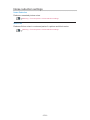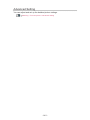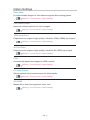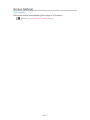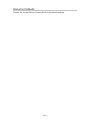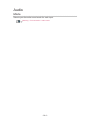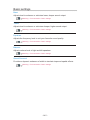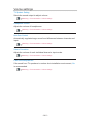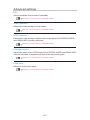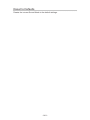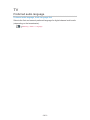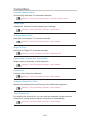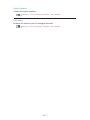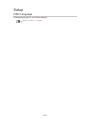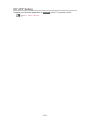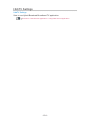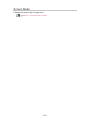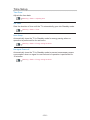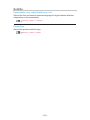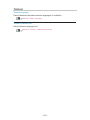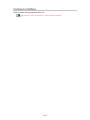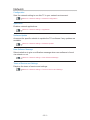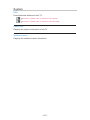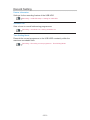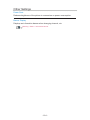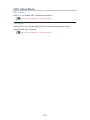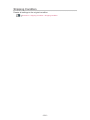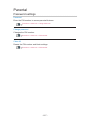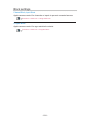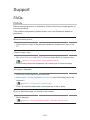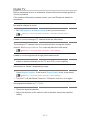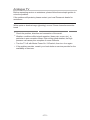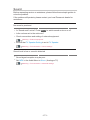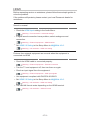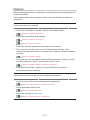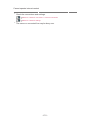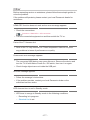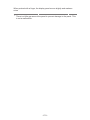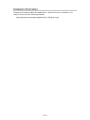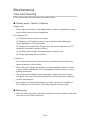Panasonic TX58GXW704 Operating instructions
- Category
- LCD TVs
- Type
- Operating instructions

e
HELP
English
Model No.

- 2 -
Read first
Before use
•Licence 10
•About “Apps” 12
Features
•4K resolution 13
•Home 14
•Recording 15
•Data Service Application 16
Home
Home
•How to use 17
•MY APP 18
Apps
•How to use 19
Watching
Basic
•Basic connection 20
•Selecting channel 23
•Information banner 24
•Option 25
•Subtitle 27
•Last view 28
•Timer 29
•Energy saving functions 30
•Adjusting time 31
•Language 32
4K resolution
•4K compatible equipment 33
•HDMI 2.0 Setting 34
•Valid 4K format 35

- 3 -
External equipment
•External connection 36
•Watching external input 40
•Operating with TV’s remote control 41
•HDMI features 43
•Valid input signals 45
For best picture
•Picture Mode 46
•Aspect 47
•Basic settings 48
•Ambient Sensor 50
•HDR Brightness Setting 51
•Noise reduction settings 52
•Advanced Setting 53
•Option Settings 54
•Screen Settings 55
For best audio
•Audio mode 56
•Basic settings 57
•Volume settings 58
•Advanced settings 59
TV Guide
•Using TV Guide 60
•Schedule List 61
•Signal Supported Recording 62
Teletext
•Viewing Teletext 63
•Teletext Character Set 64
Tuning and editing channels
•Setting menu 65
•Automatic channel search 66
•Single RF Scan 67
•Update Scan 68

- 4 -
•Other Settings 69
Recording
USB HDD setup
•Preparations 70
•Setting for USB HDD 72
Recording current programme
•One Touch Recording 73
•Time Shifting Mode 74
Schedule List
•Setting Schedule List 75
•Editing Schedule List 76
•Note 77
Recorded TV
•Selecting content 78
•Watching recorded TV 79
•Deleting content 80
Technical information
•USB HDD 81
Media Player
Using Media Player
•Information 82
•Selecting file 84
•Filtering files 85
•Sorting files 86
Playback
•Playback 87
•Slideshow Settings 89
Connected device
•Device handling caution 90
•USB devices 91

- 5 -
Supported format
•Photo format 92
•Video format 93
•Music format 96
Network
Internet content
•Information 97
•Selecting internet content 98
•Note 99
Home Network
•In-House streaming 100
•Preparations 101
Network connections
•Internet connection 102
•Home network connection 103
•Note 105
Network settings
•Network Connection 106
•Network Configuration 107
•Application 108
•Software Update 109
•New Software Message 110
•Terms of Service and Settings 111
Supported format
•Photo format 112
•Video format 113
•Music format 116
Functions
Mirroring
•How to use 117

- 6 -
HDMI CEC
•CEC connection 118
•CEC Setup Menu 119
•Note 120
Child Lock
•Using Child Lock 121
•PIN number 122
•Program Block 123
Data Service Application
•Using Data Service Application 124
•Privacy Setting 125
•Note 126
Common Interface
•Caution 127
•Using Common Interface 128
Shipping Condition
•Shipping Condition 129
Updating the TV Software
•Information 130
•Auto update 131
•Manual update 132
Settings
Setting menu
•How to use 133
Video
•Picture Mode 134
•Basic settings 135
•Ambient Sensor 137
•HDR Brightness Setting 138
•Noise reduction settings 139
•Advanced Setting 140
•Option Settings 141

- 7 -
•Screen Settings 142
•Reset to Defaults 143
Audio
•Mode 144
•Basic settings 145
•Volume settings 146
•Advanced settings 147
•Reset to Defaults 148
TV
•Preferred audio language 149
•Tuning Menu 150
Setup
•OSD Language 152
•MY APP Setting 153
•HbbTV Settings 154
•Screen Mode 155
•Time Setup 156
•HDMI 2.0 Setting 157
•Subtitle 158
•Teletext 159
•Common Interface 160
•Network 161
•System 162
•Record Setting 163
•Other Settings 164
•CEC Setup Menu 165
•Shipping Condition 166
Parental
•Password settings 167
•Block settings 168

How to use
■ Meaning of signs
OK :
Letters enclosed in brackets indicate remote control buttons.
Menu :
Letters in cyan indicate on-screen display items.
:
References in this eHELP
You can jump to the page by pressing OK while the cursor is on the
references.
■ Operation guide
= Note =
●
Design and specifications are subject to change without notice.
●
The images shown in this eHELP are for illustrative purposes only.
●
This eHELP covers all models, however, some features may not be
available on certain models.
●
Refer to the paper manual and the actual menu in the TV etc. to confirm
your model’s features.
- 9 -

Read first
Before use
Licence
Even if no special notation has been made of company or product
trademarks, these trademarks have been fully respected.
DVB and the DVB logos are trademarks of the DVB Project.
DiSEqC™ is a trademark of EUTELSAT.
The terms HDMI and HDMI High-Definition Multimedia Interface, and the
HDMI Logo are trademarks or registered trademarks of HDMI Licensing
Administrator, Inc. in the United States and other countries.
x.v.Colour™ is a trademark.
Manufactured under license from Dolby Laboratories.
Dolby, Dolby Audio, and the double-D symbol are trademarks of Dolby
Laboratories.
“PlayReady” is a trademark registered by Microsoft. Please be aware of the
following.
(a) This product contains technology subject to certain intellectual property
rights of Microsoft. Use or distribution of this technology outside of this
product is prohibited without the appropriate license(s) from Microsoft.
(b) Content owners use Microsoft PlayReady™ content access technology to
protect their intellectual property, including copyrighted content. This device
uses PlayReady technology to access PlayReady-protected content and/or
WMDRM-protected content. If the device fails to properly enforce restrictions
on content usage, content owners may require Microsoft to revoke the
device’s ability to consume PlayReady-protected content. Revocation should
not affect unprotected content or content protected by other content access
technologies.
Content owners may require you to upgrade PlayReady to access their
content.
If you decline an upgrade, you will not be able to access content that requires
the upgrade.
- 10 -

This product incorporates the following software:
(1) the software developed independently by or for Panasonic Corporation,
(2) the software owned by third party and licensed to Panasonic Corporation,
(3) the software licensed under the GNU General Public License, Version 2.0
(GPL V2.0),
(4) the software licensed under the GNU LESSER GENERAL PUBLIC
LICENSE Version 2.1 (LGPL V2.1), and/or,
(5) open sourced software other than the software licensed under the GPL
V2.0 and/or LGPL V2.1.
The software categorized as (3) - (5) are distributed in the hope that it will be
useful, but WITHOUT ANY WARRANTY, without even the implied warranty of
MERCHANTABILITY or FITNESS FOR A PARTICULAR PURPOSE. Please
refer to the detailed terms and conditions thereof shown in the “Software
Licence” menu on this product.
At least three (3) years from delivery of this product, Panasonic will give to
any third party who contacts us at the contact information provided below,
for a charge no more than our cost of physically performing source code
distribution, a complete machine-readable copy of the corresponding source
code covered under GPL V2.0, LGPL V2.1 or the other licenses with the
obligation to do so, as well as the respective copyright notice thereof.
Contact Information: [email protected]
The source code and the copyright notice are also available for free in our
website below.
https://panasonic.net/cns/oss/tv/EUIDTVM19.html
- 11 -

About “Apps”
Apps application by which you can access to the Foxxum portal (“Foxxum
Portal”) is provided and controlled by Foxxum GmbH (“Foxxum”). Panasonic
Corporation and its subsidiaries (hereinafter “Panasonic”) shall not control
and not be responsible or liable for Apps application, Foxxum Portal or any
content, advertising or other materials on or available from or provided by
the third party application, including but not limited to, Apps application and
Foxxum Portal (“Third Party Application”). Panasonic will have no liability
arising out of or related to Third Party Applications and/or their content, or
for any damages or loss caused or alleged to be caused by or in connection
with any purchase, use of or reliance on any such content, goods, or services
available on or through any Third Party Applications.
Please be careful to review all of the legal documents provided by Foxxum,
including but not limited to, the Foxxum General User Conditions for Internet
Compatible Terminals and Foxxum Data Protection Declaration before you
use the Apps application and/or Foxxum Portal.
In the case you have certain inquiries or questions relating to Apps application
and/or Foxxum Portal, please contact Foxxum directly.
- 12 -

Home
Home
How to use
From Home, you can access some applications, connected devices, etc.
1. Display Home with HOME.
●
A broadband network environment is required to use internet services.
Network > Network connections > Internet connection
2. Select the desired item and press OK to access.
= Note =
●
Design and specifications are subject to change without notice.
- 17 -

MY APP
You can assign your favourite application to MY APP of the TV’s remote
control. After setting, you can easily start the application only by pressing
MY APP.
●
Only one application can be assigned to MY APP.
■ To change the application to assign
1. Display the menu with MENU.
2. Select Setup > MY APP Setting and press OK to access.
3. Select the application to assign and press OK to set.
●
A broadband network environment is required to fully use this function.
Ensure the network connections and network settings are completed.
Network > Network connections
Network > Network settings
- 18 -

Apps
How to use
Various applications (internet content) can be accessed easily from Apps.
1. Display Home with HOME.
2. Select Apps and press OK to access.
●
To exit Apps
EXIT
3. Select an application and press OK to access.
4. Follow the on-screen instructions.
= Note =
●
Design and specifications are subject to change without notice.
●
Internet apps are provided by their respective service providers, and may
be changed, interrupted, or discontinued at any time.
●
A broadband network environment is required to fully use this function.
- 19 -

Watching
Basic
Basic connection
Please ensure that the unit is disconnected from the mains socket before
attaching or disconnecting any cables.
●
External equipment and cables shown are not supplied with this TV.
■ Satellite dish
Satellite terminal
Satellite cable
Satellite dish
●
For Satellite TV
●
To ensure your satellite dish is correctly installed, please consult your local
dealer. Also consult the received satellite broadcasting companies for
details.
- 20 -
Page is loading ...
Page is loading ...
Page is loading ...
Page is loading ...
Page is loading ...
Page is loading ...
Page is loading ...
Page is loading ...
Page is loading ...
Page is loading ...
Page is loading ...
Page is loading ...
Page is loading ...
Page is loading ...
Page is loading ...
Page is loading ...
Page is loading ...
Page is loading ...
Page is loading ...
Page is loading ...
Page is loading ...
Page is loading ...
Page is loading ...
Page is loading ...
Page is loading ...
Page is loading ...
Page is loading ...
Page is loading ...
Page is loading ...
Page is loading ...
Page is loading ...
Page is loading ...
Page is loading ...
Page is loading ...
Page is loading ...
Page is loading ...
Page is loading ...
Page is loading ...
Page is loading ...
Page is loading ...
Page is loading ...
Page is loading ...
Page is loading ...
Page is loading ...
Page is loading ...
Page is loading ...
Page is loading ...
Page is loading ...
Page is loading ...
Page is loading ...
Page is loading ...
Page is loading ...
Page is loading ...
Page is loading ...
Page is loading ...
Page is loading ...
Page is loading ...
Page is loading ...
Page is loading ...
Page is loading ...
Page is loading ...
Page is loading ...
Page is loading ...
Page is loading ...
Page is loading ...
Page is loading ...
Page is loading ...
Page is loading ...
Page is loading ...
Page is loading ...
Page is loading ...
Page is loading ...
Page is loading ...
Page is loading ...
Page is loading ...
Page is loading ...
Page is loading ...
Page is loading ...
Page is loading ...
Page is loading ...
Page is loading ...
Page is loading ...
Page is loading ...
Page is loading ...
Page is loading ...
Page is loading ...
Page is loading ...
Page is loading ...
Page is loading ...
Page is loading ...
Page is loading ...
Page is loading ...
Page is loading ...
Page is loading ...
Page is loading ...
Page is loading ...
Page is loading ...
Page is loading ...
Page is loading ...
Page is loading ...
Page is loading ...
Page is loading ...
Page is loading ...
Page is loading ...
Page is loading ...
Page is loading ...
Page is loading ...
Page is loading ...
Page is loading ...
Page is loading ...
Page is loading ...
Page is loading ...
Page is loading ...
Page is loading ...
Page is loading ...
Page is loading ...
Page is loading ...
Page is loading ...
Page is loading ...
Page is loading ...
Page is loading ...
Page is loading ...
Page is loading ...
Page is loading ...
Page is loading ...
Page is loading ...
Page is loading ...
Page is loading ...
Page is loading ...
Page is loading ...
Page is loading ...
Page is loading ...
Page is loading ...
Page is loading ...
Page is loading ...
Page is loading ...
Page is loading ...
Page is loading ...
Page is loading ...
Page is loading ...
Page is loading ...
Page is loading ...
Page is loading ...
Page is loading ...
Page is loading ...
Page is loading ...
Page is loading ...
Page is loading ...
Page is loading ...
Page is loading ...
Page is loading ...
Page is loading ...
Page is loading ...
Page is loading ...
Page is loading ...
Page is loading ...
Page is loading ...
Page is loading ...
Page is loading ...
Page is loading ...
Page is loading ...
-
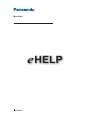 1
1
-
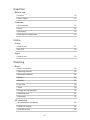 2
2
-
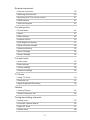 3
3
-
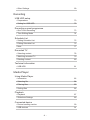 4
4
-
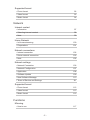 5
5
-
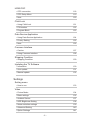 6
6
-
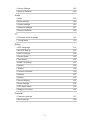 7
7
-
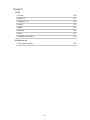 8
8
-
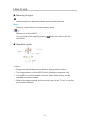 9
9
-
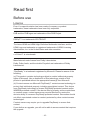 10
10
-
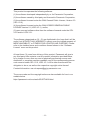 11
11
-
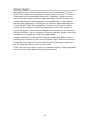 12
12
-
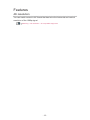 13
13
-
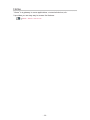 14
14
-
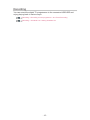 15
15
-
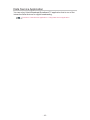 16
16
-
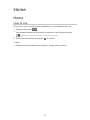 17
17
-
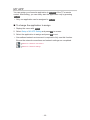 18
18
-
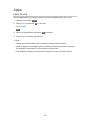 19
19
-
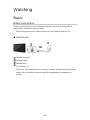 20
20
-
 21
21
-
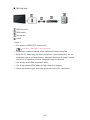 22
22
-
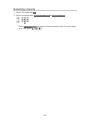 23
23
-
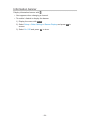 24
24
-
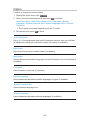 25
25
-
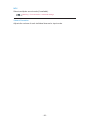 26
26
-
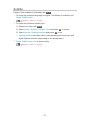 27
27
-
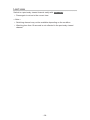 28
28
-
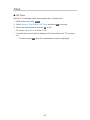 29
29
-
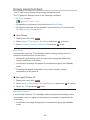 30
30
-
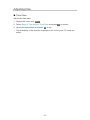 31
31
-
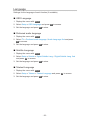 32
32
-
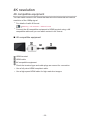 33
33
-
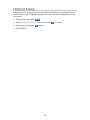 34
34
-
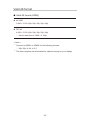 35
35
-
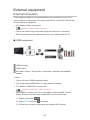 36
36
-
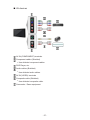 37
37
-
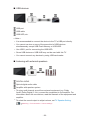 38
38
-
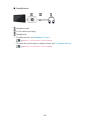 39
39
-
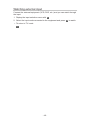 40
40
-
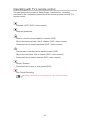 41
41
-
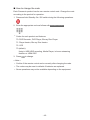 42
42
-
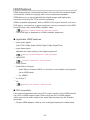 43
43
-
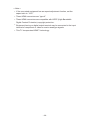 44
44
-
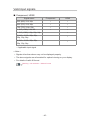 45
45
-
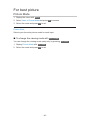 46
46
-
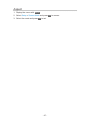 47
47
-
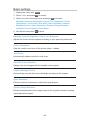 48
48
-
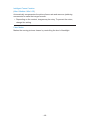 49
49
-
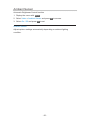 50
50
-
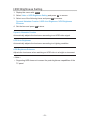 51
51
-
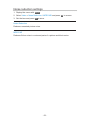 52
52
-
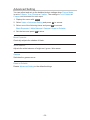 53
53
-
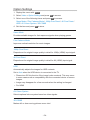 54
54
-
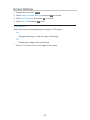 55
55
-
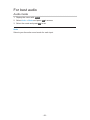 56
56
-
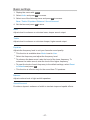 57
57
-
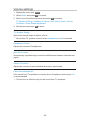 58
58
-
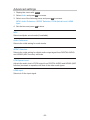 59
59
-
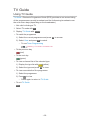 60
60
-
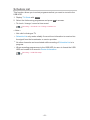 61
61
-
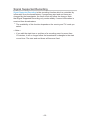 62
62
-
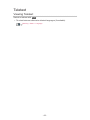 63
63
-
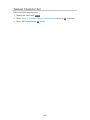 64
64
-
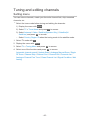 65
65
-
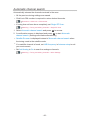 66
66
-
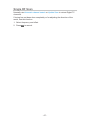 67
67
-
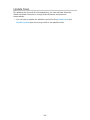 68
68
-
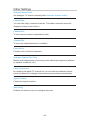 69
69
-
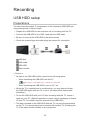 70
70
-
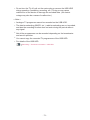 71
71
-
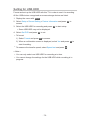 72
72
-
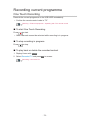 73
73
-
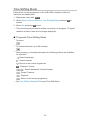 74
74
-
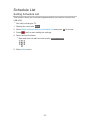 75
75
-
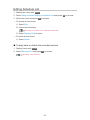 76
76
-
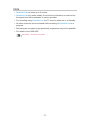 77
77
-
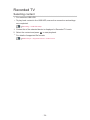 78
78
-
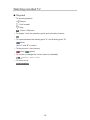 79
79
-
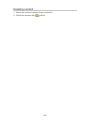 80
80
-
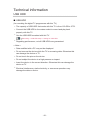 81
81
-
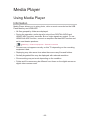 82
82
-
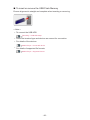 83
83
-
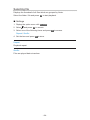 84
84
-
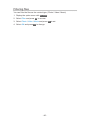 85
85
-
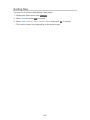 86
86
-
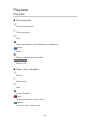 87
87
-
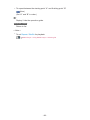 88
88
-
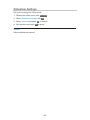 89
89
-
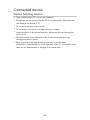 90
90
-
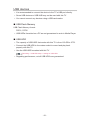 91
91
-
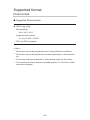 92
92
-
 93
93
-
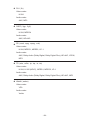 94
94
-
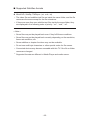 95
95
-
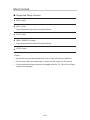 96
96
-
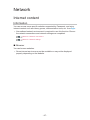 97
97
-
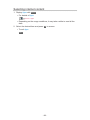 98
98
-
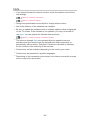 99
99
-
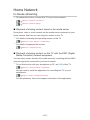 100
100
-
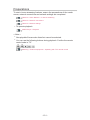 101
101
-
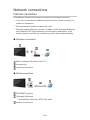 102
102
-
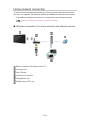 103
103
-
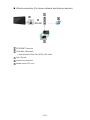 104
104
-
 105
105
-
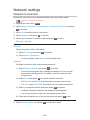 106
106
-
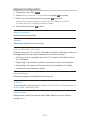 107
107
-
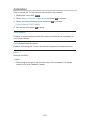 108
108
-
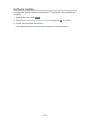 109
109
-
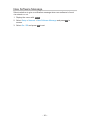 110
110
-
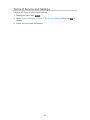 111
111
-
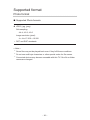 112
112
-
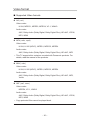 113
113
-
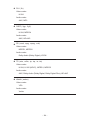 114
114
-
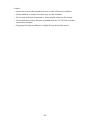 115
115
-
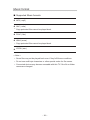 116
116
-
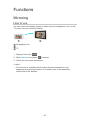 117
117
-
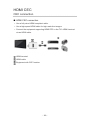 118
118
-
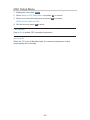 119
119
-
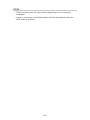 120
120
-
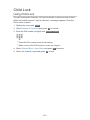 121
121
-
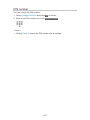 122
122
-
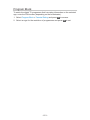 123
123
-
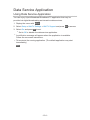 124
124
-
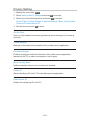 125
125
-
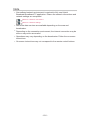 126
126
-
 127
127
-
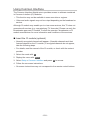 128
128
-
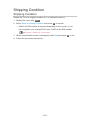 129
129
-
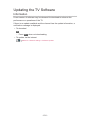 130
130
-
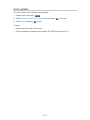 131
131
-
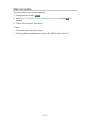 132
132
-
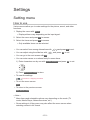 133
133
-
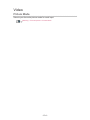 134
134
-
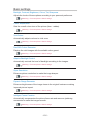 135
135
-
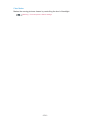 136
136
-
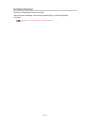 137
137
-
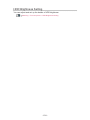 138
138
-
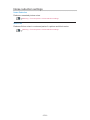 139
139
-
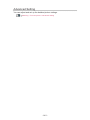 140
140
-
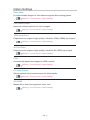 141
141
-
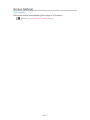 142
142
-
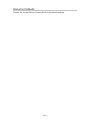 143
143
-
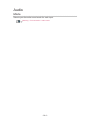 144
144
-
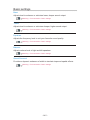 145
145
-
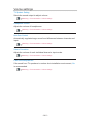 146
146
-
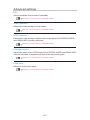 147
147
-
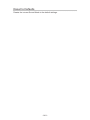 148
148
-
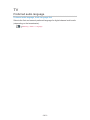 149
149
-
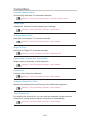 150
150
-
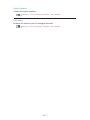 151
151
-
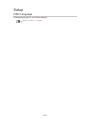 152
152
-
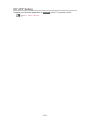 153
153
-
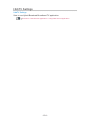 154
154
-
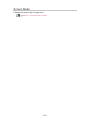 155
155
-
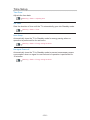 156
156
-
 157
157
-
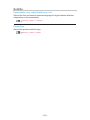 158
158
-
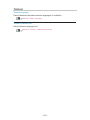 159
159
-
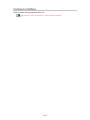 160
160
-
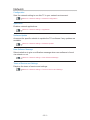 161
161
-
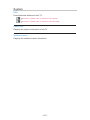 162
162
-
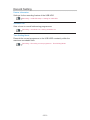 163
163
-
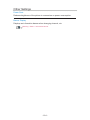 164
164
-
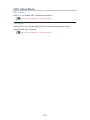 165
165
-
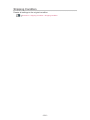 166
166
-
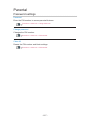 167
167
-
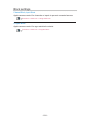 168
168
-
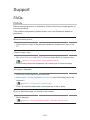 169
169
-
 170
170
-
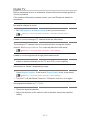 171
171
-
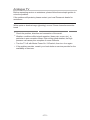 172
172
-
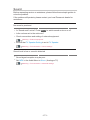 173
173
-
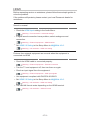 174
174
-
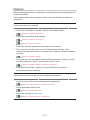 175
175
-
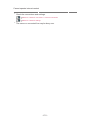 176
176
-
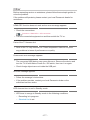 177
177
-
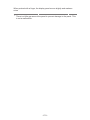 178
178
-
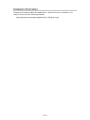 179
179
-
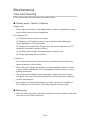 180
180
-
 181
181
Panasonic TX58GXW704 Operating instructions
- Category
- LCD TVs
- Type
- Operating instructions
Ask a question and I''ll find the answer in the document
Finding information in a document is now easier with AI
Related papers
-
Panasonic TX40GXR700 Operating instructions
-
Panasonic TX58JX820E Operating instructions
-
Panasonic TX65JX800B Operating instructions
-
Panasonic TX55CX680E Operating instructions
-
Panasonic TX55CXR700 Operating instructions
-
Panasonic TX-39AS500B Owner's manual
-
Panasonic TX50CX680B Operating instructions
-
Panasonic TXL50E6Y Operating instructions
-
Panasonic TXL39BL6E Owner's manual
-
Panasonic TXL32BL6B Operating instructions