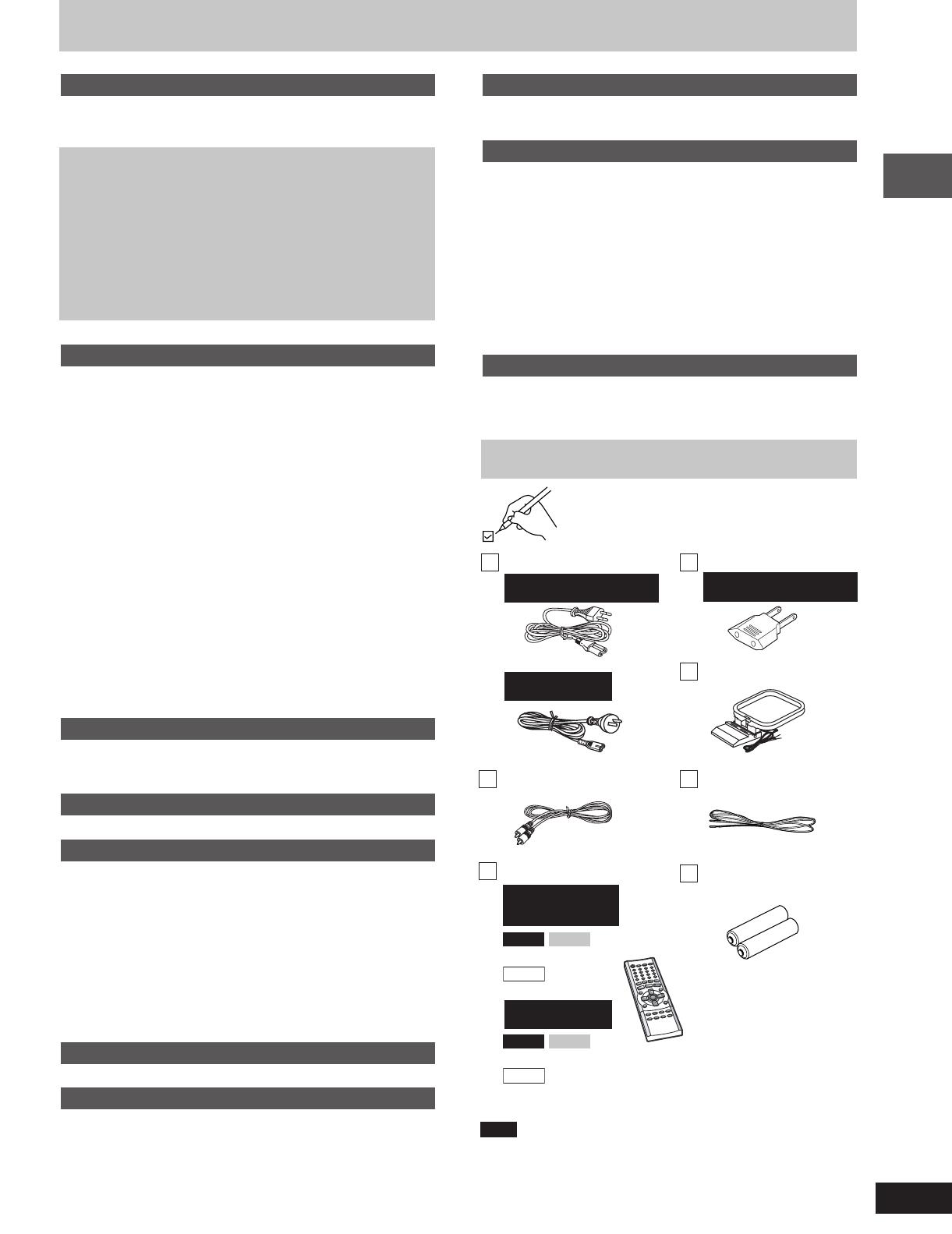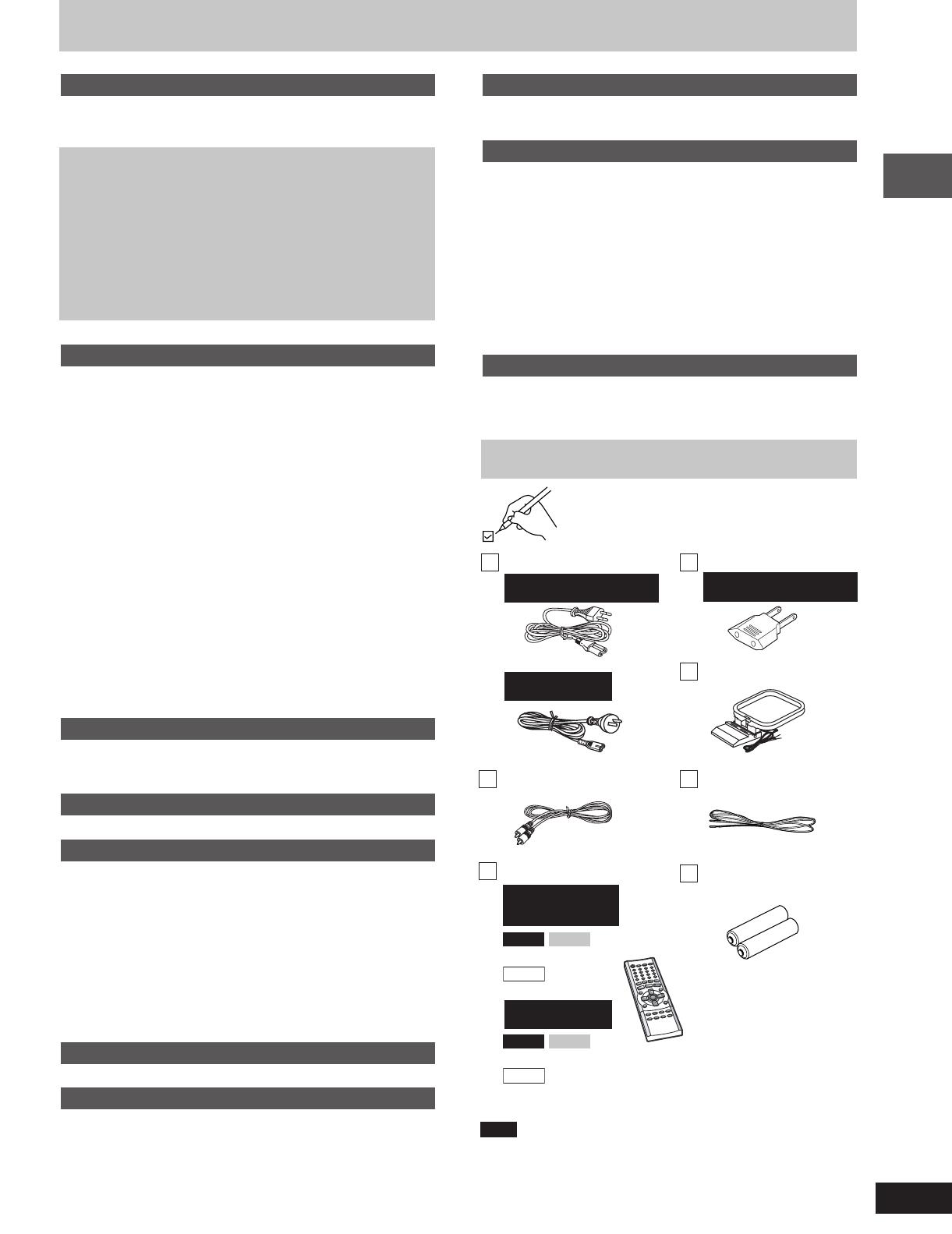
Getting started
3
RQT7125
Table of contents
Timer operations
Using the timers .......................................................................... 34
The play/record timer/The sleep timer ...................................... 34
Other functions
Convenient functions ................................................................. 35
Changing the sound range display ............................................ 35
Muting the volume/Dimming the display/
Auto-off function ........................................................................ 35
Using headphones/Operating a television ................................ 35
Changing settings ....................................................................... 36
Common procedures/Entering a password (Ratings) ............... 37
Changing the delay time (Speaker Setting) .............................. 37
Digital output/Optional antenna connections ............................. 38
Using other equipment ............................................................... 39
Home Theater—Enjoying more powerful sound ....................... 39
Using an external unit ............................................................... 39
Reference
Troubleshooting guide ............................................................... 40
Safety precautions/Maintenance ............................................... 42
Specifications .............................................................................. 43
Getting started
Accessories ................................................................................... 3
Glossary ......................................................................................... 4
Disc information ............................................................................ 5
Simple setup
STEP1
Locating .................................................................. 6
STEP2
Connecting the speakers and voltage
selection ................................................................. 7
STEP3
Television ............................................................... 8
STEP4
Connecting the antennas and
AC power supply cord ........................................... 9
STEP5
The remote control ................................................ 9
STEP6
QUICK SETUP ...................................................... 10
STEP7
Setting the time .................................................... 11
Turning DEMO off ............................................................... 11
Control reference guide ............................................................. 12
Disc operations
Discs—Basic play ....................................................................... 14
Normal play ............................................................................... 14
Position Memory function .......................................................... 15
Starting play from a selected item ............................................. 15
Selecting still pictures—Page skip ........................................... 15
Skipping items/Fast forward and rewind—SEARCH ................. 15
Slow-motion play/Frame-by-frame viewing ............................... 15
Replaying a scene—QUICK REPLAY ...................................... 15
Discs—Convenient functions .................................................... 16
Disc play mode function/Selecting groups and tracks to play ... 16
All group play/Random play/Program play ................................ 17
Soundtracks/Subtitles/Repeat play ........................................... 18
A-B repeat play ......................................................................... 19
Marking places to play again/Variable Zoom function ............... 19
Playing the programs or play list on DVD-RAM ....................... 20
Selecting a program to play—DIRECT NAVIGATOR ............... 20
Using the play list menu ............................................................ 20
WMA/MP3, CD text and JPEG navigation menus .................... 21
Playing HighMAT discs ............................................................. 22
Using GUI (Graphical User Interface) screens ......................... 23
Common procedures/Progress indicator ................................... 23
Disc information/Unit information .............................................. 24
Radio operations
The radio ...................................................................................... 26
Manual tuning/Preset tuning ..................................................... 26
Selecting channels .................................................................... 26
Tape operations
Cassette tapes ............................................................................. 27
Sound field/sound quality operations
Sound field .................................................................................. 28
Dolby Digital and DTS/Dolby Pro Logic .................................... 28
Speaker level adjustments ........................................................ 28
Super Surround/Advanced Surround ........................................ 29
Center Focus/Seat Position ...................................................... 29
Custom Sound Memory—Store the sound settings .................. 29
Sound quality .............................................................................. 30
Double re-master—Enjoying more natural sound ..................... 30
Changing sound field and quality .............................................. 30
Using the Manual Equalizer (MANUAL EQ)/
Using the Super Sound Equalizer/Adjusting the bass .............. 30
Recording operations
Recording .................................................................................... 31
Karaoke operations
(For the Middle East, South Africa and Southeast Asia)
Enjoying karaoke ........................................................................ 32
Enjoying karaoke with karaoke DVD ......................................... 32
Enjoying karaoke with other karaoke sources ........................... 33
Changing the key/Adding an echo effect/To record your
karaoke performance/To record your voice .............................. 33
Please check and identify the supplied accessories.
AC power supply cord ... 1 pc.
Video cable ................ 1 pc.
Remote control .............. 1 pc.
VK90D
VK80D
(N2QAJB000076)
VK70D
(N2QAJB000077)
VK90D
VK80D
(N2QAJB000083)
VK70D
(N2QAJB000082)
Power plug adaptor .... 1 pc.
AM loop antenna ........ 1 pc.
FM indoor antenna ..... 1 pc.
Batteries for remote
control .......................2 pcs.
Accessories
Note
The included AC power supply cord is for use with this unit only. Do
not use it with other equipment.
For the Middle East, South
Africa and Southeast Asia
For the Middle East, South
Africa and Southeast Asia
For Australia, N.Z.
and Oceania
For the Middle East,
South Africa and
Southeast Asia
For Australia, N.Z.
and Oceania
RQT7125(02-04)2 7/23/03, 2:56 PM3