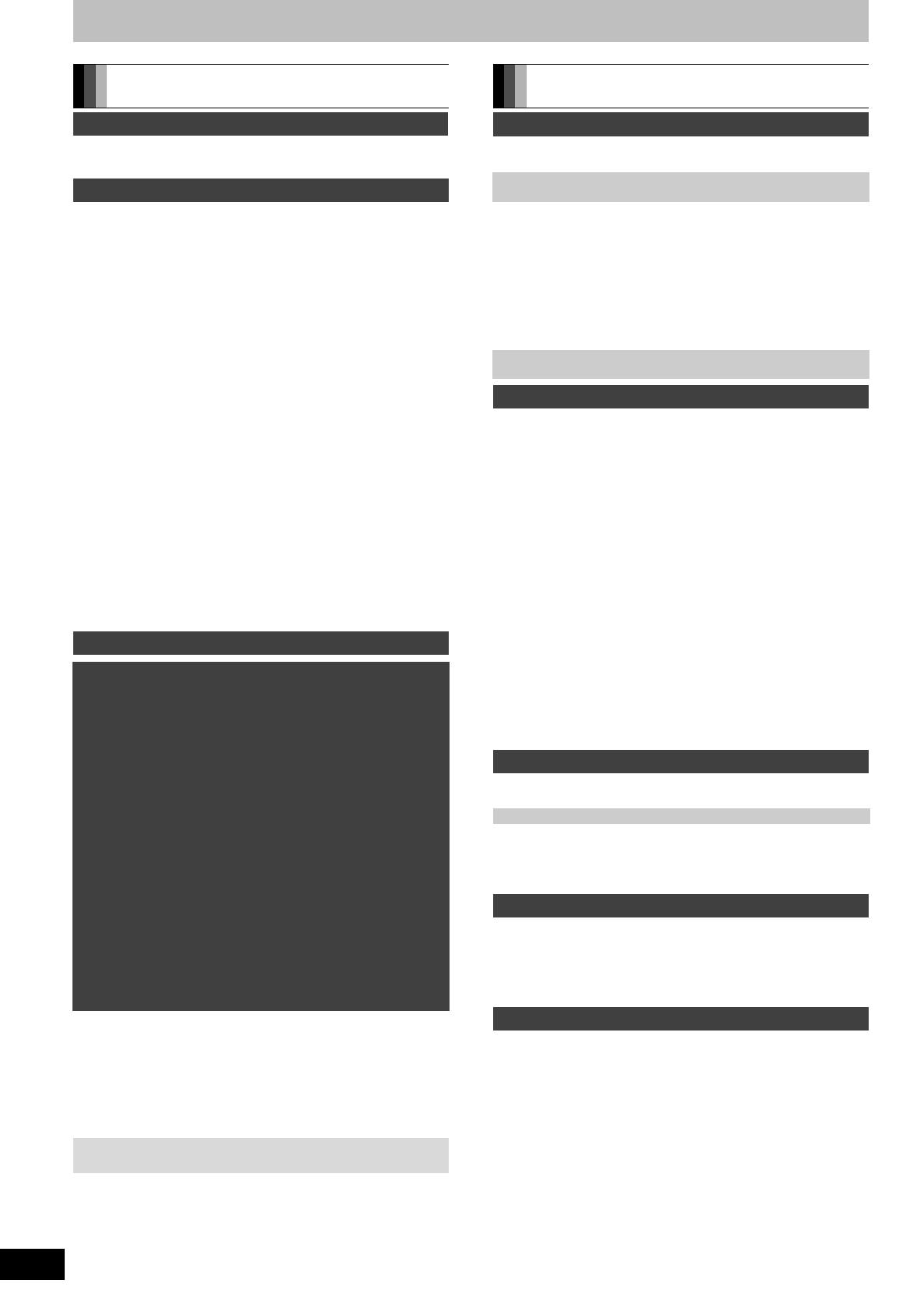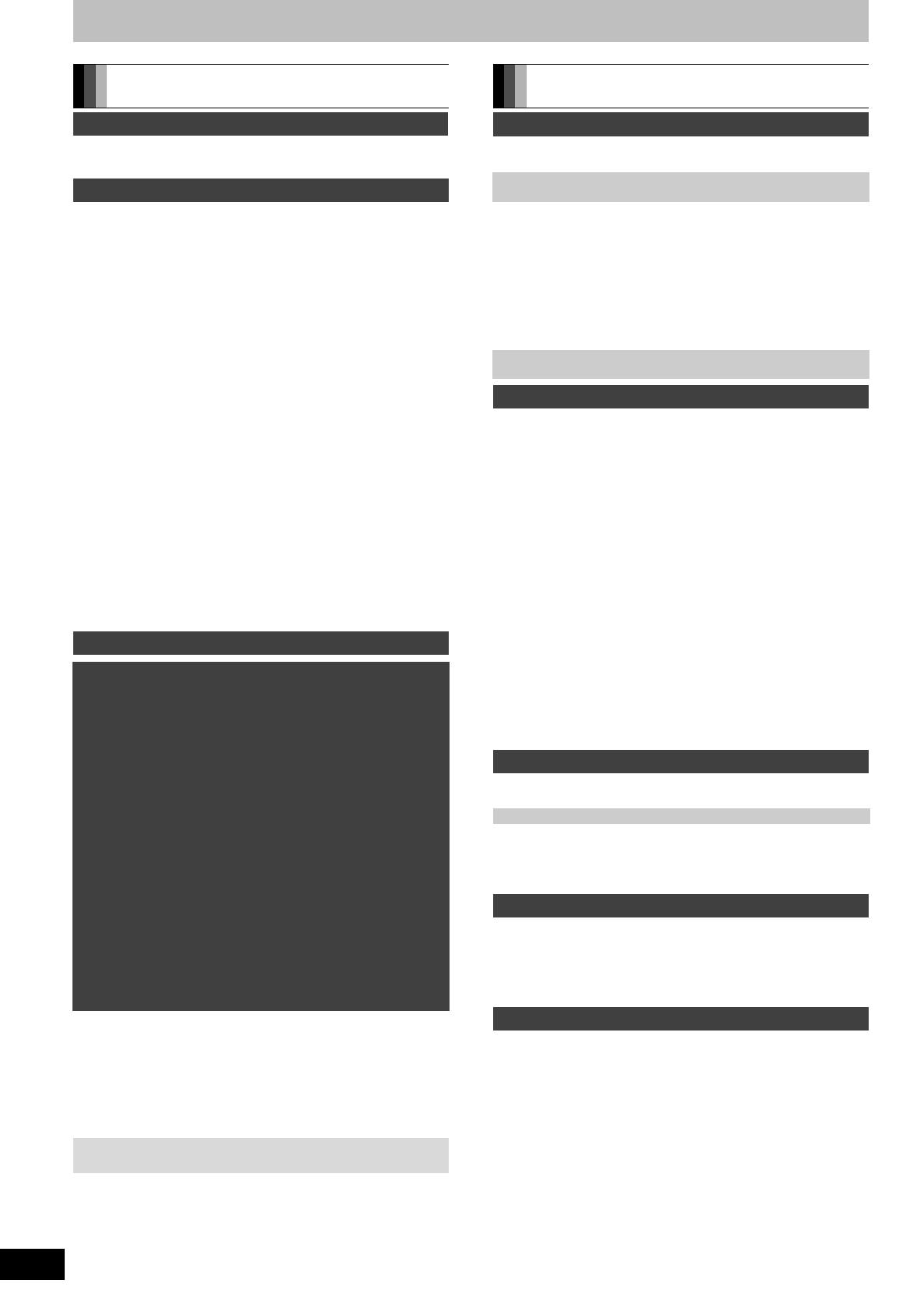
44
RQT9132
Table of contents
Included accessories. . . . . . . . . . . . . . . . . . . . . . . . . . 2
Characteristics of this unit . . . . . . . . . . . . . . . . . . . . . . 3
HDD and disc information . . . . . . . . . . . . . . . . . . . . . .6
Regarding Blu-ray Disc. . . . . . . . . . . . . . . . . . . . . . . . . . . . . . .6
Recording high definition programmes and copying. . . . . . . . . 7
HDD and discs you can use for recording and play . . . . . . . . .8
Play-only discs . . . . . . . . . . . . . . . . . . . . . . . . . . . . . . . . . . . . 10
Discs that cannot be played . . . . . . . . . . . . . . . . . . . . . . . . . .10
USB memory and card information . . . . . . . . . . . . . .11
USB memories you can use on this unit . . . . . . . . . . . . . . . . 11
Cards you can use on this unit . . . . . . . . . . . . . . . . . . . . . . .11
Control reference guide . . . . . . . . . . . . . . . . . . . . . . .12
Remote control . . . . . . . . . . . . . . . . . . . . . . . . . . . . . . . . . . . 12
Main unit . . . . . . . . . . . . . . . . . . . . . . . . . . . . . . . . . . . . . . . .13
The unit’s display . . . . . . . . . . . . . . . . . . . . . . . . . . . . . . . . . . 13
HDD (Hard disk drive) handling care . . . . . . . . . . . . 14
Unit care . . . . . . . . . . . . . . . . . . . . . . . . . . . . . . . . . . . . 14
Media handling (Disc/USB memory/SD card) . . . . . .15
Inserting discs . . . . . . . . . . . . . . . . . . . . . . . . . . . . . . . . . . . . 15
Inserting, removing the USB memory . . . . . . . . . . . . . . . . . . 15
Inserting, removing the SD card . . . . . . . . . . . . . . . . . . . . . . 15
Disc and card care . . . . . . . . . . . . . . . . . . . . . . . . . . . . . . . . . 15
STEP 1 Connection . . . . . . . . . . . . . . . . . . . . . . . . . . 16
Connecting a television. . . . . . . . . . . . . . . . . . . . . . . . . . . . . .16
Connecting a television and digital satellite receiver . . . . . . .16
Connection to enjoy high definition images . . . . . . . . . . . . . . 17
STEP 2 Channel reception settings and TV aspect
settings . . . . . . . . . . . . . . . . . . . . . . . . . . . . . . . . . . . . 18
Watching digital broadcasts . . . . . . . . . . . . . . . . . . .20
Select the channel . . . . . . . . . . . . . . . . . . . . . . . . . . . . . . . . . 20
To show subtitle . . . . . . . . . . . . . . . . . . . . . . . . . . . . . . . . . . . 20
To select content in the digital broadcast . . . . . . . . . . . . . . . . 20
To show Teletext . . . . . . . . . . . . . . . . . . . . . . . . . . . . . . . . . . 21
Digital channel information . . . . . . . . . . . . . . . . . . . . . . . . . . 21
Audio format of the programme . . . . . . . . . . . . . . . . . . . . . . . 21
Playing BD-Video or DVD-Video/Playing recorded
video contents . . . . . . . . . . . . . . . . . . . . . . . . . . . . . 22
Playing BD-Video or DVD-Video . . . . . . . . . . . . . . . . . . . . . . 22
Playing recorded video contents . . . . . . . . . . . . . . . . . . . . . . 22
Recording television programmes [HDD] . . . . . . . . . .23
To specify a time to stop recording
—One Touch Recording . . . . . . . . . . . . . . . . . . . . . . . . . . .23
Timer Recording (Using the TV Guide System)
[HDD] [BD-RE] [BD-R] . . . . . . . . . . . . . . . . . . . . . . . . . . .24
Recording to HDD. . . . . . . . . . . . . . . . . . . . . . . . . . . . . . . . . 24
Recording to BD-RE or BD-R . . . . . . . . . . . . . . . . . . . . . . . . . 25
Deleting titles . . . . . . . . . . . . . . . . . . . . . . . . . . . . . . . 26
Using the DELETE Navigator to delete . . . . . . . . . . . . . . . . 26
Deleting during play . . . . . . . . . . . . . . . . . . . . . . . . . . . . . . . . 26
Copying titles . . . . . . . . . . . . . . . . . . . . . . . . . . . . . . . 27
Important notes for recording . . . . . . . . . . . . . . . . . .28
Advanced recording . . . . . . . . . . . . . . . . . . . . . . . . . .30
Recording modes . . . . . . . . . . . . . . . . . . . . . . . . . . . . . . . . . 30
2 programmes simultaneous recording . . . . . . . . . . . . . . . . 31
Playing while you are recording . . . . . . . . . . . . . . . . . . . . . . 32
Operation during Recording . . . . . . . . . . . . . . . . . . . . . . . . . 33
Advanced timer recording . . . . . . . . . . . . . . . . . . . . .34
Manually programming timer recordings . . . . . . . . . . . . . . . 34
To release the unit from recording standby . . . . . . . . . . . . . 35
Relief Recording . . . . . . . . . . . . . . . . . . . . . . . . . . . . . . . . . . 35
Auto Renewal Recording . . . . . . . . . . . . . . . . . . . . . . . . . . . 35
To cancel recording when recording has already begun . . . 35
Check, change or delete a programme . . . . . . . . . . . . . . . . 36
Notes on timer recording . . . . . . . . . . . . . . . . . . . . . . . . . . . 36
Operations in the TV Guide system . . . . . . . . . . . . . . . . . . . 37
TV Guide data download . . . . . . . . . . . . . . . . . . . . . . . . . . . 37
Advanced playback . . . . . . . . . . . . . . . . . . . . . . . . . . .38
Operation during play . . . . . . . . . . . . . . . . . . . . . . . . . . . . . . 38
Changing audio during play . . . . . . . . . . . . . . . . . . . . . . . . . 39
Display the subtitle during play . . . . . . . . . . . . . . . . . . . . . . . 39
Selecting recorded programmes (titles) to play
—Direct Navigator . . . . . . . . . . . . . . . . . . . . . . . . . . .40
Switching of the Navigator . . . . . . . . . . . . . . . . . . . . . . . . . . 40
Playback the title that was viewed once [HDD] . . . . . . . . . . . . 40
To sort the titles for easy searching . . . . . . . . . . . . . . . . . . . 40
To play grouped titles [HDD] . . . . . . . . . . . . . . . . . . . . . . . . . 40
To edit the group of titles [HDD] . . . . . . . . . . . . . . . . . . . . . . . 40
Playback of the High Definition Video (AVCHD) . . .41
Playback of the Playlist created on
other equipment . . . . . . . . . . . . . . . . . . . . . . . . . . . .41
Playing DivX . . . . . . . . . . . . . . . . . . . . . . . . . . . . . . . . .42
Playing DivX video contents . . . . . . . . . . . . . . . . . . . . . . . . . 42
To enjoy the BD Video which supports
BONUS VIEW or BD-Live [BD-V] . . . . . . . . . . . . . . . .44
To enjoy High Bit rate Audio and Video . . . . . . . . .45
Enjoying High Bit rate Audio with 7.1ch speaker. . . . . . . . . . 45
Regarding 24p output . . . . . . . . . . . . . . . . . . . . . . . . . . . . . . 45
Editing titles . . . . . . . . . . . . . . . . . . . . . . . . . . . . . . . . .46
Title operations . . . . . . . . . . . . . . . . . . . . . . . . . . . . . . . . . . . 47
High Speed Copy Preparation . . . . . . . . . . . . . . . . . . . . . . 48
Create/Playback/Edit of the Chapter . . . . . . . . . . . . .49
Create Chapter Mark . . . . . . . . . . . . . . . . . . . . . . . . . . . . . . 49
Editing and playing chapters . . . . . . . . . . . . . . . . . . . . . . . . 49
Chapter operations . . . . . . . . . . . . . . . . . . . . . . . . . . . . . . . . 49
Copying titles . . . . . . . . . . . . . . . . . . . . . . . . . . . . . . .50
Copy Title Playing . . . . . . . . . . . . . . . . . . . . . . . . . . . . . . . . . 53
Copying using the copying list—Advanced Copy . . . . . . . . . 54
Copying a finalised DVD-R, DVD-R DL, DVD-RW
(DVD-Video format), +R and +R DL . . . . . . . . . . . . . . . . . 56
Recording broadcasts from external equipment . . .57
Recording from digital satellite receiver. . . . . . . . . . . . . . . . . 57
Flexible Recording. . . . . . . . . . . . . . . . . . . . . . . . . . . . . . . . . 57
Linked timer recordings with external equipment
(digital satellite receiver) — EXT LINK . . . . . . . . . . . . . . . . 57
Copying from a video cassette recorder . . . . . . . . .58
Manual recording . . . . . . . . . . . . . . . . . . . . . . . . . . . . . . . . . 58
DV automatic recording (DV Auto Recording) . . . . . . . . . . . 59
Recording via AV3 input . . . . . . . . . . . . . . . . . . . . . . . . . . . . 59
Copy the HD Video (AVCHD format) or the SD Video
(MPEG2 format) . . . . . . . . . . . . . . . . . . . . . . . . . . . . .60
Copying HD Video (AVCHD format) . . . . . . . . . . . . . . . . . . . 60
Copying SD Video (MPEG2 format) . . . . . . . . . . . . . . . . . . . 61
Getting started
Getting started
Quick Start Guide
Basic operations
About descriptions in these operating instructions
≥Pages to be referred to are indicated as “> ±±”.
Title
Recording
Playing back
Editing
Copying
With Other Equipment
DMRBW500EF-RQT9132-L_eng.book 4 ページ 2008年9月22日 月曜日 午後4時36分