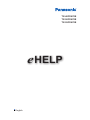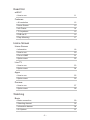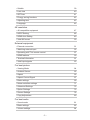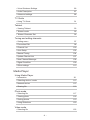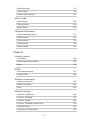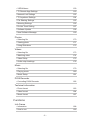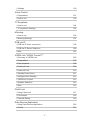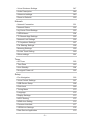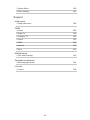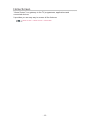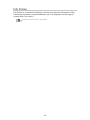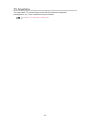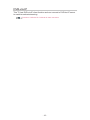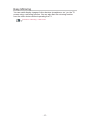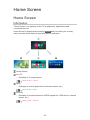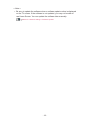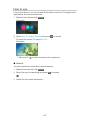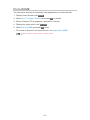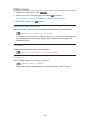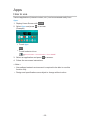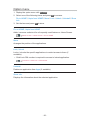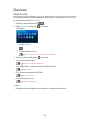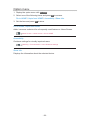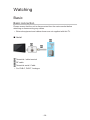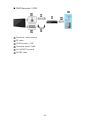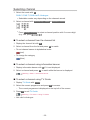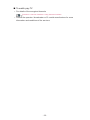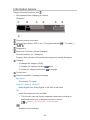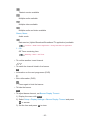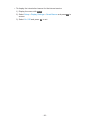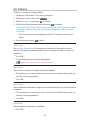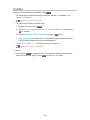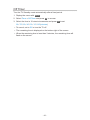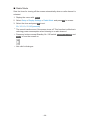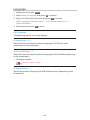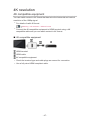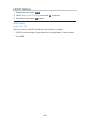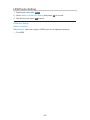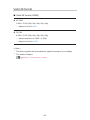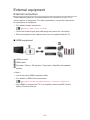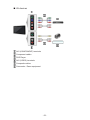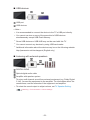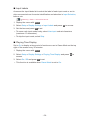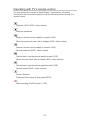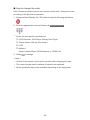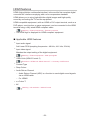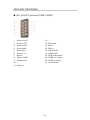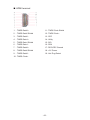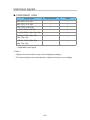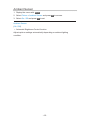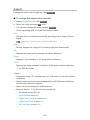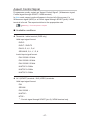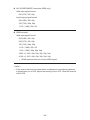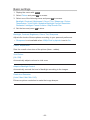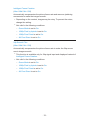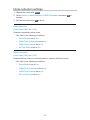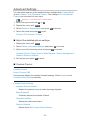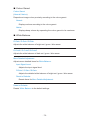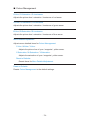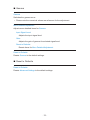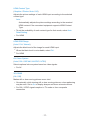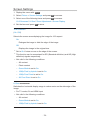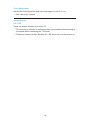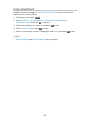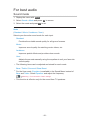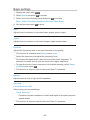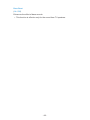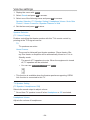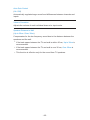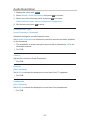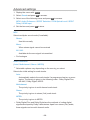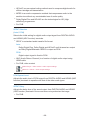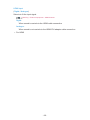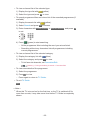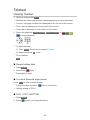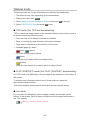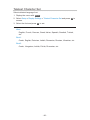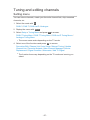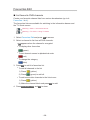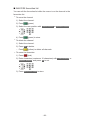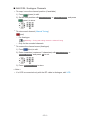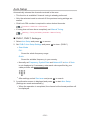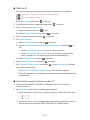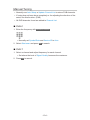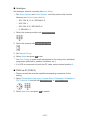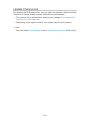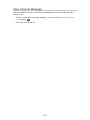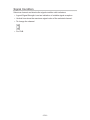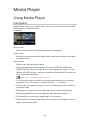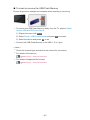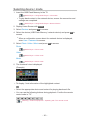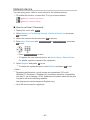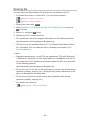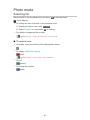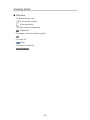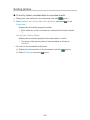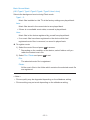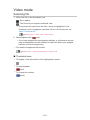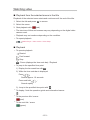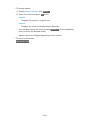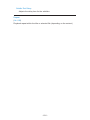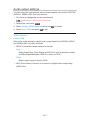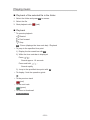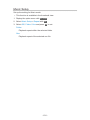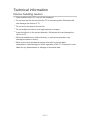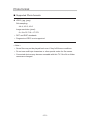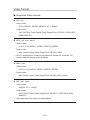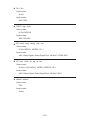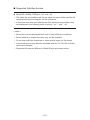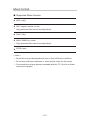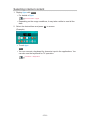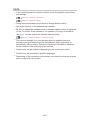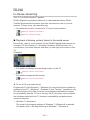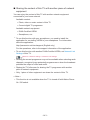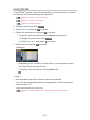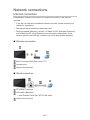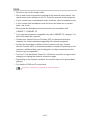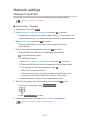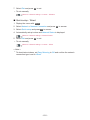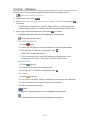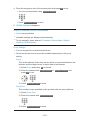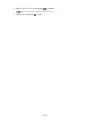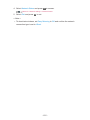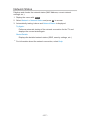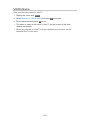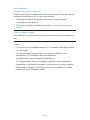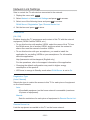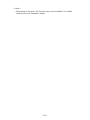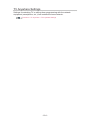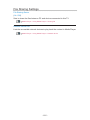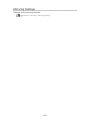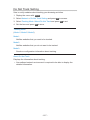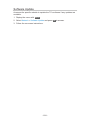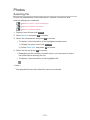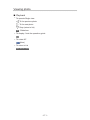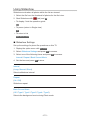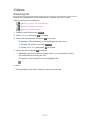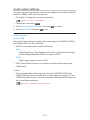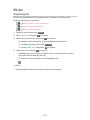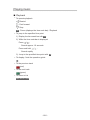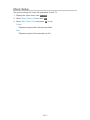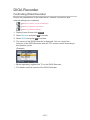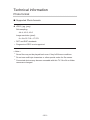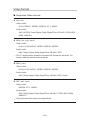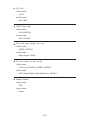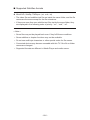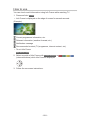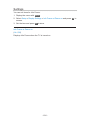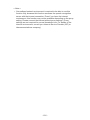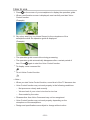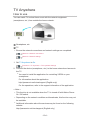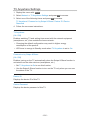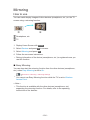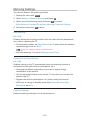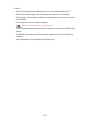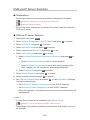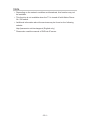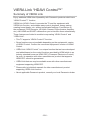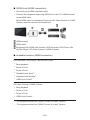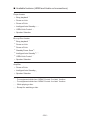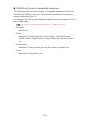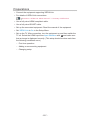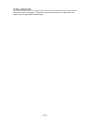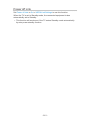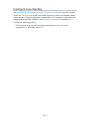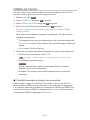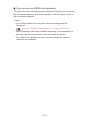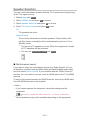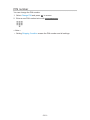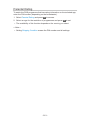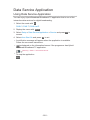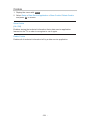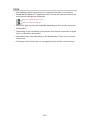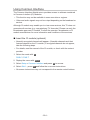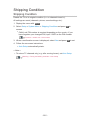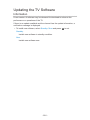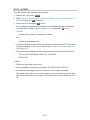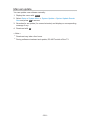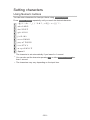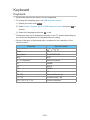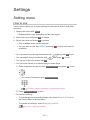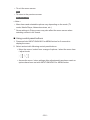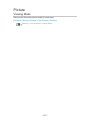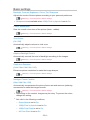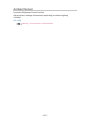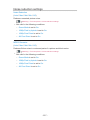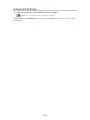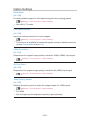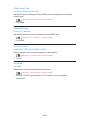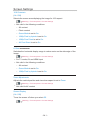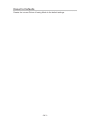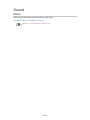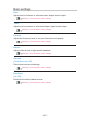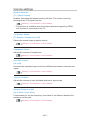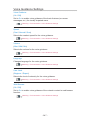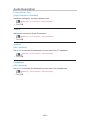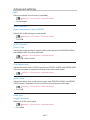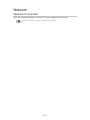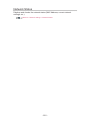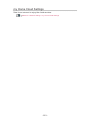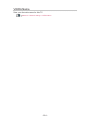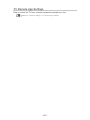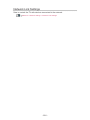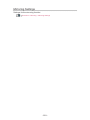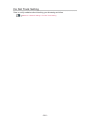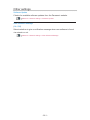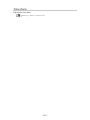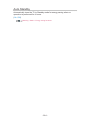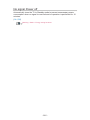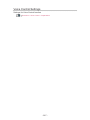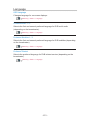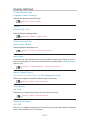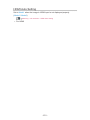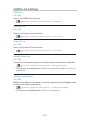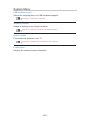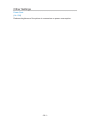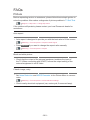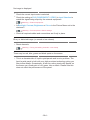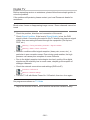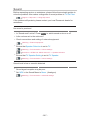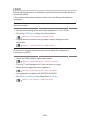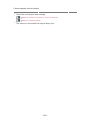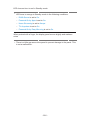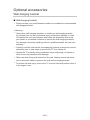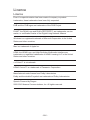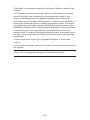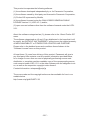Panasonic TX-55CX670E Owner's manual
- Category
- LCD TVs
- Type
- Owner's manual
This manual is also suitable for

e
HELP
English
TX-40CX670E
TX-50CX670E
TX-55CX670E

- 2 -
Read first
eHELP
•How to use 11
Features
•4K resolution 12
•Home Screen 13
•Info Frame 14
•TV Anywhere 15
•DVB-via-IP 16
•Easy Mirroring 17
Home Screen
Home Screen
•Information 18
•How to use 20
•Pin to HOME 21
•Option menu 22
Live TV
•How to use 23
•Option menu 24
Apps
•How to use 25
•Option menu 26
Devices
•How to use 27
•Option menu 28
Watching
Basic
•Basic connection 29
•Selecting channel 32
•Information banner 34
•AV Options 37

- 3 -
•Subtitle 39
•Last view 40
•Off Timer 41
•Energy saving functions 42
•Adjusting time 45
•Language 46
4K resolution
•4K compatible equipment 47
•HDCP Setting 48
•HDMI Auto Setting 49
•Valid 4K format 50
External equipment
•External connection 51
•Watching external input 55
•Operating with TV’s remote control 57
•HDMI features 59
•Terminal information 61
•Valid input signals 63
For best picture
•Viewing Mode 64
•Ambient Sensor 65
•Aspect 66
•Aspect Control Signal 67
•Basic settings 69
•Noise reduction settings 71
•Advanced Settings 72
•Option Settings 76
•Screen Settings 78
•Copy Adjustment 80
For best audio
•Sound mode 81
•Basic settings 82
•Volume settings 84

- 4 -
•Voice Guidance Settings 86
•Audio Description 87
•Advanced settings 88
TV Guide
•Using TV Guide 91
Teletext
•Viewing Teletext 93
•Teletext mode 95
•Teletext Character Set 96
Tuning and editing channels
•Setting menu 97
•Favourites Edit 98
•Channel List 100
•Auto Setup 102
•Manual Tuning 104
•Update Channel List 107
•New Channel Message 108
•Signal Condition 109
•Other settings 110
Media Player
Using Media Player
•Information 111
•Selecting device / mode 113
•Network device 115
•Sharing file 116
Photo mode
•Selecting file 117
•Viewing photo 118
•Sorting photos 119
•Using Slideshow 120
Video mode
•Selecting file 122

- 5 -
•Watching video 123
•Video Setup 125
•Audio output settings 127
Music mode
•Selecting file 128
•Playing music 129
•Music Setup 130
Technical information
•Device handling caution 131
•USB devices 132
•Photo format 133
•Video format 134
•Music format 137
Network
Internet content
•Information 138
•Selecting internet content 139
•Note 140
DLNA
•In-House streaming 141
•Using DLNA 144
Network connections
•Internet connection 145
•DLNA connection 146
•Note 148
Network settings
•Network Connection 149
•Custom - Wireless 151
•Custom - Wired 154
•Custom - Wireless Access Point 156
•Network Status 157
•my Home Cloud Settings 158

- 6 -
•VIERA Name 159
•TV Remote App Settings 160
•Network Link Settings 162
•TV Anywhere Settings 164
•File Sharing Settings 165
•Mirroring Settings 166
•Do Not Track Setting 167
•Software Update 168
•New Software Message 169
Photos
•Selecting file 170
•Viewing photo 171
•Using Slideshow 172
Videos
•Selecting file 173
•Watching video 174
•Video Setup 176
•Audio output settings 178
Music
•Selecting file 179
•Playing music 180
•Music Setup 181
DIGA Recorder
•Controlling DIGA Recorder 182
Technical information
•Photo format 183
•Video format 184
•Music format 187
Functions
Info Frame
•Information 188
•How to use 189

- 7 -
•Settings 190
Voice Control
•Preparations 191
•How to use 193
TV Anywhere
•How to use 194
•TV Anywhere Settings 195
Mirroring
•How to use 196
•Mirroring Settings 197
DVB-via-IP
•DVB-via-IP client connection 198
•DVB-via-IP Server Selection 200
•Note 201
VIERA Link “HDAVI Control™”
•Summary of VIERA Link 202
•Preparations 207
•Easy playback 208
•Power on Link 209
•Power off Link 210
•Standby Power Save 211
•Intelligent Auto Standby 212
•VIERA Link Control 213
•Speaker Selection 215
•Note 216
Child Lock
•Using Child Lock 217
•PIN number 218
•Parental Rating 219
Data Service Application
•Using Data Service Application 220
•Cookie 221

- 8 -
•Note 222
Common Interface
•Caution 223
•Using Common Interface 224
Shipping Condition
•Shipping Condition 225
Updating the TV Software
•Information 226
•Auto update 227
•Manual update 228
Setting characters
•Using Numeric buttons 229
Keyboard
•Keyboard 230
Settings
Setting menu
•How to use 231
Picture
•Viewing Mode 233
•Basic settings 234
•Ambient Sensor 236
•Noise reduction settings 237
•Advanced Settings 238
•Option Settings 239
•Screen Settings 241
•Copy Adjustment 242
•Reset to Defaults 243
Sound
•Mode 244
•Basic settings 245
•Volume settings 246

- 9 -
•Voice Guidance Settings 247
•Audio Description 248
•Advanced settings 249
•Reset to Defaults 250
Network
•Network Connection 251
•Network Status 252
•my Home Cloud Settings 253
•VIERA Name 254
•TV Remote App Settings 255
•Network Link Settings 256
•TV Anywhere Settings 257
•File Sharing Settings 258
•Mirroring Settings 259
•Do Not Track Setting 260
•Other settings 261
Timer
•Off Timer 262
•Time Zone 263
•Auto Standby 264
•No signal Power off 265
Setup
•Eco Navigation 266
•Voice Control Settings 267
•USB Device Setup 268
•Child Lock 269
•Tuning Menu 270
•Language 272
•Display Settings 273
•HDCP Setting 275
•HDMI Auto Setting 276
•Common Interface 277
•VIERA Link Settings 278
•Data Service Application 279

Read first
eHELP
How to use
■ Meaning of signs
OK :
Letters enclosed in brackets indicate remote control buttons.
Menu :
Letters in cyan indicate on-screen display items.
:
References in this eHELP
When the icon (
- ) is displayed, you can jump to the page for
detailed descriptions pressing Numeric buttons.
(red) :
Displays the menu related to the description (only for some descriptions)
= Note =
●
Design and Specifications are subject to change without notice.
●
The images shown in this eHELP are for illustrative purposes only.
- 11 -

Home Screen
Home Screen
Information
“Home Screen” is a gateway to the TV programmes, applications and
connected devices.
Home Screen is displayed by pressing HOME and it provides you an easy
way to access all the features as shown below (example).
Home Screen
Live TV
– Gateway to TV programmes
Home Screen > Live TV
Apps
– Gateway to various applications (internet content, etc.)
Home Screen > Apps
Devices
– Gateway to connected devices (HDMI equipment, USB device, network
device, etc.)
Home Screen > Devices
- 18 -

How to use
From Home Screen, you can access all the features such as TV programmes,
applications and connected devices.
1. Display Home Screen with HOME.
(Example)
2. Select Live TV / Apps / Devices and press OK to access.
●
To watch full-screen TV, select Live TV.
(Example)
●
Also refer to on Home Screen for the operations.
■ Search
You can search the content from various features.
1. Display Home Screen with HOME.
2. Select the icon for searching and press OK to access.
3. Follow the on-screen instructions.
- 20 -
Page is loading ...
Page is loading ...
Page is loading ...
Page is loading ...
Page is loading ...
Page is loading ...
Page is loading ...
Page is loading ...
Page is loading ...
Page is loading ...
Page is loading ...
Page is loading ...
Page is loading ...
Page is loading ...
Page is loading ...
Page is loading ...
Page is loading ...
Page is loading ...
Page is loading ...
Page is loading ...
Page is loading ...
Page is loading ...
Page is loading ...
Page is loading ...
Page is loading ...
Page is loading ...
Page is loading ...
Page is loading ...
Page is loading ...
Page is loading ...
Page is loading ...
Page is loading ...
Page is loading ...
Page is loading ...
Page is loading ...
Page is loading ...
Page is loading ...
Page is loading ...
Page is loading ...
Page is loading ...
Page is loading ...
Page is loading ...
Page is loading ...
Page is loading ...
Page is loading ...
Page is loading ...
Page is loading ...
Page is loading ...
Page is loading ...
Page is loading ...
Page is loading ...
Page is loading ...
Page is loading ...
Page is loading ...
Page is loading ...
Page is loading ...
Page is loading ...
Page is loading ...
Page is loading ...
Page is loading ...
Page is loading ...
Page is loading ...
Page is loading ...
Page is loading ...
Page is loading ...
Page is loading ...
Page is loading ...
Page is loading ...
Page is loading ...
Page is loading ...
Page is loading ...
Page is loading ...
Page is loading ...
Page is loading ...
Page is loading ...
Page is loading ...
Page is loading ...
Page is loading ...
Page is loading ...
Page is loading ...
Page is loading ...
Page is loading ...
Page is loading ...
Page is loading ...
Page is loading ...
Page is loading ...
Page is loading ...
Page is loading ...
Page is loading ...
Page is loading ...
Page is loading ...
Page is loading ...
Page is loading ...
Page is loading ...
Page is loading ...
Page is loading ...
Page is loading ...
Page is loading ...
Page is loading ...
Page is loading ...
Page is loading ...
Page is loading ...
Page is loading ...
Page is loading ...
Page is loading ...
Page is loading ...
Page is loading ...
Page is loading ...
Page is loading ...
Page is loading ...
Page is loading ...
Page is loading ...
Page is loading ...
Page is loading ...
Page is loading ...
Page is loading ...
Page is loading ...
Page is loading ...
Page is loading ...
Page is loading ...
Page is loading ...
Page is loading ...
Page is loading ...
Page is loading ...
Page is loading ...
Page is loading ...
Page is loading ...
Page is loading ...
Page is loading ...
Page is loading ...
Page is loading ...
Page is loading ...
Page is loading ...
Page is loading ...
Page is loading ...
Page is loading ...
Page is loading ...
Page is loading ...
Page is loading ...
Page is loading ...
Page is loading ...
Page is loading ...
Page is loading ...
Page is loading ...
Page is loading ...
Page is loading ...
Page is loading ...
Page is loading ...
Page is loading ...
Page is loading ...
Page is loading ...
Page is loading ...
Page is loading ...
Page is loading ...
Page is loading ...
Page is loading ...
Page is loading ...
Page is loading ...
Page is loading ...
Page is loading ...
Page is loading ...
Page is loading ...
Page is loading ...
Page is loading ...
Page is loading ...
Page is loading ...
Page is loading ...
Page is loading ...
Page is loading ...
Page is loading ...
Page is loading ...
Page is loading ...
Page is loading ...
Page is loading ...
Page is loading ...
Page is loading ...
Page is loading ...
Page is loading ...
Page is loading ...
Page is loading ...
Page is loading ...
Page is loading ...
Page is loading ...
Page is loading ...
Page is loading ...
Page is loading ...
Page is loading ...
Page is loading ...
Page is loading ...
Page is loading ...
Page is loading ...
Page is loading ...
Page is loading ...
Page is loading ...
Page is loading ...
Page is loading ...
Page is loading ...
Page is loading ...
Page is loading ...
Page is loading ...
Page is loading ...
Page is loading ...
Page is loading ...
Page is loading ...
Page is loading ...
Page is loading ...
Page is loading ...
Page is loading ...
Page is loading ...
Page is loading ...
Page is loading ...
Page is loading ...
Page is loading ...
Page is loading ...
Page is loading ...
Page is loading ...
Page is loading ...
Page is loading ...
Page is loading ...
Page is loading ...
Page is loading ...
Page is loading ...
Page is loading ...
Page is loading ...
Page is loading ...
Page is loading ...
Page is loading ...
Page is loading ...
Page is loading ...
Page is loading ...
Page is loading ...
Page is loading ...
Page is loading ...
Page is loading ...
Page is loading ...
Page is loading ...
Page is loading ...
Page is loading ...
Page is loading ...
Page is loading ...
Page is loading ...
Page is loading ...
Page is loading ...
Page is loading ...
Page is loading ...
Page is loading ...
Page is loading ...
Page is loading ...
Page is loading ...
Page is loading ...
Page is loading ...
Page is loading ...
Page is loading ...
Page is loading ...
Page is loading ...
Page is loading ...
Page is loading ...
Page is loading ...
Page is loading ...
Page is loading ...
Page is loading ...
Page is loading ...
Page is loading ...
Page is loading ...
Page is loading ...
Page is loading ...
Page is loading ...
Page is loading ...
Page is loading ...
Page is loading ...
Page is loading ...
Page is loading ...
Page is loading ...
Page is loading ...
Page is loading ...
Page is loading ...
Page is loading ...
Page is loading ...
-
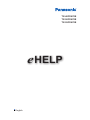 1
1
-
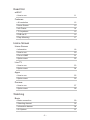 2
2
-
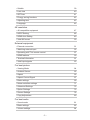 3
3
-
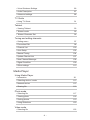 4
4
-
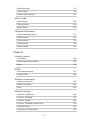 5
5
-
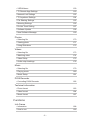 6
6
-
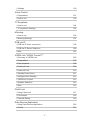 7
7
-
 8
8
-
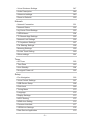 9
9
-
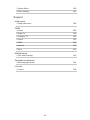 10
10
-
 11
11
-
 12
12
-
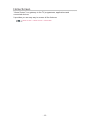 13
13
-
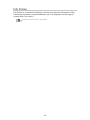 14
14
-
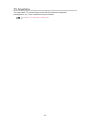 15
15
-
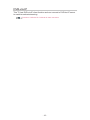 16
16
-
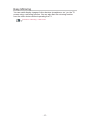 17
17
-
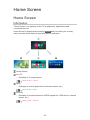 18
18
-
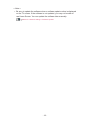 19
19
-
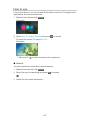 20
20
-
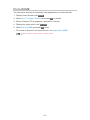 21
21
-
 22
22
-
 23
23
-
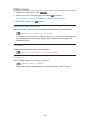 24
24
-
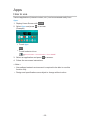 25
25
-
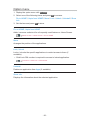 26
26
-
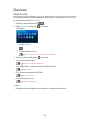 27
27
-
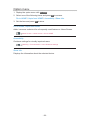 28
28
-
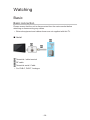 29
29
-
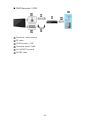 30
30
-
 31
31
-
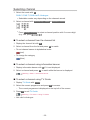 32
32
-
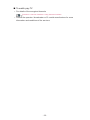 33
33
-
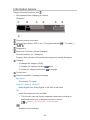 34
34
-
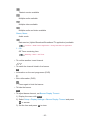 35
35
-
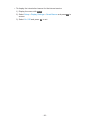 36
36
-
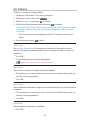 37
37
-
 38
38
-
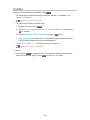 39
39
-
 40
40
-
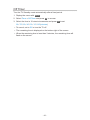 41
41
-
 42
42
-
 43
43
-
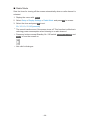 44
44
-
 45
45
-
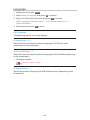 46
46
-
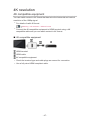 47
47
-
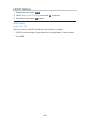 48
48
-
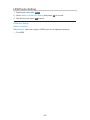 49
49
-
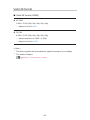 50
50
-
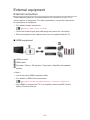 51
51
-
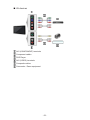 52
52
-
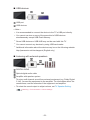 53
53
-
 54
54
-
 55
55
-
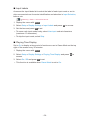 56
56
-
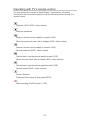 57
57
-
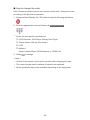 58
58
-
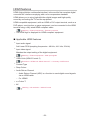 59
59
-
 60
60
-
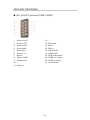 61
61
-
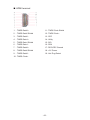 62
62
-
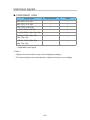 63
63
-
 64
64
-
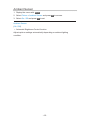 65
65
-
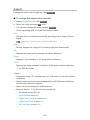 66
66
-
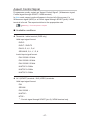 67
67
-
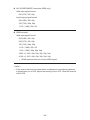 68
68
-
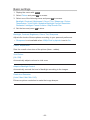 69
69
-
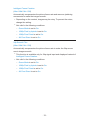 70
70
-
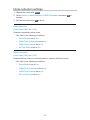 71
71
-
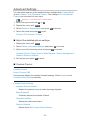 72
72
-
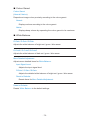 73
73
-
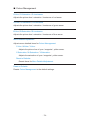 74
74
-
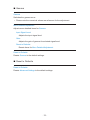 75
75
-
 76
76
-
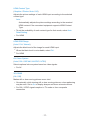 77
77
-
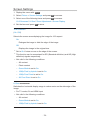 78
78
-
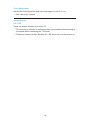 79
79
-
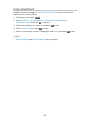 80
80
-
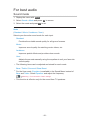 81
81
-
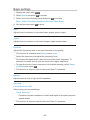 82
82
-
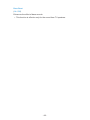 83
83
-
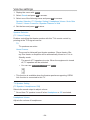 84
84
-
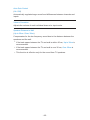 85
85
-
 86
86
-
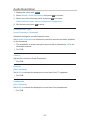 87
87
-
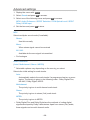 88
88
-
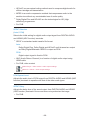 89
89
-
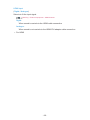 90
90
-
 91
91
-
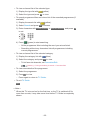 92
92
-
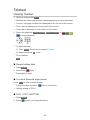 93
93
-
 94
94
-
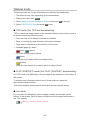 95
95
-
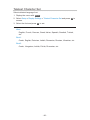 96
96
-
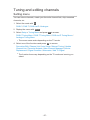 97
97
-
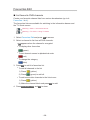 98
98
-
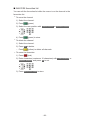 99
99
-
 100
100
-
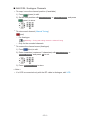 101
101
-
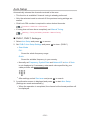 102
102
-
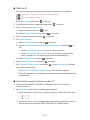 103
103
-
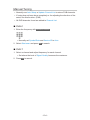 104
104
-
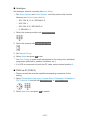 105
105
-
 106
106
-
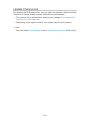 107
107
-
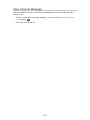 108
108
-
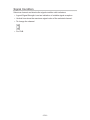 109
109
-
 110
110
-
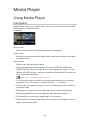 111
111
-
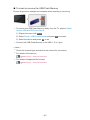 112
112
-
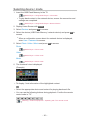 113
113
-
 114
114
-
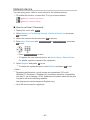 115
115
-
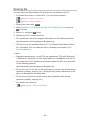 116
116
-
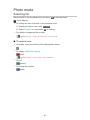 117
117
-
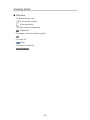 118
118
-
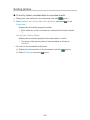 119
119
-
 120
120
-
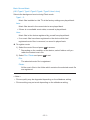 121
121
-
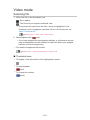 122
122
-
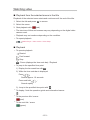 123
123
-
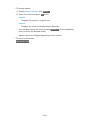 124
124
-
 125
125
-
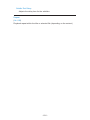 126
126
-
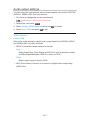 127
127
-
 128
128
-
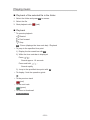 129
129
-
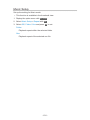 130
130
-
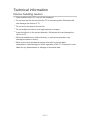 131
131
-
 132
132
-
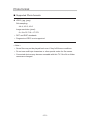 133
133
-
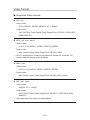 134
134
-
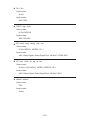 135
135
-
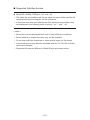 136
136
-
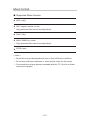 137
137
-
 138
138
-
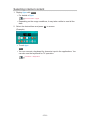 139
139
-
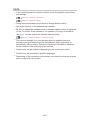 140
140
-
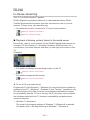 141
141
-
 142
142
-
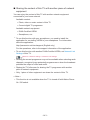 143
143
-
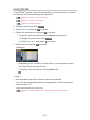 144
144
-
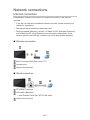 145
145
-
 146
146
-
 147
147
-
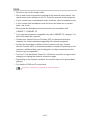 148
148
-
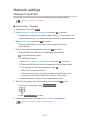 149
149
-
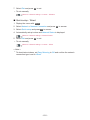 150
150
-
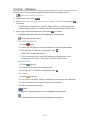 151
151
-
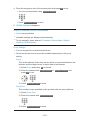 152
152
-
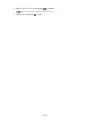 153
153
-
 154
154
-
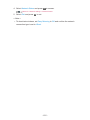 155
155
-
 156
156
-
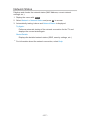 157
157
-
 158
158
-
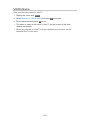 159
159
-
 160
160
-
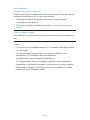 161
161
-
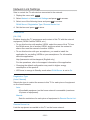 162
162
-
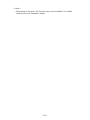 163
163
-
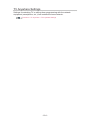 164
164
-
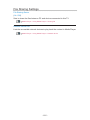 165
165
-
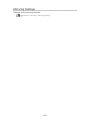 166
166
-
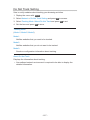 167
167
-
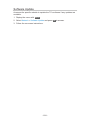 168
168
-
 169
169
-
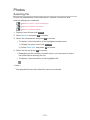 170
170
-
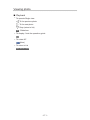 171
171
-
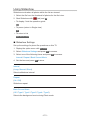 172
172
-
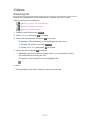 173
173
-
 174
174
-
 175
175
-
 176
176
-
 177
177
-
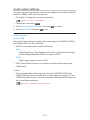 178
178
-
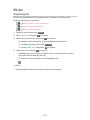 179
179
-
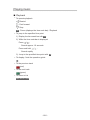 180
180
-
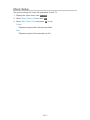 181
181
-
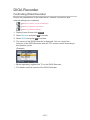 182
182
-
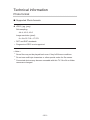 183
183
-
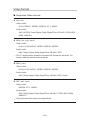 184
184
-
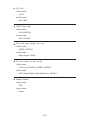 185
185
-
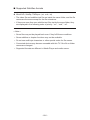 186
186
-
 187
187
-
 188
188
-
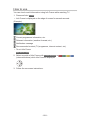 189
189
-
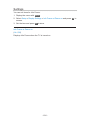 190
190
-
 191
191
-
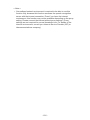 192
192
-
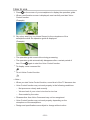 193
193
-
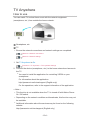 194
194
-
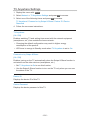 195
195
-
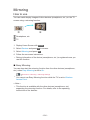 196
196
-
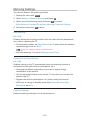 197
197
-
 198
198
-
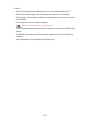 199
199
-
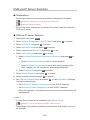 200
200
-
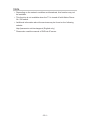 201
201
-
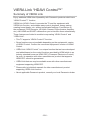 202
202
-
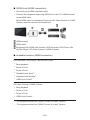 203
203
-
 204
204
-
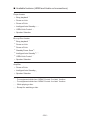 205
205
-
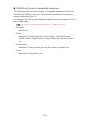 206
206
-
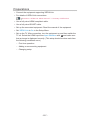 207
207
-
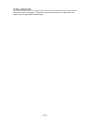 208
208
-
 209
209
-
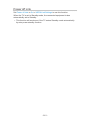 210
210
-
 211
211
-
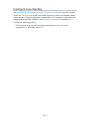 212
212
-
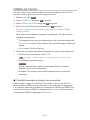 213
213
-
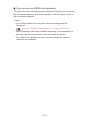 214
214
-
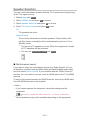 215
215
-
 216
216
-
 217
217
-
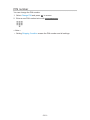 218
218
-
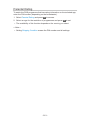 219
219
-
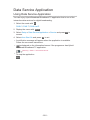 220
220
-
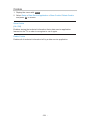 221
221
-
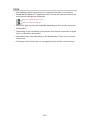 222
222
-
 223
223
-
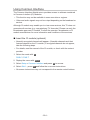 224
224
-
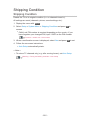 225
225
-
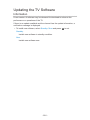 226
226
-
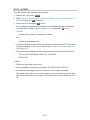 227
227
-
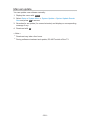 228
228
-
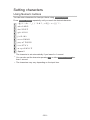 229
229
-
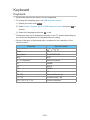 230
230
-
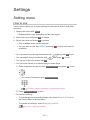 231
231
-
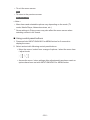 232
232
-
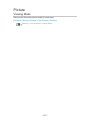 233
233
-
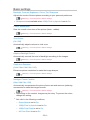 234
234
-
 235
235
-
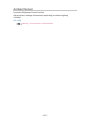 236
236
-
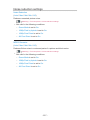 237
237
-
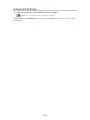 238
238
-
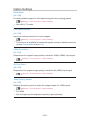 239
239
-
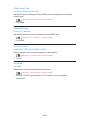 240
240
-
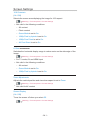 241
241
-
 242
242
-
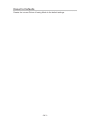 243
243
-
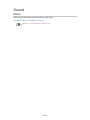 244
244
-
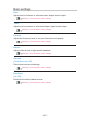 245
245
-
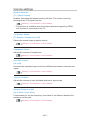 246
246
-
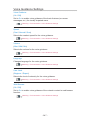 247
247
-
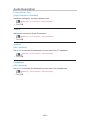 248
248
-
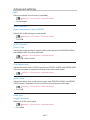 249
249
-
 250
250
-
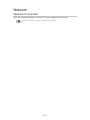 251
251
-
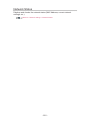 252
252
-
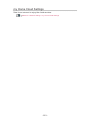 253
253
-
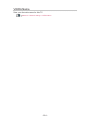 254
254
-
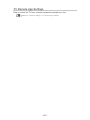 255
255
-
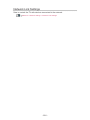 256
256
-
 257
257
-
 258
258
-
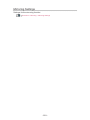 259
259
-
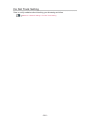 260
260
-
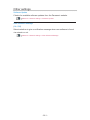 261
261
-
 262
262
-
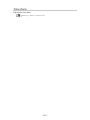 263
263
-
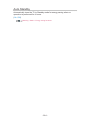 264
264
-
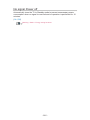 265
265
-
 266
266
-
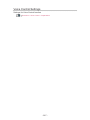 267
267
-
 268
268
-
 269
269
-
 270
270
-
 271
271
-
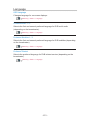 272
272
-
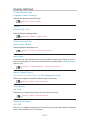 273
273
-
 274
274
-
 275
275
-
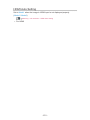 276
276
-
 277
277
-
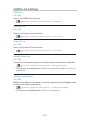 278
278
-
 279
279
-
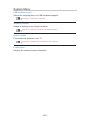 280
280
-
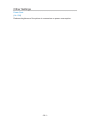 281
281
-
 282
282
-
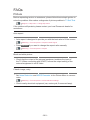 283
283
-
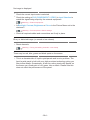 284
284
-
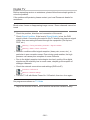 285
285
-
 286
286
-
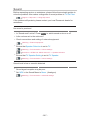 287
287
-
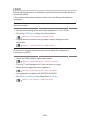 288
288
-
 289
289
-
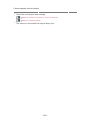 290
290
-
 291
291
-
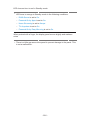 292
292
-
 293
293
-
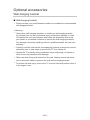 294
294
-
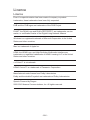 295
295
-
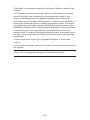 296
296
-
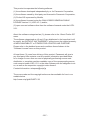 297
297
-
 298
298
Panasonic TX-55CX670E Owner's manual
- Category
- LCD TVs
- Type
- Owner's manual
- This manual is also suitable for
Ask a question and I''ll find the answer in the document
Finding information in a document is now easier with AI