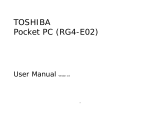17
•Scroll to move to Received calls tab and Missed calls
tab to select a number from either of those lists.
Automatic Redial
If you set Automatic redial to On in the Call Settings menu (see
page 117), your phone will automatically redial the number up to
10 times under certain conditions, such as no answer, destination
number is busy, network busy, or some connection errors.
Press Quit or to stop automatic redialling.
Dial from Messages
If a received message contains a phone number, you can dial it
from the Inbox message. You can also call the sender of an SMS
text message.
From Messages application:
1. Open Messages. Scroll to Inbox and open.
2. Scroll to desired message and open.
3. To find the phone number within a message, press Options
and select Find > Phone number, E-mail address, or Web
address. When found, text and numbers will be underlined.
• To call the sender of SMS text message from the open
message, press to dial the sender’s phone number.
International Calling
From standby mode, press and hold to enter +, the
international prefix, which is a shortcut for international dialling
access. Then type in the country code, area code, and phone
number. Press .
Emergency Calls
Dial the local emergency number used in your current location.
Note: Many countries/regions include an initial 0 in the area code. In
most cases, you should omit this when dialling international
numbers. For further help, contact your wireless service provider.