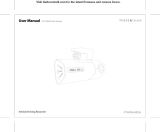Page is loading ...

HC1
HEADSET COMPUTER
INTEGRATOR GUIDE


HC1
INTERGRATOR GUIDE
72E-165012-02
Rev. A
April 2015

ii HC1 Headset Computer Integrator Guide
No part of this publication may be reproduced or used in any form, or by any electrical or mechanical means,
without permission in writing from Zebra. This includes electronic or mechanical means, such as photocopying,
recording, or information storage and retrieval systems. The material in this manual is subject to change
without notice.
The software is provided strictly on an “as is” basis. All software, including firmware, furnished to the user is on
a licensed basis. Zebra grants to the user a non-transferable and non-exclusive license to use each software
or firmware program delivered hereunder (licensed program). Except as noted below, such license may not be
assigned, sublicensed, or otherwise transferred by the user without prior written consent of Zebra. No right to
copy a licensed program in whole or in part is granted, except as permitted under copyright law. The user shall
not modify, merge, or incorporate any form or portion of a licensed program with other program material, create
a derivative work from a licensed program, or use a licensed program in a network without written permission
from Zebra. The user agrees to maintain Zebra’s copyright notice on the licensed programs delivered
hereunder, and to include the same on any authorized copies it makes, in whole or in part. The user agrees not
to decompile, disassemble, decode, or reverse engineer any licensed program delivered to the user or any
portion thereof.
Zebra reserves the right to make changes to any software or product to improve reliability, function, or design.
Zebra does not assume any product liability arising out of, or in connection with, the application or use of any
product, circuit, or application described herein.
No license is granted, either expressly or by implication, estoppel, or otherwise under any Zebra, intellectual
property rights. An implied license only exists for equipment, circuits, and subsystems contained in Zebra
products.

iii
Revision History
Changes to the original manual are listed below:
Change Date Description
-01 Rev. A 7/10/13 Initial release.
-01 Rev. B 10/1/13 Update Configuration chapter.
-02 Rev. A 4/9/15 Zebra Rebranding

iv HC1 Headset Computer Integrator Guide

TABLE OF CONTENTS
Revision History .............................................................................................................................. iii
About This Guide
Introduction ..................................................................................................................................... vii
Documentation Set ................................................................................................................... vii
Configurations................................................................................................................................. vii
Software Versions..................................................................................................................... vii
Chapter Descriptions ...................................................................................................................... viii
Notational Conventions................................................................................................................... viii
Related Documents and Software .................................................................................................. ix
Service Information ......................................................................................................................... ix
Chapter 1: Application Development
Chapter 2: Synchronization
Installing the Sync Software ..................................................................................................... 2-1
HC1 Setup ............................................................................................................................... 2-1
Setting Up a Sync Connection ................................................................................................. 2-3
ActiveSync (Windows XP) .................................................................................................. 2-3
Windows Mobile Device Center (Windows 7) .................................................................... 2-4
Setting up a Partnership .......................................................................................................... 2-5
Copying Files from a Host Computer ....................................................................................... 2-7
ActiveSync ......................................................................................................................... 2-7
Chapter 3: Operating System Update
Downloading the Latest Operating System .............................................................................. 3-1
Updating the Operating System Using a microSD Card .......................................................... 3-1
Updating the Operating System Using MSP ............................................................................ 3-2

Table of Contents vi
Chapter 4: Configuration
AutoPatch File ................................................................................................................................ 4-1
Configuring the Autoexe File .......................................................................................................... 4-1
Autoexec.txt File Example ....................................................................................................... 4-3
Configuring the Home Page ........................................................................................................... 4-5
Home Page File Example .............................................................................................................. 4-5
....................................................................................................................................................... 4-9
Chapter 5: Maintenance & Troubleshooting
Introduction .................................................................................................................................... 5-1
Maintaining the HC1 ...................................................................................................................... 5-1
Battery Safety Guidelines .............................................................................................................. 5-1
Cleaning ......................................................................................................................................... 5-2
Approved Cleanser Active Ingredients ..................................................................................... 5-2
Harmful Ingredients .................................................................................................................. 5-2
Cleaning Instructions ............................................................................................................... 5-3
Special Cleaning Notes ............................................................................................................ 5-3
Materials Required ................................................................................................................... 5-3
Cleaning the HC1 ..................................................................................................................... 5-3
Housing .............................................................................................................................. 5-3
Display ............................................................................................................................... 5-3
Connector ........................................................................................................................... 5-3
Headstrap and Pads .......................................................................................................... 5-4
Cleaning Frequency ................................................................................................................. 5-4
Troubleshooting ............................................................................................................................. 5-5
HC1 .......................................................................................................................................... 5-5
Four-slot Spare Battery Charger .............................................................................................. 5-7
Appendix A: Specifications
HC1 and Accessory Technical Specifications ................................................................................ A-1
Glossary
Index

ABOUT THIS GUIDE
Introduction
This guide provides information about configuring the HC1 headset computer.
Documentation Set
The documentation set for the HC1 is divided into guides that provide information for specific user needs.
•
HC1 Quick Reference Guide - describes how to start using the HC1 for the first time.
•
HC1 User Guide - describes how to use the HC1.
•
HC1 Integrator Guide - describes how to set up the HC1 and the accessories.
Configurations
This guide covers the following configurations:
Software Versions
This guide covers various software configurations and references are made to operating system or software
versions. To determine the software versions:
NOTE Screens and windows pictured in this guide are samples and may differ from actual screens.
Configuration Radios Display Memory
Data
Capture
Operating
System
HC1 WLAN: 802.11 b/g
WPAN: Bluetooth v
2.1 with EDR
Color screen 512 MB RAM/
512 MB Flash
optional
camera,
CS3070,
RS507
Windows CE 6.0

viii Headset Computer Integrator Guide
Say “My Computer” > “My Controls” > “System Version.”
Chapter Descriptions
Topics covered in this guide are as follows:
•
Chapter 1, Application Development, describes requirement for developing applications for the HC1.
•
Chapter 2, Synchronization, provides information for copying files between the HC1 and a host
computer.
•
Chapter 3, Operating System Update, provides procedures for updating the HC1 operating system.
•
Chapter 4, Configuration, provides information for configuring the HC1 software.
•
Chapter 5, Maintenance & Troubleshooting, includes instructions on cleaning and storing the HC1, and
provides troubleshooting solutions for potential problems during HC1 operation.
•
Appendix A, Specifications, includes a table listing the technical specifications for the HC1.
Notational Conventions
The following conventions are used in this document:
•
The term “headset computer” refers to the Zebra HC1.
•
Italics are used to highlight the following:
• Chapters and sections in this and related documents
• Dialog box, window and screen names
• Drop-down list and list box names
• Check box and radio button names
• Icons on a screen.
•
Bold text is used to highlight the following:
• Key names on a keypad
• Button names on a screen.
•
Bullets (•) indicate:
• Action items
• Lists of alternatives
• Lists of required steps that are not necessarily sequential.

About This Guide ix
•
Sequential lists (e.g., those that describe step-by-step procedures) appear as numbered lists.
Related Documents and Software
The following items provide more information about the HC1.
•
HC1 Quick Reference Guide, p/n 72-165008-xx
•
HC1 User Guide, p/n 72E-165011-xx
For the latest version of this guide and all guides, go to: http://www.zebra.com/support
Service Information
If you have a problem with your equipment, contact Zebra Global Customer support for your region. Contact
information is available at: http://www.zebra.com/support
.
When contacting Zebra Global Customer support, please have the following information available:
•
Serial number of the unit
•
Model number or product name
•
Software type and version number
Zebra responds to calls by email or telephone within the time limits set forth in support agreements.
If your problem cannot be solved by Zebra Global Customer Support, you may need to return your equipment
for servicing and will be given specific directions. Zebra is not responsible for any damages incurred during
shipment if the approved shipping container is not used. Shipping the units improperly can possibly void the
warranty.
If you purchased your product from a Zebra business partner, contact that business partner for support.

x Headset Computer Integrator Guide

CHAPTER 1 APPLICATION
DEVELOPMENT
The HC1 Software Developer’s Kit allows developers to write applications that take advantage of the
capabilities of the HC1.
The HC1 SDK is available on the Zebra Support Central web site: http://www.zebra.com/support
.

1 - 2 HC1 Headset Computer Integrator Guide

CHAPTER 2 SYNCHRONIZATION
Synchronization lets the user manage information between an HC1 and a host computer so that changes
made either on the HC1 or on the host computer appear in both places. Download and install synchronization
software to the host computer (either Microsoft ActiveSync for Windows XP or Windows Mobile Device Center
(WMDC) for Windows Vista and Windows 7) in order to use the sync feature. Visit www.microsoft.com on the
host computer for details.
The synchronization software:
•
Allows working with HC1-compatible applications on the host computer. The sync software replicates
data from the HC1 to view, enter, and modify data on the host computer.
•
Synchronizes files between the HC1 and the host computer, converting the files to the correct format.
•
Backs up the data stored on the HC1. Synchronization is a one-step procedure that ensures the data is
always safe and up-to-date.
•
Copies (rather than synchronizes) files between the HC1 and the host computer.
•
Controls when synchronization occurs by selecting a synchronization mode. For example, synchronize
continuously while the HC1 is connected to the host computer, or synchronize only on command.
•
Selects the types of information to synchronize and control how much data is synchronized.
Installing the Sync Software
To download and install either Microsoft ActiveSync (for Windows XP) or WMDC (for Windows Vista and
Windows 7), visit www.microsoft.com and follow the instructions provided.
HC1 Setup
The HC1 can be set up to communicate with a USB connection. The HC1 communication settings must be set
to match the communication settings used with ActiveSync or WMDC.
1. Install ActiveSync or WMDC on the host computer and setting up a partnership.
2. Connect the power module to the HC1.
NOTE Microsoft recommends installing the synchronization software on the host computer before connecting
the HC1.

2 - 2 HC1 Headset Computer Integrator Guide
Figure 2-1
Connect Power Module to HC1
3. Connect the power supply to the power module.
Figure 2-2
Connect Power Supply to Power Module

Synchronization 2 - 3
4. Lift the rubber plug covering the USB port.
Figure 2-3
Open USB Cover
5. Connect the mini USB connector of the USB cable to the USB port on the HC1.
6. Connect the other end of the USB cable to the host computer.
Figure 2-4
Connect Host Computer to HC1
Setting Up a Sync Connection
Set up a Sync connection using Windows XP or Windows 7.
ActiveSync (Windows XP)
To set up a Sync connection using Windows XP:
1. Select Start > Programs > Microsoft ActiveSync on the host computer. The ActiveSync Window
displays.

2 - 4 HC1 Headset Computer Integrator Guide
Figure 2-5
ActiveSync Window
2. In the ActiveSync window, select File > Connection Settings. The Connection Settings window
appears.
Figure 2-6
Connection Settings Window
3. Select Allow USB connections check box.
4. Select the Show status icon in taskbar check box.
5. Select OK to save any changes made.
Windows Mobile Device Center (Windows 7)
To set up a Sync connection using Windows 7:
1. Select Start > All Programs > Windows Mobile Device Center on the host computer.
NOTE Assign each HC1 a unique device name. Do not try to synchronize more than one HC1 to the same name.

Synchronization 2 - 5
Figure 2-7
Windows Mobile Device Center Window
2. In the WMDC window, under Mobile Device Settings, click Connection settings.
Figure 2-8
Connection Settings Window
3. Select Allow USB connections and adjust any additional settings as needed.
4. Click OK to save your settings.
Setting up a Partnership
To set up a partnership:
1. If the Get Connected window does not appear on the host computer, select Start > All Programs >
Microsoft ActiveSync.
2. Select if you want to create synchronize with the host computer or to connect as a guest.
3. Click Next.

2 - 6 HC1 Headset Computer Integrator Guide
Figure 2-9
Select Synchronization Setting Window
4. Select the appropriate settings and click Next.
Figure 2-10
Setup Complete Window
5. Click Finish or Setup.
ActiveSync WMDC
ActiveSync WMDC
/