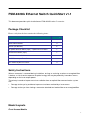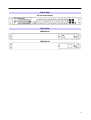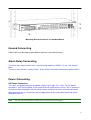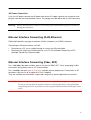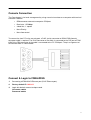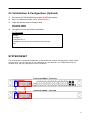ICP DAS USA FSM-6228G-AC Quick Start
- Category
- Network switches
- Type
- Quick Start
This manual is also suitable for

1
FSM-6228G Ethernet Switch QuickStart v1.1
This document provides quick installation on FSM-6228G series
. It contains:
Package Checklist
Please verify that the box contains the following items:
Item Quantity
Rack-mount Ethernet switch 1
Rack-mount bracket 2
Screws (for bracket) 6
DC power terminal block (4-pin) – option for DC models 1
ALM terminal block (2-pin) 1
Quick Installation Guide 1
RJ45 Ethernet port Dust Cover 14
SFP Ethernet port Dust cover 2
Safety Instructions
When a connector is removed during installation, testing, or servicing, or when an energized fiber
is broken, a risk of ocular exposure to optical energy that may be potentially hazardous occurs,
depending on the laser output power.
The primary hazards of exposure to laser radiation from an optical-fiber communication system
are:
Damage to the eye by accidental exposure to a beam emitted by a laser source.
Damage to the eye from viewing a connector attached to a broken fiber or an energized fiber.
Model Layouts
Front Access Models

2
Front View
All Front Access models
Rear View
FSM-6228G-DC
FSM-6228G-AC

3
Front
view
-
Front Access
Model
Rear view - Rear Access Model
System Status Indicators (LED)
Port Status Indicators (LED)
Gigabit Copper RJ45 ports
100/1000BaseSFP slot (Port 25 & 26)
1000BaseSFP slot (Port 27 & 28)
Terminal block for Alarm Relay output
Grounding screw
DC terminal block (dual input)
AC supply socket
Console port
Reset Button
Rear view
-
Front Access

4
Rack Mounting
When mounting the switch, practice good safety habits. Relay rack mounting normally requires at
least two people.
1. Obtain the tools required for the mounting hardware.
2. Attach the mounting brackets to the switch by using the screws in the accessory kit.
3. From the front of the relay rack, position the switch in its relay rack mounting location.
4. Secure the switch in its relay location on both left and right side of mounting bracket.
Mounting Bracket Position 1 for Standard Mount
Position
1
Position
2

5
Mounting Bracket Position 2 for Standard Mount
Ground Connecting
FSM-6228G must be properly grounded for optimum system performance.
Alarm Relay Connecting
The alarm relay output contacts with current carrying capacity of 30VDC, 1A are a 2P terminal
block.
The alarm relay contact is “Normal Open”, and it will be closed when detected any power failures.
Power Connecting
DC Power Connection
The switch can be powered from two power supply (input range 12V – 58V). The DC power
connector is a 4P terminal block; insert the positive and negative wires into V+ and V- contact on
the terminal block and tighten the wire-clamp screws to prevent the wires from being loosened.
After completing chassis installation, please apply power to the fused power distribution panel
feeding the chassis.
Note The DC power should be connected to a well-fused power supply.

6
AC Power Connection
If you use AC power, connect the AC power cord to the AC supply socket on the rear panel, and
plug the cord into the external power source. The voltage must be 100 to 240 V (±10% tolerance).
Warning: Ensure that all power sources to the chassis (power distribution panel) are turned off
during the connection.
Ethernet Interface Connecting (RJ45 Ethernet)
FSM-6228G provides two types of electrical (RJ45) and optical (mini-GBIC) interfaces.
Connecting the Ethernet interface via RJ45:
To connect to a PC, use a straight-through or a cross-over Ethernet cable,
To connect the switch to an Ethernet device, use UTP (Unshielded Twisted Pair) or STP
(Shielded Twisted Pair) Ethernet cables.
Ethernet Interface Connecting (Fiber, SFP)
For a 1000 Mbps fiber port available, please use the mini-GBIC SFP. These accept plug in fiber
transceivers that typically have an LC style connector.
For a 100 Mbps fiber port (port 25 & 26 only) available, please prepare the LC connectors or SC
connectors (with the use of an optional SC-to-LC adapter).
They are available with multimode, single mode, long-haul or special-application transceivers.
DANGER: Never attempt to view optical connectors that might be emitting laser energy.
Do not power up the laser product without connecting the laser to the optical fiber
and putting the cover in position, as laser outputs will emit infrared laser light at this
point.

7
Console Connection
The Console port is for local management by using a terminal emulator or a computer with terminal
emulation software.
DB9 connector connect to computer COM port
Baud rate: 115200bps
8 data bits, 1 stop bit
None Priority
None flow control
To connect the host PC to the console port, a RJ45 (male) connector-to-RS232 DB9 (female)
connector cable is required. The RJ45 connector of the cable is connected to the CID port of FSM-
6228G; the DB9 connector of the cable is connected to the PC COM port. The pin assignment of
the console cable is shown below:
Connect & Login to FSM-6228G
1. Connecting toFSM-6228G Ethernet port (RJ45 Ethernet port).
2. Factory default IP: 192.0.2.1
3. Login with default account and password.
Username: admin
Password: admin

8
CLI Initialization & Configuration (Optional)
1. Connecting to FSM-6228G Ethernet port (RJ45 Ethernet port).
2. Key-in the command under Telnet: telnet 192.0.2.1
3. Login with default account and password.
Username: admin
Password: admin
4. Change the IP with commands listed below:
CLI Command:
SYSTEM RESET
The Reset button is provided to reboot the system without the need to remove power. Under normal
circumstances, you will not have to use it. However, or rare occasions, the FSM-6228G may not
respond; then you may need to push the Reset button.
Front Access Model – Front view
Rear Access Model
–
Front
view
enable
configure
interface vlan 1
ip-address xxx.xxx.xxx.xxx netmask xxx.xxx.xxx.xxx
exit
-
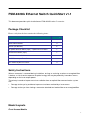 1
1
-
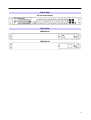 2
2
-
 3
3
-
 4
4
-
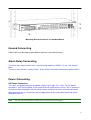 5
5
-
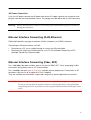 6
6
-
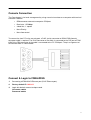 7
7
-
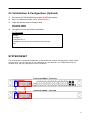 8
8
ICP DAS USA FSM-6228G-AC Quick Start
- Category
- Network switches
- Type
- Quick Start
- This manual is also suitable for
Ask a question and I''ll find the answer in the document
Finding information in a document is now easier with AI
Related papers
Other documents
-
Moxa TSN-G5004 Series Quick setup guide
-
Moxa EDS-G512E Series Quick setup guide
-
Moxa EDR-810 Series Quick setup guide
-
Moxa EDR-810 Series Quick setup guide
-
Enterasys Networks B2G124-24 User manual
-
Comtrol MP1204-XT Installation guide
-
Enterasys Networks 7S4280-19-SYS User manual
-
Moxa EDS-518A Series Quick setup guide
-
Edge-Core ECIS4500-8P4F User manual
-
Alcatel-Lucent Service Aggregation Router 7705 Installation guide