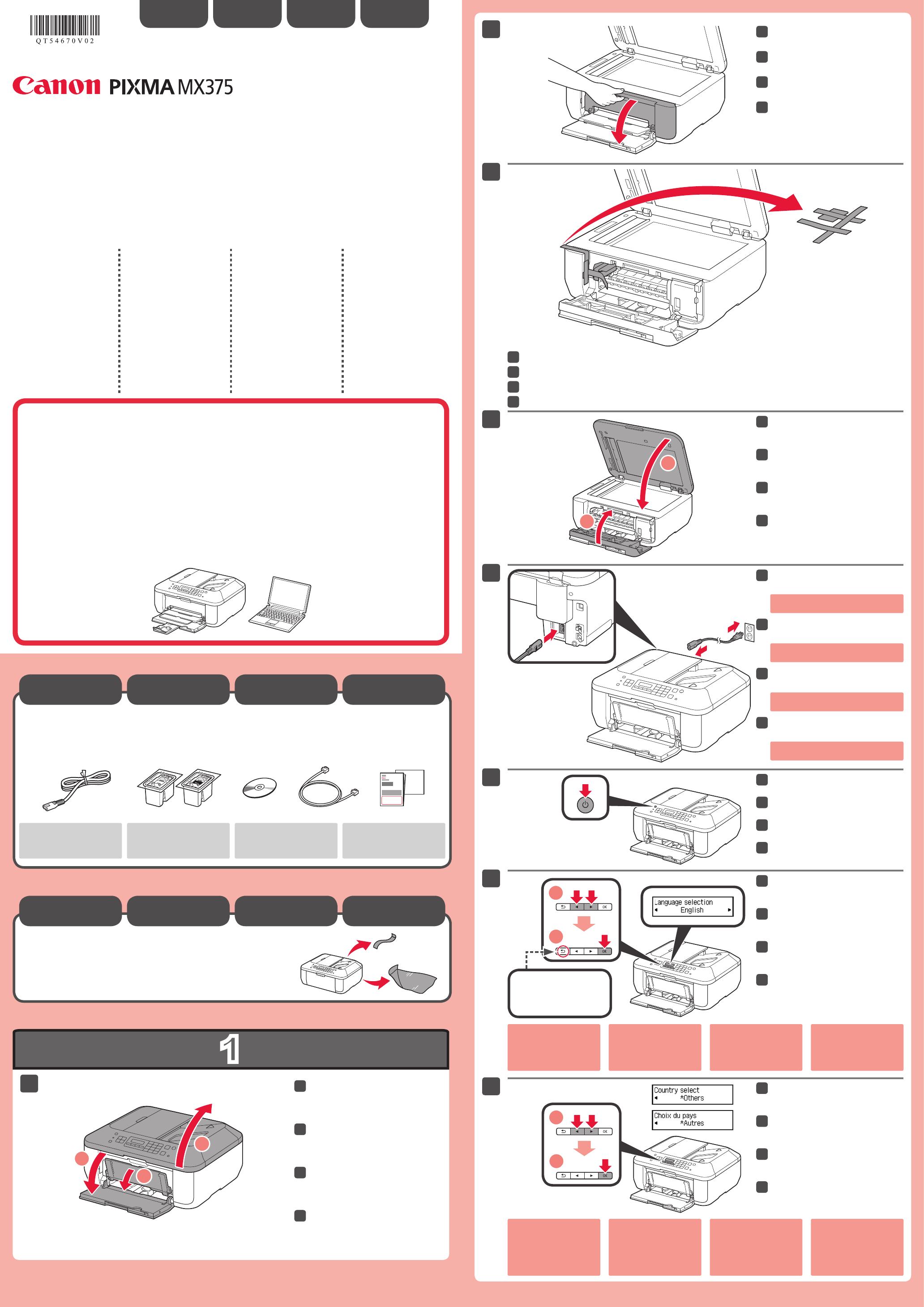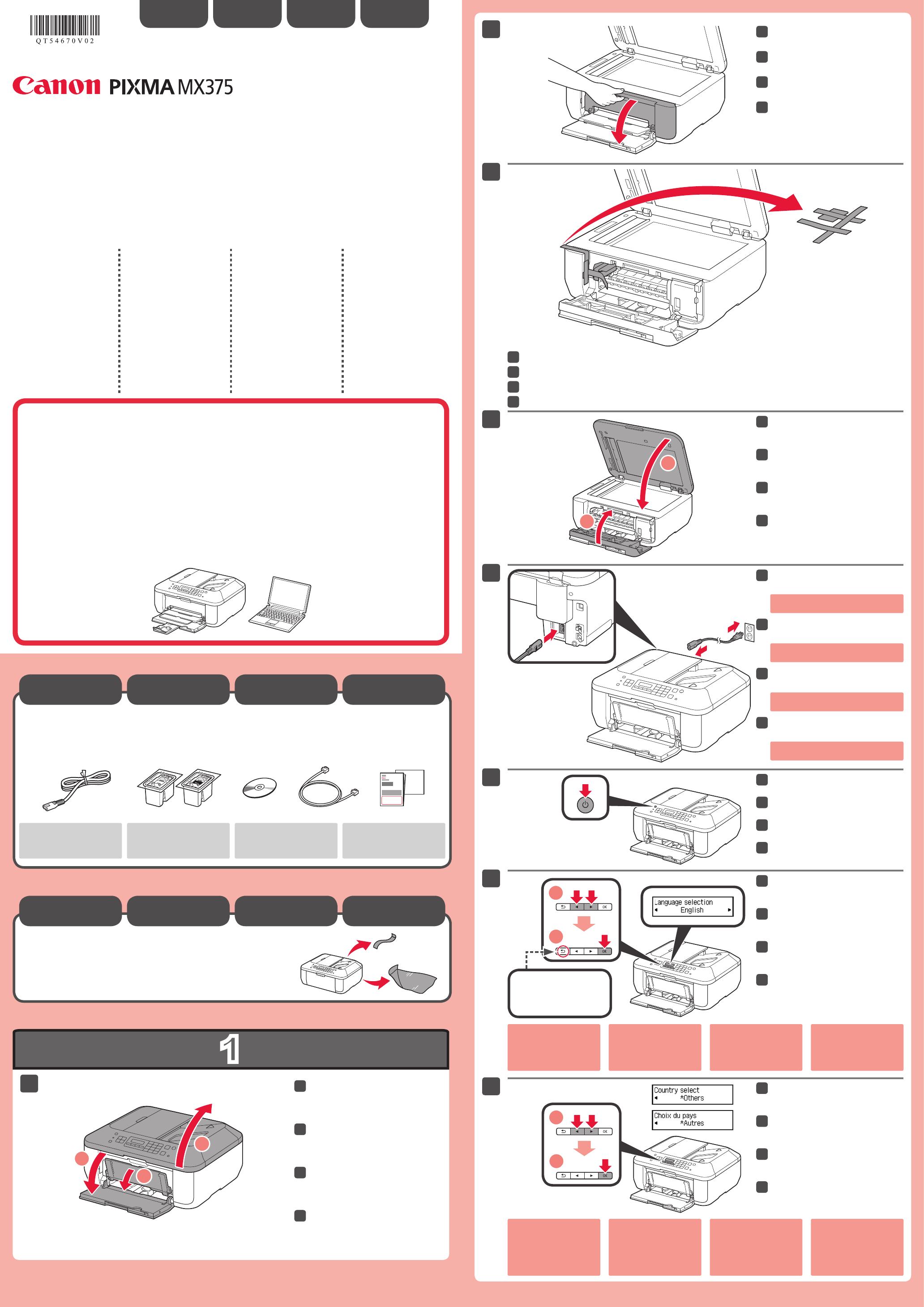
XXXXXXXX ©CANON INC.2012
Rimuovere i fogli di protezione (protective sheets) e il nastro (tape).
Controllare gli elementi inclusi.
È necessario un cavo USB.
Collegare il cavo di alimentazione.
Non collegare ancora il cavo USB.
Premere il pulsante ON.
ITALIANO
Aprire il coperchio anteriore (Front
Cover), il vassoio di uscita della carta
(Paper Output Tray) e il coperchio
dei documenti (Document Cover).
Rimuovere il nastro arancione (orange tape) e il sacchetto di plastica.
Chiudere il coperchio di uscita della carta
(Paper Output Cover) e il coperchio dei
documenti (Document Cover).
Aprire il coperchio di uscita della
carta (Paper Output Cover).
Selezionare la lingua, quindi
premere il pulsante OK.
Per modicare
l'impostazione della
lingua, premere il pulsante
Indietro (Back).
Pulsante Indietro (Back)
Per eseguire l'impostazione, posizionare la macchina in prossimità del computer.
Da leggersi preventivamente.
Da conservare per riferimento futuro.
Windows è un marchio o un marchio
registrato di Microsoft Corporation negli
Stati Uniti e/o in altri paesi.
Windows Vista è un marchio o
un marchio registrato di Microsoft
Corporation negli Stati Uniti e/o in altri
paesi.
Macintosh, Mac e Mac OS sono marchi
di Apple Inc., registrati negli Stati Uniti e
in altri paesi.
•
•
•
Modello numero: K10374 (MX375)
Guida Rapida
Selezionare il paese di utilizzo,
quindi premere il pulsante OK.
In base al paese o alla
regione di acquisto, la
schermata Selezione
paese (Country select)
potrebbe non essere
visualizzata.
Entfernen Sie die Schutzabdeckungen (protective sheets) und das
Klebeband (tape).
Überprüfen Sie den Lieferumfang.
Ein USB-Kabel ist
erforderlich.
Schließen Sie das USB-Kabel noch
nicht an.
Schließen Sie das Netzkabel an.
Drücken Sie die Taste EIN (ON).
DEUTSCH
Öffnen Sie die vordere Abdeckung
(Front Cover), das Papierausgabefach
(Paper Output Tray) und den
Vorlagendeckel (Document Cover).
Entfernen Sie das orangefarbene Klebeband (orange tape) und die Kunststoffhülle.
Schließen Sie die Abdeckung der
Papierausgabe (Paper Output Cover) und
den Vorlagendeckel (Document Cover).
Im Lieferumfang
enthalten
Öffnen Sie die Abdeckung der
Papierausgabe (Paper Output Cover).
Wählen Sie Ihre Sprache aus,
und drücken Sie anschließend die
Taste OK.
Um die Spracheinstellung
zu ändern, drücken Sie die
Taste Zurück (Back).
Taste Zurück (Back)
Bitte zuerst lesen!
Bewahren Sie die Anleitung
griffbereit auf.
Windows ist eine Marke oder
eingetragene Marke der Microsoft
Corporation in den Vereinigten Staaten
und/oder anderen Ländern.
Windows Vista ist eine Marke oder
eingetragene Marke der Microsoft
Corporation in den Vereinigten Staaten
und/oder anderen Ländern.
Macintosh, Mac und Mac OS sind
Marken von Apple Inc., eingetragen in
den Vereinigten Staaten und anderen
Ländern.
•
•
•
Modellnummer: K10374 (MX375)
Zur Einrichtung stellen Sie das Gerät in die Nähe des Computers.
Inbetriebnahme
Wählen Sie das Land aus, in dem
das Gerät verwendet wird. Drücken
Sie anschließend die Taste OK.
Der Bildschirm Land
auswählen (Country
select) wird je nach Land
oder Region, in dem bzw.
der das Gerät erworben
wurde, möglicherweise
nicht angezeigt.
Retirez les feuilles de protection ainsi que la bande.
Vériez les éléments fournis avec l'imprimante.
Un câble USB est nécessaire.
Ne branchez pas encore le câble USB.
Branchez le cordon d'alimentation.
Appuyez sur le bouton MARCHE
(ON).
FRANÇAIS
Ouvrez le panneau avant, le bac
de sortie papier et le couvercle du
scanner.
Retirez la bande orange ainsi que l'emballage en plastique.
Fermez le couvercle de sortie
papier et le couvercle du scanner.
Ouvrez le couvercle de sortie
papier.
Sélectionnez votre langue, puis
appuyez sur le bouton OK.
Pour modier le paramètre
de langue, appuyez sur le
bouton Précédent (Back).
Bouton Précédent (Back)
Démarrage
À lire en premier !
Conservez ce document à portée de main an
de pouvoir vous y reporter ultérieurement.
Windows est une marque ou une
marque déposée de Microsoft
Corporation aux États-Unis et/ou dans
d'autres pays.
Windows Vista est une marque ou
une marque déposée de Microsoft
Corporation aux États-Unis et/ou dans
d'autres pays.
Macintosh, Mac et Mac OS sont des
marques d'Apple Inc., déposées aux
États-Unis et dans d'autres pays.
•
•
•
Référence du modèle : K10374 (MX375)
Pour procéder à l'installation, placez la machine à proximité de l'ordinateur.
Sélectionnez le pays d'utilisation,
puis appuyez sur le bouton OK.
Selon le pays ou la région
où vous avez effectué
votre achat, l'écran Choix
du pays peut ne pas
s'afcher.
Remove the protective sheets and tape.
Check the included items.
A USB cable is required.
Do not connect the USB cable yet.
Connect the power cord.
Press the ON button.
ENGLISH
Open the Front Cover, the Paper
Output Tray, and the Document
Cover.
Remove the orange tape and plastic bag.
Close the Paper Output Cover and
the Document Cover.
Open the Paper Output Cover.
Select your language, then press
the OK button.
To change the language
setting, press the Back
button.
Back button
Getting Started
Read me rst!
Keep me handy for future reference.
Windows is a trademark or registered
trademark of Microsoft Corporation in the
U.S. and/or other countries.
Windows Vista is a trademark or
registered trademark of Microsoft
Corporation in the U.S. and/or other
countries.
Macintosh, Mac and Mac OS are
trademarks of Apple Inc., registered in
the U.S. and other countries.
•
•
•
Model Number: K10374 (MX375)
To perform setup, place the machine near the computer.
Select the country of use, then
press the OK button.
Depending on the country
or region of purchase, the
Country select screen
may not be displayed.
QT5-4670-V02
PRINTED IN XXXXXXXX
IMPRIME XX XXXXXXXX