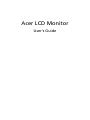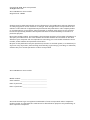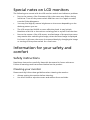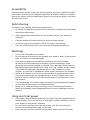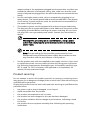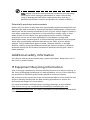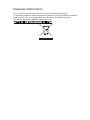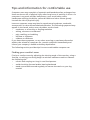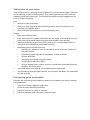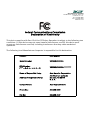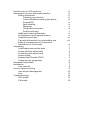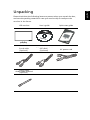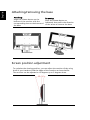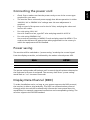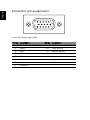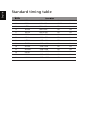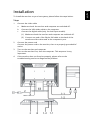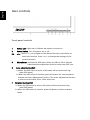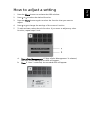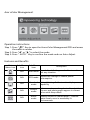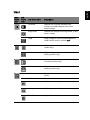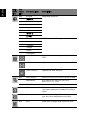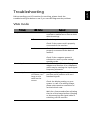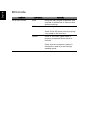Acer V223HQL is a high-quality LCD monitor designed to provide a comfortable and visually stunning experience. With its 21.5-inch widescreen display, you'll enjoy crisp and detailed visuals, perfect for work, entertainment, or gaming. The monitor's Full HD resolution (1920 x 1080 pixels) delivers sharp images and vibrant colors, while its fast 5ms response time ensures smooth video playback and gaming without motion blur.
Acer V223HQL is a high-quality LCD monitor designed to provide a comfortable and visually stunning experience. With its 21.5-inch widescreen display, you'll enjoy crisp and detailed visuals, perfect for work, entertainment, or gaming. The monitor's Full HD resolution (1920 x 1080 pixels) delivers sharp images and vibrant colors, while its fast 5ms response time ensures smooth video playback and gaming without motion blur.


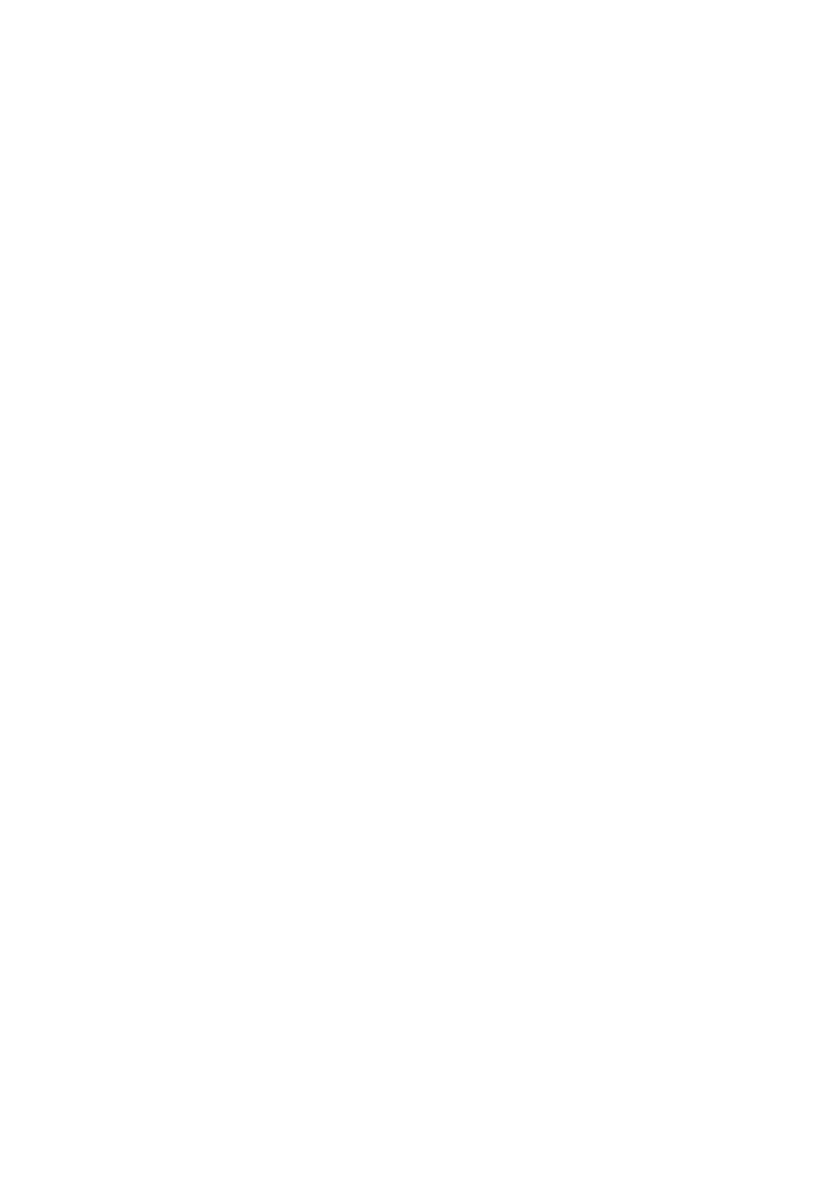
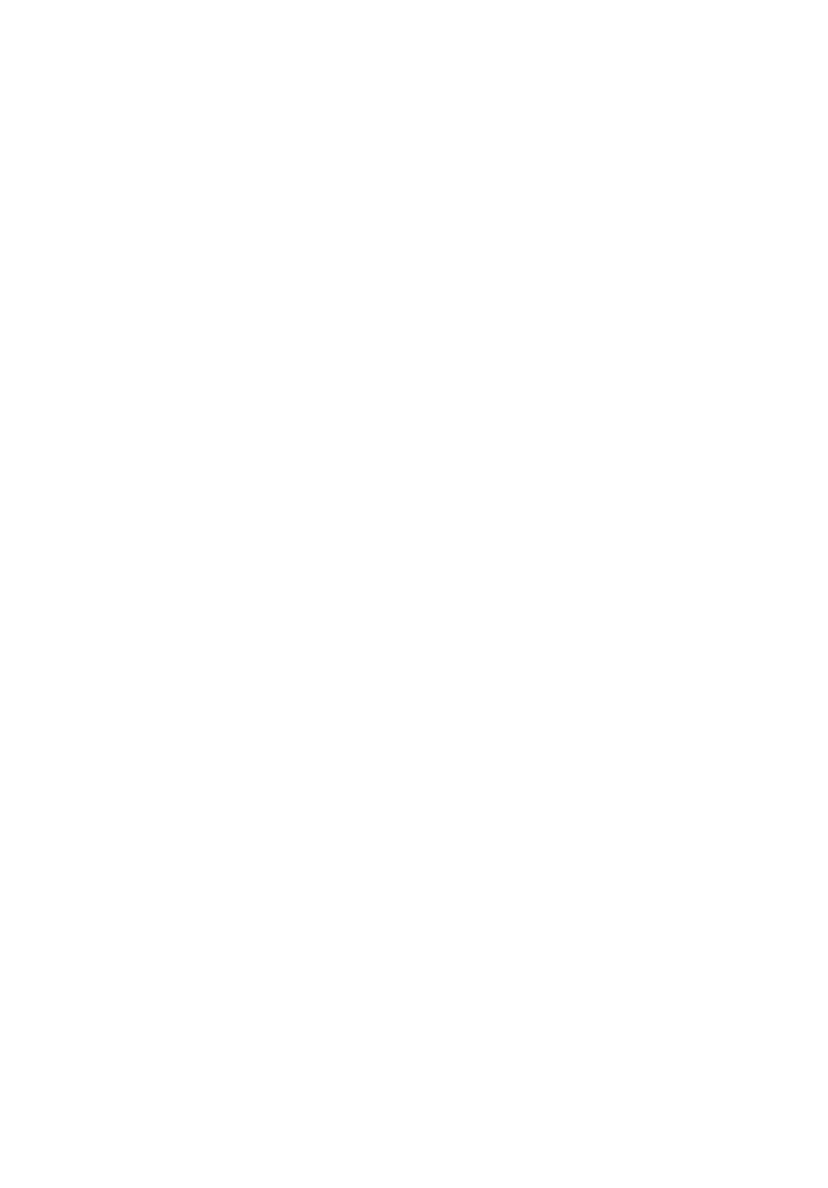

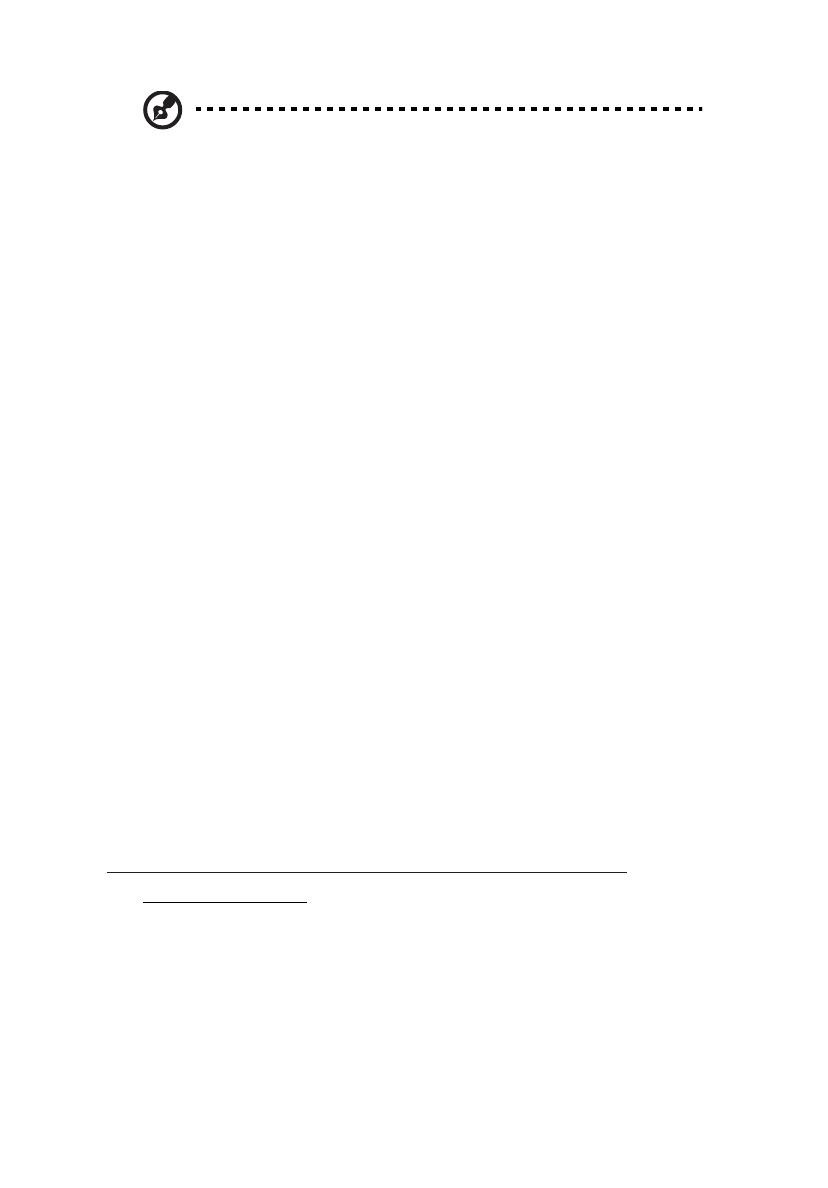
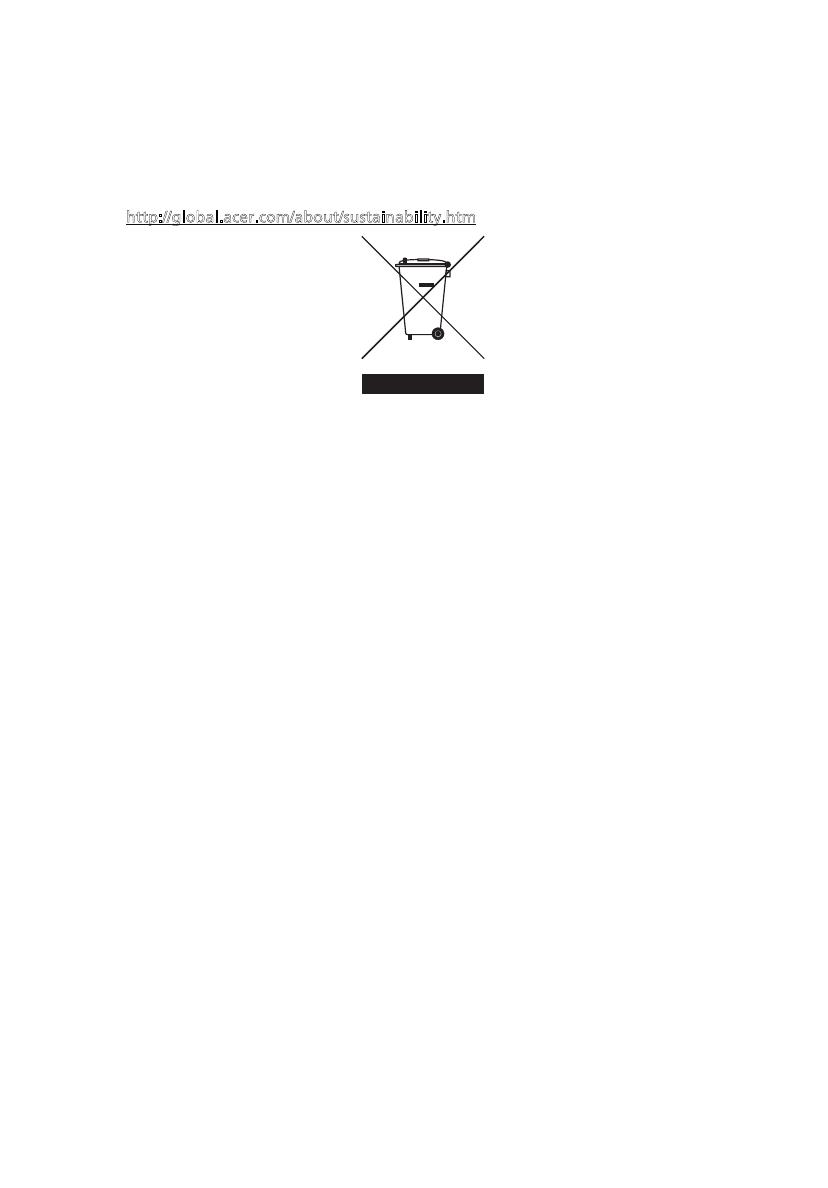


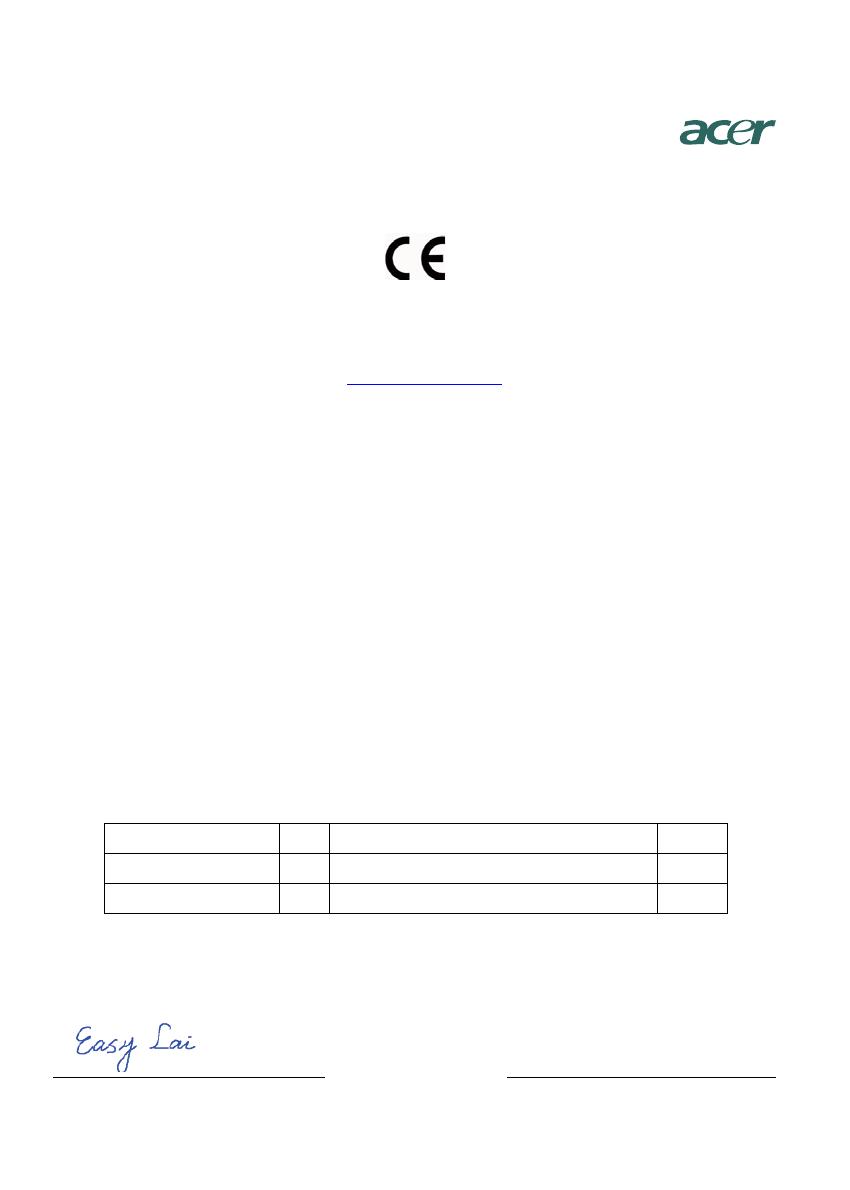
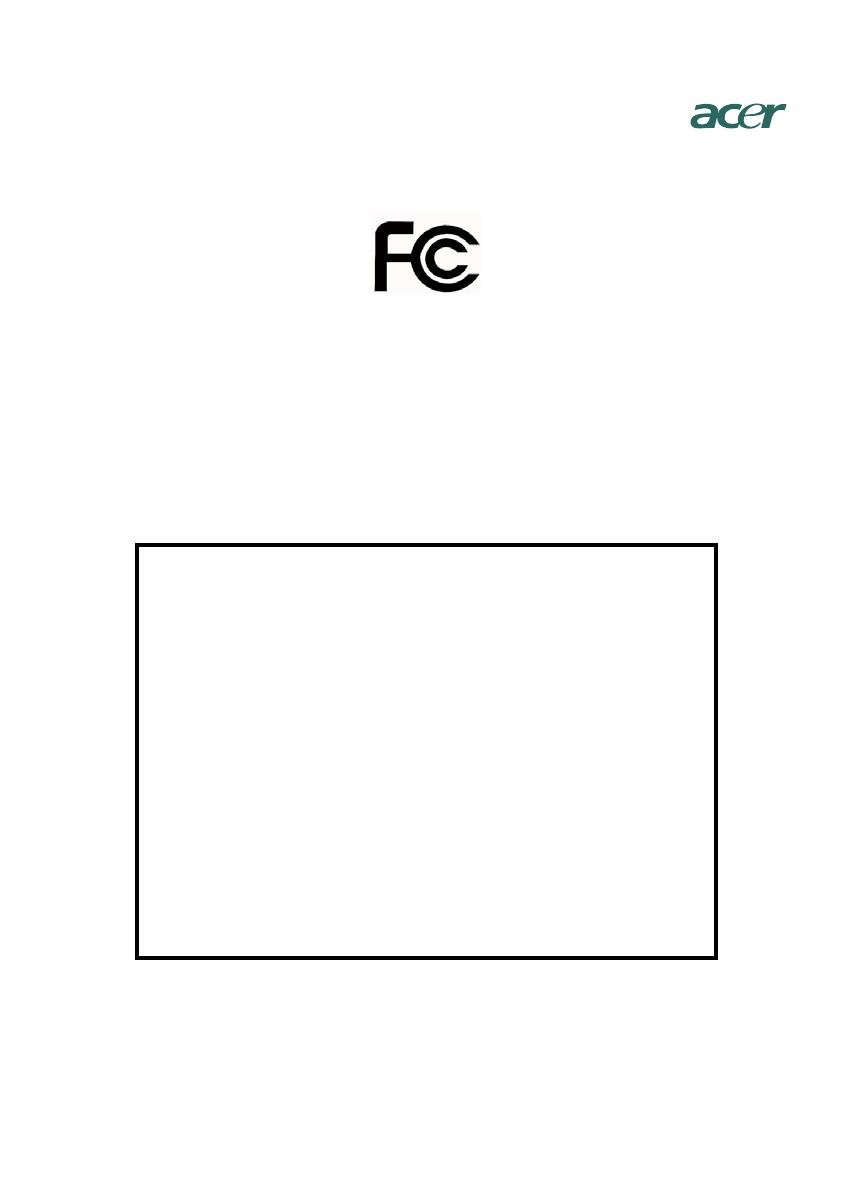
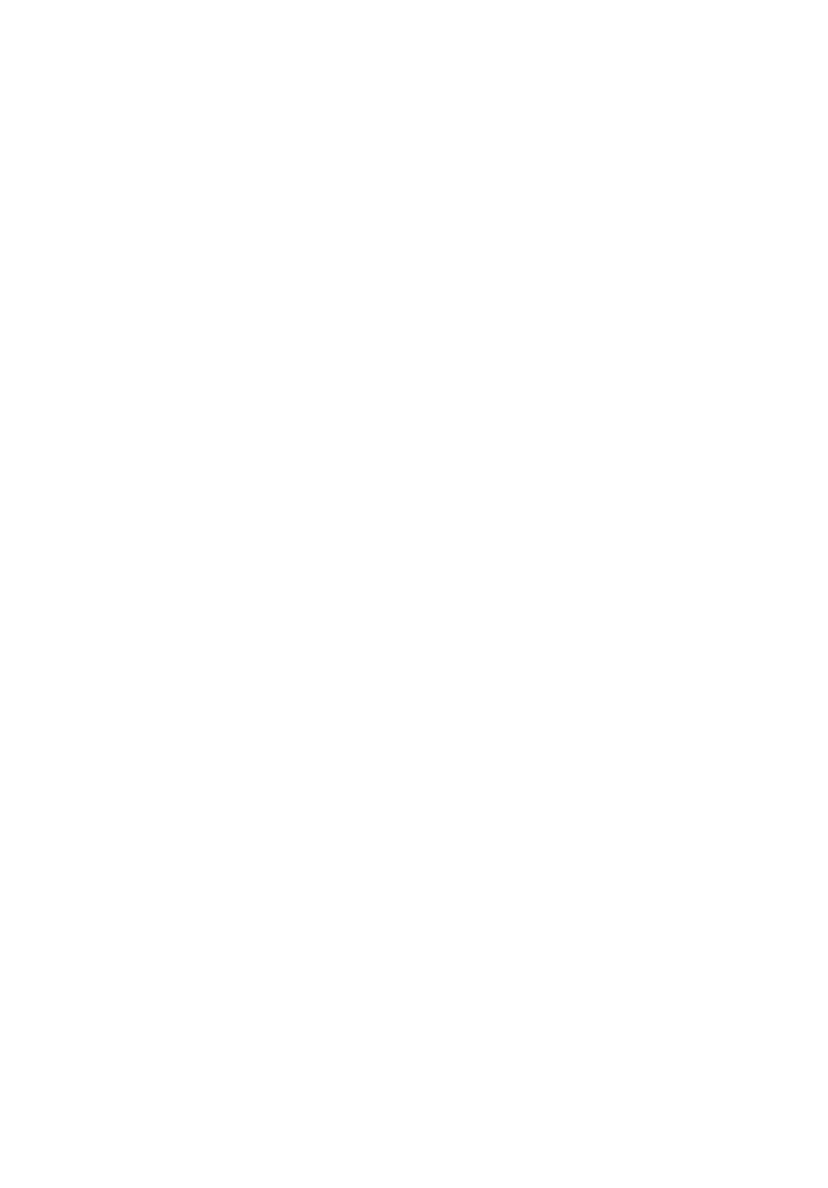
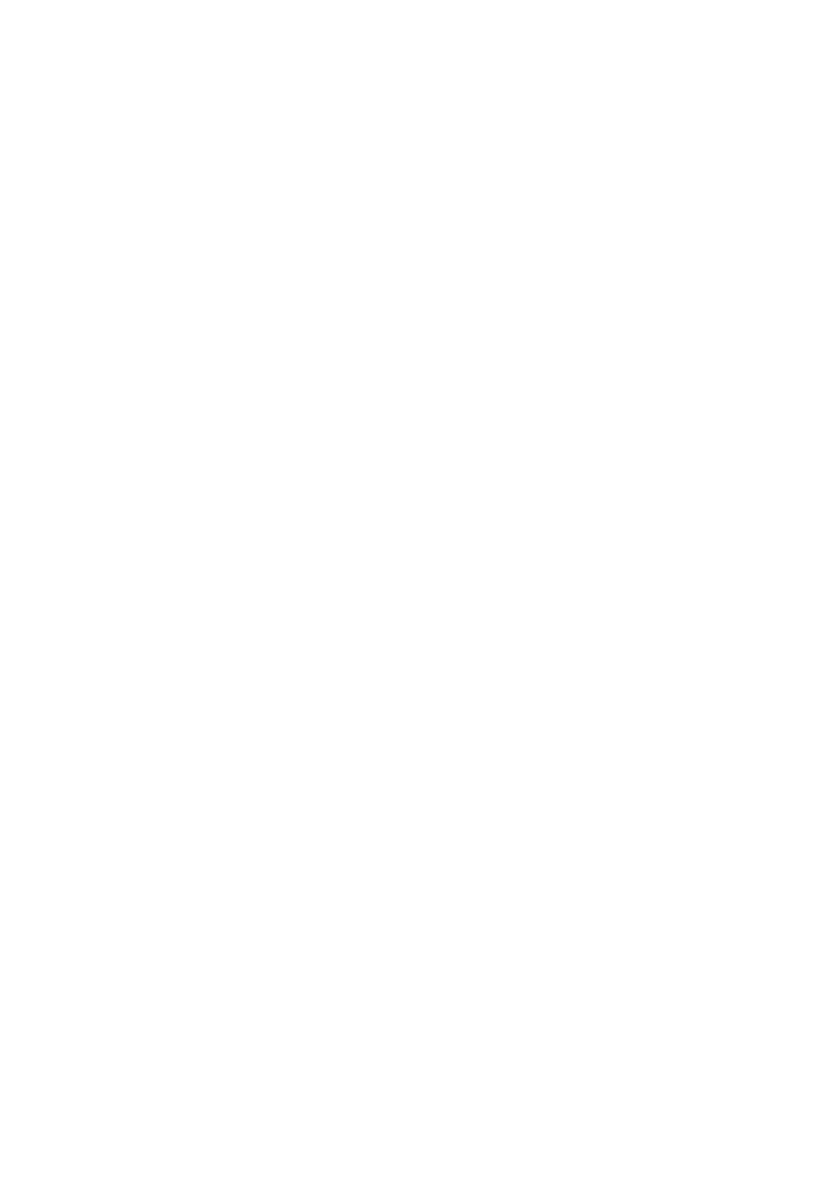

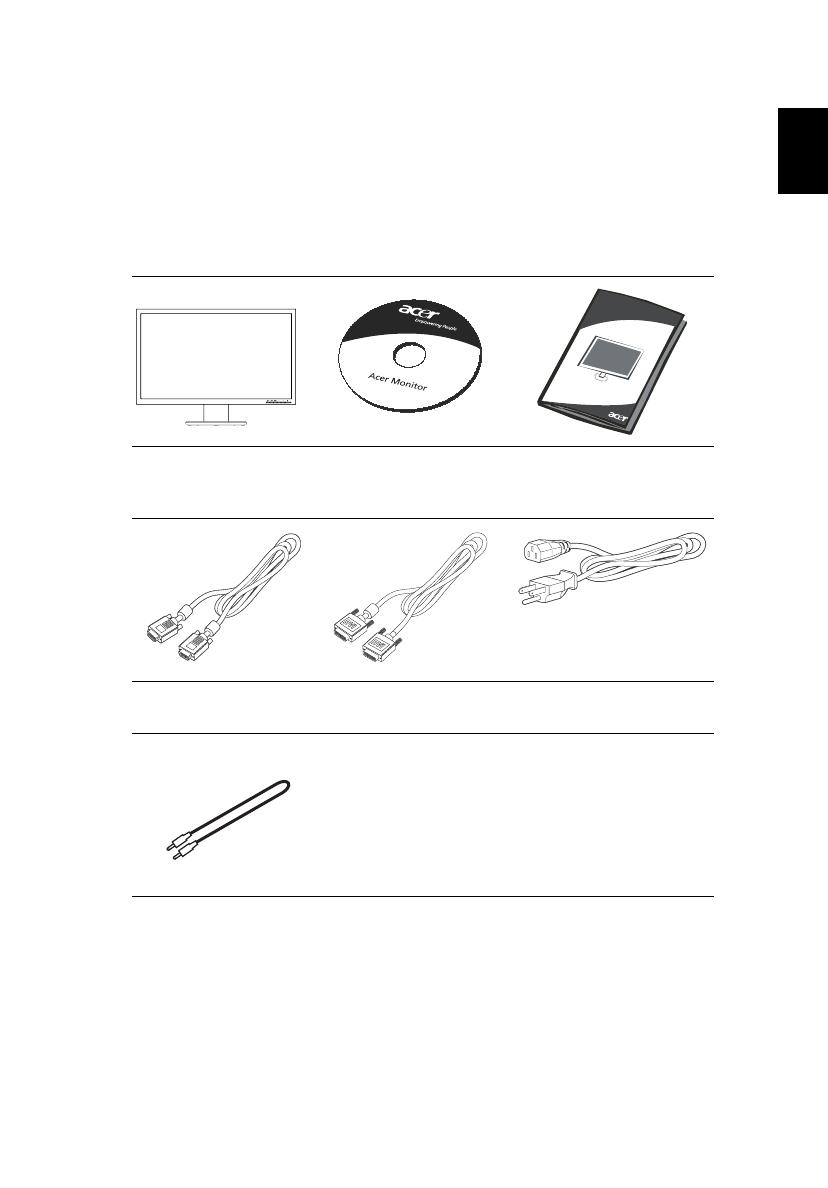
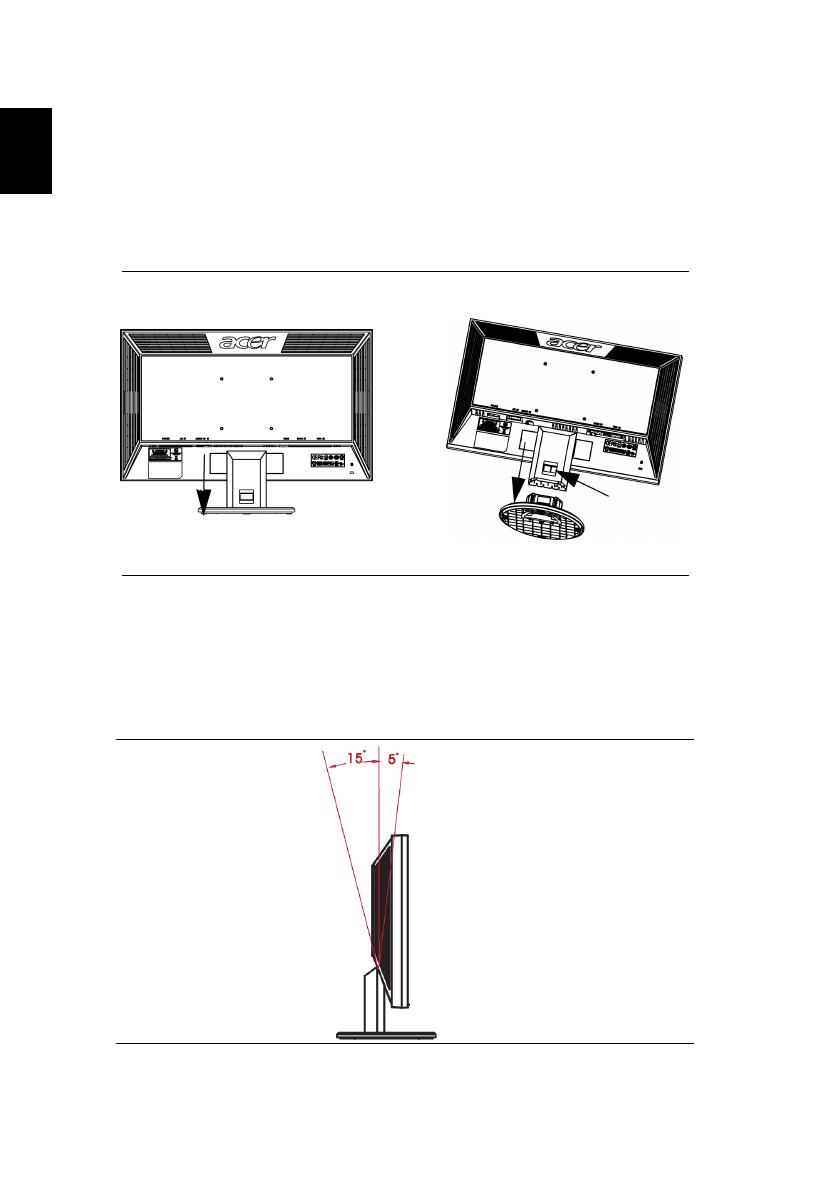
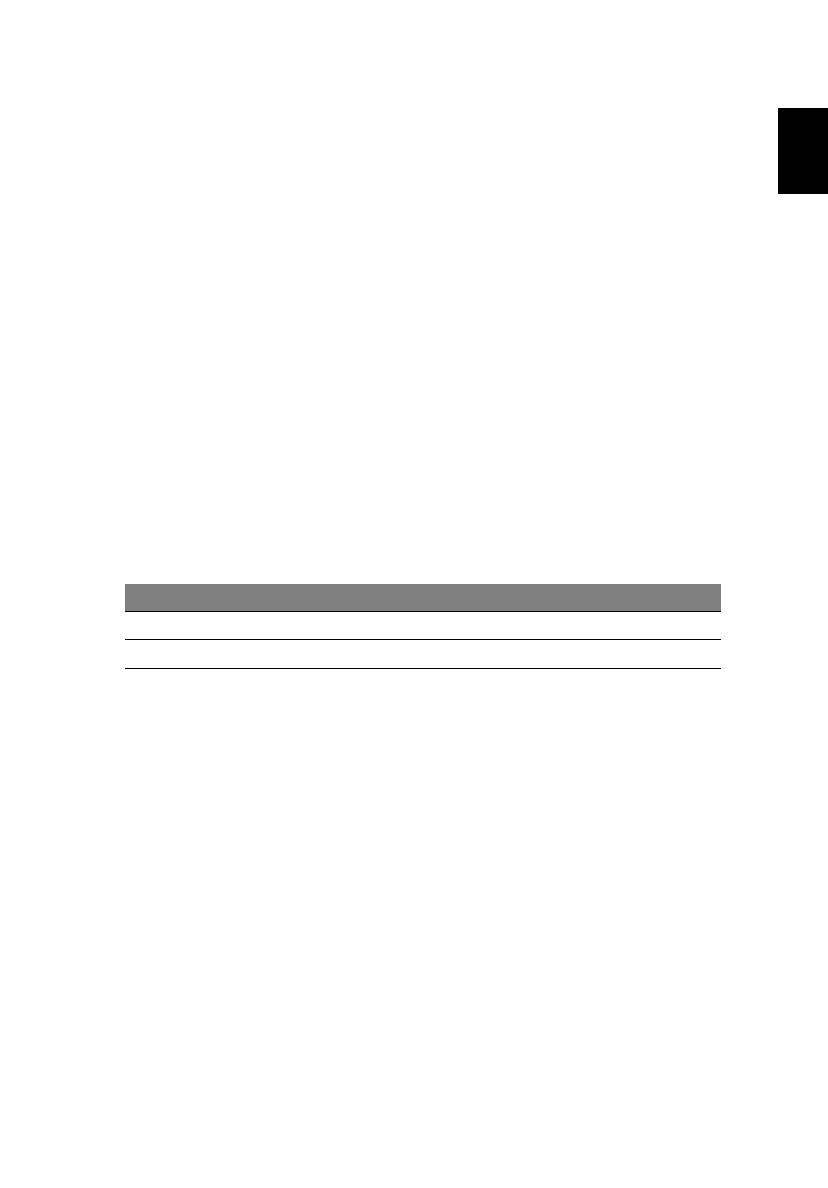


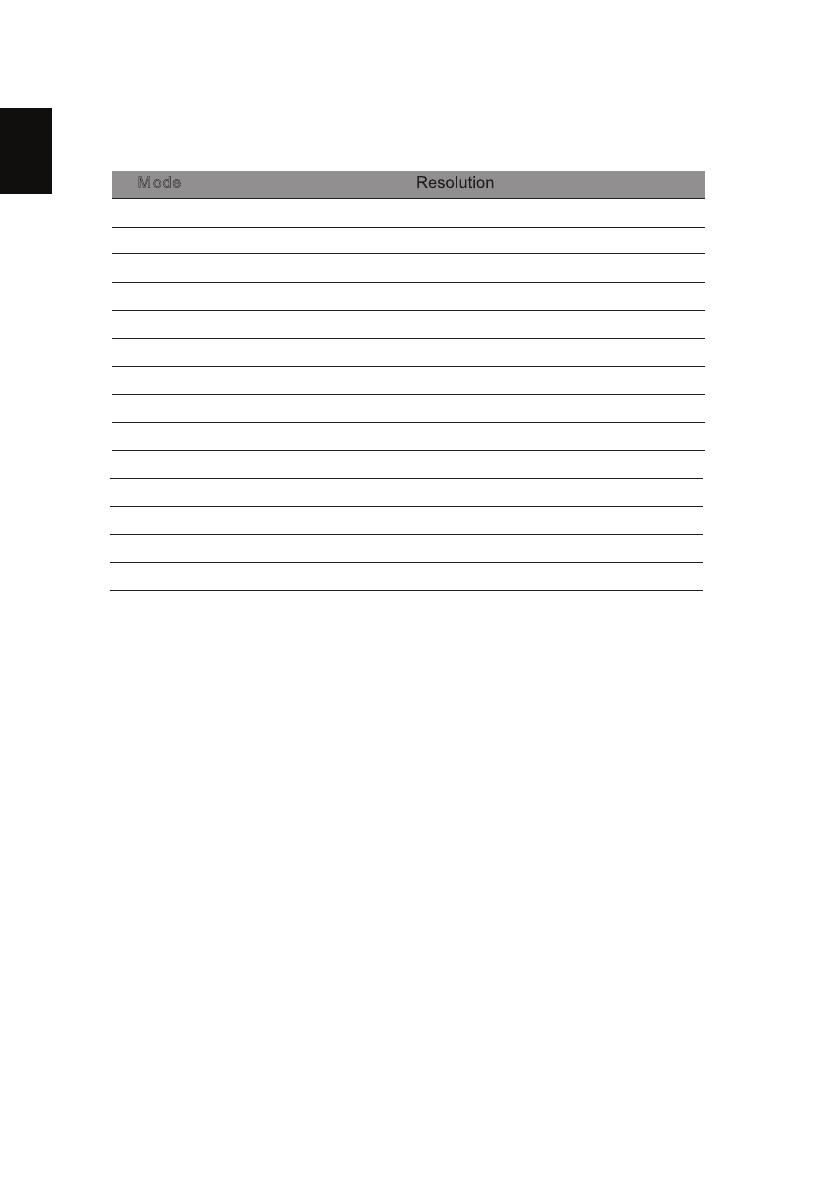
-
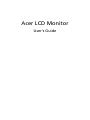 1
1
-
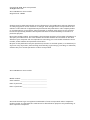 2
2
-
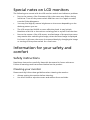 3
3
-
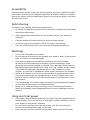 4
4
-
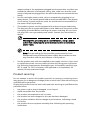 5
5
-
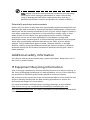 6
6
-
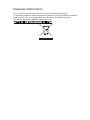 7
7
-
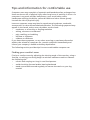 8
8
-
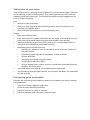 9
9
-
 10
10
-
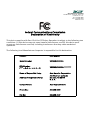 11
11
-
 12
12
-
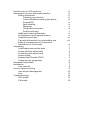 13
13
-
 14
14
-
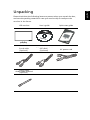 15
15
-
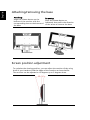 16
16
-
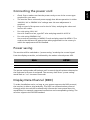 17
17
-
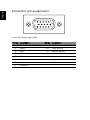 18
18
-
 19
19
-
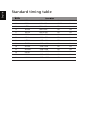 20
20
-
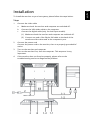 21
21
-
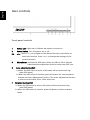 22
22
-
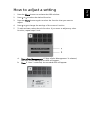 23
23
-
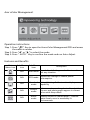 24
24
-
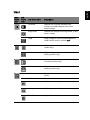 25
25
-
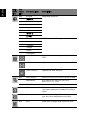 26
26
-
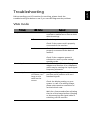 27
27
-
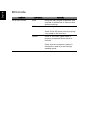 28
28
Acer V223HQL is a high-quality LCD monitor designed to provide a comfortable and visually stunning experience. With its 21.5-inch widescreen display, you'll enjoy crisp and detailed visuals, perfect for work, entertainment, or gaming. The monitor's Full HD resolution (1920 x 1080 pixels) delivers sharp images and vibrant colors, while its fast 5ms response time ensures smooth video playback and gaming without motion blur.
Ask a question and I''ll find the answer in the document
Finding information in a document is now easier with AI