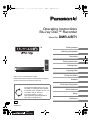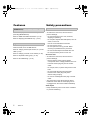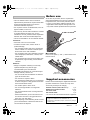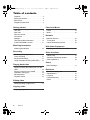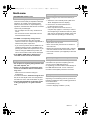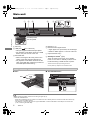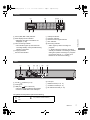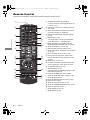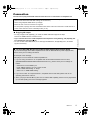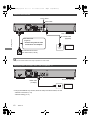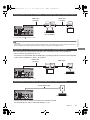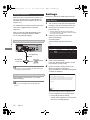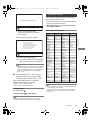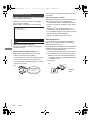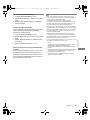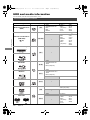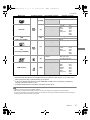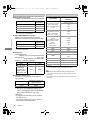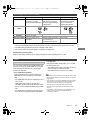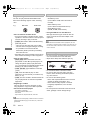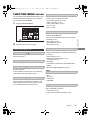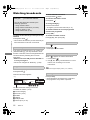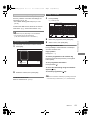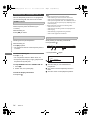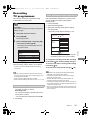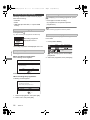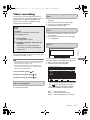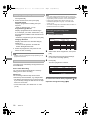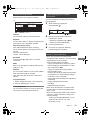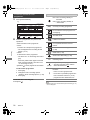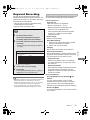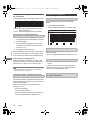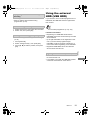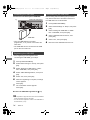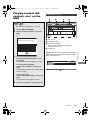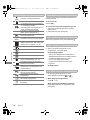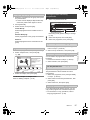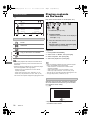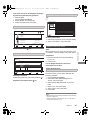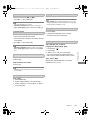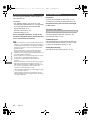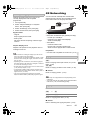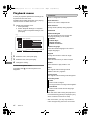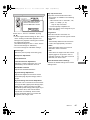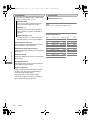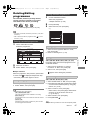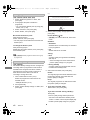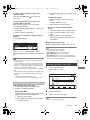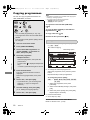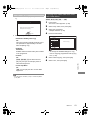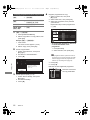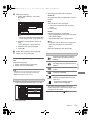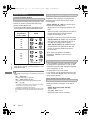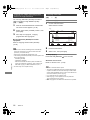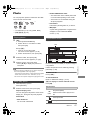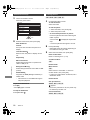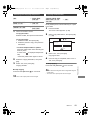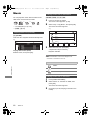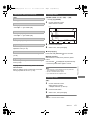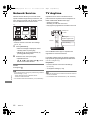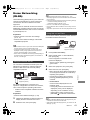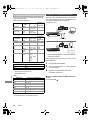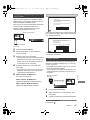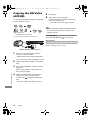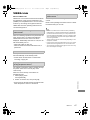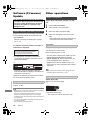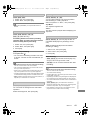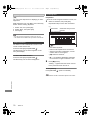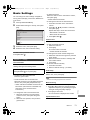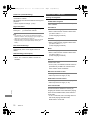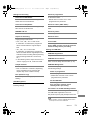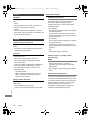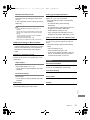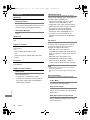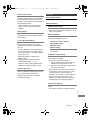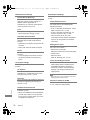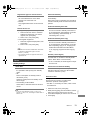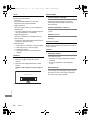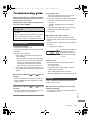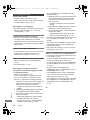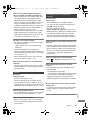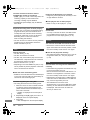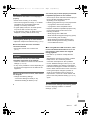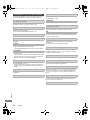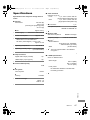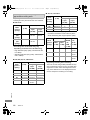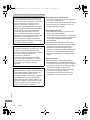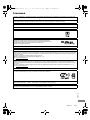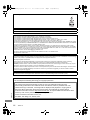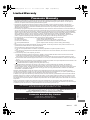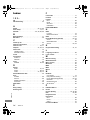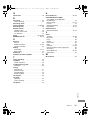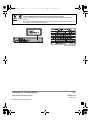Panasonic Lecteur Blu Ray UHD enregistreur Full HD DMR-UBT1EC-K I Réglage HDR automatique Convertisseur 4K Lecture Audio Hi-Res Disque dur 1 To Wifi intégré noir User manual
- Category
- Blu-Ray players
- Type
- User manual
This manual is also suitable for

TQBS0146
Getting started
Watching broadcasts
Recording
Playing back video
Editing video
Copying video
Photo and Music
Network
With Other Equipment
Other functions
Setup
Reference
Thank you for purchasing this product.
Please read these instructions carefully before using this
product, and save this manual for future use.
Operating Instructions
Blu-ray Disc™ Recorder
Model No. DMR-UBT1
Software (Firmware) Update
To support the latest features, it’s very
important you install the latest updates
to maintain proper operation of your unit.
For details, refer to “Software
(Firmware) Update” (> 68) or
http://panasonic.jp/support/global/cs/
(This site is in English only.)
until
2017/08/17
GL
DMR-UBT1GL_eng.book 1 ページ 2017年7月25日 火曜日 午後1時45分

TQBS0146
2
This unit can play back Ultra HD Blu-ray discs
(Including BD/DVD discs).
Refer to “HDD and media information” (> 16)
Refer to “Enjoying Ultra HD Blu-ray”. (> 42)
This unit can play back 4K content stored on
external media, such as USB devices.
Refer to “Playing content (4K content, etc.) on the
HDD” (> 35)
Refer to “Playing contents on the media” (> 38)
Refer to “Operation during play”. (> 40)
Refer to “4K Networking”. (> 43)
Unit
• To reduce the risk of fire, electric shock or
product damage,
- Do not expose this unit to rain, moisture,
dripping or splashing.
- Do not place objects filled with liquids, such as
vases, on this unit.
- Use the recommended accessories.
- Do not remove covers.
- Do not repair this unit by yourself. Refer
servicing to qualified service personnel.
- Do not let metal objects fall inside this unit.
- Do not place heavy items on this unit.
AC mains lead
• To reduce the risk of fire, electric shock or
product damage,
- Ensure that the power supply voltage
corresponds to the voltage printed on this unit.
- Insert the mains plug fully into the socket
outlet.
- Do not pull, bend, or place heavy items on the
lead.
- Do not handle the plug with wet hands.
- Hold onto the mains plug body when
disconnecting the plug.
- Do not use a damaged mains plug or socket
outlet.
• The mains plug is the disconnecting device.
Install this unit so that the mains plug can be
unplugged from the socket outlet immediately.
Features
Play Ultra HD Blu-ray Discs (Including
BD/DVD discs)
Play 4K content
Safety precautions
WARNING
Small object
• Keep the Memory Card out of reach of children
to prevent swallowing.
DMR-UBT1GL_eng.book 2 ページ 2017年7月25日 火曜日 午後1時45分

TQBS0146
3
Unit
• This unit utilizes a laser. Use of controls or
adjustments or performance of procedures other
than those specified herein may result in
hazardous radiation exposure.
• Do not place sources of naked flames, such as
lighted candles, on this unit.
• This unit may receive radio interference caused
by mobile telephones during use. If such
interference occurs, please increase separation
between this unit and the mobile telephone.
• This unit is intended for use in moderate climates.
Placement
• Place this unit on an even surface.
• To reduce the risk of fire, electric shock or
product damage,
- Do not install or place this unit in a bookcase,
built-in cabinet or in another confined space.
Ensure this unit is well ventilated.
- Do not obstruct this unit’s ventilation openings
with newspapers, tablecloths, curtains, and
similar items.
- Do not expose this unit to direct sunlight, high
temperatures, high humidity, and excessive
vibration.
Batteries
• Danger of explosion if battery is incorrectly
replaced. Replace only with the type
recommended by the manufacturer.
• Mishandling of batteries can cause electrolyte
leakage and may cause a fire.
- Do not mix old and new batteries or different
types at the same time.
- Do not heat or expose to flame.
- Do not leave the battery(ies) in a car exposed
to direct sunlight for a long period of time with
doors and windows closed.
- Do not take apart or short circuit.
- Do not recharge alkaline or manganese
batteries.
- Do not use batteries if the covering has been
peeled off.
- Remove batteries if you do not intend to use
the remote control for a long period of time.
Store in a cool, dark place.
• When disposing of the batteries, please contact
your local authorities or dealer and ask for the
correct method of disposal.
At the time of purchase, there is a protective
sheet placed between the unit’s front panel and
body. Before use, remove the protective sheet.
• If you try to peel off the adhesive tape with your
fingernails or similar objects, damage to the unit
may result. Hold the protective sheet to peel it off.
Insert batteries
Insert so the poles (i and j) match those in the
remote control.
Please check and identify the supplied accessories.
(Product numbers are correct as of July 2017.
These may be subject to change.)
• Do not use AC mains lead with other equipment.
CAUTION
Before use
Supplied accessories
Remote control (N2QAYB001077): 1pc.
Batteries for remote control: 2 pcs.
AC mains lead: 1pc.
RF coaxial cable: 1pc.
About descriptions in these operating instructions
• Pages to be referred to are indicated as “> ±±”.
• Images are for illustration purpose, contents may change
without notice.
R6/LR6, AA
(Alkaline or manganese batteries)
DMR-UBT1GL_eng.book 3 ページ 2017年7月25日 火曜日 午後1時45分

TQBS0146
4
Table of contents
Features . . . . . . . . . . . . . . . . . . . . . . . . . . . . . 2
Safety precautions . . . . . . . . . . . . . . . . . . . . 2
Before use . . . . . . . . . . . . . . . . . . . . . . . . . . . 3
Supplied accessories. . . . . . . . . . . . . . . . . . 3
Getting started
Unit care . . . . . . . . . . . . . . . . . . . . . . . . . . . . . 5
Main unit. . . . . . . . . . . . . . . . . . . . . . . . . . . . . 6
Remote Control. . . . . . . . . . . . . . . . . . . . . . . 8
Connection. . . . . . . . . . . . . . . . . . . . . . . . . . . 9
Settings. . . . . . . . . . . . . . . . . . . . . . . . . . . . . 12
HDD and media information . . . . . . . . . . . 16
FUNCTION MENU screen . . . . . . . . . . . . 21
Watching broadcasts
Watching broadcasts . . . . . . . . . . . . . . . . . 22
Recording
Recording TV programmes. . . . . . . . . . . . 25
Timer recording. . . . . . . . . . . . . . . . . . . . . . 27
Keyword Recording . . . . . . . . . . . . . . . . . . 31
Using the external HDD (USB HDD). . . . 33
Playing back video
Playing content (4K content, etc.) on the
HDD
. . . . . . . . . . . . . . . . . . . . . . . . . . . . . . . 35
Playing contents on the media . . . . . . . . . 38
Operation during play. . . . . . . . . . . . . . . . . 40
4K Networking. . . . . . . . . . . . . . . . . . . . . . . 43
Playback menu . . . . . . . . . . . . . . . . . . . . . . 44
Editing video
Deleting/Editing programmes . . . . . . . . . . 47
Copying video
Copying programmes. . . . . . . . . . . . . . . . . 50
Photo and Music
Photo . . . . . . . . . . . . . . . . . . . . . . . . . . . . . . 57
Music . . . . . . . . . . . . . . . . . . . . . . . . . . . . . . 60
Network
Network Service . . . . . . . . . . . . . . . . . . . . . 62
TV Anytime . . . . . . . . . . . . . . . . . . . . . . . . . 62
Home Networking (DLNA) . . . . . . . . . . . . 63
With Other Equipment
Copying the HD Video (AVCHD) . . . . . . . 66
Other functions
VIERA Link . . . . . . . . . . . . . . . . . . . . . . . . . 67
Software (Firmware) Update . . . . . . . . . . 68
Other operations. . . . . . . . . . . . . . . . . . . . . 68
Setup
Basic Settings . . . . . . . . . . . . . . . . . . . . . . . 71
Reference
Troubleshooting guide . . . . . . . . . . . . . . . . 81
Specifications . . . . . . . . . . . . . . . . . . . . . . . 87
Licenses . . . . . . . . . . . . . . . . . . . . . . . . . . . . 91
Limited Warranty . . . . . . . . . . . . . . . . . . . . 93
Index . . . . . . . . . . . . . . . . . . . . . . . . . . . . . . . 94
DMR-UBT1GL_eng.book 4 ページ 2017年7月25日 火曜日 午後1時45分

Getting started
TQBS0146
5
Unit care
• The HDD is a high precision recording
instrument and is easily susceptible to damage.
Therefore, be careful of the following points
while the unit is turned on, especially during
operation, otherwise the HDD and the recorded
content may be damaged:
- Do not subject the unit to any vibration and
shock.
- Do not remove the AC mains lead from the
household mains socket.
• If the HDD or USB HDD is damaged, the
recorded content cannot be recovered.
• Do not place on anything that generates heat
like a Set Top Box, etc.
• Place in an area where condensation does
not occur. Conditions where condensation
may occur
- When there is an extreme change in
temperature.
In the above situation, without turning the unit
on, let the unit adjust to the room temperature
and wait 2–3 hours until condensation is gone.
• The unit may breakdown if cigarette smoke
or bug spray/vapour, etc. gets inside the
unit.
Before moving the unit, ensure the disc tray is
empty.
1 Switch the unit to standby mode. (Wait until
“BYE” disappears from the display.)
2 Remove the AC mains lead from the
household mains socket.
3 Move only after the unit has come to a
complete stop (approx. 3 minutes) in order to
avoid subjecting to vibration and shock. (Even
after the unit is switched to standby mode, the
HDD continues operating for a short time.)
The registration of the USB HDD may be
cancelled in the process of repairing this unit.
You can use the USB HDD again by
re-registering, but all recorded content already on
the USB HDD will be lost. In such cases, the
recorded content (data) cannot be recovered.
This unit may contain private information. Before
disposing of or transferring this unit, perform the
following to delete the data, including personal or
secret information:
- Format HDD (> 73)
- Perform “Shipping Condition” (> 80)
HDD/USB HDD handling care
• The HDD is a temporary storage device
- It is recommended to save the recorded
content on a disc or to keep the original data or
CDs that they were copied from.
- If you notice a problem with the HDD such as
repetitive strange sounds, immediately save
(backup) all content and request service. If you
continue using the HDD with a problem, the
unit or the recorded content will be damaged.
Setup precautions
Getting started
When moving the unit
Cleaning
• Wipe with a soft, dry cloth.
• Never use alcohol, paint thinner or benzine to
clean this unit.
• Before using chemically treated cloth, carefully
read the instructions that came with the cloth.
• Use the lens cleaner (not supplied) to clean the
unit’s lens.
When requesting this unit for repair
To dispose or transfer this unit
DMR-UBT1GL_eng.book 5 ページ 2017年7月25日 火曜日 午後1時45分

Getting started
TQBS0146
6
Main unit
1 Disc tray
2 USB port ( DC 5 V 900 mA)
• This port supports USB 3.0 Super Speed.
• For playback of 4K videos stored on a USB
device, use port on front of the unit.
3 SD CARD slot
• When removing the SD card, press on the
centre of the card and pull it straight out.
• For playback of 4K videos stored on an SD
card, use an SD card conforming to Class 10
of the SD Speed Class Rating.
4 Display (> 7)
5 Remote control signal sensor
• Angle: Approx. 20° up and down, 30° left and right
• Distance: Within approx. 7 m in front of the unit
6 Open/close disc tray
§
7 Standby/on switch
§
(Í/I)
Touch to switch the unit from on to standby
mode or vice versa. In standby mode, the unit
is still consuming a small amount of power.
§
These icons work just by touching the icons.
Do not place any objects on or around the icons.
• When inserting the media, ensure that it is facing the right way up.
• About SD card/USB device
- While writing to/reading from the media, do not switch the unit to standby mode or remove the media. Such action may
result in loss of the media contents.
- The USB port on the front side does not support USB HDDs. Connect a USB HDD to the USB port on the rear side.
(> 34, Connecting the USB HDD)
Front
ͤ
ͤ
Pull to flip down
the front panel.
Inserting or removing media
∫ Disc
Disc
∫ SD card/USB device
DMR-UBT1GL_eng.book 6 ページ 2017年7月25日 火曜日 午後1時45分

Getting started
TQBS0146
7
The symbols on this product represent the following.
Display
1 Drive (HDD, BD or SD) indicator
2 Main display section indicator
• Messages and other information are
displayed. (> 86)
3 Timer recording indicator
• This indicator lights up when the timer
recording standby or Keyword Recording
standby is activated.
4 Copying indicator
5 SD card slot indicator
6 USB port indicator
7 Playback indicator
8 Remote control signal indicator
9 Disc indicator
: Recording indicator
• “REC” lights up while recording is in
progress.
• “1” flashes when the first timer recording
standby is activated or recording is paused,
and lights up while recording is in progress.
(In the same way as “1”, “2” lights up or
flashes for the second recording.)
Rear
1 AC IN ( ) terminal (> 10)
2 Cooling fan
3 USB port ( DC 5 V 500 mA)
• This port supports USB 2.0 High Speed.
• Connect a USB HDD to this USB port.
4 LAN port
5 HDMI terminal (> 10, 11)
6 COAXIAL terminal (> 11)
7 RF IN/OUT terminal (> 10)
AC
Class II equipment (The construction of
the product is double-insulated.)
DC
DMR-UBT1GL_eng.book 7 ページ 2017年7月25日 火曜日 午後1時45分

Getting started
TQBS0146
8
Remote Control
Instructions for operations are generally described using the remote control.
G
U
I
D
E
CH
CH
PAGE
AV
INPUT
TV
OK
VOL
RETURN
OPTION
DELETE
AUDIO
REC
TEXT
ST
TL
-10s
+60s
INTERNET
REWIND LIVE TV
0
2
abc
5
jkl
8
tuv
1
4
ghi
7
qrs
p
3
def
6
mno
9
xyz
w
F
U
N
C
T
I
O
N
M
E
N
U
STATUS
EXIT
SLOW
DRIVE
SELECT
x1.3
PROG/CHECK
PAUSE LIVE TV
LAST VIEW
1 Transmit the remote control signal
• Point it at remote control signal sensor on
this unit. (> 6)
2 Switch the unit from on to standby mode or
vice versa
3 Select channels and programme numbers,
etc./Enter numbers or characters
4 Switch to the previously watched channel
(> 22)
5 Manual skip (> 41)
-10s: Skip approx. 10 seconds backward
+60s: Skip approx. 1 minute forward
6 Basic operations for recording and play,
REWIND LIVE TV/PAUSE LIVE TV (> 24)
7 Show Information (> 22, 36, 40)
8 Selection/OK, Frame-by-frame (> 41)
9 Show Video Menu, Top Menu, Pop-up Menu
(> 35, 41)
: Show OPTION menu (> 44, 47, 58)
; Colour buttons (red, green, yellow, blue)
(Use in accordance with instruction on the
screen.)
< Select audio (> 22, 41)
= To delete unwanted recorded programmes,
timer programmes, video, photo or music
> TV operation buttons (> 13)
? Start recording (> 25)
@ Channel select (> 22)/Change pages in the
Video Menu screen etc.
A Select drive (HDD, Disc, SD or USB)
B Show the Timer Recording screen (> 28)
C Show NETFLIX screen
D Show the Network Service screen (> 62)
E Exit the menu screen
F Show the TV Guide screen (> 23)
G Show the FUNCTION MENU screen (> 21)
H Return to previous screen
I Show subtitles (> 22, 41)
J Show Teletext (> 22)
DMR-UBT1GL_eng.book 8 ページ 2017年7月25日 火曜日 午後1時45分

Getting started
TQBS0146
9
Connection
The unit can be played back 4K contents when this unit is connected to a compatible TV.
• Before making any connections, please disconnect all the units from AC power.
(Connect the AC mains lead after making all connections.)
• Use the High Speed HDMI cables. (18 Gbps)
• When the unit is not to be used for a long time
To save power, unplug it from the household mains socket. This unit consumes a small amount of
power, even when the unit is in standby mode. (> 87)
∫ Enjoying 4K output
• To enjoy images in 4K (50p/60p), you need an HDMI cable that supports 18 Gbps.
Please use HDMI cables 5.0 meters or less.
• If you connect this unit to a 4K-compatible TV and perform “Easy Setting”, 4K (50p/60p) will
be automatically selected. (> 12)
• To view content in 4K/HDR format, a TV that supports HDCP2.2, 4K (50p/60p) 4:4:4, and HDR
signal is necessary.
∫ To enjoy Ultra HD Blu-ray Disc featured with High Dynamic Range (HDR)
If you see a message about HDR compatible issue while an Ultra HD Blu-ray Disc is played back,
please check your TV settings as follows.
An example of the message:
“This player is not connected to a HDR compatible TV.”
1 If you are using a Panasonic TV compatible with 4K and HDR released in 2015 or 2016,
(DX900/DX800/DX780/DX750/DX730/DX700 series etc.), please check your TV settings as
follows.
- Switch the TV to the HDMI input.
- Press “MENU” button of your TV remote control
- Select “HDMI HDR Setting” in “Setup”
- Select “On” in “HDMI HDR Setting”
2 If you use an other TV except Panasonic, compatible with 4K and HDR, please refer to the
operating instructions of the TV.
3 When you play a Ultra HD Blu-ray disc on a TV without HDR capability, the disc can be played back
(in non-HDR quality) even if the message appears.
DMR-UBT1GL_eng.book 9 ページ 2017年7月25日 火曜日 午後1時45分

Getting started
TQBS0146
10
• Keep the RF coaxial cables as far away as possible from other cables.
• To enjoy Ultra HD Blu-ray content, follow the setup instructions below, as well.
- Network connection (> 12)
- Network setting (> 14)
Antenna connections
Enjoying video and audio with a 4K-compatible TV
VHF/UHF
RF IN
This unit’s rear panel
Household mains socket
(AC 220 to 240 V, 50 Hz)
AC mains lead
(supplied)
• Connect only after all other
connections are complete.
To the Aerial
Aerial cable
RF coaxial cable
(supplied)
HDMI
This unit’s rear panel
HDMI cable
(18 Gbps)
DMR-UBT1GL_eng.book 10 ページ 2017年7月25日 火曜日 午後1時45分

Getting started
TQBS0146
11
• To enjoy Dolby Atmos
R
or DTS:X
TM
(> 75)
4K or 3D images can be played back when this unit is connected to a 4K or 3D compatible TV.
• This connection only supports up to 5.1ch.
• To connect a TV and amplifier with an HDMI cable, connecting terminals on both the TV and amplifier
must be ARC-compatible. (> above, “About ARC”)
•
To enjoy Dolby Atmos
R
or DTS:X
TM
(> 75)
Enjoying video with a 4K-compatible TV and audio with a 4K-compatible amplifier
• About ARC:
When using a TV or an amplifier/receiver that does not display “ARC” on the HDMI terminal, it is necessary to connect the TV
and the amplifier/receiver with a digital audio cable to enjoy the TV audio on the amplifier/receiver.
Enjoying 4K or 3D video by connecting a non-4K compatible amplifier
Enjoying audio with an amplifier connected to the COAXIAL terminal
• To enjoy audio with an amplifier connected to the COAXIAL terminal
Set “Audio Output” to “Off” in “Advanced Settings”. (> 77)
HDMI IN
(ARC)
HDMI OUT
(ARC)
HDMI IN
HDMI cable
(18 Gbps)
HDMI cable
(18 Gbps)
Amplifier/receiver
(4K-compatible)
HDMI OUT
(ARC)
HDMI IN
(ARC)
HDMI IN
Amplifier/receiver
HDMI cable
(18 Gbps)
HDMI cable
COAXIAL IN
Coaxial digital cable
Amplifier/receiver
DMR-UBT1GL_eng.book 11 ページ 2017年7月25日 火曜日 午後1時45分

Getting started
TQBS0146
12
When this unit is connected to the network, you
can enjoy network functions (Ultra HD Blu-ray
Playback, DLNA function, Network Service, TV
Anytime, etc.).
For details about connection method, refer to the
instructions supplied with the connected
equipment.
• Use category 5 or above straight LAN cables (STP) when
connecting to peripheral devices.
About wireless LAN connection (> 14, Easy
Network Setting)
• The unit is not compatible with public wireless LAN
services.
Settings
Before use, perform the initial setup of the unit.
1 Turn on the TV, then select the appropriate
AV input to suit the connections to this unit.
2 Press [Í] on the remote control or touch
[Í/I] on this unit.
• The Easy Setting will start at the initial power on.
• The “Region Selection” will appear. Select the region
you live in, and press [OK].
3 Follow the on-screen instructions and
perform the settings.
Auto Setup starts.
(This operation may take some time.)
e.g.,
4 Clock is set automatically.
If the clock setting screen appears, set the
time manually. (> 80, Clock)
5 Set the connection setting for the 4K TV.
When connected to a 4K (50p or
60p)-compatible TV, connection setting to 4K
TV below is displayed.
The screen above does not appear for a
non-4K compatible TV. Proceed to Step 6.
1 Press [OK] to start the setting.
A black screen appears for a few seconds
and then a message appears.
Network connection
After you make the LAN cable/Wireless LAN
connection, the network setting is needed.
(> 14, Easy Network Setting)
LAN cable connection
Wireless LAN connection
Broadband
router, etc.
Internet
LAN (ethernet)
cable
Easy Setting
Progress
Digital TV Auto Tuning
CH 6 69
RF Ch
Digital TV: 2
Searching
Quality
Type
Channel Name
This will take about 3 minutes.
35
10
10
35
Digital TV
Digital TV
4K(50p/60p) Output
Start connection check with your 4K TV.
Once connection check is started and if the video is not displayed
correctly, please wait for the next display. The connection check
could take up to 30 seconds to display the new message screen.
Press OK.
OK
RETURN
DMR-UBT1GL_eng.book 12 ページ 2017年7月25日 火曜日 午後1時45分

Getting started
TQBS0146
13
2 Select “Yes” and press [OK].
Connection to 4K TV is successful.
(
Go to Step 6
)
When the following screen appears:
“Yes”: Next setting is displayed.
“No”: Connection setting to 4K TV start again.
(Retry the setup process from Step 5.)
6 Set “Quick Start” to “On”, “Off” or “Timer
Setting for Quick Start”, then press [OK].
For details, refer to “Quick Start”. (> 79)
When “Easy Setting has been completed.”
appears, Easy Setting is completed.
• Select “Yes” to set network settings.
• Select “No” to finish the Easy Setting.
To stop partway
Press [RETURN ].
To restart setup (> 71, Auto Setup)
• If tuning is cancelled partway through, it may not be
possible to receive the channels. Restart setup again.
The TV can be operated from the TV operation
buttons of the remote control.
• Perform the setting if you cannot operate the TV
with the TV operation buttons.
While pressing [TV Í], enter the code with
the number buttons.
Manufacturer and Code No.
• If your TV brand has more than one code listed, select the
one that allows correct operation.
• If the brand of your TV is not listed or the code number is
invalid for your TV, this remote control is not compatible
with your TV.
• To reconnect this unit to a 4K (50p or 60p)-compatible
TV after connecting this unit to a non-4K compatible
TV and completing “Easy Setting”, set “4K(50p/60p)
Output” to “4K(50p/60p) 4:4:4” or “4K(50p/60p)
4:2:0”. (> 76)
4K(50p/60p) Output
Is this message displayed correctly ?
OK
RETURN
Yes
No
4K(50p/60p) Output
Connection check is finished.
Cannot connect with 4K.
Please check if the HDMI connected
device and cable are compatible with 4K.
Move on to the next setting ?
Select “Yes” for the next setting.
Select “No” to set again.
OK
RETURN
Yes
No
TV operation buttons
Manufacturer Code Manufacturer Code
AIWA 35
BENQ 58/59
BRANDT 10/15
CENTREX 66
CURTIS 05
DESMET 05
ELEMIS 05
FINLUX 61
Panasonic 01/02/03/04
AKAI 27/30
BEKO 05/71/72/73/74
BUSH 05
DAEWOO 64/65
DUAL 05
FERGUSON 10/34
FISHER 21
MITSUBISHI 05/19/20/47
METZ 05/28/79
MIVAR 24
NEC 36
NOKIA 25/26/27/60/61
OLEVIA 45
ORION 05
PHILCO 41/48/64
PHONOLA 05
PROVIEW 52
RADIOLA 05
NOBLEX 33
NORDMENDE 10
ONWA 30/39/70
PEONY 49/69
PHILIPS 05/06/46
PIONEER 37/38
PYE 05
SABA 10
FUJITSU 53
ITT
LG
GOLDSTAR 05/50/51
GRADIENTE 36
25
JVC 17/30/39/70
KOLIN 45
05/50/51
MAG 52
FUNAI 63/67
GOODMANS 05
GRUNDIG 09
IRRADIO 30
KDS 52
KONKA 62
HITACHI 05/22/23/40/41
SALORA 26
SANSUI 05
32/42/43/65/68SAMSUNG
SCHNEIDER 05/29/30
SELECO 05/25
SIEMENS 09
SONY 08
TELEFUNKEN 10/11/12/13/14
TOSHIBA 16/57
YAMAHA 18/41
05
WHITE
WESTINGHOUSE
SANYO 21/54/55/56
05/69/75/76/77/78
SEG
SINUDYNE 05
31/33/66/67/69TCL
TEVION 52
THOMSON 10/15/44
SHARP 18
DMR-UBT1GL_eng.book 13 ページ 2017年7月25日 火曜日 午後1時45分

Getting started
TQBS0146
14
Easy Network Setting
After completing “Easy Setting”, you can continue
with “Easy Network Setting”.
Follow the on-screen instructions to establish
your connection settings.
Select “Wired” or “Wireless”, then press [OK].
LAN cable connection (“Wired”)
Follow the on-screen instructions to apply your
connection settings.
Wireless LAN connection (“Wireless”)
Before beginning wireless connection setup
• Obtain your network name (SSID
§1
).
• If your wireless connection is encrypted, please
be sure that you know your encryption key.
• The default SSID, Password (Key) etc., may be
printed on the router.
Then follow the on-screen instructions and apply
the settings.
Search for wireless network:
The available wireless networks will be displayed.
Select your network name and press [OK].
- If your Network name is not displayed, search
again by pressing the red button on the remote
control.
- Stealth SSID
§2
will not be displayed. Enter
manually by using “Wireless Settings”. (> 77)
• If your wireless network is encrypted, Encryption
Key Input Screen will be displayed.
Input the encryption key of your network.
WPS (PUSH button):
If your Wireless router supports WPS (PUSH
button), you can easily perform the settings by
pressing WPS button on it.
WPS (Wi-Fi Protected Setup™) is a standard that
facilitates settings relating to the connection and
security of wireless LAN devices.
1 Press the green button on the remote control.
2 Press WPS button or corresponding button of
Wireless router until the lamp starts flashing.
• For details, refer to the operating instructions
of Wireless router.
3 Press [OK].
Easy Network Setting
OK
RETURN
Easy Network Setting
Select a connection mode.
Wired
Wireless
SSID XXXXXXXXXXXX
KEY XXXXXXXXXXXX
PIN XXXXXXXXX
e.g.,
3
e.g.,
Wireless
router
DMR-UBT1GL_eng.book 14 ページ 2017年7月25日 火曜日 午後1時45分

Getting started
TQBS0146
15
To restart Easy Network Setting
1 Press [FUNCTION MENU]. (> 21)
2 Select “Basic Settings” in “Setup”, then press
[OK].
3 Select “Easy Network Setting” in “Network”,
then press [OK].
To redo settings individually
If “Easy Network Setting” did not work properly or
when you change the settings individually,
perform the following steps:
1 Press [FUNCTION MENU]. (> 21)
2 Select “Basic Settings” in “Setup”, then press
[OK].
3 Select “Network Settings” in “Network”, then
press [OK].
4 Refer to “Network Settings”. (> 77)
Check security before using Home Network
function
If you set “Home Network function” to “On”, all
connected devices on the same network can
access this unit. Ensure that the router for your
home network has adequate security system to
prevent unauthorised access.
• Refer to the operating instructions of the hub or router.
• Do not use this unit to connect to any wireless network for
which you do not have usage rights.
During automatic searches in a wireless network
environment, wireless networks (SSID) for which you do
not have usage rights may be displayed; however, using
these networks may be regarded as illegal access.
• After performing network settings on this unit, the settings
(encryption level, etc.) of the Wireless router might change.
When you have trouble getting online on your PC, perform
the network settings on your PC in accordance with the
settings of Wireless router.
• Please be aware that connecting to a network without
encryption may result in the content of the communication
being illegitimately viewed by a third party, or the leaking of
data such as personal or secret information.
• If you set “Home Network function” or “TV Anytime” to “On”,
the setting for “Quick Start” is fixed to “On”.
§1
SSID:
An SSID (Service Set IDentification) is a name used by
wireless LAN to identify a particular network.
Transmission is possible if the SSID matches for both
devices.
§2
Depending on the settings of the wireless router, its SSID
may not be found. For details, refer to the operating
instructions for the wireless router.
§3
The wireless router compatible with Wi-Fi Protected
Setup
TM
may have the mark.
DMR-UBT1GL_eng.book 15 ページ 2017年7月25日 火曜日 午後1時45分

Getting started
TQBS0146
16
HDD and media information
For more details, refer also to the specifications. (> 87)
(–: Impossible)
Recordable/playable contents
Media type Standard symbol Recordable contents Playable contents
Built-in hard disk drive
(HDD)
[HDD]
•Video
• AVCHD/AVCHD 3D
•MKV
•MP4
• MPEG2
•JPEG
•MPO
(3D photo)
• AAC
•ALAC
•DSD
•FLAC
•MP3
•WAV
•WMA
External hard disk drive
(USB HDD)
(> 19)
[USB_HDD]
•Video
§1
–
• AVCHD/AVCHD 3D
§2, 3
•MKV
•MP4
• MPEG2
•JPEG
•MPO
(3D photo)
• AAC
•ALAC
•DSD
•FLAC
•MP3
•WAV
•WMA
Ultra HD Blu-ray
[BD-V]
–
•Video
BD-Video
BD-RE
BD-RE DL
[BD-RE]
•Video
• AVCHD/AVCHD 3D
§2
•JPEG
• MPO (3D photo)
BD-R
BD-R DL
[BD-R]
•Video
• AVCHD/AVCHD 3D
§2
•JPEG
• MPO (3D photo)
–
•MKV
DVD-Video
§4
[DVD-V] –
•Video
DVD-RAM
[RAM]
•Video •JPEG
• MPO (3D photo)
–
• AVCHD
§2
DVD-R
DVD-R DL
[DVD-R]
•Video
• AVCHD
§2
–
•MKV
•JPEG
•MPO
(3D photo)
• AAC
•ALAC
•DSD
•FLAC
•MP3
•WAV
•WMA
DMR-UBT1GL_eng.book 16 ページ 2017年7月25日 火曜日 午後1時45分

Getting started
TQBS0146
17
(–: Impossible)
• [+RW] This unit cannot record to 8X Speed +RW disc.
• With certain recording states and folder structures, the play order may differ or playback may not be possible.
• It may not be possible to play the above media in some cases due to the type of media, the condition of the recording, the
recording method, and how the files were created.
Media type Standard symbol Recordable contents Playable contents
DVD-RW
[DVD-RW]
•Video
–
• AVCHD
§2
+R/+R DL [+R]
•Video
–
• AVCHD
§2
•MKV
• JPEG
•MPO
(3D photo)
•AAC
•ALAC
•DSD
•FLAC
•MP3
•WAV
•WMA
+RW [+RW]
•Video
–
• AVCHD
§2
Audio CD (CD-DA)
[CD]
–
•Music
CD
(including CD-R/RW)
–
•MKV
• JPEG
•MPO
(3D photo)
•AAC
•ALAC
•FLAC
•MP3
•WAV
•WMA
SD Cards
[SD]
•MP4
•MPEG2
• JPEG
• MPO (3D photo)
–
• AVCHD/AVCHD 3D
§2
USB memory [USB] –
• AVCHD/AVCHD 3D
§2, 3
•MKV
•MP4
• MPEG2
• JPEG
•MPO
(3D photo)
•AAC
•ALAC
•DSD
•FLAC
•MP3
•WAV
•WMA
§1
It cannot be recorded directly. (Only compatible with copying from the built-in HDD)
§2
Recorded with AVCHD format compatible devices (Panasonic video camera, etc.). It may not be
able to play back, add, or edit depending on the device.
§3
It cannot be played back directly from the USB HDD or USB memory. Playback is possible by
copying to the built-in HDD. (> 66)
§4
Includes finalised DVD-R, DVD-R DL, DVD-RW, +R and +R DL.
DMR-UBT1GL_eng.book 17 ページ 2017年7月25日 火曜日 午後1時45分

Getting started
TQBS0146
18
∫ Broadcast Recordings
Numbers of programmes that can be recorded:
• Maximum numbers of programmes are including
recordings of HD CAMCORDER.
∫ HD CAMCORDER Recordings
MPEG-4 AVC/H.264 (based on AVCHD)
Numbers of programmes that can be recorded:
• Maximum numbers of programmes are including
recordings of Broadcast.
∫ Photo files
Compatible pixels:
Between 34k34 and 8192k8192 pixels
Sub sampling: 4:2:2, 4:2:0
(Motion JPEG is not supported.)
Maximum numbers of contents:
∫ Video files/Audio files
Numbers of contents that can be copied to
internal HDD:
§
Bit rate up to 100 Mbps/resolution up to
3840k2160 50p/60p, 4096k2160 50p/60p.
[MP4, MKV and MPEG2 (TS) only]
USB device:
• A maximum of 1000 files can be copied to
the HDD at once.
• We recommend that you limit the depth of
folder trees to about five levels.
§1
TS only
§2
Unsupported for contents with HEVC video codec
• The video file and subtitle text files are inside the same
folder, and the file names are the same except for the file
extensions.
• Some files may not be played back even if they have these
extensions.
Information about contents
Media
Maximum
programmes
HDD 3000
BD-RE, BD-R 200
DVD-RAM, DVD-R, DVD-RW 99
+R, +RW 49
Media
Maximum
programmes
HDD 3000
BD-RE, BD-R 200
Media Folders Files
HDD – 20000
BD-RE, BD-R,
DVD-RAM,
DVD-R, +R,
CD-R, CD-RW,
USB device, SD
500 10000
Contents
Maximum numbers of
folders and files
Video
§
20000
Audio 20000
About extension of files
File format
Example of file
extension
MKV
(Compression methods
Video: H.264, HEVC
Audio: AAC, PCM, Vorbis,
FLAC)
“.mkv”
(Subtitle text files)
“.srt”
“.sub”
“.txt”
MP4
(
Compression methods
Video: H.264, HEVC
Audio: AAC, LPCM
§2
)
“.mp4”
“.mov”
MPEG2
(TS/PS)
(Compression methods
Video: MPEG2, H.264
§1
,
HEVC
§1
Audio: AAC
§1
,
Dolby Digital)
“.mpg”
“.mpeg”
“.m2ts”
“.mts”
“.ts”
JPEG “.jpg”
MPO “.mpo”
AAC “.m4a”
ALAC “.m4a”
DSD
“.dsf”
“.dff”
FLAC “.flac”
MP3 “.mp3”
WAV “.wav”
WMA “.wma”
DMR-UBT1GL_eng.book 18 ページ 2017年7月25日 火曜日 午後1時45分

Getting started
TQBS0146
19
§1
FR (Flexible Recording Mode):
The unit automatically selects the best possible recording rate between XP mode and LP mode.
§2
The SD quality programme cannot be changed to HD quality.
§3
You cannot select during play whether it appears or disappears.
Approximate recording times
Refer to “Recording modes (picture quality) and approximate recording times”. (> 88)
You can use an external HDD (USB HDD) in the
following two ways (A single HDD cannot handle
those two ways simultaneously.), and a USB
memory for data files.
• For recorded programmes
Moving programmes in the built-in HDD to a
USB HDD to save the capacity of the built-in
HDD.
• The USB HDD must first be registered on this
unit. (> 34)
• USB HDDs with a capacity smaller than
160 GB or greater than 3 TB cannot be used.
• Do not connect additional HDDs using a USB
hub.
• For details about connection method, refer to
the instructions supplied with the USB HDD.
• For data files
Playing back MP4, JPEG, MP3, etc. in a USB
device with this unit.
• The USB device must be formatted in FAT12,
FAT16, FAT32 or NTFS file system.
• The USB device over 2 TB is not usable.
• The USB port on the rear of the unit supports USB 2.0 High
Speed and the USB port on the front supports to USB 3.0
Super Speed.
• This unit does not recognise USB HDDs other than those in
which the size of one sector is 512-bytes or 4096-bytes.
(For details, consult the dealer of your USB HDD.)
• This unit supports USB mass storage device class.
• This unit does not guarantee connection with all USB
devices.
• For playback of 4K videos stored on a USB device, use
USB 3.0 port on front of the unit and USB device
conforming to USB 3.0.
Recording mode (Picture Quality)
Picture Quality DR HG/HX/HE/HL/HM
XP/SP/LP/FR
§1
Feature Programmes can be
recorded in a nearly
perfect broadcasted state.
Recording can be done
with reduced recording
volume in High definition
(HD) quality
§2
.
Recording can be done
with reduced recording
volume in Standard
definition (SD) quality.
Recordable
media
Multiple audio
Record all multiple audio
Record only one audio
Subtitles Can be recorded
Can be recorded (only one subtitle)
§3
Surround audio Surround audio as the
broadcast
Surround audio produced
by conversion of
broadcast audio format
Stereo audio
Notes
Notes for the USB device
DMR-UBT1GL_eng.book 19 ページ 2017年7月25日 火曜日 午後1時45分

Getting started
TQBS0146
20
Notes for the disc
• Region management information
The unit can play back BD-Video/DVD-Video
discs of the following regions codes, including
“ALL”:
e.g., BD-Video DVD-Video
• Disc recorded on another device
• It may be necessary to finalise the disc, create
Top Menu or close the session on the equipment
used for recording to play on this unit.
• [DVD-RW] Recorded in DVD Video Recording
(DVD-VR) format
- This unit can play back and copy to HDD.
- This unit does not support editing or recording.
- It is possible to record and edit with
DVD-Video (DVD-V) format by formatting
discs with this unit.
• Recording may not be possible to discs which
were used for recording on other equipment.
• Play on other players
•
[BD-RE]
[BD-R]
When these discs cannot be
played back on other Blu-ray Disc players, etc.,
change the picture quality to play them back.
(e.g., programmes recorded with HE-AAC audio
format) (
>
48, Picture Quality Change)
• [DVD- R] [DVD-RW ] [+R] Finalisation is needed.
(> 69)
• [+RW] If the disc failed to play on other
equipment, we recommend you create a Top
Menu. (> 70)
• [DVD- R] The disc created in AVCHD format can
only be played back on AVCHD compatible
equipment.
• Regarding 8 cm Disc
This unit cannot record or edit the 8 cm disc.
Only playback or copy to the HDD is possible.
• Discs that cannot be played
- DVD-RAM in a cartridge
- 2.6 and 5.2 GB DVD-RAM, 12 cm
- DVD-Audio
- Super Video CD, Super Audio CD, Video CD
• Operation and sound quality of CDs that do not conform to
CD-DA specifications (copy control CDs, etc.) cannot be
guaranteed.
Notes for the SD cards
• Compatible SD card
- SD Memory Card
(from 8 MB to 2 GB, FAT12 and FAT16
formats)
- SDHC Memory Card
(from 4 GB to 32 GB, FAT32 format)
- SDXC Memory Card
(48 GB, 64 GB, exFAT format)
• Using miniSD card or microSD card
Mini-type and micro-type cards can also be
used, but must be used with adaptor cards
(optional).
• If the SD card is formatted on other equipment, the time
necessary for recording may be longer or the card may not
be able to be used on this unit. In these cases, format the
card on this unit.
Media handling
• Do not touch the recorded surface of the discs
or the terminal surface of the SD cards.
• Wipe with a damp cloth and then wipe dry.
• Do not attach labels or stickers to discs.
• Do not use disc cleaning sprays, benzine,
thinner, static electricity prevention liquids or
any other solvent.
• Do not use the following discs:
- Discs with exposed adhesive from removed
stickers or labels (rental discs, etc.).
- Discs that are badly warped or cracked.
- Irregularly shaped discs, such as heart
shapes.
• Do not expose the terminals of the SD card to
water, garbage or other strange things.
DO DO NOT
DMR-UBT1GL_eng.book 20 ページ 2017年7月25日 火曜日 午後1時45分
Page is loading ...
Page is loading ...
Page is loading ...
Page is loading ...
Page is loading ...
Page is loading ...
Page is loading ...
Page is loading ...
Page is loading ...
Page is loading ...
Page is loading ...
Page is loading ...
Page is loading ...
Page is loading ...
Page is loading ...
Page is loading ...
Page is loading ...
Page is loading ...
Page is loading ...
Page is loading ...
Page is loading ...
Page is loading ...
Page is loading ...
Page is loading ...
Page is loading ...
Page is loading ...
Page is loading ...
Page is loading ...
Page is loading ...
Page is loading ...
Page is loading ...
Page is loading ...
Page is loading ...
Page is loading ...
Page is loading ...
Page is loading ...
Page is loading ...
Page is loading ...
Page is loading ...
Page is loading ...
Page is loading ...
Page is loading ...
Page is loading ...
Page is loading ...
Page is loading ...
Page is loading ...
Page is loading ...
Page is loading ...
Page is loading ...
Page is loading ...
Page is loading ...
Page is loading ...
Page is loading ...
Page is loading ...
Page is loading ...
Page is loading ...
Page is loading ...
Page is loading ...
Page is loading ...
Page is loading ...
Page is loading ...
Page is loading ...
Page is loading ...
Page is loading ...
Page is loading ...
Page is loading ...
Page is loading ...
Page is loading ...
Page is loading ...
Page is loading ...
Page is loading ...
Page is loading ...
Page is loading ...
Page is loading ...
Page is loading ...
Page is loading ...
-
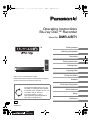 1
1
-
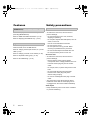 2
2
-
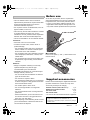 3
3
-
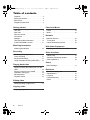 4
4
-
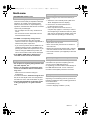 5
5
-
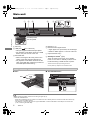 6
6
-
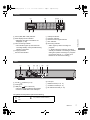 7
7
-
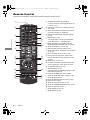 8
8
-
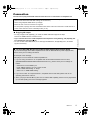 9
9
-
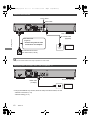 10
10
-
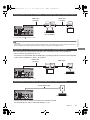 11
11
-
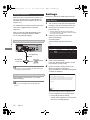 12
12
-
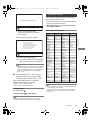 13
13
-
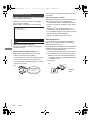 14
14
-
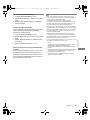 15
15
-
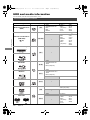 16
16
-
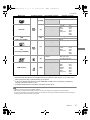 17
17
-
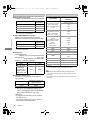 18
18
-
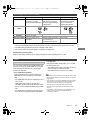 19
19
-
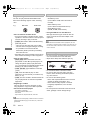 20
20
-
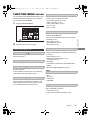 21
21
-
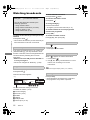 22
22
-
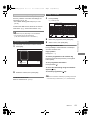 23
23
-
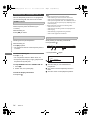 24
24
-
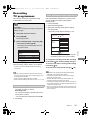 25
25
-
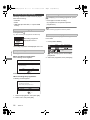 26
26
-
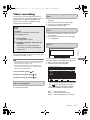 27
27
-
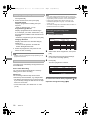 28
28
-
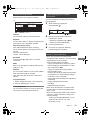 29
29
-
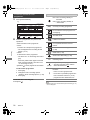 30
30
-
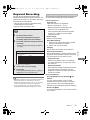 31
31
-
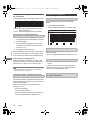 32
32
-
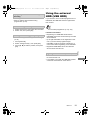 33
33
-
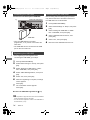 34
34
-
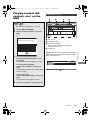 35
35
-
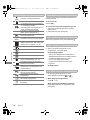 36
36
-
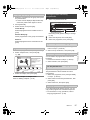 37
37
-
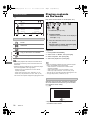 38
38
-
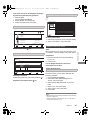 39
39
-
 40
40
-
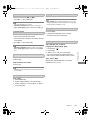 41
41
-
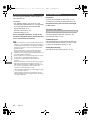 42
42
-
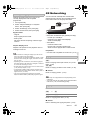 43
43
-
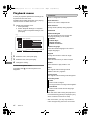 44
44
-
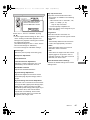 45
45
-
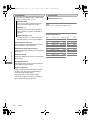 46
46
-
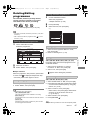 47
47
-
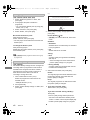 48
48
-
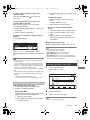 49
49
-
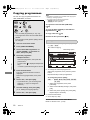 50
50
-
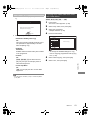 51
51
-
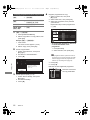 52
52
-
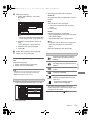 53
53
-
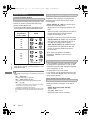 54
54
-
 55
55
-
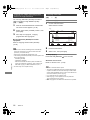 56
56
-
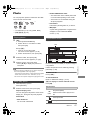 57
57
-
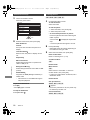 58
58
-
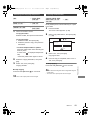 59
59
-
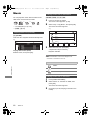 60
60
-
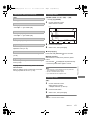 61
61
-
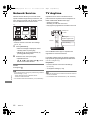 62
62
-
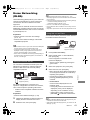 63
63
-
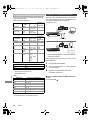 64
64
-
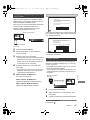 65
65
-
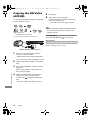 66
66
-
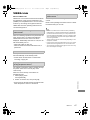 67
67
-
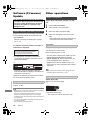 68
68
-
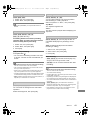 69
69
-
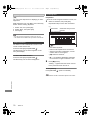 70
70
-
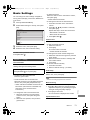 71
71
-
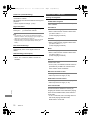 72
72
-
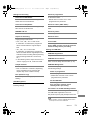 73
73
-
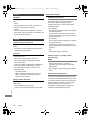 74
74
-
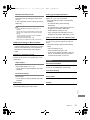 75
75
-
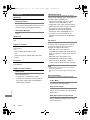 76
76
-
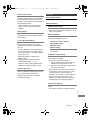 77
77
-
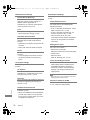 78
78
-
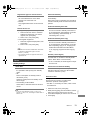 79
79
-
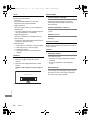 80
80
-
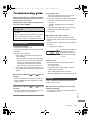 81
81
-
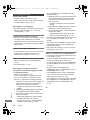 82
82
-
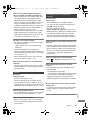 83
83
-
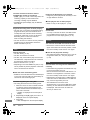 84
84
-
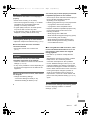 85
85
-
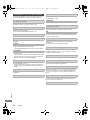 86
86
-
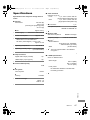 87
87
-
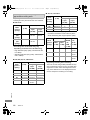 88
88
-
 89
89
-
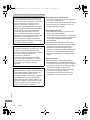 90
90
-
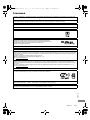 91
91
-
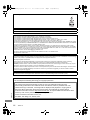 92
92
-
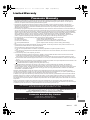 93
93
-
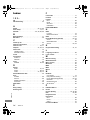 94
94
-
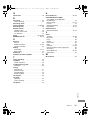 95
95
-
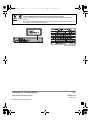 96
96
Panasonic Lecteur Blu Ray UHD enregistreur Full HD DMR-UBT1EC-K I Réglage HDR automatique Convertisseur 4K Lecture Audio Hi-Res Disque dur 1 To Wifi intégré noir User manual
- Category
- Blu-Ray players
- Type
- User manual
- This manual is also suitable for
Ask a question and I''ll find the answer in the document
Finding information in a document is now easier with AI
Related papers
-
Panasonic DMRUBC86EN Operating instructions
-
Panasonic DMPBDT570EG Operating instructions
-
Panasonic DMRBCT721EG Operating instructions
-
Panasonic DPUB9000EB Operating instructions
-
Panasonic DPUB391EB Operating instructions
-
Panasonic Diga DMR-PWT500 Operating Instructions Manual
-
Panasonic DMPUB314EG Operating instructions
-
Panasonic DPUB424EG Operating instructions
-
Panasonic DMPUB390EB Operating instructions
-
Panasonic DMPUB400EB Operating instructions
Other documents
-
Samsung SPF-85M User manual
-
Magnavox MBP6700P/F7 Owner's manual
-
Curtis DVD7016A User manual
-
ONKYO R-N855 Owner's manual
-
ONKYO TX-NR676E Owner's manual
-
ONKYO CS-N575D Owner's manual
-
ONKYO CS-N775D (CR-N775D) Owner's manual
-
Pioneer VSX-LX102 Owner's manual
-
Humax FVP-4000T 500GB User manual
-
Pioneer VSX-532 Owner's manual