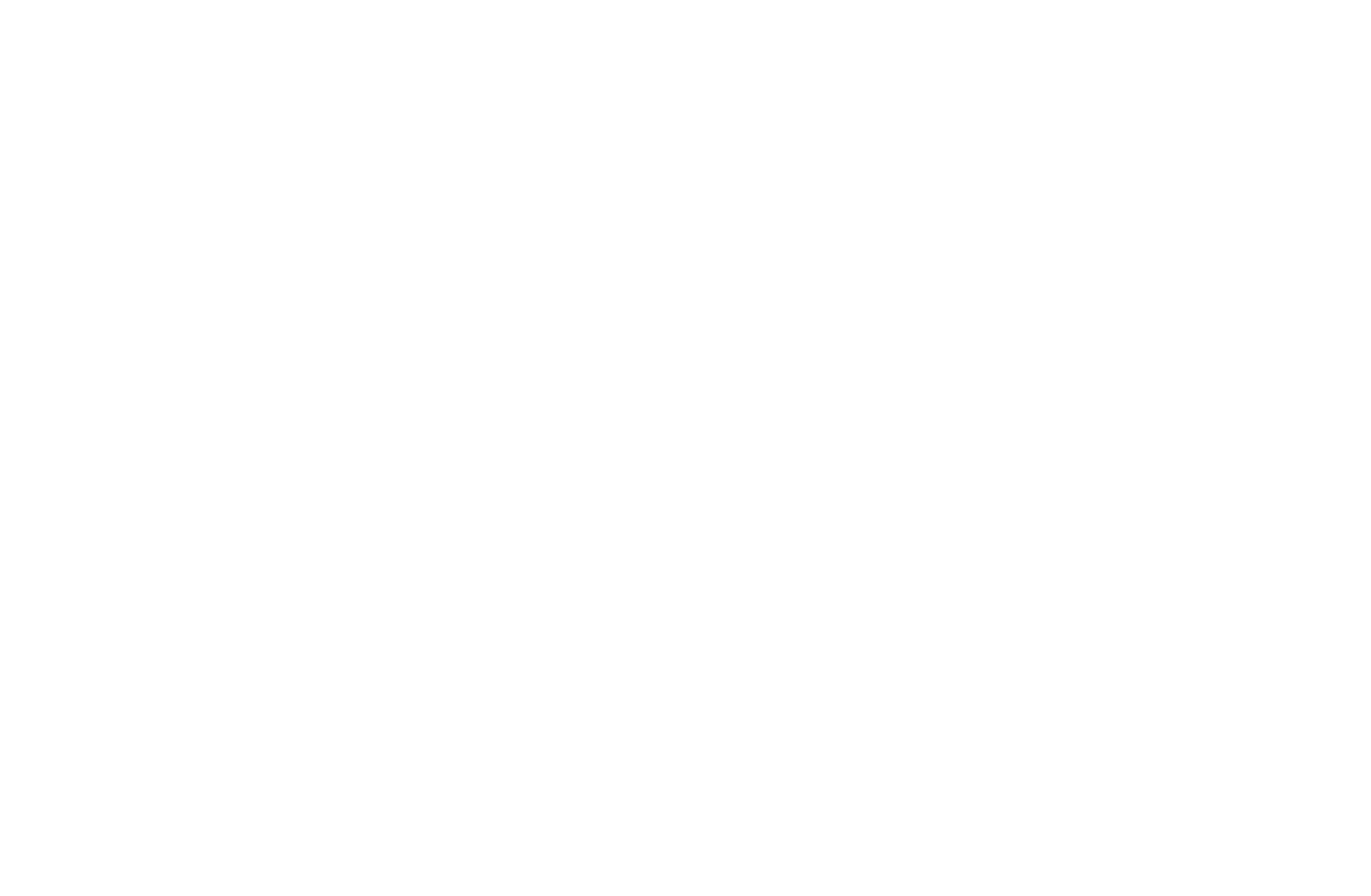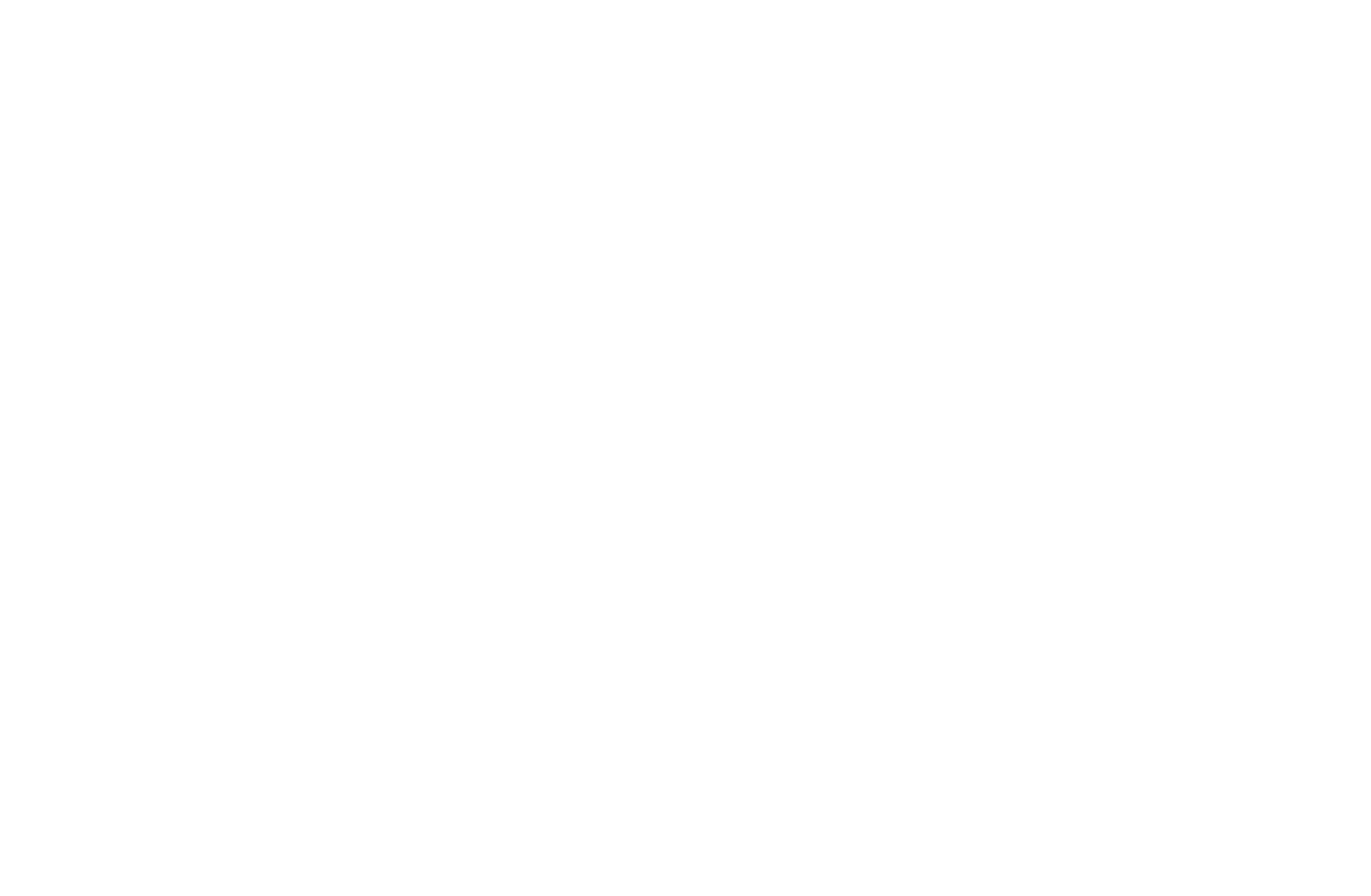
Contents
Channel Setting
●
Using the INFO button (Now & Next guide) 1
●
Memorizing channels 2
●
Using the Channel menu 7
●
Locking Programme 21
●
Other Features 23
Basic Features
●
Changing the Preset Picture Mode 36
●
Adjusting Picture Settings 37
●
Changing the Picture Options 44
●
Using the Sound Support Functions 51
●
Changing the Preset Sound Mode 52
●
Adjusting Sound Settings 53
●
Selecting the Sound Mode
58
●
Connecting to the Network 59
Preference Features
●
Executing initial setup 60
●
Setting the Time 61
●
Using the Sleep Timer 65
●
Setting the On / Off Timer 66
●
Economical Solutions 71
●
Other Features 73
Advanced Features
●
Using the Source List 79
●
Connecting a USB Device 80
●
Using the Media Contents 86
●
Playing the Photos / Videos / Music 88
Other Features
●
Viewing the e-Manual 98
●
Using the Self Diagnosis 99
●
Updating the Software 101
●
Changing the Use Mode 104
●
Viewing the Contact Samsung 105
●
Using the Sports Mode (Depending on the country and model) 106
●
Using the Sports Mode (Depending on the country and model) 108
●
Using the Wireless Network 111
●
All care protection 112