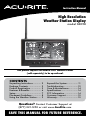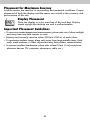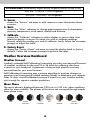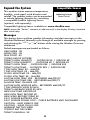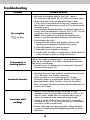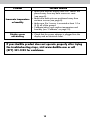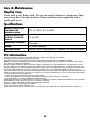ACU-RITE 06058 User manual
- Category
- Weather stations
- Type
- User manual
This manual is also suitable for

Instruction Manual
CONTENTS
Unpacking Instructions ........... 2
Package Contents .................. 2
Product Registration ............... 2
Features & Benets: ................ 4
Setup .................................... 7
Placement Guidelines ............. 8
Using the Weather Station ...... 9
Expand the System................11
Troubleshooting ....................12
Care & Maintenance ............. 14
Specications ........................14
FCC Information ...................14
Customer Support .................15
Warranty..............................15
SAVE THIS MANUAL FOR FUTURE REFERENCE.
Questions? Contact Customer Support at
(877) 221-1252 or visit www.AcuRite.com.
Records
47
High Resolution
Weather Station Display
model 06058
This product requires an AcuRite 5-in-1 Weather Sensor
(sold separately) to be operational.

2
Congratulations on your new AcuRite product. To ensure the best
possible product performance, please read this manual in its entirety
and retain it for future reference.
Unpacking Instructions
Remove the protective lm that is applied to the LED screen prior to using this
product. Locate the tab and peel off to remove.
Package Contents
1. Display with Tabletop Stand
2. Power Adapter
3. Mounting Bracket
4. Instruction Manual
PRODUCT REGISTRATION
Register online to receive 1 year warranty protection
www.AcuRite.com
IMPORTANT
PRODUCT MUST BE REGISTERED
TO RECEIVE WARRANTY SERVICE

3
BACK OF DISPLAY
1. Plug-in for Power Adapter
2. Display Stand
3. Mounting Bracket
For easy wall mounting.
FRONT OF DISPLAY
4.
Button
For menu access and setup
preferences.
5.
V
Button
For setup preferences and cycling
through messages on the Weather
Overview dashboard.
6.
Button
Press to view a different dashboard.
7.
T
Button
For setup preferences and cycling
through messages on the Weather
Overview dashboard.
8. Button
For setup preferences.
Records
47
4 5 6 7 8
Features & Benets
Display
1
2
3

4
Records
47
Features & Benets
Weather Overview Dashboard
1
2
3
4
5
7
6
8
9
10
1218 1316 141514 1720
22 1921
11

5
1.
Alarm ON Indicator
Indicates alarm is activated to emit an
audible alert when conditions exceed
your presets (see page 9).
2. Current Outdoor Humidity
Arrow icon indicates direction
humidity is trending.
3. Current “Feels Like” Temperature
4. Seasonal Information
Heat Index calculation displays when
temperature is 80°F (27°C) or higher.
Dew Point calculation displays when
temperature is 79°F (26°C) or lower.
Wind chill calculation displays when
temperature is 40°F (4°C) or lower.
5. Barometric Pressure
Arrow icon indicates direction
pressure is trending.
6. 12 to 24 Hour Weather Forecast
Self-Calibrating Forecasting pulls data
from your 5-in-1 sensor to generate
your personal forecast.
7. Clock
8. Date & Day of the Week
9. Rainfall Rate/Most Recent Rainfall
Displays rainfall rate of current
rain event, or total from the most
recent rainfall.
10.
Rainfall History
Displays rainfall records for current
week, month & year.
11. Today’s Rain Indicator
Illustrates rainfall collection up to 2
inches (50 mm) once rain is detected.
12. Messages
Displays weather information and
messages (see page 14).
13.
Peak Wind Speed
Highest speed from the last 60 minutes.
14.
Previous 2 Wind Directions
15.
Current Wind Speed
Background color changes based on
current wind speed.
16. Current Wind Direction
17.
Average Wind Speed
Average wind speed over the past
2 minutes.
18.
Sensor Low Battery Indicator
19. Outdoor High Temperature Record
Highest temperature recorded since
midnight.
20.
Current Outdoor Temperature
Arrow indicates direction temperature
is trending.
21.
Outdoor Low Temperature Record
Lowest temperature recorded since
midnight.
22. 5-in-1 Sensor Signal Strength

6
1. Current Indoor Temperature
Arrow indicates direction temperature
is trending.
2. Daily High & Low
Temperature Records
Highest and lowest temperature
recorded since midnight.
3. Daily High & Low
Humidity Records
Highest and lowest humidity recorded
since midnight.
4. Current Indoor Humidity
Arrow indicates direction humidity
is trending.
5. Humidity Level Indicator
Indicates a high, low or ideal
humidity comfort level.
Features & Benets
Indoor Overview Dashboard
1
2
4
5
3

7
Settings
After powering on for the rst time, the display will automatically enter setup
mode. Follow the on-screen instructions to set up the display.
To adjust the currently selected item, press and release the “
T
” or “
V
“
buttons.
To save your adjustments, press and release the “ ” button again to adjust
the next preference. The preference set order is as follows:
TIME ZONE (PST, MST, CST, EST, AST, HAST, NST, AKST)
AUTO DST (Daylight Saving Time YES or NO)*
CLOCK HOUR
CLOCK MINUTE
CALENDAR MONTH
CALENDAR DATE
CALENDAR YEAR
PRESSURE UNITS (inHg or hPa)
TEMPERATURE UNITS (ºF or ºC)
WIND SPEED UNITS (mph, km/h, knots)
RAINFALL UNITS (inches or mm)
DISTANCE UNITS (miles or kilometers)
AUTO DIM (YES or NO)**
AUTO CYCLE (OFF, 15 sec., 30 sec., 60 sec., 2 min., 5 min.)
ALERT VOLUME
*If you live in an area that observes Daylight Saving Time, DST should be set to YES,
even if it is not currently Daylight Saving Time.
**For more information see page 12, under “Display”.
Enter setup mode at any time by pressing the “ ” button to access the menu,
then navigate to “Setup” and press and release the “ ” button.
Display Setup
Plug Power Adapter into Electrical Outlet
SETUP

8
Placement for Maximum Accuracy
AcuRite sensors are sensitive to surrounding environmental conditions. Proper
placement of both the display and the sensor are critical to the accuracy and
performance of this unit.
Display Placement
Place the display in a dry area free of dirt and dust. Display
stands upright for tabletop use and is wall-mountable.
Important Placement Guidelines
• To ensure accurate temperature measurement, place units out of direct sunlight
and away from any heat sources or vents.
• Display and sensor(s) must be within 330 feet (100 m) of each other.
• To maximize wireless range, place units away from large metallic items, thick
walls, metal surfaces, or other objects that may limit wireless communication.
• To prevent wireless interference, place units at least 3 feet (.9 m) away from
electronic devices (TV, computer, microwave, radio, etc.).
Records
47

9
Using the Weather Station
OPERATION
Menu
Records
Display
Sensor
Setup
Factory Reset
Units
Alarms
Calibrate
press to exit menu
1
5
2
6
3
7
4 8
Navigate to the main menu at any time by pressing the “ ” button. From the main
menu, you can view records, set alarms, setup an additional sensor and more.
1. Records
Access the “Records” sub-menu to view high and low values recorded
for each location by date and view trends for the sensor’s readings on a
graphic chart.
2. Alarms
Access the “Alarms” sub-menu to set and edit alarm values, including
temperature, humidity, wind speed and rainfall. The display also includes
an alarm clock feature (time alarm) and storm alarm (activated when
barometric pressure drops).
3. Setup
Access the “Setup” sub-menu to enter the initial setup process.
4. Display
Access the “Display” sub-menu to adjust display settings (brightness, contrast,
tint), display mode (screen cycle) and backlight (auto dim, sleep mode).
When auto dim mode is activated in display setup, the backlight automatically
dims the brightness based on the time of day. When “Sleep Mode” is
activated, the display automatically dims during the timeframe you choose
and shows only the most important readings for at-a-glance viewing.

10
5. Sensor
Access the “Sensor” sub-menu to add, remove or view information about
a sensor.
6. Units
Access the “Units” sub-menu to change measurement units for barometric
pressure, temperature, wind speed, rainfall and distance.
7. Calibrate
Access the “Calibrate” sub-menu to adjust display or sensor data. First,
select the display or sensor for which you wish to calibrate readings.
Second, select the reading you wish to calibrate. Lastly, follow the on-screen
prompts to adjust the value.
8. Factory Reset
Access the “Factory Reset” sub-menu to revert the display back to factory
defaults. Follow the on-screen prompts to perform the reset.
Weather Overview Dashboard
Weather Forecast
AcuRite’s patented Self-Calibrating Forecasting provides your personal forecast
of weather conditions for the next 12 to 24 hours by collecting data from
a sensor in your backyard. It generates a forecast with pinpoint accuracy -
personalized for your exact location.
Self-Calibrating Forecasting uses a unique algorithm to analyze changes in
pressure over a time period (called Learning Mode) to determine your altitude.
After 14 days, the self-calibrated pressure is tuned in to your location and the
unit is ready for superior weather prediction.
AUTO DIM MODE: Automatically adjusts display brightness based on time of day.
6:00 a.m. - 9:00 p.m. = 100% brightness
9:01 p.m. - 5:59 a.m.= 15% brightness
Moon Phase
The moon phase is displayed between 7:00 p.m. to 5:59 a.m. when conditions
allow for moon visibility. The phases of the moon are conveyed through simple
lunar phase icons:
FULL
NEW WAXING
CRESCENT
WANING
CRESCENT
1ST
QUARTER
3RD
QUARTER

11
Messages
This display shows real-time weather information and alert messages on the
Weather Dashboard. Manually cycle through all available messages by pressing
and releasing the “
T
” or “ “ buttons while viewing the Weather Overview
dashboard.
Default messages are pre-loaded as follows:
HEAT INDEX - XX
WIND CHILL - XX
DEW POINT - XX
IT FEELS LIKE XX OUTSIDE
TODAY’S HIGH HUMIDITY . . . OUTDOOR XX / INDOOR XX
TODAY’S LOW HUMIDITY . . . OUTDOOR XX / INDOOR XX
TODAY’S HIGH TEMP. . . OUTDOOR XXX / INDOOR XXX
TODAY’S LOW TEMP. . . OUTDOOR XXX / INDOOR XXX
7 DAY HIGH TEMP. XX – MM/DD
7 DAY LOW TEMP. XX – MM/DD
30 DAY HIGH TEMP. XX – MM/DD
30 DAY LOW TEMP. XX – MM/DD
ALL TIME HIGH TEMP. XXX… RECORDED MM/DD/YY
ALL TIME LOW TEMP. XXX… RECORDED MM/DD/YY
24 HOUR TEMP. CHANGE +XX
ALL TIME HIGH WIND XX MPH… RECORDED MM/DD/YY
7 DAY AVERAGE WIND XX MPH
TODAY’S AVERAGE WIND XX MPH
NEW LOW TEMP. RECORD XX
NEW HIGH TEMP. RECORD XX
NEW WIND RECORD TODAY XX
5-IN-1 SENSOR BATTERIES LOW
5-IN-1 SENSOR SIGNAL LOST… CHECK BATTERIES AND PLACEMENT
CAUTION – HEAT INDEX IS XXX
CAUTION – WIND CHILL IS XXX
WARMEST DAY THIS WEEK
COLDEST DAY THIS WEEK
TODAY’S RAINFALL - XX
Expand the System
This weather station measures temperature,
humidity, wind speed, wind direction and
rainfall. The weather station can be expanded
to include lightning detection by connecting
a compatible AcuRite Lightning Sensor
(optional; sold separately).
Compatible Lightning Sensor available at: www.AcuRite.com
NOTE: Access the “Sensor” sub-menu to add sensor(s) to the display if being connected
after initial setup.
Compatible Sensor
Lightning Sensor
Model 06045
2 1
A
B
2 1
B
A
WEIGHT:
lightning tower
PROPRIETARY AND CONFIDENTIAL
THE INFORMATION CONTAINED IN
THIS DRAWING IS THE SOLE
PROPERTY OF <COMPANY NAME >.
ANY REPRODUCTION IN PART OR AS
A WHOLE WITHOUT THE WRITTEN
PERMISSION OF <COMPANY NAME>
IS PROHIBITED.
COMMENTS:
SHEET 1 OF 1
Q.A.
MFG APPR.
ENG APPR.
CHECKED
DRAWN
DATE
NAME
DIMENSIONS ARE IN INCHES
TOLERANCES:
FRACTIONAL
ANGULAR: MACH
BEND
TWO PLACE DECIMAL
THREE PLACE DECIMAL
NEXT ASSY
USED ON
APPLICATION
DO NOT SCALE DRAWING
FINISH
MATERIAL
REV.
A
DWG. NO.
SIZE
SCALE:1:2

12
Problem Possible Solution
No reception
no bars
• Relocate the display and/or the 5-in-1 sensor.
The units must be within 330 ft (100 m) of each other.
• Make sure both units are placed at least 3 feet
(.9 m) away from electronics that may interfere with
the wireless communication (such as TVs, microwaves,
computers, etc).
• Use standard alkaline batteries (or lithium batteries in
sensor when temperature is below -20ºC/-4ºF). Do not
use heavy duty or rechargeable batteries.
NOTE: It may take a few minutes for display and
sensor to synchronize after batteries are replaced.
• Synchronize the units:
1. Bring both the sensor and display indoors and
remove power adapter/batteries from each.
2. Reinstall batteries in outdoor sensor.
3. Reinstall power adapter in display.
4. Let the units sit within a couple feet of each other for
a few minutes to gain a strong connection.
Temperature is
showing dashes
When the outdoor temperature is showing dashes, it
may be an indication of wireless interference between
the sensor and display.
• Re-add sensor to display by accessing the “Sensors”
sub-menu (see page 10).
Inaccurate forecast
• Weather Forecast icon predicts conditions for the next
12 to 24 hours, not current conditions.
• Allow product to run continuously for 33 days.
Powering down or resetting the display will restart
Learning Mode. After 14 days, forecast should be
fairly accurate, however Learning Mode calibrates for
a total of 33 days.
Inaccurate wind
readings
• What is wind reading being compared to? Pro
weather stations are typically mounted at 30 ft (9 m)
high or more. Make sure to compare data using a
sensor positioned at the same mounting height.
• Check location of the sensor. Ensure it’s mounted a
minimum of 5 ft (1.5 m) in the air with no obstructions
around it (within several feet).
• Ensure wind cups are spinning freely. If they hesitate
or stop try lubricating with graphite powder or spray
lubricant.
Troubleshooting

13
If your AcuRite product does not operate properly after trying
the troubleshooting steps, visit www.AcuRite.com or call
(877) 221-1252 for assistance.
Problem Possible Solution
Inaccurate temperature
or humidity
• Make sure both the display and 5-in-1 sensor are
placed away from any heat sources or vents
(see page 8).
• Make sure both units are positioned away from
moisture sources (see page 8).
• Make sure 5-in-1 sensor is mounted at least 1.5 m
(5 ft) off of the ground.
• Calibrate indoor and outdoor temperature and
humidity (see “Calibrate” on page 10).
Display screen
not working
• Check that the power adapter is plugged into the
display and an electrical outlet.

14
Care & Maintenance
Display Care
Clean with a soft, damp cloth. Do not use caustic cleaners or abrasives. Keep
away from dust, dirt and moisture. Clean ventilation ports regularly with a
gentle puff of air.
Specications
DISPLAY’S BUILT-IN
TEMPERATURE
SENSOR RANGE
32ºF to 122ºF; 0ºC to 50ºC
DISPLAY’S BUILT-IN
HUMIDITY SENSOR
RANGE
1% to 99%
OPERATING FREQUENCY
433 MHz
POWER
5V power adapter
DATA REPORTING
Display: Indoor temperature & humidity: 60 second updates
FCC Information
This device complies with part 15 of FCC rules. Operation is subject to the following two conditions:
1- This device may NOT cause harmful interference, and
2- This device must accept any interference received, including interference that may cause undesired operation.
WARNING: Changes or modications to this unit not expressly approved by the party responsible for compliance could void the
user’s authority to operate the equipment.
NOTE: This equipment has been tested and found to comply with the limits for a Class B digital device, pursuant to Part 15 of the
FCC rules. These limits are designed to provide reasonable protection against harmful interference in a residential installation. This
equipment generates, uses and can radiate radio frequency energy and, if not installed and used in accordance with the instructions,
may cause harmful interference to radio communications. However, there is no guarantee that interference will not occur in a
particular installation. If this equipment does cause harmful interference to radio or television reception, which can be determined by
turning the equipment off and on, the user is encouraged to try to correct the interference by one or more of the following measures:
• Reorient or relocate the receiving antenna.
• Increase the separation between the equipment and the receiver.
• Connect the equipment into an outlet on a circuit different from that to which the receiver is connected.
• Consult the dealer or an experienced radio/TV technician for help.
NOTE: The manufacturer is not responsible for any radio or TV interference caused by unauthorized modications to this equipment.
Such modications could void the user authority to operate the equipment.
This device complies with Industry Canada licence-exempt RSS standard(s).
Operation is subject to the following two conditions:
(1) This device may not cause interference, and
(2) This device must accept any interference received, including interference that may cause undesired operation of the device.

1515
Customer Support
AcuRite customer support is committed to providing you with best-in-
class service. For assistance, please have the model number of this
product available and contact us in any of the following ways:
(877) 221-1252
Visit us at www.AcuRite.com
► Installation Videos ► Register your Product
► Instruction Manuals ► Support User Forum
► Replacement Parts ► Submit Feedback & Ideas
Limited 1-Year Warranty
AcuRite is a wholly owned subsidiary of Chaney
Instrument Company. For purchases of AcuRite
products, AcuRite provides the benets and services set
forth herein. For purchases of Chaney products, Chaney
provides the benets and services set forth herein.
We warrant that all products we manufacture under this
warranty are of good material and workmanship and, when
properly installed and operated, will be free of defects for a
period of one year from the date of purchase.
Any product which, under normal use and service, is proven
to breach the warranty contained herein within ONE YEAR
from date of sale will, upon examination by us, and at our sole
option, be repaired or replaced by us. Transportation costs and
charges for returned goods shall be paid for by the purchaser.
We hereby disclaim all responsibility for such transportation
costs and charges. This warranty will not be breached, and we
will give no credit for products which have received normal
wear and tear not affecting the functionality of the product,
been damaged (including by acts of nature), tampered,
abused, improperly installed, or repaired or altered by others
than our authorized representatives.
Remedy for breach of this warranty is limited to repair or
replacement of the defective item(s). If we determine that repair
or replacement is not feasible, we may, at our option, refund
the amount of the original purchase price.
THE ABOVE-DESCRIBED WARRANTY IS THE SOLE WARRANTY
FOR THE PRODUCTS AND IS EXPRESSLY IN LIEU OF ALL OTHER
WARRANTIES, EXPRESS OR IMPLIED. ALL OTHER WARRANTIES
OTHER THAN THE EXPRESS WARRANTY SET FORTH HEREIN
ARE HEREBY EXPRESSLY DISCLAIMED, INCLUDING WITHOUT
LIMITATION THE IMPLIED WARRANTY OF MERCHANTABILITY
AND THE IMPLIED WARRANTY OF FITNESS FOR A PARTICULAR
PURPOSE.
We expressly disclaim all liability for special, consequential,
or incidental damages, whether arising in tort or by contract
from any breach of this warranty. Some states do not allow the
exclusion or limitation of incidental or consequential damages,
so the above limitation or exclusion may not apply to you.
We further disclaim liability from personal injury relating to
our products to the extent permitted by law. By acceptance of
any of our products, the purchaser assumes all liability for the
consequences arising from their use or misuse. No person, rm
or corporation is authorized to bind us to any other obligation
or liability in connection with the sale of our products.
Furthermore, no person, rm or corporation is authorized
to modify or waive the terms of this warranty unless done in
writing and signed by a duly authorized agent of ours.
In no case shall our liability for any claim relating to our
products, your purchase or your use thereof, exceed the
original purchase price paid for the product.
Applicability of Policy
This Return, Refund, and Warranty Policy applies only to
purchases made in the United States and Canada. For
purchases made in a country other than the United States or
Canada, please consult the policies applicable to the country in
which you made your purchase.
Additionally, this Policy applies only to the original purchaser
of our products. We cannot and do not offer any return,
refund, or warranty services if you buy products used or from
resale sites such as eBay or Craigslist.
Governing Law
This Return, Refund, and Warranty Policy is governed by the
laws of the United States and the State of Wisconsin. Any
dispute relating to this Policy shall be brought exclusively in the
federal or State courts having jurisdiction in Walworth County,
Wisconsin; and purchaser consents to jurisdiction within the
State of Wisconsin.
PRODUCT REGISTRATION
Register online to receive 1 year warranty protection
www.AcuRite.com
IMPORTANT
PRODUCT MUST BE REGISTERED
TO RECEIVE WARRANTY SERVICE

©Chaney Instrument Co. All rights reserved. AcuRite is a registered trademark of
the Chaney Instrument Co., Lake Geneva, WI 53147. All other trademarks and copy-
rights are the property of their respective owners. AcuRite uses patented technology.
Visit www.AcuRite.com/patents for details.
Printed in China
06058 INST 081616
It’s more than accurate, it’s
AcuRite offers an extensive assortment of precision instruments,
designed to provide you with information you can depend on to
Plan your day with condence
™
.
www.AcuRite.com
Weather
Stations
Temperature
& Humidity
Weather
Alert Radio
Kitchen
Thermometers
& Timers
Clocks
-
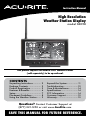 1
1
-
 2
2
-
 3
3
-
 4
4
-
 5
5
-
 6
6
-
 7
7
-
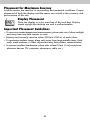 8
8
-
 9
9
-
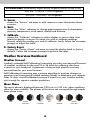 10
10
-
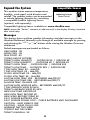 11
11
-
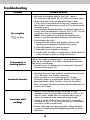 12
12
-
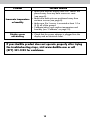 13
13
-
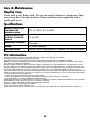 14
14
-
 15
15
-
 16
16
ACU-RITE 06058 User manual
- Category
- Weather stations
- Type
- User manual
- This manual is also suitable for
Ask a question and I''ll find the answer in the document
Finding information in a document is now easier with AI
Related papers
-
ACU-RITE 75100CAUDI User manual
-
AcuRite Wi-Fi Display Model 06086MWi-Fi HD Display with and Lightning Detection Model 06088M User manual
-
AcuRite Color 5-in-1 Weather Station Display with Lightning Detection User manual
-
AcuRite Digital Thermometer User manual
-
AcuRite Color Weather Station Display User manual
-
AcuRite Atlas DisplayColor Basic Display Model 06016MDark Theme Basic Display 06022MColor Display with Lightning Detection Model 06046M User manual
-
ACU-RITE 02032C / 888143 User manual
-
AcuRite 00634A2 User manual
-
ACU-RITE 00608BPDI User manual
-
AcuRite AcuRite Iris (5-in-1) User manual
Other documents
-
AcuRite Weather Station User manual
-
AcuRite 00613 User manual
-
AcuRite 76101M Operating instructions
-
AcuRite 18-inch Digital Clock 14.5-inch Digital Clock User Manual User manual
-
AcuRite 75127A1 Installation guide
-
AcuRite Thermometer User manual
-
AcuRite Digital Thermometer User manual
-
AcuRite 02059M Installation guide
-
AcuRite Weather Station User manual
-
AcuRite 01022M Operating instructions