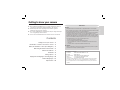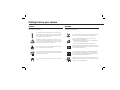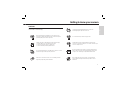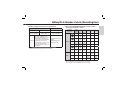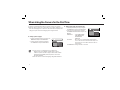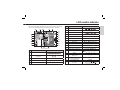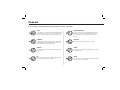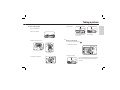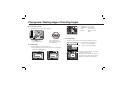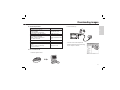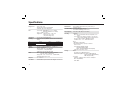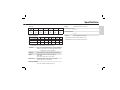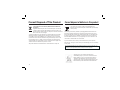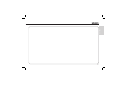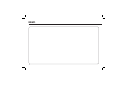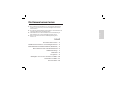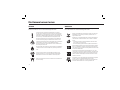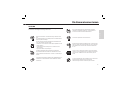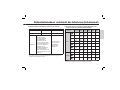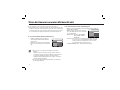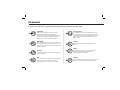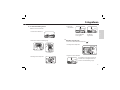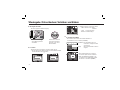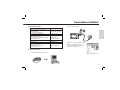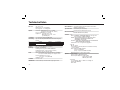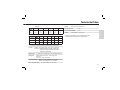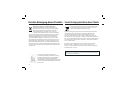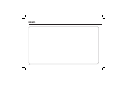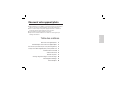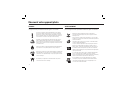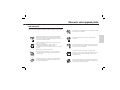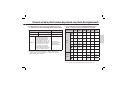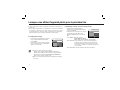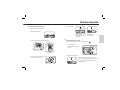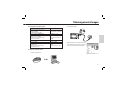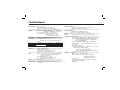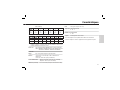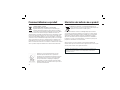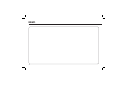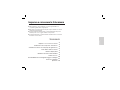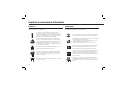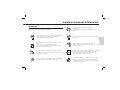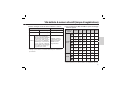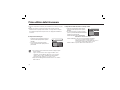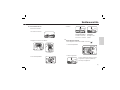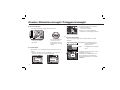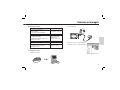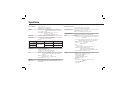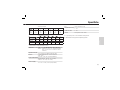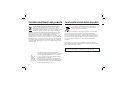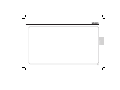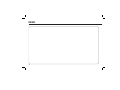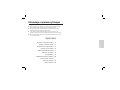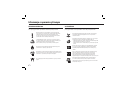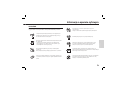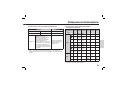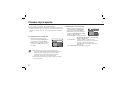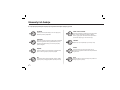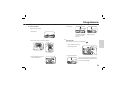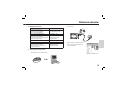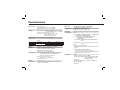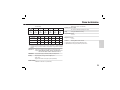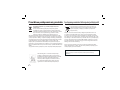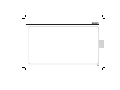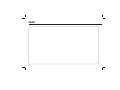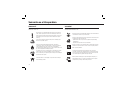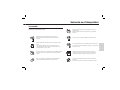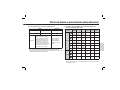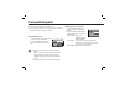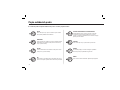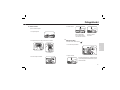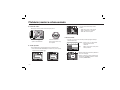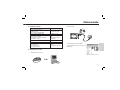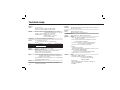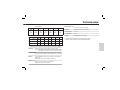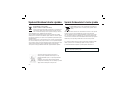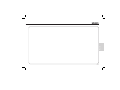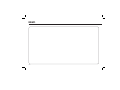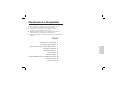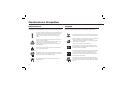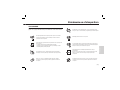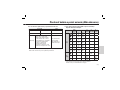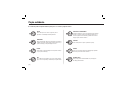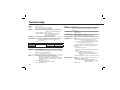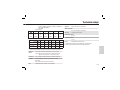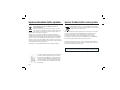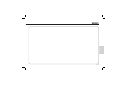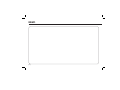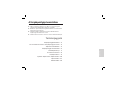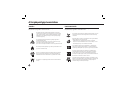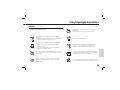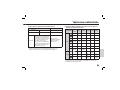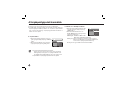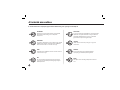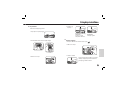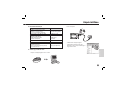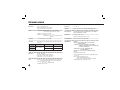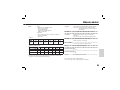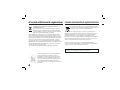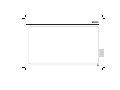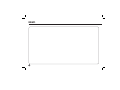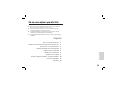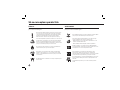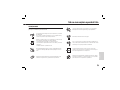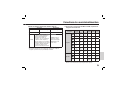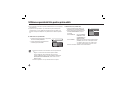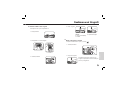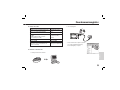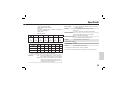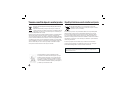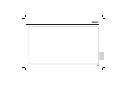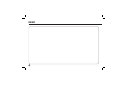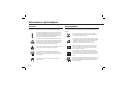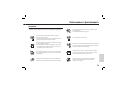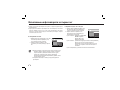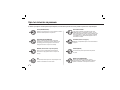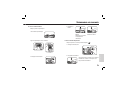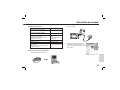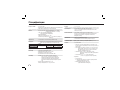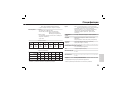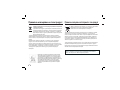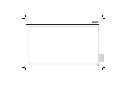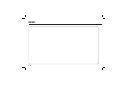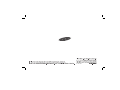Page is loading ...

ENGLISH
Getting to know your camera
Getting to know your camera
Identifi cation of features / Contents of camera
Battery life & Number of shots (Recording time)
When Using the Camera for the First Time
LCD monitor indicator
Mode dial
Taking a picture
Playing back / Deleting images / Protecting images
Downloading images
Specifi cations
2
4
5
6
7
8
9
10
11
12
Contents
Q
NOTE :
This equipment has been tested and found to comply with the limits for a Class B digital
device, pursuant to part 15 of the FCC Rules. These limits are designed to provide reasonable
protection against harmful interference in a residential installation.
This equipment generates, uses and can radiate radio frequency energy and, if not installed
and used in accordance with the instructions, may cause harmful interference to radio
communications. However, there is no guarantee that interference will not occur in a particular
installation. If this equipment does cause harmful interference to radio or television reception,
which can be determined by turning the equipment off and on, the user is encouraged to try to
correct the interference by one or more of the following measures:
- Reorient or relocate the receiving antenna.
- Increase the distance between the equipment and receiver.
- Connect the equipment to an outlet on a circuit different to that to which the receiver is
connected.
- Consult the dealer or an experienced radio/TV technician for help.
Q
CAUTION :
Changes or modifications not expressly approved by the manufacturer responsible for compliance
could void the user’s authority to operate the equipment.
Q
Declaration of Conformity
Trade Name : SAMSUNG DIGITAL IMAGING CO., LTD.
Model No. : SAMSUNG L200
Responsible Party : SAMSUNG ELECTRONICS AMERICA INC.
Address : 105 Challenger Road Ridgefield Park NJ
Telephone No. : 1-800-SAMSUNG(726-7864)
This device complies with Part 15 of the FCC Rules. Operation is subject to the following
two conditions: (1) This device may not cause harmful interference, and (2) this device
must accept any interference received, including interference that may cause undesired
operation.
FCC notice
O
Microsoft Windows and Windows logo are registered trademarks of Microsoft
Corporation incorporated in the United States and/or other countries
O
All brand and product names appearing in this manual are registered
trademarks of their respective companies.
O
The contents and illustrations of this manual are subject to change without prior
notice for upgrading the camera functions.
O
Refer to the user manual included on the Software CD for more information.

2
Getting to know your camera
DANGER WARNING
Do not attempt to modify this camera in any way. To do so may result in
fire, injury, electric shock or severe damage to you or your camera. Internal
inspection, maintenance and repairs should only be carried out by your
dealer or Samsung Camera Service centre.
Should any form of liquid or a foreign object enter the camera, do not use
it. Switch off the camera, and then disconnect the power source. You must
contact your dealer or Samsung Camera Service centre. Do not continue to
use the camera as this may cause a fire or electric shock.
Please do not use this product in close proximity to flammable or explosive
gases, as this could increase the risk of explosion.
Do not insert or drop metallic or inflammable foreign objects into the camera
through access points e.g. the memory card slot and battery chamber. This
may cause a fire or electric shock.
Do not operate this camera with wet hands. This could pose a risk of electric
shock.
Do not use the flash in close proximity to people or animals. Positioning the
flash too close to your subject’s eyes may cause eyesight damage.
For safety reasons keep this product and accessories out of reach of
children or animals to prevent accidents e.g.:
- Swallowing battery or small camera accessories. If an accident should
occur, please consult a doctor immediately.
- There is the possibility of injury from the camera’s moving parts.
Battery and camera may become hot during prolonged use and it may result
in camera malfunction. Should this be the case, allow the camera to sit idle
for a few minutes to allow it time to cool.
Do not leave this camera in places subject to extremely high temperatures,
such as a sealed vehicle, direct sunlight or other places of extremes in
temperature. Exposure to extreme temperatures may adversely affect the
camera’s internal components and could cause a fire.
When in use, do not cover the camera or Charger. This may cause heat to
build up and distort the camera body or cause a fire. Always use the camera
and its accessories in a well-ventilated area.
DANGER indicates an imminently hazardous situation which, if not avoided, will
result in death or serious injury.
WARNING indicates a potentially hazardous situation which, if not avoided, could
result in death or serious injury.

3
ENGLISH
Getting to know your camera
CAUTION
CAUTION indicates a potentially hazardous situation which, if not avoided, may
result in a minor or moderate injury.
Remove the battery when not planning to use the camera for a long
period of time. Otherwise the battery may leak corrosive electrolyte and
permanently damage the camera’s components.
Leaking, overheating, or damaged battery could result in fire or injury.
- Use battery with the correct specification for the camera.
- Do not short circuit, heat or dispose of battery in fire.
- Do not insert the battery with the polarities reversed.
Do not fire the flash while it is in contact with hands or objects. Do not touch
the flash after using it continuously. It may cause burns.
Take care not to touch the lens or lens cover to avoid taking an unclear
image and possibly causing camera malfunction.
Credit cards may be demagnetized if left near a camera case.
Avoid leaving magnetic strip cards near the case.
Do not insert the memory card the wrong way round.
Be sure to format the memory card if you are using a newly purchased
memory card for the first time, if it contains data that the camera cannot
recognise, or if it contains images captured with a different camera.
Before an important event or going on a trip, you should check the
camera condition. Samsung cannot be held responsible for camera
malfunctions.
It is highly likely to result in computer malfunctions when the 20 pin
connector is connected to the USB port of a PC. Never connect the 20 pin
connector to USB port of a PC.

4
Identification of features / Contents of camera
Please check that you have the correct contents before using this product. The contents can vary depending on the sales region. To buy the optional equipment, contact your nearest Samsung dealer or
Samsung service centre.
Included items
Rechargeable Battery (SLB-10A)
Optional items
SD/SDHC/MMC
memory card
User manual, Product warranty
Software CD
Camera
AC Adapter(SAC-47)/
USB cable(SUC-C3)
Camera strap
Camera case
AV cable
Power button
Speaker
Flash
AF sensor/Self-timer lamp
Lens/ Lens cover
Mode dial
Shutter button
Microphone
USB / AV
connection
terminal
Camera status lamp
Zoom T button (Digital zoom)
Zoom W button (Thumbnail)
E (Effect) button
Eyelet for camera strap
Fn/Delete button
5-function button
FD (Face Detection) button
Play mode/Print button
LCD monitor

5
ENGLISH
Battery life & Number of shots (Recording time)
When using a 256MB MMC (Multi Media Card), the specified
shooting capacity will be as follows.
* The recording times can be changed by the zoom operation.
The zoom button connot be used during the movie recording.
* These figures are measured under Samsung’s standard conditions and shooting
conditions and may vary depending on the user’s methods.
Conditions
Number of images and battery life : Using the SLB-10A
Still image Movie
Battery life Number of images Recording time
Approx. 140 MIN Approx. 280 shots Approx. 130 MIN
Using the fully charged battery,
Auto mode, 10M image size
Fine image quality, Shot to shot
interval: 30Sec. Changing the
zoom position between the Wide
and the Tele after every shot.
Using the fl ash on every second
shot. Using the camera for 5
minutes and then Powering it off
for 1 minute.
Using the fully charged
battery
640x480 image size
30fps frame rate
Recorded
image size
Super
Fine
Fine Normal
30FPS 20FPS 15FPS
Still image
About
50
About
96
About
140
---
About
57
About
109
About
156
---
About
71
About
133
About
192
---
About
66
About
126
About
183
---
About
100
About
181
About
260
---
About
146
About
269
About
372
---
About
504
About
710
About
822
---
Movie
----
About
8'48"
-
---
About
9'02"
-
About
17'37"
---
About
36'36"
-
About
60'21"

6
When Using the Camera for the First Time
Setting up the Language
1. Select the [Language] menu by pressing the UP/
DOWN button and press the RIGHT button.
2. Select the desired sub menu by pressing the
UP / DOWN button and press the OK button.
Charge the rechargeable battery fully before using the camera for the first time.
When the camera is turned on for the first time, a menu will be displayed to set
date / time and language in the LCD monitor. This menu will not be displayed after
setting up. Set up the date / time and language before using this camera.
You can select one of 22 languages. These are listed below :
- English, Korean, French, German, Spanish, Italian, S.Chinese,
T.Chinese, Japanese, Russian, Portuguese, Dutch, Danish, Swedish,
Finnish, Thai, Bahasa (Malay/ Indonesian), Arabic, Czech, Polish,
Hungarian and Turkish.
Even if the camera is restarted, the language setting will be maintained.
DISPLAY
FRANÇAIS
DEUTSCH
ESPAÑOL
ITALIANO
ENGLISH
Language
Date&Time
Back
Set
Setting up the date, time and date type
1. Select the [Date&Time] menu by pressing the
UP/ DOWN button and press the RIGHT button.
2. Select the desired sub menu by pressing the
UP/ DOWN/ LEFT/ RIGHT button and press the
OK button.
RIGHT button : Selects WORLD TIME/
YEAR/ MONTH/ DAY/
HOUR/ MINUTE/
DATE TYPE
LEFT button : Moves the cursor to the [Date&Time] main menu if the
cursor is at the first item of the date and time setup. In all
other instances, the cursor will be shifted to the left of its
current position.
UP/ DOWN button : Changes the value of each item.
DISPLAY
London
13:00
yyyy/mm/dd
Language
Date&Time
Back Set
08/01/01

7
ENGLISH
LCD monitor indicator
The LCD monitor displays information about the shooting functions and selections.
Refer to the user manual included on the Software CD for more information.
[Image & Full Status]
No. Description Icons
1 Recording mode
2
Color /
Face Detection
/ Self Portrait
/
3 Flash
4 Self-timer
5 Macro
No. Description Icons
6 Contrast
7 Sharpness
8 Saturation
9 Auto Focus Frame
10 Camera shake Warning
11 Date / Time
2008/01/01 01:00 PM
12 Exposure compensation
13 White Balance
14 ISO
15 Drive mode / Stabiliser
/
16 Metering
17 Image Quality / Frame Rate
/
18 Image Size
19 Battery
20
Memory card icon / Internal
memory icon
/
21
Number of available shots
remaining / Remaining time
3 / 00:00:00
22 Voice Memo/Mic. Off
/
23
Optical / Digital Zoom bar /Digital
Zoom rate

8
Mode dial
You can select a desired camera mode by using the Mode dial on the top of the camera
AUTO
Selects this mode for quick and easy picture taking with minimal
user interaction. In this mode, you can select the basic menus.
To select an advanced menu, select the other camera mode.
PROGRAM
Selecting the automatic mode will configure the camera with
optimal settings. You can still manually configure all functions
except the aperture value and shutter speed.
PORTRAIT
Please select this mode for quick and easy portraits.
MOVIE
A movie can be recorded for as long as the available recording
time of the memory capacity allows.
SCENE
Use the menu to easily configure optimal settings for a variety
of shooting situations.
MANUAL
You can manually configure all functions, aperture value and
shutter speed.
PHOTO HELP GUIDE
Helps the user learn the correct picture taking method and
includes solutions for potential problems that may occur. This
also enables the user to practice the best way to take the
pictures.
DIS
This mode will reduce the effect of camera shake and help you
get a well-exposed image in dim conditions.

9
ENGLISH
Taking a picture
How to take a picture
Select a camera mode.
How to record a movie
Rotate the Mode dial and select ( ).
1. Turn on the camera
1. Confirm the composition
2. Start the recording
Press the Shutter button and the recording starts
and press the Shutter button again to stop the
recording
2. Hold the camera as shown
3. Confirm the composition
4. Take a picture
Pressing halfway down
Focus and Flash status
are checked.
Pressing fully
Image is taken

10
Prev
Prev
Next
Next
Playing back / Deleting images / Protecting images
Playing back the images
- The last image stored on the memory is displayed.
Press the
button to
select the Playback mode
Select an image that you
want to play back by pressing
the Left/ Right button
2. To delete images, press the T button.
- Left/Right button : Selects images
- T button : Checks for deletion
- OK button : Deletes the selected
images
[Select] : Selection window for an image to be
protected / released is displayed.
[All] : Protect / release all saved images
If you protect an image, the protect icon will be
displayed on the LCD monitor.
An image in LOCK mode will be protected from
the delete function or [Delete] functions, but will
NOT be protected from the [Format] function.
Deleting images
- This deletes images stored on the memory card.
1. Select an image that you want to delete by pressing the Left / Right button
and press the DELETE (
) button.
Protecting images
- This is used to protect specific shots from being accidentally erased (Lock).
Delete ?
No
Ye s
Confirm
OK
Delete ?
No
Ye s
Select Confirm
T
OK
Select Delete
T
OK
Unlock Set
T/W OK
All
Voice memo
Protect
Delete
DPOF
Copy To Card
Back Set
PLAYBACK
Select

11
ENGLISH
Downloading images
System Requirements
PC connection mode
2. Download the images
1. Install the supplied Software.
- Connect the camera and Computer with
supplied USB cable and download the image
on your computer to save them.
For Windows For Macintosh
PC with processor better than
Pentium II 450MHz
(Pentium 800MHz recommended)
Power Mac G3 or later
Windows 98SE / 2000 / ME / XP/Vista Mac OS 10.0 ~ 10.4
Minimum 128MB RAM
(Over 512MB recommended)
200MB of available hard disk space
(Over 1GB recommend)
Minimum 64MB RAM
110MB of available hard-disk
space
USB port USB port
CD-ROM drive CD-ROM drive
1024x768 pixels, 16bit color display compatible
monitor
(24bit color display recommended)
MicroSoft DirectX 9.0C
MPlayer (For movie)

12
Specifications
Image Sensor - Type : 1/2.33" CCD
- Effective Pixel : Approx. 10.2 Mega-pixel
- Total Pixel : Approx. 10.3 Mega-pixel
Lens - Focal Length : SAMSUNG Lens f = 6.2 ~ 18.6mm
(35mm film equivalent : 34 ~ 102mm)
- F No. : F 2.8(W) ~ F 5.2(T)
- Digital Zoom :·Still Image mode : 1.0X ~ 5.0X
·Play mode : 1.0X ~ 11.4X
(depends on image size)
LCD Monitor - 2.5" color TFT LCD (230,000 dots)
Focusing - Type : TTL auto focus (Multi-AF, Center AF, Face Detection AF)
- Range
Shutter - Speed 1 ~ 1/1,500 sec. (Manual : 8 ~ 1/1,500 sec.)
Exposure - Control : Program AE
- Metering : Multi, Spot, Center Weighted
- Compensation : ±2EV (1/3EV steps)
- ISO : Auto, 80, 100, 200, 400, 800, 1600
Flash - Modes : Auto, Auto & Red-eye reduction, Fill-in flash,
Slow sync, Flash off, Red-eye Fix
- Range :
Wide : 0.2m ~ 4.7m, Tele : 0.5m ~ 2.5m(ISO AUTO)
- Recharging Time : Approx. 4 sec
Sharpness - -2, -1, 0, +1, +2
Color Effect -
Normal, B&W, Sepia, Red, Green, Blue, Negative, Custom Color
Normal Macro Auto Macro
Wide
80cm ~ Infinity
5cm ~ 80cm 5cm ~ Infinity
Tele 50cm ~ 80cm 50cm ~ Infinity
White Balance - Auto, Daylight, Cloudy, Fluorescent_H, Fluorescent_L,
Tungsten, Custom
Voice Recording - Voice Recording (max. 10 hours)
- Voice Memo in Still Image (max. 10 sec.)
Date Imprinting - Date, Date & Time, Off (user selectable)
Shooting - Still Image
·Mode :
Auto, Program, Manual, DIS, Photo Help Guide, Scene,
Portrait
·Scene : Nightscene, Children, Landscape, Close up, Text,
Sunset, Dawn, Backlight, Firework, Beach & Snow
·Shooting : Single, Continuous, AEB, Motion Capture
·Self-timer : 10 sec., 2 sec., Double, Motion Timer
- Movie
·With Audio or without Audio
※
The maximum memory capacity of continuous
movie is 2 hours.
·Size : 800x592, 640x480, 320x240
(20fps Only 800x592 quality)
(30fps / 15fps Only 640x480, 320x240 quality)
·Frame rate : 30 fps, 20 fps, 15 fps
Storage - Media
·Internal memory : 10MB flash memory
· External Memory (Optional) : SD (up to 2GB guaranteed)/
SDHC Card (up to 4GB guaranteed)/
MMC Plus (Up to 2GB)
- File Format
·Still Image :
JPEG (DCF), EXIF 2.2, DPOF 1.1, PictBridge 1.0
·Movie : AVI (MPEG-4)
·Audio : WAV

13
ENGLISH
Specifications
- Image Size
3648
X
2736
3648
X
2432
3072
X
2304
3648
X
2052
2592
X
1944
2048
X
1536
1024
X
768
- Capacity (256 MB Size)
Super Fine 50 57 71 66 100 146 504
Fine 96 109 133 126 181 269 710
Normal 140 156 192 183 260 372 822
※ These figures are measured under Samsung standard conditions and may
vary depending on shooting conditions and camera settings.
“E” Button - Effect : Color, Image Adjust(Sharpness, Contrast, Saturation)
- Editing : Resize, Rotate, Color, Image Adjust (ACB, Red Eye
Fix, Brightness, Contrast ,Saturation)
Image Play - Type : Single image, Thumbnails, Multi Slide show, Movie
Interface - Digital output connector : USB 2.0 High Speed
- Audio : Mono
- Video output : NTSC, PAL (user selectable)
Power Source - Rechargeable battery : SLB-10A, 3.7V (1,050mAh)
- Adaptor : SAC-47 (DC 4.2V, 400mA)
Dimensions (WxHxD)
- 87.7 X 56.3 X 20mm (excluding protrusions)
Weight - 114.5g (without batteries and card)
Operating Temperature
- 0 ~ 40°C
Operating Humidity
- 5 ~ 85%
Software - Samsung Master, Adobe Reader
※ Specifications are subject to change without prior notice.
※ All trademarks are the property of their respective owners.

14
Correct Disposal of This Product
Samsung cares for the environment at all product
manufacturing stages to preserve the environment, and is
taking a number of steps to provide customers with more
environment-friendly products. The Eco mark represents
Samsung's will to create environment-friendly products, and
indicates that the product satisfies the EU RoHS Directive.
Correct Disposal of This Product (Waste Electrical & Electronic
Equipment)
(Applicable in the European Union and other European countries with
separate collection systems) This marking shown on the product or its
literature, indicates that it should not be disposed of with other household
wastes at the end of its working life.
To prevent possible harm to the environment or human health from uncontrolled
waste disposal, please separate this from other types of wastes and recycle it
responsibly to promote the sustainable reuse of material resources. Household
users should contact either the retailer where they purchased this product, or their
local government office, for details of where and how they can take this item for
environmentally safe recycling. Business users should contact their supplier and
check the terms and conditions of the purchase contract.
This product should not be mixed with other commercial wastes for disposal.
Correct disposal of batteries in this product (Applicable in the
European Union and other European countries with separate battery
return systems.)
This marking on the battery, manual or packaging indicates that the batteries in
this product should not be disposed of with other household waste at the end of
their working life. Where marked, the chemical symbols Hg, Cd or Pb indicate that
the battery contains mercury, cadmium or lead above the reference levels in EC
Directive 2006/66. If batteries are not properly disposed of, these substances can
cause harm to human health or the environment.
To protect natural resources and to promote material reuse, please separate
batteries from other types of waste and recycle them through your local, free battery
return system.
The rechargeable battery incorporated in this product is not user replaceable.
For
information on its replacement, please contact your service provider.
Correct disposal of batteries in this product
Page is loading ...
Page is loading ...
Page is loading ...
Page is loading ...
Page is loading ...
Page is loading ...
Page is loading ...
Page is loading ...
Page is loading ...
Page is loading ...
Page is loading ...
Page is loading ...
Page is loading ...
Page is loading ...
Page is loading ...
Page is loading ...
Page is loading ...
Page is loading ...
Page is loading ...
Page is loading ...
Page is loading ...
Page is loading ...
Page is loading ...
Page is loading ...
Page is loading ...
Page is loading ...
Page is loading ...
Page is loading ...
Page is loading ...
Page is loading ...
Page is loading ...
Page is loading ...
Page is loading ...
Page is loading ...
Page is loading ...
Page is loading ...
Page is loading ...
Page is loading ...
Page is loading ...
Page is loading ...
Page is loading ...
Page is loading ...
Page is loading ...
Page is loading ...
Page is loading ...
Page is loading ...
Page is loading ...
Page is loading ...
Page is loading ...
Page is loading ...
Page is loading ...
Page is loading ...
Page is loading ...
Page is loading ...
Page is loading ...
Page is loading ...
Page is loading ...
Page is loading ...
Page is loading ...
Page is loading ...
Page is loading ...
Page is loading ...
Page is loading ...
Page is loading ...
Page is loading ...
Page is loading ...
Page is loading ...
Page is loading ...
Page is loading ...
Page is loading ...
Page is loading ...
Page is loading ...
Page is loading ...
Page is loading ...
Page is loading ...
Page is loading ...
Page is loading ...
Page is loading ...
Page is loading ...
Page is loading ...
Page is loading ...
Page is loading ...
Page is loading ...
Page is loading ...
Page is loading ...
Page is loading ...
Page is loading ...
Page is loading ...
Page is loading ...
Page is loading ...
Page is loading ...
Page is loading ...
Page is loading ...
Page is loading ...
Page is loading ...
Page is loading ...
Page is loading ...
Page is loading ...
Page is loading ...
Page is loading ...
Page is loading ...
Page is loading ...
Page is loading ...
Page is loading ...
Page is loading ...
Page is loading ...
Page is loading ...
Page is loading ...
Page is loading ...
Page is loading ...
Page is loading ...
Page is loading ...
Page is loading ...
Page is loading ...
Page is loading ...
Page is loading ...
Page is loading ...
Page is loading ...
Page is loading ...
Page is loading ...
Page is loading ...
Page is loading ...
Page is loading ...
Page is loading ...
Page is loading ...
Page is loading ...
Page is loading ...
Page is loading ...
Page is loading ...
Page is loading ...
Page is loading ...
Page is loading ...
Page is loading ...
Page is loading ...
Page is loading ...
Page is loading ...
Page is loading ...
Page is loading ...
Page is loading ...
Page is loading ...
Page is loading ...
Page is loading ...
Page is loading ...
Page is loading ...
Page is loading ...
Page is loading ...
Page is loading ...
-
 1
1
-
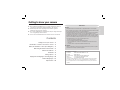 2
2
-
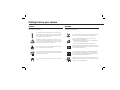 3
3
-
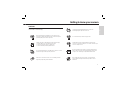 4
4
-
 5
5
-
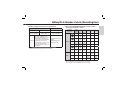 6
6
-
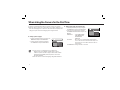 7
7
-
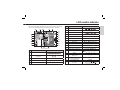 8
8
-
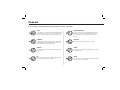 9
9
-
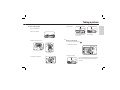 10
10
-
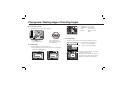 11
11
-
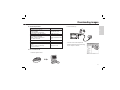 12
12
-
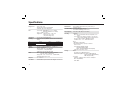 13
13
-
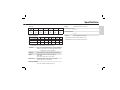 14
14
-
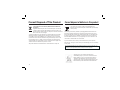 15
15
-
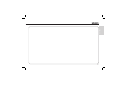 16
16
-
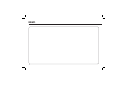 17
17
-
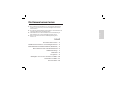 18
18
-
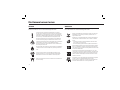 19
19
-
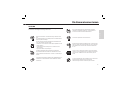 20
20
-
 21
21
-
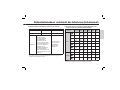 22
22
-
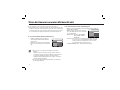 23
23
-
 24
24
-
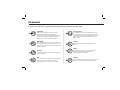 25
25
-
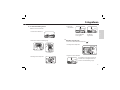 26
26
-
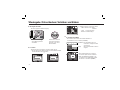 27
27
-
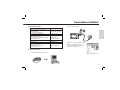 28
28
-
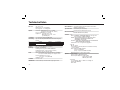 29
29
-
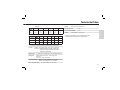 30
30
-
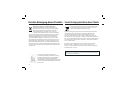 31
31
-
 32
32
-
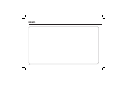 33
33
-
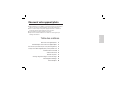 34
34
-
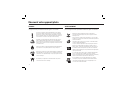 35
35
-
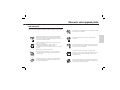 36
36
-
 37
37
-
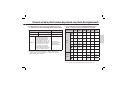 38
38
-
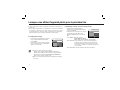 39
39
-
 40
40
-
 41
41
-
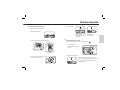 42
42
-
 43
43
-
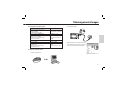 44
44
-
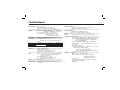 45
45
-
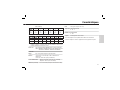 46
46
-
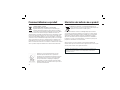 47
47
-
 48
48
-
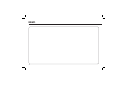 49
49
-
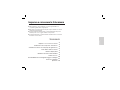 50
50
-
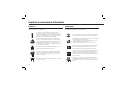 51
51
-
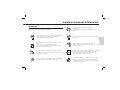 52
52
-
 53
53
-
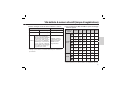 54
54
-
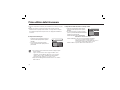 55
55
-
 56
56
-
 57
57
-
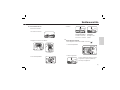 58
58
-
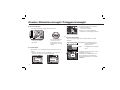 59
59
-
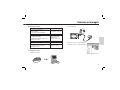 60
60
-
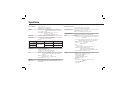 61
61
-
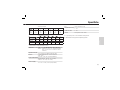 62
62
-
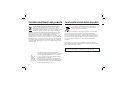 63
63
-
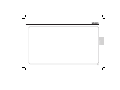 64
64
-
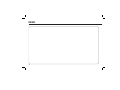 65
65
-
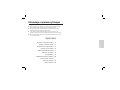 66
66
-
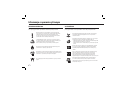 67
67
-
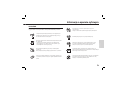 68
68
-
 69
69
-
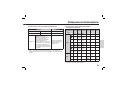 70
70
-
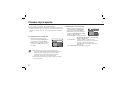 71
71
-
 72
72
-
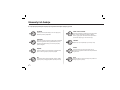 73
73
-
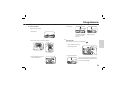 74
74
-
 75
75
-
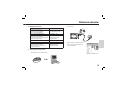 76
76
-
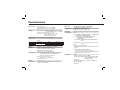 77
77
-
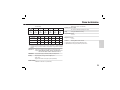 78
78
-
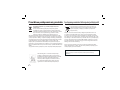 79
79
-
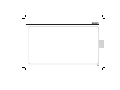 80
80
-
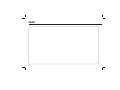 81
81
-
 82
82
-
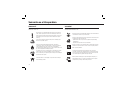 83
83
-
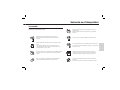 84
84
-
 85
85
-
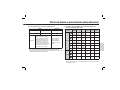 86
86
-
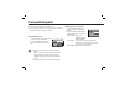 87
87
-
 88
88
-
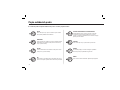 89
89
-
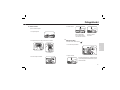 90
90
-
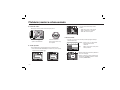 91
91
-
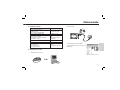 92
92
-
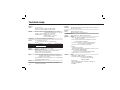 93
93
-
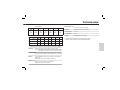 94
94
-
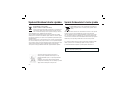 95
95
-
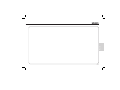 96
96
-
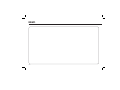 97
97
-
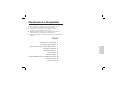 98
98
-
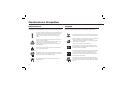 99
99
-
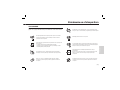 100
100
-
 101
101
-
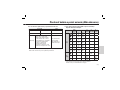 102
102
-
 103
103
-
 104
104
-
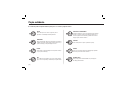 105
105
-
 106
106
-
 107
107
-
 108
108
-
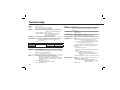 109
109
-
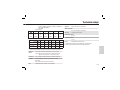 110
110
-
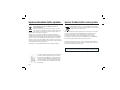 111
111
-
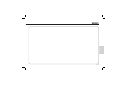 112
112
-
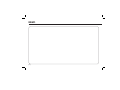 113
113
-
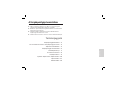 114
114
-
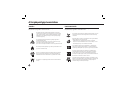 115
115
-
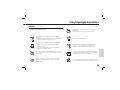 116
116
-
 117
117
-
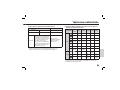 118
118
-
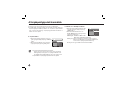 119
119
-
 120
120
-
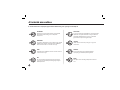 121
121
-
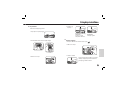 122
122
-
 123
123
-
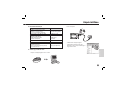 124
124
-
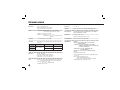 125
125
-
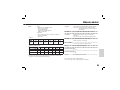 126
126
-
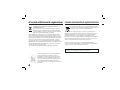 127
127
-
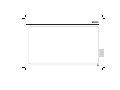 128
128
-
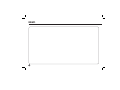 129
129
-
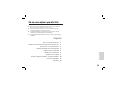 130
130
-
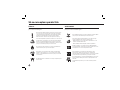 131
131
-
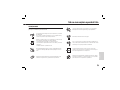 132
132
-
 133
133
-
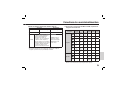 134
134
-
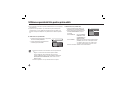 135
135
-
 136
136
-
 137
137
-
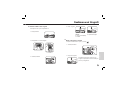 138
138
-
 139
139
-
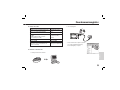 140
140
-
 141
141
-
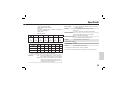 142
142
-
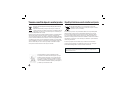 143
143
-
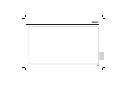 144
144
-
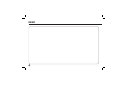 145
145
-
 146
146
-
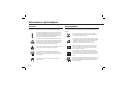 147
147
-
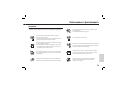 148
148
-
 149
149
-
 150
150
-
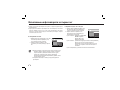 151
151
-
 152
152
-
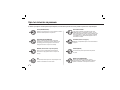 153
153
-
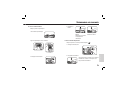 154
154
-
 155
155
-
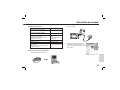 156
156
-
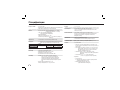 157
157
-
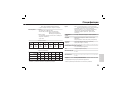 158
158
-
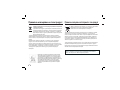 159
159
-
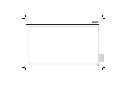 160
160
-
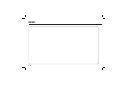 161
161
-
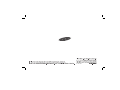 162
162
Ask a question and I''ll find the answer in the document
Finding information in a document is now easier with AI
in other languages
- italiano: Samsung SAMSUNG L200 Manuale del proprietario
- français: Samsung SAMSUNG L200 Le manuel du propriétaire
- Deutsch: Samsung SAMSUNG L200 Bedienungsanleitung
- slovenčina: Samsung SAMSUNG L200 Návod na obsluhu
- polski: Samsung SAMSUNG L200 Instrukcja obsługi
- čeština: Samsung SAMSUNG L200 Návod k obsluze
- română: Samsung SAMSUNG L200 Manualul proprietarului
Related papers
-
Samsung SAMSUNG M110 Quick start guide
-
Samsung VLUU I80 Owner's manual
-
Samsung L110-RED Owner's manual
-
Samsung LANDIAO M100 Quick start guide
-
Samsung LANDIAO L100 Quick start guide
-
Samsung SAMSUNG S1060 Quick start guide
-
Samsung SAMSUNG S760 Quick start guide
-
Samsung L200 Quick start guide
-
Samsung NV24HD Quick start guide
-
Samsung SAMSUNG NV24 HD Quick start guide
Other documents
-
Sealife ReefMaster DC310 User manual
-
Easypix 710 Datasheet
-
Sealife ReefMaster DC100 User manual
-
Sony Cyber-Shot DSC W560 User manual
-
Medion Wasserdichte Digitalkamera LIFE S44080 MD 87280 Manuel Appareil Photo Numerique Ãtance LIFE S44080 MD 87280<br> User manual
-
Minox DCC 14.0 Owner's manual
-
Olympus C-2040 Owner's manual
-
Olympus C-990 Owner's manual
-
Minox DCC 5.1 Owner's manual
-
Olympus FL-600R Owner's manual