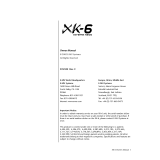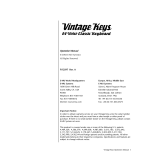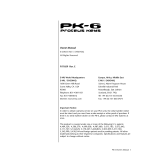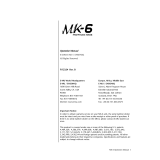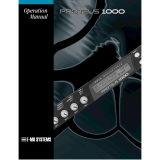Page is loading ...

Audity 2000 Operations Manual
13
Setup
This section thoroughly describes how to set up your new Audity 2000 for
use. Setup includes unpacking instructions and how to connect the Audity
2000 cables.
Unpacking
Carefully remove Audity 2000 from the packaging material. Take care to
save the packing materials in case you need to transport the unit. Check to
make sure all components are included and in good condition. If there are
missing or damaged components, contact E-mu Systems immediately for
replacement or repair.
Your Audity 2000 should include the following components:
•
Audity 2000 unit
•
Power cable
•
Rack mounting ears
•
This Operation Manual

14
E-MU Systems
Setup
Connection Instructions
Connection
Instructions
Basic Setup
The headphone output
monitors the main outputs only.
The submix outputs do NOT
feed into the headphone output.
If Audity 2000 does not
seem to be responding correctly,
make sure that both Audity
2000 and your MIDI controller
are set to the same MIDI
channel.
MIDI In
Audity 2000 is controlled by MIDI messages received at the MIDI In
connector. Connect the MIDI In of the Audity 2000 to the MIDI Out
connector of a controller such as a MIDI keyboard, MIDI wind controller or
MIDI guitar controller.
Outputs
Audity 2000 is a high quality, stereo audio device. In order to reproduce its
wide dynamic range and frequency response, use a high quality amplifi-
cation and speaker system such as a keyboard amplifier or home stereo
system. A stereo setup is highly desirable because of the added realism of
stereophonic sound. Headphones can be used if an amplifier and speaker
system is not available. Plug stereo headphones into the headphone jack
located on the left side of the front panel. The Right Main output jack
serves as a mono output when the Left Main plug is not plugged in. The
S/PDIF output duplicates the function of the main output.
Main Outs to Mixer In
MIDI Controller
(MIDI Keyboard, Sequencer, etc.)
MIDI Out
Aux. or
Tape In
Male RCA plug
to
Male Phono Plug
To
Main Outs
Home Stereo
System
Home Studio
System
Speakers
Amp
Mixer
The Headphone
Output is located
on the Front Panel
Control
Pedal

Audity 2000 Operations Manual
15
Setup
Connection Instructions
Studio Setup
MIDI In
In this setup, Audity 2000 is controlled by MIDI messages, received at the
MIDI In connector, which are routed by the MIDI interface. The MIDI
interface allows any MIDI controller, such as a MIDI keyboard, MIDI wind
controller or a computer to be connected to the module easily.
MIDI Out
The MIDI Out jack transmits program data to a computer or other device.
Outputs
Three sets of programmable stereo outputs (Main, Sub 1, and Sub 2) are
provided. The internal effects are available only on the Main outputs.
Specific presets (or MIDI channels) can be routed to one of these stereo
pairs in order to be processed further or mixed separately. The S/PDIF
output duplicates the function of the main output.
MIDI Out
MIDI Controller
(MIDI Keyboard, Sequencer, etc.)
Computer
Amp
Mixer
MIDI In
Additional
MIDI
Devices
MIDI
Interface
Out In
Out
In
Computer

16
E-MU Systems
Setup
Connection Instructions
Performance Setup
MIDI In
Audity 2000 is controlled by MIDI messages received at the MIDI In
connector. Connect the MIDI In of Audity 2000 to the MIDI Out connector
of a MIDI controller such as E-mu's Launchpad, a MIDI keyboard, MIDI
drum pads or a MIDI sequencer.
MIDI Thru
The MIDI Thru jack is used to connect additional MIDI devices onto the
MIDI chain. MIDI Thru transmits an exact copy of the messages received at
the MIDI In jack.
Outputs
The Sub 1 and Sub 2 output jacks are stereo jacks. The tip of each jack
(accessed when a standard phone plug is inserted) connects to the left or
right output of that group. The S/PDIF output duplicates the function of
the main output.
Sub Output
Return
(To Main Output)
Tip Ring
To Effect From Effect
SEND/RETURN CABLE
Send/Return
Main Outs to Mixer In
Effect Device
Additional
MIDI
Device
MIDI Controller
(Launchpad, MIDI Keyboard, Sequencer)
MIDI Out
MIDI In
S/PDIF In
Send
Signal is sent out on tip of plug and
returned to main outputs via ring of plug.
SONG BANK PRESET
SAVESELECT CONTROL
DEC
INC
REC
PLAY
STOPFFWDREW
RTZMODE
PITCH
MODULATION
TRIGGERS
TRANSPORT
MIDI CLOCK
TRIGGERS/TRANSPORT
PERFORMANCE SELECT
EDIT PARAMETERS TRANSPOSE
CONTROLLERS
13 6810
11975421
LAUNCH PAD
PERFORMANCE CONTROLLER
C
C#
D
D#
E
F
F#
G
G#
A
A#
B
OFF
+2OCT
+OCT
+3OCT
MIDI CHANNEL
-2OCT
-OCT
-3OCT
1
2
4
5
6
7
8
9
10
11
12
13
14
15
16
3
Volume Mix Data Entry Control 1 Control 2 Control 3 Control 4
Effect: Swirling Reverb
Parameter Edit
Digital Effect Device

Audity 2000 Operations Manual
17
Setup
Connection Instructions
If you insert a stereo plug, the ring of the plug serves as a signal Return
which sums into the Main outputs.
OO
OO
Inserting a standard
mono phone plug halfway into
the jack allows you to sum into
the main outputs without a
special cable.
Therefore, the Sub 1 and Sub 2 jacks can serve as effect sends and
returns in order to further process selected instruments and then
return them to the main mix.
You can use the Sub 1 and Sub 2 jacks as send/returns in order to further
process selected Audity 2000 presets without using the effects bus on the
mixing board. In a pinch, the effect returns can be used to sum additional
instruments into the main outputs. It’s like having an extra line mixer
when you need just one more input.
You can use the Sub 1 and Sub 2 jacks as effect returns to the Main Outputs.
Note that the Effects Processors are only routed to the Main Outputs.
Power Up!
The power switch is located on the right side of the front panel. You can
turn on the Audity 2000 and its MIDI controller in any order. When power
is applied, the liquid crystal display will light, indicating that Audity 2000
is operating. You may have noticed that there is no 110/220 Volt power
selector switch on Audity 2000.
Audity 2000 automatically switches itself to the proper line voltage.
MAINS
RL
R Bus
L Bus
Output Section
Tip
Ring
Tip
Ring
SUB 1
RL
Tip
Ring
Tip
Ring
SUB 2
RL
Effects
Processors

18
E-MU Systems
Setup
Instant Gratification
Instant
Gratification
This section presents step-by-step instructions for the most fundamental
operations to get you up and making sounds quickly.
Playing the Demo
Sequences
Audity 2000 has four factory demo sequences that let you hear what Audity
can do. You can play any of these demo sequences using the Demo
Sequence page of the Master menu.
v
To Play a Demo Sequence
1.
Press the Master menu button on the front panel.
2.
Use the Data Entry Control to scroll to the Demo Sequence screen.
3.
Advance the cursor to the Sequence Number field and select a sequence
number (from 1 to 4).
4.
Press the Enter button to start playing the sequence.
OO
OO
The demos play
continuously in sequential order
until you press the Enter button
to stop the Demo Sequence.
5.
Press the Enter button again to stop playing the sequence.
6.
Press the right cursor key to advance to the next sequence.
7.
Repeat steps 2, 3 and 4 to listen to all of the Demo Sequences.
Selecting and Quick
Editing Presets
Selecting and playing the factory provided presets is the first thing you’ll
do. Audity 2000 comes loaded with 896 presets (you can create and save
your own, but that comes later). Because the standard MIDI specification
allows selection of only 128 presets, Audity 2000 presets are organized into
seven
Banks
containing 128 presets each. The preset is identified in the
bottom line of the main screen (the screen that appears when you first
power up the unit). The preset number is three digits long and first in the
line. The bank containing the preset is identified by a superscript number
right after the preset number followed by the preset name as shown in the
following illustration.
DEMO SEQUENCES AUDTY
Enter = Start -> = Next

Audity 2000 Operations Manual
19
Setup
Instant Gratification
Preset Banks 0 and 1 are
copies of Banks 5 and 6 so you
can make changes to the presets
in the first two banks without
worrying about wrecking the
factory presets.
v
To Change the Preset
1.
Place the cursor under the first character in the Preset Number field.
This is the “Home” position which is selected instantly when you press
the Home/Enter button. Pressing either of the two cursor buttons also
gets you there.
2.
Turn the Data Entry Control knob on the front panel to select a new
preset number. If you turn the knob slowly, the presets advance one
number for each “click” of the knob. If you spin the knob quickly, the
numbers advance much faster (more than one numer per click).
3.
Play the keyboard and listen to the sounds made by your Audity 2000!
4.
TURN THE FOUR KNOBS
on the front panel and note how they
change the sound of each preset! The button to the left of the knobs
changes the knob’s function. Don’t worry about ruining the sound, the
values are automatically reset as soon as you select a new preset.
Exploring the Master
Arpeggiator
Audity’s multi-channel Pattern Generator/Arpeggiator is one of the greatest
features ever put in a synthesizer. Let’s start by exploring the Master
Arpeggiator.
v
To Arpeggiate a Single Preset:
1.
Select a preset. Note that the factory presets all have prefixes which
describe the type of sound. For this investigation it might be best to
choose a preset with the prefix “arp,” for arpeggiator. These presets are
optimized for use with the arpeggiator.
2.
Set the Arp parameter in the main screen to “M” for Master
Arpeggiator.
C01 V127 P01R A:off User
0
00
0
- default preset -
Preset
Number
Bank
Number
Channel
Number
Initial
Volume
Setting
Initial
Pan
Setting
Arpeggiator
Setting
Blinking
Cursor
Preset
Name
Preset
Location

20
E-MU Systems
Setup
Instant Gratification
3.
Press the ARP menu button on the front panel to access the master
Arpeggiator menu. The following screen appears.
4.
Make sure the arpeggiator Status is “on.” Play the keyboard to start
arpeggiating.
OO
OO
Try using the control
knobs to change the arpeggiator
parameters. The control knobs
can be used to edit parameters
in the Master, Arp and Edit
menus.
5.
Press either cursor key repeatedly to move the cursor below the Status
field.
6.
Turn the Data Entry Control clockwise one click. The Mode screen
appears.
7.
Use the cursor keys to move the cursor to the
Mode
field (up, down, up/
down, forw asgn, backw asgn, forw/backw, random, pattern). Try out
the different modes as you play the keyboard.
8.
Move the cursor back to the lower left position and explore the other
parameters. The
Note Value
parameter changes the rate of the arpeggios.
By the way, note value is a divisor based on the Master Tempo (which
has its own front panel button). Try changing the tempo, but come
right back.
9.
Let’s check out the pattern generator. Go back to the Mode screen and
set the mode to “Pattern”.
10.
Now advance to the Pattern screen (shown below) and move the cursor
to the Pattern Number field (the second field from the left).
C01 V127 P01R A:M AUDTY
123
4
arp:Breeder Dink
MASTER ARPEGGIATOR
S
tatus on
MASTER ARPEGGIATOR
Mode u
p
MASTER ARPEGGIATOR
Pattern 3
8
0
Inversions

Audity 2000 Operations Manual
21
Setup
Instant Gratification
OO
OO
See the Arpeggiator
Chapter for detailed information
on creating Patterns.
11.
Try the various patterns. There are 200 permanent factory patterns and
100 user locations to store the patterns you create. Each pattern can
have up to 32 notes.
Multi-Channel
Arpeggiator
Audity 2000 is totally unique in its ability to run up to 16 arpeggiators at
once! Even two or three patterns at once can create very complex sequences
and dynamic landscapes of sound.
Here’s one way to access this ultra-powerful feature. There is one arpeg-
giator for each MIDI channel. In order to arpeggiate on multiple channels,
you’ll need a controller that can output multiple MIDI channels at once.
Connect a multi-channel controller to Audity to unleash its true potential!
1.
Set up your MIDI keyboard so that it outputs the entire keyboard range
on MIDI channels 1, 2, and 3. This procedure varies with the type of
keyboard you own.
2. Put Audity 2000 into Multi mode. This is located on the MIDI Mode
page in the Master menu.
EMULATOR
PRESET
SAMPLE
SEQUENCER
PAGE
LEVEL
PRESET SELECT
REAL TIME CONTROLLERS
ASSIGNABLE KEYS
ENTER
EXIT
RETURN
0.987654321
MIDI In
MIDI Out
Arp on
Chan 1
Master Keyboard transmitting on
MIDI channels 1, 2, 3
Arp on
Chan 2
Arp on
Chan 3

22 E-MU Systems
Setup
Instant Gratification
3.
From the main screen, turn the arpeggiator “on” for MIDI channels 1
and 2. (We’re only using two for now to keep it simple.) Select a
different preset for each MIDI channel while you’re at it.
4. Start playing. You should be hearing two arpeggiators playing at once.
5. Change presets on one or both of the MIDI channels you are using
(1 & 2). Since each factory preset has differently programmed arpeg-
giator settings, changing the preset not only changes the sound, but the
arpeggiator as well.
OO
OO
Don’t forget that you
can adjust the volume and pan
position for each channel.
Sometimes a simple volume
change will bring out hidden
rhythms and patterns.
6. Press the Control Select button on the front panel so that the “ARP”
LED is illuminated. Adjust the front panel control knobs. Remember
that the knobs are controlling the arpeggiator on the channel displayed
in the main screen.
7. Try changing one of the channel’s arpeggiator setting to “M” instead of
“on.” Now press the Arpeggiator menu button on the front panel and
adjust the arpeggiator parameters in real-time.
8. From the Master Arpeggiator menu, set the Mode to “Pattern” then
explore the different patterns. There are 200 patterns available!
You’re starting to get the picture of how versatile and easy to use the
Audity 2000 really is.
C01 V127 P01R A:on AUDTY
123
3
wav:Super Saw
MASTER ARPEGGIATOR
Pattern 99
1
Pattern Name
/