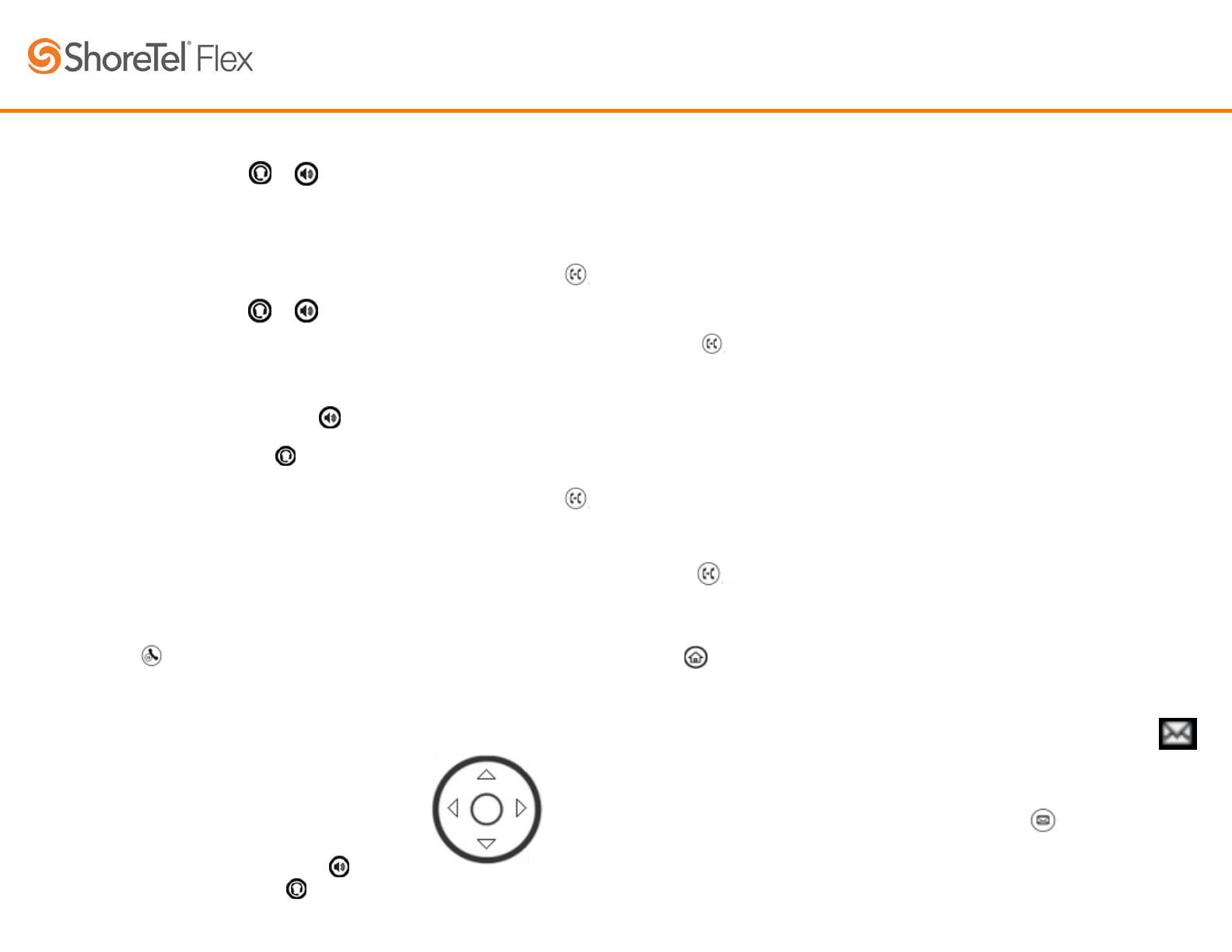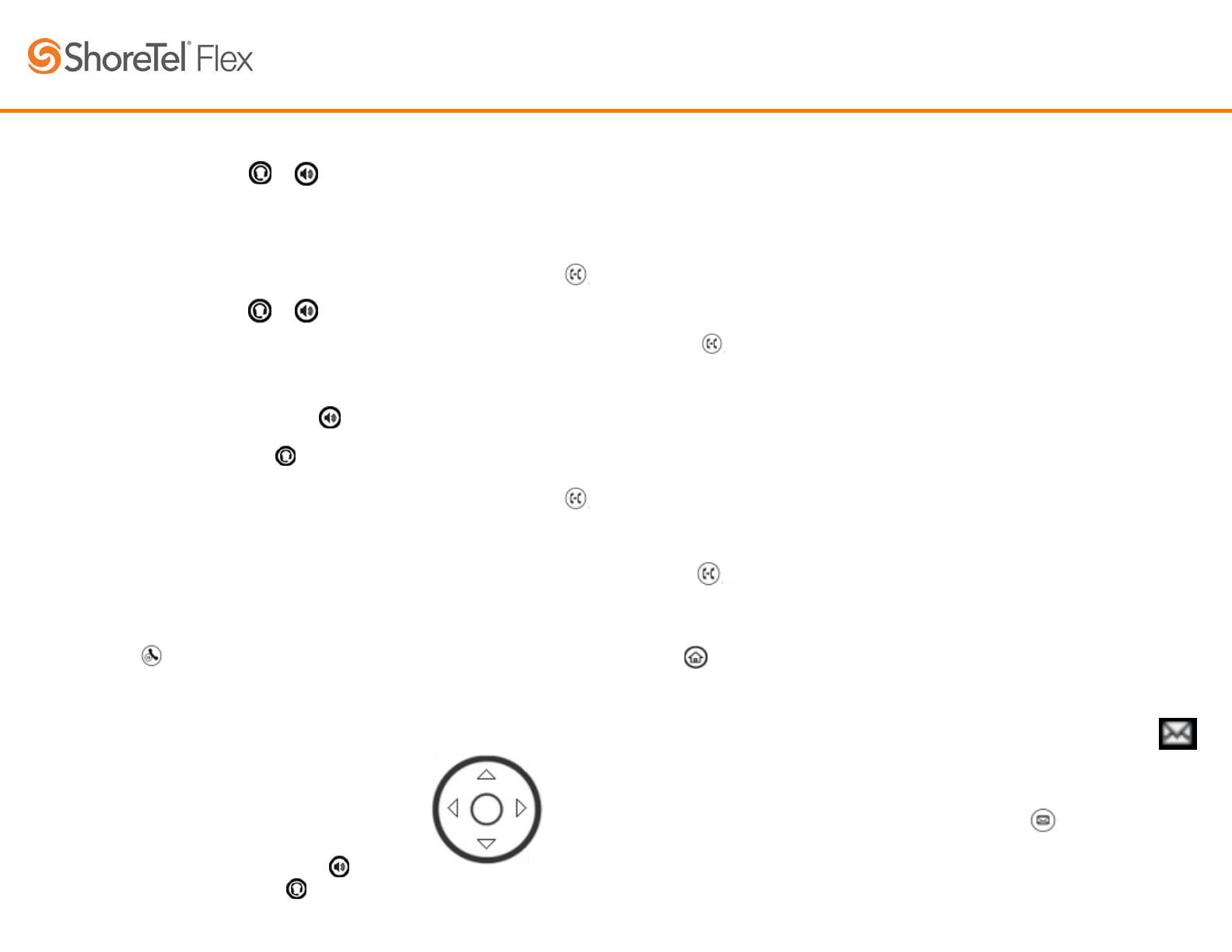
Placing a call
1. Pick up the handset, or press
or
2. Enter the phone number.
3. Press Send.
OR
1. Enter the phone number.
2. Press Dial.
3. Pick up the handset, or press or
Answering a call
To answer with the handset, pick up the handset.
To answer with the speakerphone, press
or tap
Answer.
To answer with the headset, press
If you are active on another call, answering an in-
coming call immediately places the current call on
hold. To answer while on another call, press Answer.
Placing a call on hold
1. Access the Calls View.
2. Highlight the call you want to place on hold.
3. Press Hold or
To resume a held call, navigate to the Calls View and
highlight the held call. Press Resume.
Ending a call
To end a call, press End Call or use one of the follow-
ing options:
To end a call on the handset, hang up the handset.
To end a call on the speakerphone, press
To end a call on the headset, press
Placing a conference call
1. Call the first party.
2. After you are connected, press More > Confrnc.
3. Dial and connect with the second party.
4. To join the two calls, press Confrnc again.
OR
When you have an active call and a held call, start a
conference by pressing Join.
After you are on a conference call, you can
Place all participants on hold by pressing Hold.
Remove yourself from the call by pressing End Call.
Manage individual parties by pressing Manage.
Split the parties into individual calls and place the
calls on hold by pressing Split.
Using voicemail
Initial setup
To set up your voicemail for the first time,
1. Dial your extension.
2. When promoted for a password, enter 1234.
3. Record your greeting when prompted.
Listening to your messages
When you have a new voicemail message, an
envelope icon appears next to a Line key.
To listen to your messages,
1. Access the Home View.
2. Select Messages or press
3. Select Message Center.
4. Press Connect and follow the prompts.
Polycom
®
VVX
®
410 Quick Guide
Transferring a call
Warm transfer
To transfer a call to a third party after speaking to the
third party,
1. While active on a call, access the Calls View.
2. Press Transfer or
3. Dial the third party. Wait for the phone to ring, or
wait for an answer and speak to the third party.
4. To transfer the call, press Transfer or
again.
Cold transfer
To transfer a call to a third party without speaking to
the third party,
1. While active on a call, access the Calls View.
2. Press Transfer or
3. Press Blind.
4. Enter the third party’s phone number.
5. To transfer the call, press Transfer or
again.
Viewing recent calls
To view all of your recent calls, press and select
Directories > Recent Calls.
OR
From the Lines View,
To view Placed Calls,
press the right arrow key.
To view Received Calls,
press the left arrow key.
To view Missed Calls,
press the down arrow key.