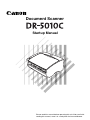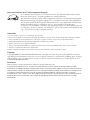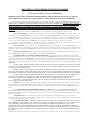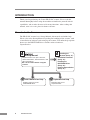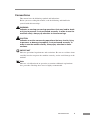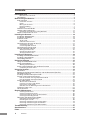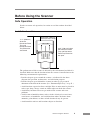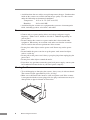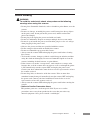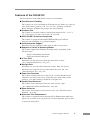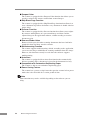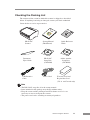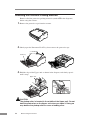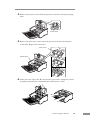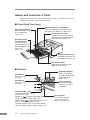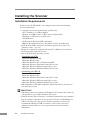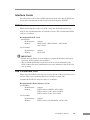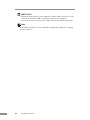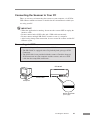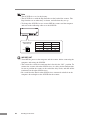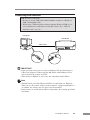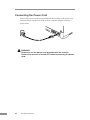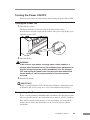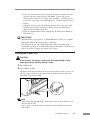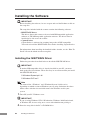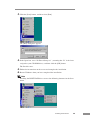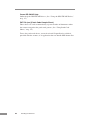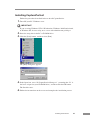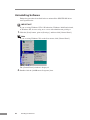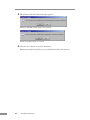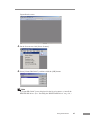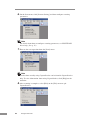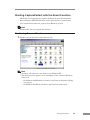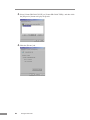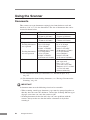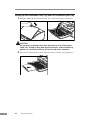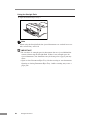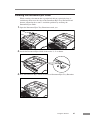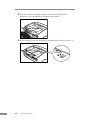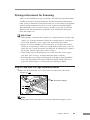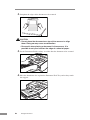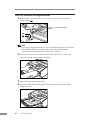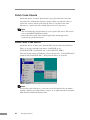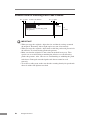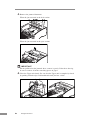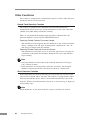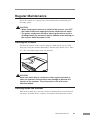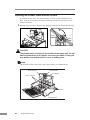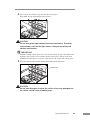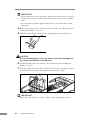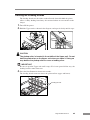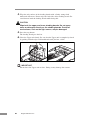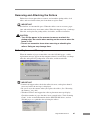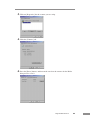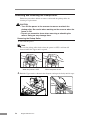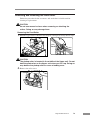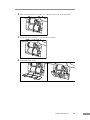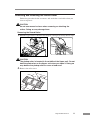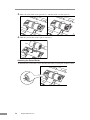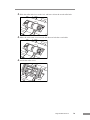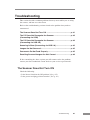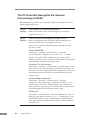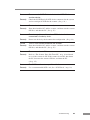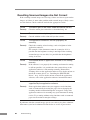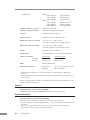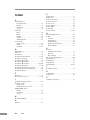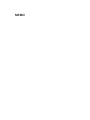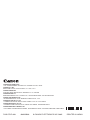Delta 9842A002 User manual
- Category
- Scanner Transparancy Adapters
- Type
- User manual
This manual is also suitable for

Startup Manual
Please read this manual before operating this unit. After you finish
reading this manual, store it in a safe place for future reference.
Document Scanner

International ENERGY STAR
®
Office Equipment Program
As an ENERGY STAR
®
Partner, Canon Electronics Inc., has determined that this machine
meets the ENERGY STAR
®
Program guidelines for energy efficiency.
The International ENERGY STAR
®
Office Equipment Program is an international program
that promotes energy saving through the use of computers and other office equipment.
The program backs the development and dissemination of products with functions that
effectively reduce energy consumption. It is an open system in which business
proprietors can participate voluntarily. The targeted products are office equipment, such
as computers, monitors, printers, fax, machine, copiers, and scanners. The standards and
logos are uniform among participating nations.
Trademarks
•Canon and the Canon logo are trademark of Canon Inc.
•Microsoft and Windows are registered trademarks of Microsoft Corporation in the United States and other countries.
• ISIS is a trademark of Pixel Translations, a division of Captiva Software Corporation, in the United States.
• Intel and Pentium are registered trademarks of Intel Corporation.
• ENERGY STAR
®
is a U.S. registered mark.
•Adobe is the registered trademark of Adobe Systems Incorporated in the United States and/or other countries.
•Adaptec is registered trademark of Adaptec Inc.
•Other product and company names here in may be the trademarks of their respective owners.
Copyright
Copyright 2005 by CANON ELECTRONICS INC. All rights reserved. No part of this publication may be
reproduced or transmitted, in any form or by any means, electronic or mechanical, including photocopying
and recording, or by any information storage or retrieval system without the prior written permission of
CANON ELECTRONICS INC.
Disclaimers
The information in this document is subject to change without notice.
CANON ELECTRONICS INC. MAKES NO WARRANTY OF ANY KIND WITH REGARD TO THIS
MATERIAL, EITHER EXPRESS OR IMPLIED, EXPECT AS PROVIDED HERE IN, INCLUDING WITHOUT
LIMITATION, THERE OF, WARRANTIES AS TO MARKETABILITY, MERCHANTABILITY, FITNESS FOR
A PARTICULAR PURPOSE OF USE OR AGAINST INFRINGEMENT OF ANY PATENT. CANON
ELECTRONICS INC. SHALL NOT BE LIABLE FOR ANY DIRECT, INCIDENTAL, OR CONSEQUENTIAL
DAMAGES OF ANY NATURE, OR LOSSES OR EXPENSES RESULTING FROM THE USE OF THIS
MATERIAL.

READ CAREFULLY BEFORE OPENING THE SEALED DISK PACKAGE
CANON SOFTWARE LICENSE AGREEMENT
IMPORTANT-READ THIS AGREEMENT BEFORE OPENING THE SEALED DISK PACKAGE! BY OPENING
THE SEALED DISK PACKAGE, YOU ARE DEEMED TO AGREE TO BE BOUND BY THIS AGREEMENT.
This legal document is a license agreement between you and Canon Electronics Inc. ("Canon"). BY OPENING THE SEALED DISK
PACKAGE, YOU ARE DEEMED TO AGREE TO BE BOUND BY THE TERMS OF THIS AGREEMENT.
IF YOU DO NOT AGREE TO THE
TERMS OF THIS AGREEMENT, DO NOT OPEN THE SEALED DISK PACKAGE AND PROMPTLY RETURN THE CANON SCANNER,
THE DISK PACKAGE CONTAINING SCANNER DRIVER SOFTWARE PROGRAMS AND/OR SCANNER UTILITY SOFTWARE
PROGRAM PROPRIETARY TO CANON OR ITS LICENSOR (THE "SOFTWARE") AND THE ACCOMPANYING DOCUMENTATION
AND OTHER ITEMS TO THE PLACE WHERE YOU OBTAINED THEM FOR A REFUND BEFORE THEY ARE USED OR OPENED OR
UNPACKED.
In consideration of the right to use the SOFTWARE, you agree to abide by the terms and conditions of this Agreement.
1. GRANT OF LICENSE: Canon grants you the personal, non-exclusive right to use the SOFTWARE only on a single computer. You
may physically transfer the SOFTWARE from one computer to another provided that the SOFTWARE is used on only one computer at any time.
You shall not assign, sublicense, sell, rent, lease, loan, convey or transfer to any third party, or send or bring the SOFTWARE out of the
country where you originally obtain it to other countries without required authorization of applicable governments, or copy, duplicate, translate or
convert to another programming language the SOFTWARE or accompanying documentation, except as expressly provided herein.
Except as expressly permitted under the applicable law, you shall not alter, modify, disassemble, decompile or otherwise reverse engineer
the SOFTWARE or accompanying documentation and you also shall not have any third party do so.
2. BACK-UP COPY: You may make one copy of the SOFTWARE solely for a back-up purpose or copy the SOFTWARE onto the
permanent storage device (e.g. a hard disk) of your computer and retain the original for a back-up purpose. Except as expressly permitted under the
applicable law, any other copying of the SOFTWARE is a violation of this Agreement. You must reproduce and include the copyright notice on the
back-up copy.
3. SUPPORT AND UPDATE: Canon, Canon's affiliate, their distributor or dealer is not responsible for maintaining or helping you to
use the SOFTWARE. No updates, fixes or support will be made available for the SOFTWARE.
4. LIMITED WARRANTY AND DISCLAIMER OF INDEMNITY: Canon, Canon's affiliate, their distributor or dealer will not
guarantee uninterrupted service, or absence or correction of errors. Therefore, the SOFTWARE is licensed on an "AS IS" basis without warranty of
any kind. The diskette on which the SOFTWARE is recorded is warranted against defective material or workmanship under normal use for a period
of ninety (90) days from the date you purchased the same as evidenced by a receipt or otherwise. The limited warranty does not apply if the failure
of the diskette resulted from accident, abuse or misapplication of the SOFTWARE and shall not extend to anyone other than the original user of the
SOFTWARE.
CANON, CANON'S AFFILIATE, THEIR DISTRIBUTOR OR DEALER DISCLAIMS ALL IMPLIED WARRANTIES, INCLUDING
ANY WARRANTY OF MERCHANTABILITY OR FITNESS FOR A PARTICULAR PURPOSE, WITH RESPECT TO THE SOFTWARE OR
ACCOMPANYING DOCUMENTATION.
NEITHER CANON, CANON'S AFFILIATE, THEIR DISTRIBUTOR NOR DEALER IS LIABLE FOR ANY LOSS OR DAMAGE
INCLUDING CONSEQUENTIAL OR INCIDENTAL LOSS OR DAMAGE SUCH AS LOSS OF PROFITS, EXPENSE OR INCONVENIENCE,
WHATSOEVER CAUSED BY OR ARISING OUT OF THE SOFTWARE, ACCOMPANYING DOCUMENTATION OR THE USE THEREOF.
CANON, CANON'S AFFILIATE, THEIR DISTRIBUTOR OR DEALER SHALL HAVE NO OBLIGATION TO INDEMNIFY YOU
AGAINST ANY CLAIM OR SUIT BROUGHT BY A THIRD PARTY ALLEGING THAT THE SOFTWARE, ACCOMPANYING
DOCUMENTATION OR THE USE THEREOF INFRINGES ANY INTELLECTUAL PROPERTY OF SUCH THIRD PARTY.
THE ABOVE IS CANON'S ENTIRE LIABILITY AND YOUR EXCLUSIVE REMEDY IN CONNECTION WITH THE SOFTWARE
AND ACCOMPANYING DOCUMENTATION.
5. TERM: This Agreement is effective upon opening the sealed disk package and remains in effect until terminated. You may terminate
this Agreement by destroying the SOFTWARE and any copy thereof. This Agreement will also terminate if you fail to comply with any of the
terms of this Agreement. In addition to Canon enforcing its respective legal rights, you must then promptly destroy the SOFTWARE and any copy
thereof.
6. U.S. GOVERNMENT RESTRICTED RIGHTS NOTICE: The SOFTWARE is provided with RESTRICTED RIGHTS. Use,
duplication or disclosure is subject to restrictions as set forth in either subparagraph (c) (1) (ii) of the Rights in Technical Data and Computer
Software clause at DFARs 252.227-7013 or subparagraph (c) (1) and (2) of the Commercial Computer Software Restricted Rights Clause at FAR
52.227-19, as applicable.
7. SEVERABILITY: In the event that provision of this Agreement is declared or found to be illegal by any court or tribunal of
competent jurisdiction, such provision shall be null and void with respect to the jurisdiction of that court or tribunal and all the remaining provisions
of this Agreement shall remain in full force and effect.
8. ACKNOWLEDGEMENT: BY OPENING THE SEALED DISK PACKAGE, YOU ACKNOWLEDGE THAT YOU HAVE READ
THIS AGREEMENT, UNDERSTOOD IT, AND AGREE TO BE BOUND BY ITS TERMS AND CONDITIONS. YOU ALSO AGREE THAT
THIS AGREEMENT IS THE COMPLETE AND EXCLUSIVE STATEMENT OF AGREEMENT BETWEEN YOU AND CANON
CONCERNING THE SUBJECT MATTER HEREOF AND SUPERSEDES ALL PROPOSALS OR PRIOR AGREEMENTS, VERBAL OR
WRITTEN, AND ANY OTHER COMMUNICATIONS BETWEEN YOU AND CANON RELATING TO THE SUBJECT MATTER HEREOF.
NO AMENDMENT TO THIS AGREEMENT SHALL BE EFFECTIVE UNLESS SIGNED BY A DULY AUTHORIZED REPRESENTATIVE
OF CANON.
Should you have any questions concerning this Agreement, or if you desire to contact Canon for any reason, please write to Canon's local affiliate.

2 INTRODUCTION
INTRODUCTION
Thank you for purchasing the Canon DR-5010C scanner. Please read this
manual thoroughly before using the machine to familiarize yourself with it's
capabilities, and to make the most of its many functions. After reading this
manual, store it in a safe place for future reference.
Manuals for the Scanner
The DR-5010C scanner has a Startup Manual (this manual) and online help.
Please refer to the Startup Manual regarding the handling of the scanner, such
as installation of software and setting up the scanner. The online help explains
how to use the ISIS/TWAIN driver and the enclosed software,
CapturePerfect.
Explains how to set up the scanner,
make connections, install software, and
other procedures.
Startup Manual
ISIS/TWAIN Driver Help
Explains how to use the
ISIS/TWAIN driver.
CapturePerfect Help
Explains how to use
CapturePerfect.
Be sure to read it before using the
scanner.
Installing the
Scanner (See p. 16.)
Installation Procedure
(See p. 18.)
Installing the
ISIS/TWAIN Driver
(See p. 28.)
Installing CapturePerfect
(See p. 31.)
Please read this manual before operating this unit. After you finish
Reading this manual, store it in a safe place for future reference.
Startup Manual
Document Scanner
Please read this manual before operating this unit. After you finish
Reading this manual, store it in a safe place for future reference.
Startup Manual
Document Scanner

INTRODUCTION 3
Conventions
This manual uses the following symbols and indications.
Before you start reading this manual, read the following and familiarize
yourself with their meanings.
WARNING
Indicates a warning concerning operations that may lead to death
or injury to persons if not performed correctly. In order to use the
machine safely, always pay attention to these warnings.
CAUTION
Indicates a caution concerning operations that may lead to injury
to persons, or damage to property if not performed correctly. In
order to use the machine safely, always pay attention to these
cautions.
IMPORTANT
Indicates operational requirements and restrictions. Be sure to read these items
carefully in order to operate the machine correctly, and to avoid damage to the
machine.
Note
Indicates a clarification of an operation, or contains additional explanations
for a procedure. Reading these notes is highly recommended.

4 Contents
Contents
INTRODUCTION....................................................................................................... 2
Manuals for the Scanner ................................................................................................ 2
Conventions ................................................................................................................ 3
Before Using the Scanner ...................................................................................... 5
Safe Operation ............................................................................................................... 5
Installation Location ....................................................................................................... 5
Power ............................................................................................................................. 6
Moving the Scanner ....................................................................................................... 6
Normal Handling ............................................................................................................ 7
Disposal ......................................................................................................................... 8
Features of the DR-5010C .......................................................................................... 9
Checking the Packing List ......................................................................................... 11
Removing the Protective Packing Matarials ................................................................ 12
Names and Functions of Parts ..................................................................................... 14
Installing the Scanner ........................................................................................... 16
Installation Requirements .......................................................................................... 16
Installation Procedure ............................................................................................... 18
Interface Cards .......................................................................................................... 19
SCSI Cards .................................................................................................................. 19
USB 2.0 Interface Card ................................................................................................ 19
Connecting the Scanner to Your PC .......................................................................... 21
Connecting via SCSI ................................................................................................... 21
Connecting USB Interface ........................................................................................... 23
Connecting the Power Cord ...................................................................................... 24
Tu rning the Power ON/OFF ....................................................................................... 25
Tur ning the Power ON ................................................................................................. 25
Recognizing the Scanner ............................................................................................ 25
Tur ning the Power OFF ................................................................................................ 27
Installing the Software .......................................................................................... 28
Installing the ISIS/TWAIN Driver ............................................................................... 28
Installing CapturePerfect ........................................................................................... 31
Uninstalling Software ................................................................................................ 32
Using the Software................................................................................................ 35
Using the ISIS/TWAIN Driver .................................................................................... 35
Using CapturePerfect ................................................................................................ 36
Starting CapturePerfect ............................................................................................... 36
Starting CapturePerfect with the Event Function ...................................................... 39
Confirming Scanner Event ........................................................................................... 39
Using the Scanner................................................................................................. 42
Documents ................................................................................................................ 42
Setting Up the Document Feed Tray and the Document Eject Tray........................... 44
Document Eject Tray ................................................................................................. 45
Installing the Document Eject Guide ......................................................................... 47
Placing a Document for Scanning ............................................................................. 49
How to Feed with the Page Separation Mode ............................................................. 49
How to Feed with the Bypass Mode ............................................................................ 52
Patch Code Sheets ................................................................................................... 54
About Patch Code Sheets ........................................................................................... 54
Functions of Patch Code Sheets ................................................................................. 55
Using Patch Code Sheets ............................................................................................55
Effective Area for Detecting Patch Code Patterns ....................................................... 56
Clearing a Paper Jam ................................................................................................ 57
Other Functions ......................................................................................................... 60
Regular Maintenance ............................................................................................ 61
Cleaning the Scanner .................................................................................................. 61
Cleaning inside the Scanner ........................................................................................ 61
Cleaning the Sensor Glass and the Rollers ................................................................. 62
Cleaning the Shading Boards ...................................................................................... 65
Removing and Attaching the Rollers ......................................................................... 67
Roller Replacement Message ..................................................................................... 67
Resetting the Counter .................................................................................................. 68
Removing and Attaching the Pickup Roller ................................................................. 70
Removing and Attaching the Feed Roller .................................................................... 73
Removing and Attaching the Retard Roller ................................................................. 77
Troubleshooting .................................................................................................... 81
Specifications ........................................................................................................ 87
Index ....................................................................................................................... 90

Before Using the Scanner 5
Before Using the Scanner
Safe Operation
In order to ensure safe operation, be certain to read the cautions described
below.
Installation Location
The performance of this scanner is affected by the environment in which it is
installed. Make sure that the location where the scanner is installed meets the
following environmental requirements:
• Provide adequate space around the scanner (as indicated in the above
diagram) for operation, maintenance, and ventilation purposes.
• Provide adequate space behind the scanner in order to eject scanned
documents to the back of the scanner. (See “Document Eject Tray,” on p. 45. )
• Avoid locations exposed to direct sunlight. If the scanner must be placed in
such a spot, hang a heavy curtain or similar object to shade the scanner.
• Avoid dusty locations. Dust can get inside of the scanner and cause
problems.
• Avoid warm or humid locations, such as in the vicinity of a water faucet,
water heater, or humidifier, and avoid locations where the fumes from
ammonia, paint thinner, or other volatile chemicals may be present.
• Avoid unstable surfaces and locations subject to vibration.
At least 3.9" (100 mm)
when Eject Tray is empty
17.7" (450 mm)
when the
Document Feed
Tray and
Document Feed
Tray Extension
are closed
29.5" (750 mm) when
the Document Feed
Tray and Document
Feed Tray Extension
are open

6 Before Using the Scanner
• Avoid locations that are subject to rapid temperature changes. Condensation
inside of the scanner can result in inferior image quality. Use this scanner
under the following environmental conditions:
Temperature: 10˚C to 32.5˚C (50˚F to 90.5˚F)
Humidity: 20% to 80% RH
• Avoid locating the scanner near equipment that generates electromagnetic
fields, including speakers, televisions, and radios.
Power
• Connect only to a power outlet of the rated voltage and power supply
frequency. (Either 120 V, 60 Hz or 220-240 V, 50/60 Hz depending on
your region.)
• Do not connect this scanner to a power outlet that is shared with other
equipment. When using an extension cord, make sure that the extension
cord is rated for the current requirements of the scanner.
• Do not place other objects on the power cord. Do not step on the power
cord.
• Do not bundle the power cord or wrap the power cord around an object,
such as a table leg.
• Do not pull on the power cord. Always grasp the plug when unplugging the
power cord.
• Do not place other objects around the outlet.
• If you have any questions concerning your local power supply, contact your
local authorized Canon dealer or your local power company.
Moving the Scanner
• To avoid dropping or damaging the scanner, always carry it with two hands.
The scanner weighs approximately 23 lb (10.2 kg).
• Make sure to disconnect the interface cable and power cord. If the scanner
is transported with these items plugged in, the plugs and connectors may be
damaged due to physical shock or concussion.

Before Using the Scanner 7
Normal Handling
WARNING
To avoid fire and electric shock, always observe the following
warnings when using this scanner.
• Do not place flammable chemicals, such as alcohol or paint thinner, near the
scanner.
• Do not cut, damage, or modify the power cord. Do not place heavy objects
on the power cord, do not pull on the power cord, and do not bend the
power cord sharply.
• Do not plug in or unplug the power cord with wet hands.
• Do not use multioutlet adapters to connect multiple devices to one outlet.
• Do not tie up or bundle the power cord. Push the plug in as far as it will go
when plugging in the power cord.
• Only use the power cord that was provided with this scanner.
• Do not attempt to disassemble or modify this scanner.
• Do not use flammable sprays near this scanner.
• Always turn the scanner OFF and unplug the power cord before cleaning
this scanner.
• To clean this scanner, dampen a cloth in a mild detergent solution and then
wring the cloth out thoroughly. Do not use flammable liquids to clean the
scanner, including alcohol, benzene, or paint thinner.
• If the scanner ever makes a strange noise, emits smoke or a strange odor,
becomes hot, or if the scanner does not operate at all even though the power
is ON, immediately turn the scanner OFF and unplug the power cord.
Contact your local authorized Canon dealer or service representative to have
the scanner serviced.
• Do not drop, kick, or otherwise strike the scanner. If the scanner does
somehow become damaged, immediately turn the scanner OFF and unplug
the power cord. Contact your local authorized Canon dealer or service
representative to have the scanner serviced.
• Always turn the scanner OFF and unplug the power cord before moving the
scanner.
• Notice to Cardiac Pacemaker Users
This product generates a weak magnetic field. If you use a cardiac
pacemaker, move away from product in the event that you notice any
unusual symptoms. Also, please consult a cardiologist.

8 Before Using the Scanner
CAUTION
• Do not set the scanner up on a wobbly platform, a sloped surface, or any
other type of unstable location. Do not set up the scanner in a location that
is subject to vibration. The scanner could injure someone if it falls or tips
over.
• Do not block the Ventilation Openings. Doing so could cause the scanner to
overheat, creating a risk of fire.
• Do not place paper clips, staples, necklaces, or any other metallic objects on
top of the scanner. Liquids or small metallic objects that get inside of the
scanner create a risk of fire or electrical shock. If such foreign matter does
get inside of the scanner, unplug the power cord immediately, and then
contact your local authorized Canon dealer or service representative for
assistance.
• Do not set up the scanner in a dusty or humid location. Doing so creates a
risk of fire or electrical shock.
• Do not place objects on top of the scanner. The object could injure someone
if it falls or tips over.
• To prevent any risk of fire or electrical shock, be sure that the power source
meets the power requirements of the scanner.
• When unplugging the power cord, always grasp the plug. Pulling on the
cord itself could expose or break the wires in the power cord, damaging the
cord and creating a risk of fire or electrical shock.
• In order to allow you to easily unplug the power cord at any time, do not
place other objects around the power outlet. Such obstacles could prevent
you from unplugging the power cord quickly in an emergency.
• Do not spill liquids or flammable chemicals (such as alcohol, paint thinner,
or benzene) on the scanner. Doing so creates a risk of fire or electrical
shock.
• If the scanner will not be used for an extended period of time, unplug the
power cord for safety’s sake.
• When operating this scanner, avoid wearing loose fitting clothing, dangling
jewelry, or other material that could get pulled into the scanner. Injury could
result. Be especially careful if you are wearing a necktie or have long hair.
In the event that some article or clothing does get caught in the scanner, turn
the power OFF immediately.
• Be careful when placing paper in the scanner and when removing jammed
paper. It is possible to cut your hand on the edge of a sheet of paper.
Disposal
• When disposing of this scanner, be sure to follow all local ordinances and
laws or consult with the retailer who sold you the scanner.

Before Using the Scanner 9
Features of the DR-5010C
The main features of the DR-5010C scanner are listed below.
■ Fast Document Feeding
The scanner can scan a maximum of 50 documents per minute in a range of
sizes from business cards to 11.6" x 17"/A3 size. (Scanning conditions:
Black and white, LTR/A4 size portrait, two sided, 200 dpi)
■ Compact Size
The scanner is extremely compact, with measurements of 15.6" x 12.3" x
7.5" (398.4 mm x 312 mm x 191.4 mm) (W x D x H).
■ SCSI III/USB 2.0 Interface Supported
The scanner is equipped with both SCSI III and Hi-Speed USB 2.0
interfaces for connecting to a personal computer.
■ Color/Grayscale Support
Documents can be scanned in 24-bit color or 256-level grayscale.
■ Supports a Variety of Scanning Modes
The scanner supports the following scanning modes, depending on the
document type:
• Single-sided/double-sided mode
• Single sheet/dual feeding path
■ U-Turn Path
Documents are fed and ejected, from the front of the scanner.
(See “Document Eject Tray,” on p. 45.)
■ Straight Path
Documents are ejected to the back of the scanner. Note, the ejected
documents are stacked in reverse order to how they were fed. (See
“Document Eject Tray,” on p. 45.)
■ Paper Size Detection
The scanner automatically detects the size of a scanned document and
eliminates any unnecessary space around the edges of the image when
storing it, even when storing a document of irregular size.
■ Double Feed Detection
The scanner detects when more than one sheet is fed at a time.
(See “Double Feed Detection Function,” on p. 60.)
■ Skew Detection
The scanner detects when a skewed sheet is fed. (See “Skew Detection
Function,” on p. 60.)
■ Advanced Text Enhancement
The scanner is equipped with an Advanced Text Enhancement mode that
allows you to clearly scan text printed on a dark background, and text that
is written in faint pencil.

10 Before Using the Scanner
■ Dropout Color
The scanner is equipped with a Dropout Color function that allows you to
specify a color for the scanner to omit from scanned images.
■ Skip Blank Page Function
The scanner is equipped with a Skip Blank Page function that allows it to
scan a document regardless of whether every document is double-sided or
single-sided.
■ Prescan Function
The scanner is equipped with a Prescan function that allows you to adjust
the contrast and brightness of a prescanned image and then send the
adjusted image to the application software, without needing to scan the
document again.
■ Remove Binder Holes
Removes black spots left when scanning documents that have had holes
punched in them and been stored in a binder.
■ Multistreaming Function
The scanner supports multistreaming, which, according to the application,
can create two images with different scanning conditions from one image.
However, this function can only be used when the software supports
multistreaming.
■ Auto Start
The scanner is equipped with an Auto Start function that automatically
initiates scanning when a document is placed in the document feed tray.
■ Compatible with Carbonless Duplicating Paper
The scanner is able to scan carbonless duplicating paper.
■ Power Saving Feature
The scanner has a power saving feature that puts the scanner in low power
mode after it has been idle for a certain period of time.
Note
Some functions may not be available depending on the software you are
using.

Before Using the Scanner 11
Checking the Packing List
The contents of the carton in which this scanner is shipped are described
below. If anything is missing or damaged, contact your local authorized
Canon dealer or service representative.
Note
• The DR-5010C setup disc is in the startup manual.
• Items included in this package may change without notice.
• Keep the carton and the packing material for future use if it is ever
necessary to store or transport the scanner.
• The power cord varies according to country of purchase.
Quick Reference
Guide
DR-5010C
Setup Disc
(CD-ROM)
Startup Manual
(This Manual)
Document
Eject Guide
Power Cord
Adobe Acrobat
Setup Disc
(CD-ROM)
DR-5010C
Scanner
USB Interface
Cable
R
e
a
d
t
h
i
s
m
a
n
u
a
l
t
h
o
r
o
u
g
h
l
y
b
e
f
o
r
e
u
s
i
n
g
t
h
i
s
s
c
a
n
n
e
r
.
K
e
e
p
t
h
i
s
m
a
n
u
a
l
i
n
a
s
a
f
e
p
l
a
c
e
f
o
r
f
u
t
u
r
e
r
e
f
e
r
e
n
c
e
.
S
t
a
r
t
u
p
M
a
n
u
a
l
D
o
c
u
m
e
n
t
S
c
a
n
n
e
r
Warranty Card and
Registration Card
(U.S.A. and Canada only)

12 Before Using the Scanner
Removing the Protective Packing Materials
Remove all of the protective packing materials (marked ▼ in the diagrams)
before using the scanner.
1.
Remove the protective tape from the scanner.
2.
Slowly open the Document Feed Tray, then remove the protective tape.
Feed tray
3.
Hold the edge of the Upper unit as shown in the diagram, and slowly open it
until it stops.
Upper unit
CAUTION
The pickup roller is located in the middle of the Upper unit. Do not
hold the protrusion on the Upper unit when you open it. Doing so
may deform the pickup roller or cause a feeding error.

Before Using the Scanner 13
4.
Remove the protective sheet then the protective material securing the pickup
roller.
Pickup Roller
5.
Remove the roller cover, then remove the protective material securing the
retard roller. Replace the roller cover.
Roller Cover
Retard Roller
6.
Gently close the Upper unit. Be sure that the Upper unit is completely closed
by pushing on both edges with both hands until you hear a click.

14 Before Using the Scanner
Names and Functions of Parts
This section explains the name and function of each part. Familiarize yourself
with the parts before connecting the scanner.
■ Front (Feed Tray Open)
■ Controls
Document Eject Guide
Document Feed Tray
Place the document to
be scanned here.
(See p. 44.)
Document Feed
Tray Extension
Pull this tray out if
the document hangs
over the edge of the
main tray.
(See p. 44.)
Document Guides
Adjust them to align with the
width of the document.
Document Eject Tray 1
Scanned documents are
ejected here. (See p. 45.)
Document Eject Tray Extension
Open if the document extends beyond
the edge of the eject tray. (See p. 45.)
Attach it to prevent thin or long
documents from jamming when
being scanned. (See p. 47.)
Stop Button
Push it to stop
scanning.
Start Button
Push it to start
scanning.
Power Indicator
This indicator lights
when the scanner is
turned ON.
Power Switch
This switch is used to
turn the scanner on.
(See p. 25 and p. 27.)
Document Stopper
Moves up and down
according to the paper
feed switch lever.
(See p. 49.)
Feed Selection Lever
Use it to change the way the
documents are fed.
Move it up (
) to continuously feed documents
(page separation mode). (See p. 49.)
Move it down (
) to feed documents one at a
time or to feed documents that are
fastened together, such as invoices, without
separating them (Bypass Mode). (See p. 52.)

Before Using the Scanner 15
■ Rear
CAUTION
Do not block the Ventilation Openings. Doing so could cause the
scanner to overheat, creating a risk of fire.
■ Interface
CAUTION
Do not connect anything to the connectors that are not used. If
anything is plugged into those connectors it may result in a
malfunction or a fire.
SCSI Connector
Connect to a 50-pin half-pitch
(pin type) SCSI cable. (See p. 21.)
DIP Switches
Set the SCSI ID. (See p. 22.)
Not Used
USB Connector
Connect the USB cable provided or one that
supports Hi-Speed USB 2.0. (See p. 23.)
Power Connector
Connect to the power cord.
(See p. 24.)
Ventilation
Openings
Document Eject
Tray 2
Switch the direction
documents are
eject by opening or
closing this tray.
(See p. 46.)
Interface
Ventilation
Openings

16 Installing the Scanner
Installing the Scanner
Installation Requirements
In order to use the DR-5010C, your computer must satisfy the following
system requirements:
• A computer that meets the following specifications:
- CPU: Pentium 4 (1.5 GHz or higher)
- Memory: 512 MB or more (1 GB or more recommended)
- Hard disk: 1 GB or more available space
- CD-ROM drive
- SCSI board or Hi-Speed USB 2.0 interface
- Monitor: Resolution of 1024 x 768 (XGA) or better recommended
• SCSI board or USB 2.0 interface board that supports the scanner (See
“Interface Cards,” on p. 19.)
• Hi-Speed 2.0 interface equipped with your PC or Hi-Speed 2.0 interface
board compatible with your scanner
• One of the following operating systems:
Connecting via SCSI
- Microsoft Windows 98 SE
- Microsoft Windows Me
- Microsoft Windows NT 4.0 Workstation SP6
- Microsoft Windows 2000 Professional SP3 or later
- Microsoft Windows XP Professional SP1 or later
- Microsoft Windows XP Home Edition SP1 or later
Connecting via USB 2.0
- Microsoft Windows 98 SE
- Microsoft Windows Me
- Microsoft Windows 2000 Professional SP3 or later
- Microsoft Windows XP Professional SP1 or later
- Microsoft Windows XP Home Edition SP1 or later
• ISIS compatible or TWAIN compatible application software that runs on
your operating system
IMPORTANT
• USB connection is not supported on Windows NT. Connect the scanner via
a SCSI cable to use it with a Windows NT system.
• If the Hi-Speed USB 2.0 interface is standard equipment on your computer,
then all computer operations are not guaranteed. If the standard Hi-Speed
USB 2.0 interface does not operate normally sometimes, then use the
recommended Hi-Speed USB 2.0 interface card. Contact your local
authorized Canon dealer or service representative for more detailed
information.

Installing the Scanner 17
• Use the most recently available SCSI or USB 2.0 driver when using the DR-
5010C. Contact your local authorized Canon dealer or service
representative. for more detailed information.
• If the CPU, memory, interface card, and other specifications do not satisfy
those recommended, the scanning speed may be greatly reduced and
transmission may take a long time.
• Even if the computer satisfies the recommended specifications, the scanning
speed may be slow depending on the scan settings.
Note
• Make sure that enough virtual memory is set on your Windows system.
Virtual memory settings vary according to the Windows system. For more
information, refer to the Windows manual or the online help.
• After checking the shape of the SCSI connectors on your computer and the
scanner, purchase a SCSI cable with the right combination of connectors.
(See “Connecting the Scanner to Your PC,” on p. 21.)
• The USB cable you are using should be the one originally bundled with the
scanner or a Hi-Speed USB 2.0 compatible cable.
• Depending on the application software that you are using, the device driver
provided may not operate, or you may not be able to use the functions
described in this guide.
• Make sure that the device driver and application software that you will be
using are compatible with your PC, the system configuration, and the type
of interface card that you are using.
• The ISIS/TWAIN driver provided with the scanner is not necessarily
compatible with all ISIS compatible or TWAIN compatible application
software. For details, contact your local authorized Canon dealer or service
representative.

18 Installing the Scanner
Installation Procedure
The procedure for installing the scanner is outlined below. (For a detailed
outline of this procedure, see “Connecting the Scanner to Your PC,” on p. 21.)
1. Check the interface card in your computer.
(See “Interface Cards,” on p. 19.)
2. Connect the scanner to the PC.
(See “Connecting the Scanner to Your PC,” on p. 21.)
3. Connect the power cord to the scanner.
(See “Connecting the Power Cord,” on p. 24.)
4. Turn the scanner ON first, and then boot up the PC.
(See “Turning the Power ON,” on p. 25.)
5. Let the PC recognize the Scanner.
(See “Recognizing the Scanner,” on p. 25.)
6. Turn the scanner OFF.
(See “Turning the Power OFF,” on p. 27.)
Page is loading ...
Page is loading ...
Page is loading ...
Page is loading ...
Page is loading ...
Page is loading ...
Page is loading ...
Page is loading ...
Page is loading ...
Page is loading ...
Page is loading ...
Page is loading ...
Page is loading ...
Page is loading ...
Page is loading ...
Page is loading ...
Page is loading ...
Page is loading ...
Page is loading ...
Page is loading ...
Page is loading ...
Page is loading ...
Page is loading ...
Page is loading ...
Page is loading ...
Page is loading ...
Page is loading ...
Page is loading ...
Page is loading ...
Page is loading ...
Page is loading ...
Page is loading ...
Page is loading ...
Page is loading ...
Page is loading ...
Page is loading ...
Page is loading ...
Page is loading ...
Page is loading ...
Page is loading ...
Page is loading ...
Page is loading ...
Page is loading ...
Page is loading ...
Page is loading ...
Page is loading ...
Page is loading ...
Page is loading ...
Page is loading ...
Page is loading ...
Page is loading ...
Page is loading ...
Page is loading ...
Page is loading ...
Page is loading ...
Page is loading ...
Page is loading ...
Page is loading ...
Page is loading ...
Page is loading ...
Page is loading ...
Page is loading ...
Page is loading ...
Page is loading ...
Page is loading ...
Page is loading ...
Page is loading ...
Page is loading ...
Page is loading ...
Page is loading ...
Page is loading ...
Page is loading ...
Page is loading ...
Page is loading ...
Page is loading ...
Page is loading ...
-
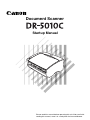 1
1
-
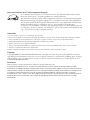 2
2
-
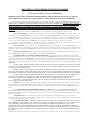 3
3
-
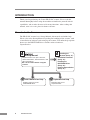 4
4
-
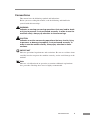 5
5
-
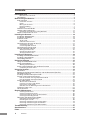 6
6
-
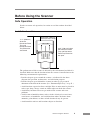 7
7
-
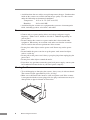 8
8
-
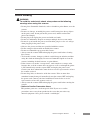 9
9
-
 10
10
-
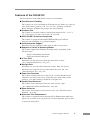 11
11
-
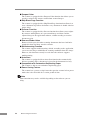 12
12
-
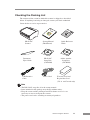 13
13
-
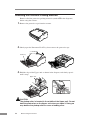 14
14
-
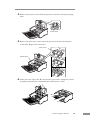 15
15
-
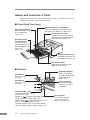 16
16
-
 17
17
-
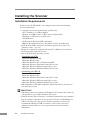 18
18
-
 19
19
-
 20
20
-
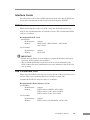 21
21
-
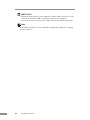 22
22
-
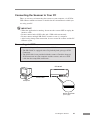 23
23
-
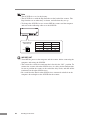 24
24
-
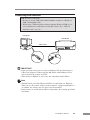 25
25
-
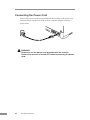 26
26
-
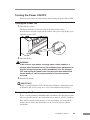 27
27
-
 28
28
-
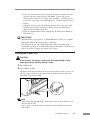 29
29
-
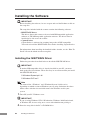 30
30
-
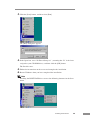 31
31
-
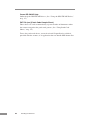 32
32
-
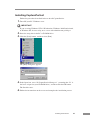 33
33
-
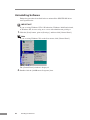 34
34
-
 35
35
-
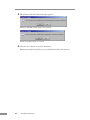 36
36
-
 37
37
-
 38
38
-
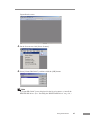 39
39
-
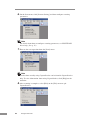 40
40
-
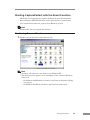 41
41
-
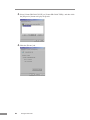 42
42
-
 43
43
-
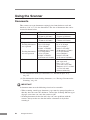 44
44
-
 45
45
-
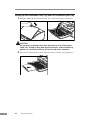 46
46
-
 47
47
-
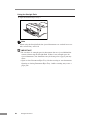 48
48
-
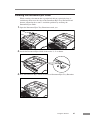 49
49
-
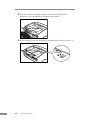 50
50
-
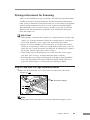 51
51
-
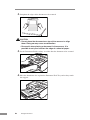 52
52
-
 53
53
-
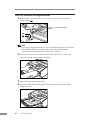 54
54
-
 55
55
-
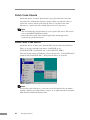 56
56
-
 57
57
-
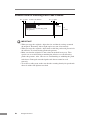 58
58
-
 59
59
-
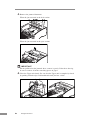 60
60
-
 61
61
-
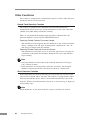 62
62
-
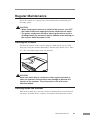 63
63
-
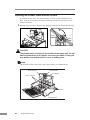 64
64
-
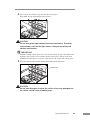 65
65
-
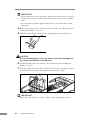 66
66
-
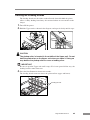 67
67
-
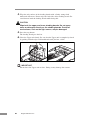 68
68
-
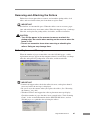 69
69
-
 70
70
-
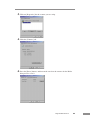 71
71
-
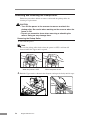 72
72
-
 73
73
-
 74
74
-
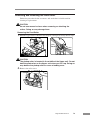 75
75
-
 76
76
-
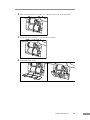 77
77
-
 78
78
-
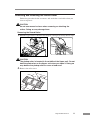 79
79
-
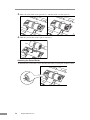 80
80
-
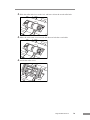 81
81
-
 82
82
-
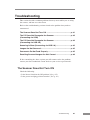 83
83
-
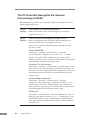 84
84
-
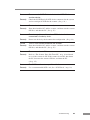 85
85
-
 86
86
-
 87
87
-
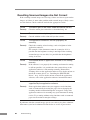 88
88
-
 89
89
-
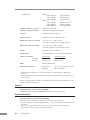 90
90
-
 91
91
-
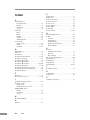 92
92
-
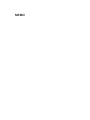 93
93
-
 94
94
-
 95
95
-
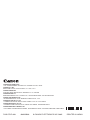 96
96
Delta 9842A002 User manual
- Category
- Scanner Transparancy Adapters
- Type
- User manual
- This manual is also suitable for
Ask a question and I''ll find the answer in the document
Finding information in a document is now easier with AI