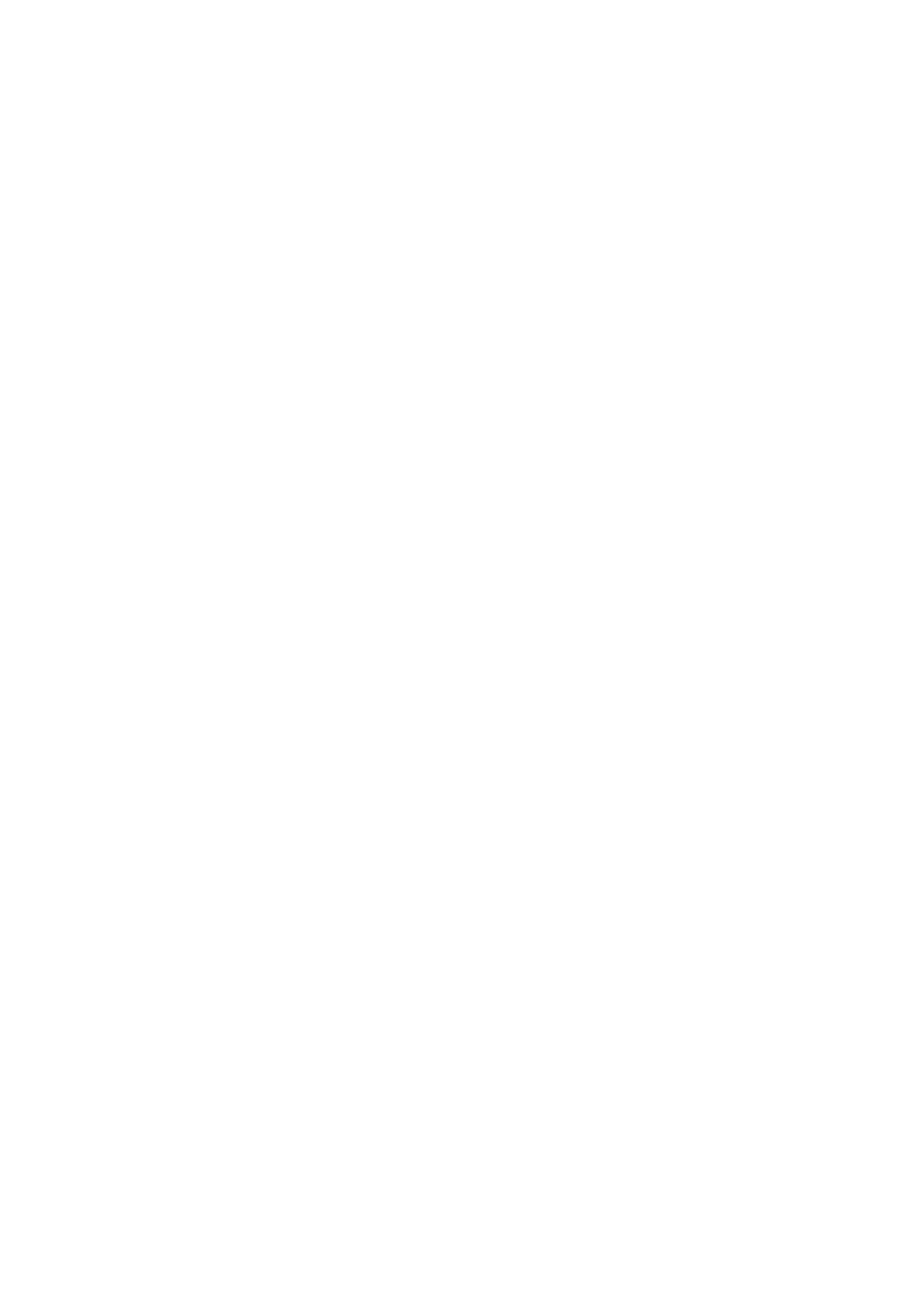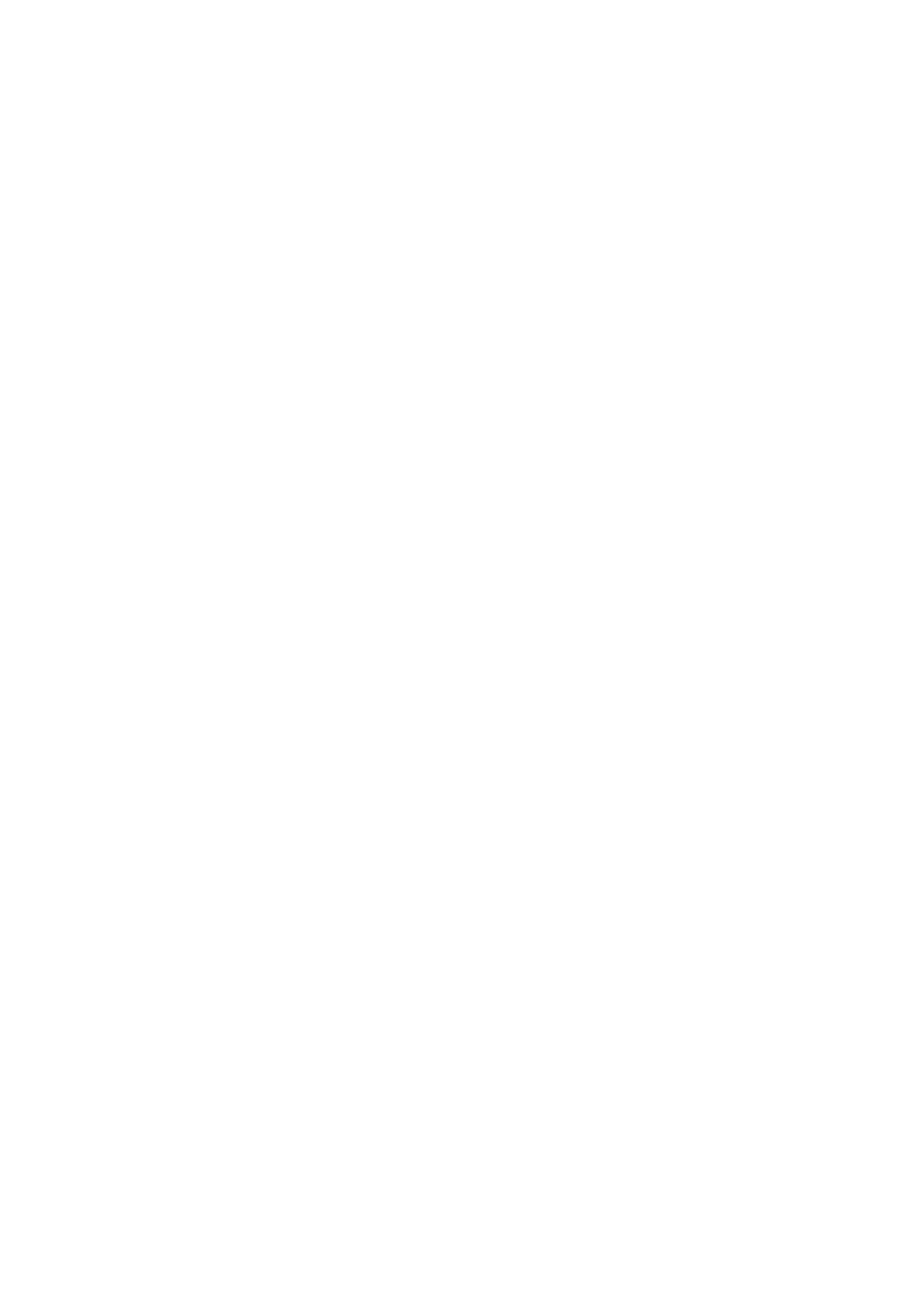
Troubleshooting processors...............................................................................................................................................45
Troubleshooting a CPU Machine Check error ..................................................................................................45
Troubleshooting a storage controller................................................................................................................................45
OMSA flagging PERC driver........................................................................................................................................ 46
Importing or clearing foreign configurations using the foreign configuration view screen..................................46
Importing or clearing foreign configurations using the VD mgmt menu.................................................................48
RAID controller L1, L2 and L3 cache error..................................................................................................................48
PERC controllers do not support NVME PCIe drives...............................................................................................48
12 Gbps hard drive does not support in SAS 6ir RAID controllers...........................................................................48
Hard drives cannot be added to the existing RAID 10 Array....................................................................................49
PERC battery discharging............................................................................................................................................ 49
PERC battery failure message is displayed in ESM log............................................................................................ 50
Creating non-raid disks for storage purpose.............................................................................................................. 51
Firmware or Physical disks out-of-date.......................................................................................................................51
Cannot boot to Windows due to foreign configuration.............................................................................................51
Offline or missing virtual drives with preserved cache error message ...................................................................51
Expanding RAID array................................................................................................................................................... 52
LTO-4 Tape drives are not supported on PERC....................................................................................................... 52
Limitations of HDD size on H310 ................................................................................................................................ 52
System logs show failure entry for a storage controller even though it is working correctly............................. 52
Troubleshooting hard drives...............................................................................................................................................53
Troubleshooting multiple Drive failure.........................................................................................................................53
Checking hard drive status in the PERC BIOS.......................................................................................................... 54
FAQs............................................................................................................................................................................... 55
Symptoms...................................................................................................................................................................... 56
Drive timeout error........................................................................................................................................................ 57
Drives not accessible.....................................................................................................................................................57
Troubleshooting an optical drive........................................................................................................................................57
Troubleshooting a tape backup unit..................................................................................................................................58
Troubleshooting system memory...................................................................................................................................... 58
Correctable memory errors in the system logs......................................................................................................... 59
Memory errors after system reboots..........................................................................................................................59
Memory errors after upgrading memory modules.................................................................................................... 59
Troubleshooting memory module issues.................................................................................................................... 60
Troubleshooting no power issues......................................................................................................................................63
Troubleshooting power supply units................................................................................................................................. 63
Troubleshooting power source problems................................................................................................................... 63
Troubleshooting power supply unit problems............................................................................................................ 64
Troubleshooting RAID......................................................................................................................................................... 64
RAID configuration using PERC...................................................................................................................................64
RAID configuration using OpenManage Server Administrator.................................................................................67
RAID configuration by using Unified Server Configurator........................................................................................70
Downloading and installing the RAID controller log export by using PERCCLI tool on ESXi hosts on Dell’s
13th generation of PowerEdge servers.................................................................................................................. 72
Configuring RAID by using Lifecycle Controller......................................................................................................... 75
Starting and target RAID levels for virtual disk reconfiguration and capacity expansion.....................................76
Replacing physical disks in RAID1 configuration.........................................................................................................77
Thumb rules for RAID configuration............................................................................................................................ 77
Reconfiguring or migrating virtual disks......................................................................................................................78
Foreign Configuration Operations............................................................................................................................... 79
4
Contents