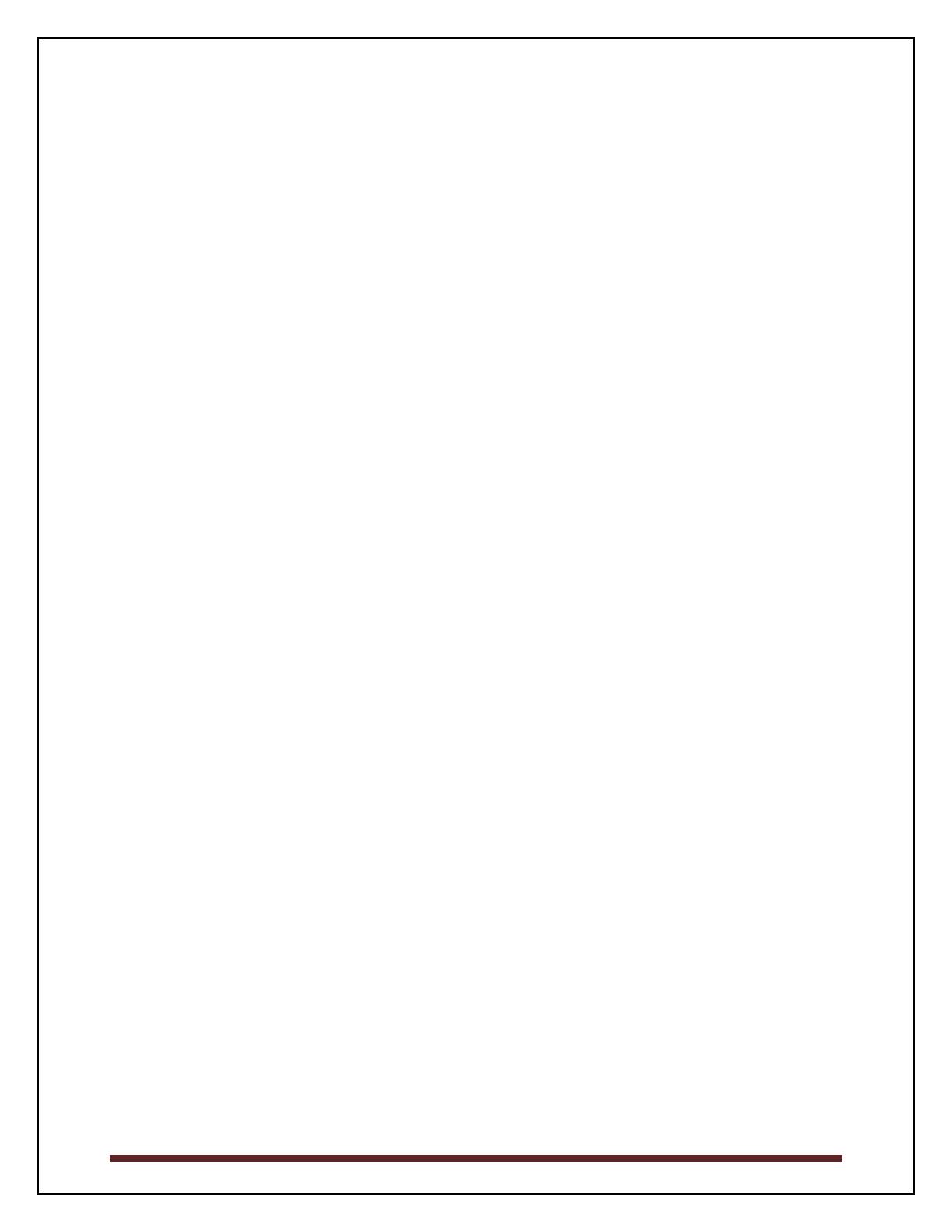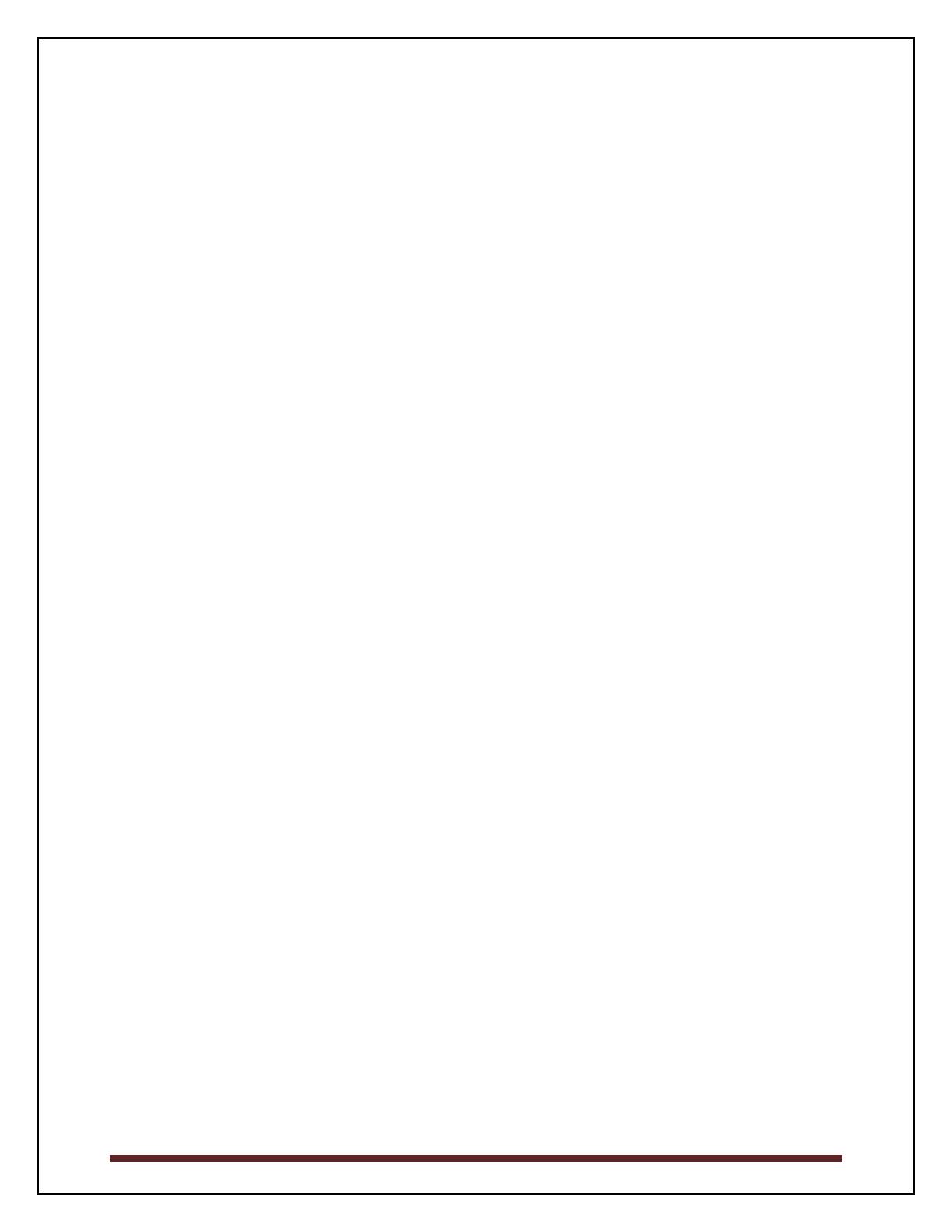
18 System Firmware Version 5.1.1.7
By default, trunk ports participate in all VLANs. VLANs created after a trunk port is created are added to all trunk
ports. VLANs deleted are removed from all trunk ports. The operator may configure a trunk port to explicitly disallow
certain VLANs.
Native VLAN Configuration on Trunk Ports:
It is now possible to configure the native VLAN on a port in trunk mode. Trunk mode ports will accept untagged
frames but will always transmit tagged frames except for the native VLAN which will always transmit untagged
frames. It is also possible to configure a trunk port to drop untagged frames by filtering on the native VLAN, e.g. by
using the switchport trunk allowed vlan remove command.
A trunk port always has a native VLAN (default is VLAN 1), so the default behavior is that untagged packets are
treated as if they are tagged in VLAN 1. To drop untagged packets, configure switchport trunk allowed vlan remove
<vlan> which has the side effect of dropping tagged packets in that VLAN as well IIRC.
Switchport Mode Configuration Preserved:
When switching between switchport modes (access, trunk, and general), the switchport configuration applicable to the
selected mode is maintained. This means that when switching from one mode to another and back, the port will have
the same configuration as it had in the original mode. Only the configuration applicable to the selected mode is active
on the port.
VRRP
The following enhancements have been made to the operation of VRRP to increase usability and robustness of
operation in the network:
Preemption Delay:
Per the VRRP RFC 3768, when preemption is enabled, the backup router discards advertisements until the master
down-timer fires. When the preemption delay timer is set to a non-zero value and the backup switch receives a PDU
with a lower priority from the master, then backup switch waits for the preemption delay value before advertising itself
as the master.
Timer Advertisement Learning:
In VRRP, all participating routers should be configured with coherent advertisement timer interval values. The
operator can now enable timer learning which causes a backup router to learn the master advertisement interval and
change its master down interval accordingly.
Ping-able VRRP Interfaces:
RFC 3768 specifies that a router may only accept IP packets sent to the virtual router’s IP address if the router is the
address owner (master). In practice, this restriction makes it more difficult to troubleshoot network connectivity
problems.
This capability adds support for responding to pings by the VRRP master, but does not allow the VRRP Master to
accept other types of packets. A configuration option controls whether the router responds to Echo Requests sent to a
VRRP IP address. When enabled, the VRRP master responds to both fragmented and un-fragmented ICMP Echo
Request packets. The VRRP master responds to Echo Requests sent to the virtual router’s primary address or any of its
secondary addresses. When the VRRP master responds with an Echo Reply, the source IPv4 address is the VRRP
address and source MAC address is the virtual router’s MAC address. The VRRP master does not respond to pings
sent from the master.
Members of the virtual router who are in backup state discard ping packets destined to VRRP addresses, just as they
discard any Ethernet frame sent to a VRRP MAC address.
Fragmentation and Reassembly: