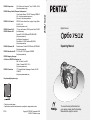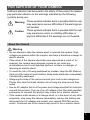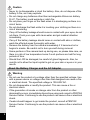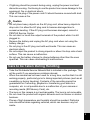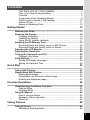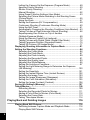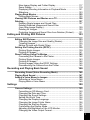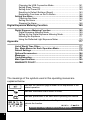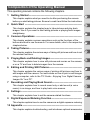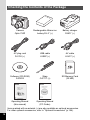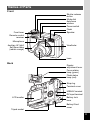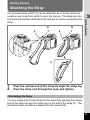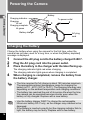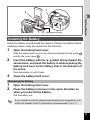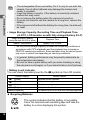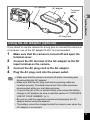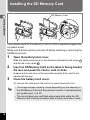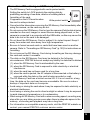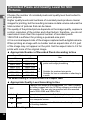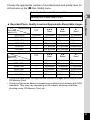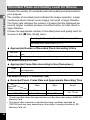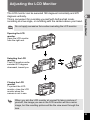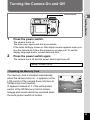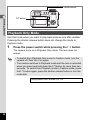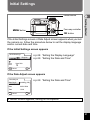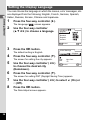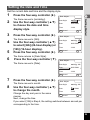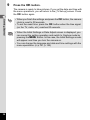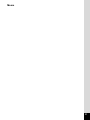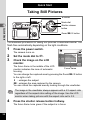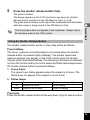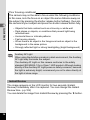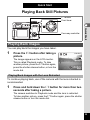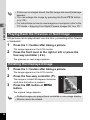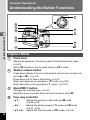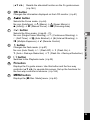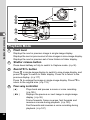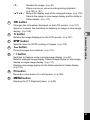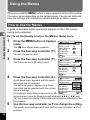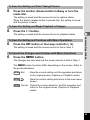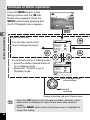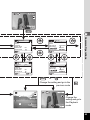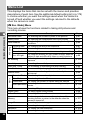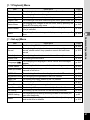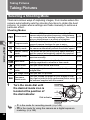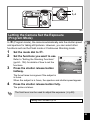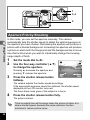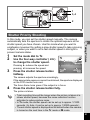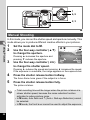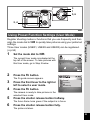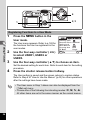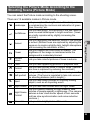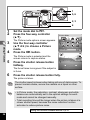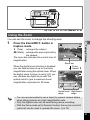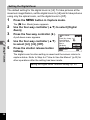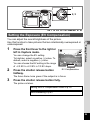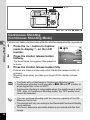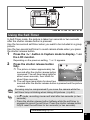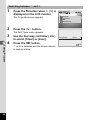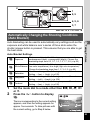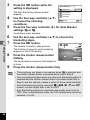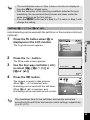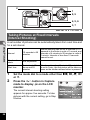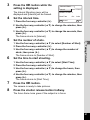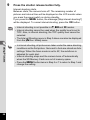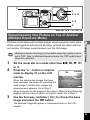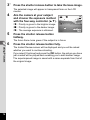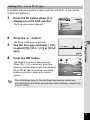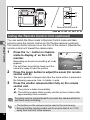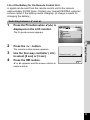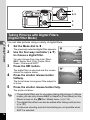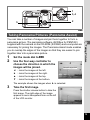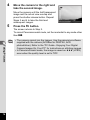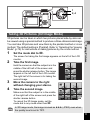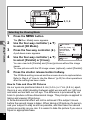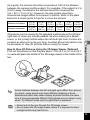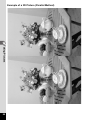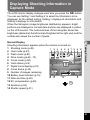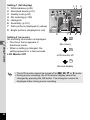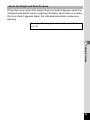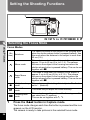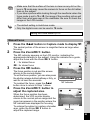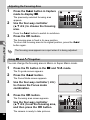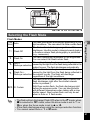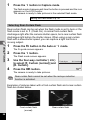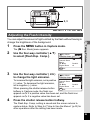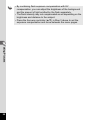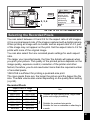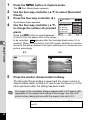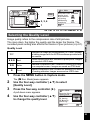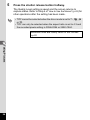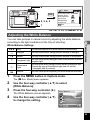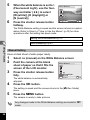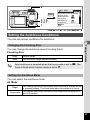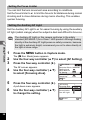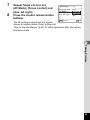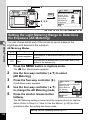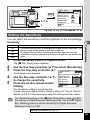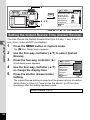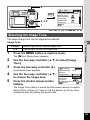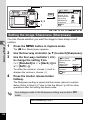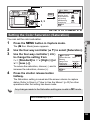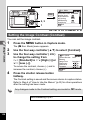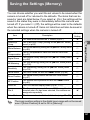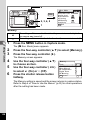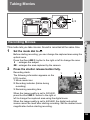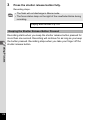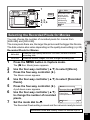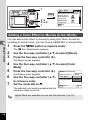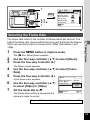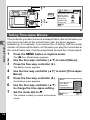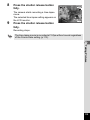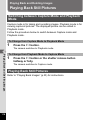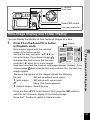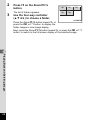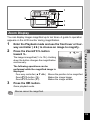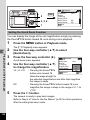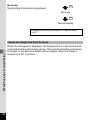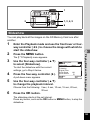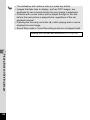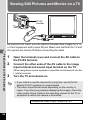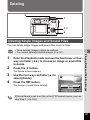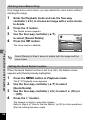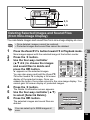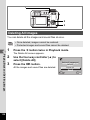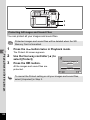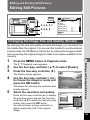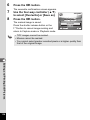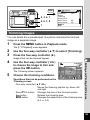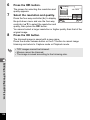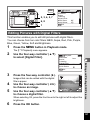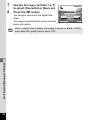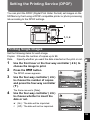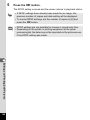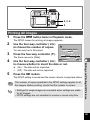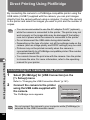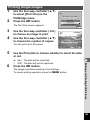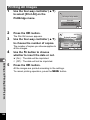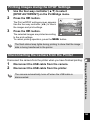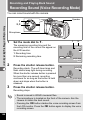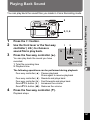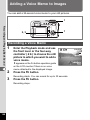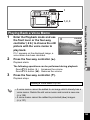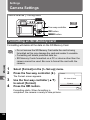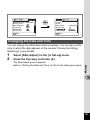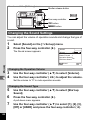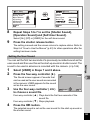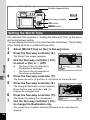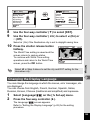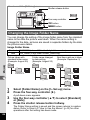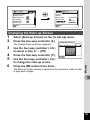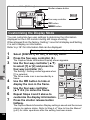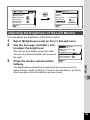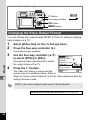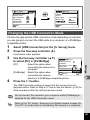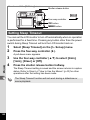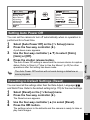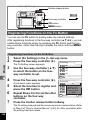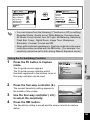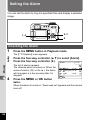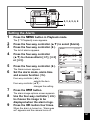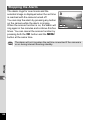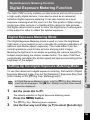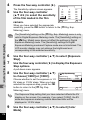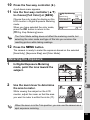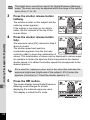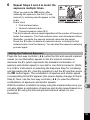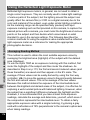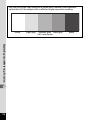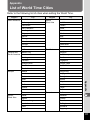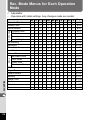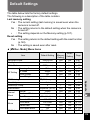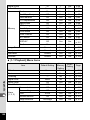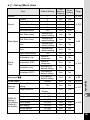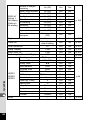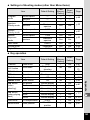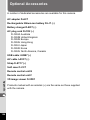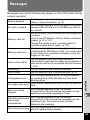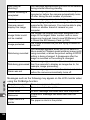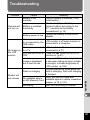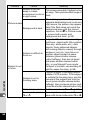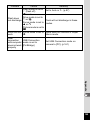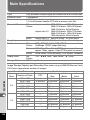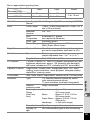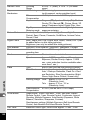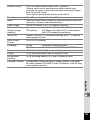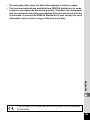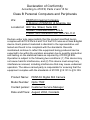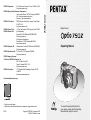• Printed on recycled paper
• Specifications and external dimensions are subject to change without notice.
57383 Copyright © PENTAX Corporation 2004
01-200407 Printed in Japan
PENTAX Corporation
2-36-9,Maeno-cho, Itabashi-ku, Tokyo 174-8639, JAPAN
(http://www.pentax.co.jp/)
PENTAX Europe GmbH (European Headquarters)
Julius-Vosseler-Strasse, 104, 22527 Hamburg, GERMANY
(HQ - http://www.pentaxeurope.com)
(Germany - http://www.pentax.de)
PENTAX U.K. Limited PENTAX House, Heron Drive, Langley, Slough, Berks
SL3 8PN, U.K.
(http://www.pentax.co.uk)
PENTAX France S.A.S.
12/14, rue Jean Poulmarch, 95106 Argenteuil Cedex, FRANCE
PENTAX Benelux B.V. (for Netherlands)
Spinveld 25, 4815 HR Breda, NETHERLANDS
(http://www.pentax.nl)
(for Belgium & Luxembourg)
Weiveldlaan 3-5, 1930 Zaventem, BELGIUM
(http://www.pentax.be)
PENTAX (Schweiz) AG
Widenholzstrasse 1 Postfach 367 8305 Dietlikon, SWITZERLAND
(http://www.pentax.ch)
PENTAX Scandinavia AB P.O. Box 650, 75127 Uppsala, SWEDEN
(http://www.pentax.se)
PENTAX Imaging Company
A Division of PENTAX of America, Inc.
600 12
th
Street, Suite 300
Golden, Colorado 80401, U.S.A.
(http://www.pentax.com)
PENTAX Canada Inc. 1770 Argentia Road Mississauga, Ontario L5N 3S7,
CANADA
(http://www.pentaxcanada.ca)
http://www.digital.pentax.co.jp
Digital Camera
Operating Manual
To ensure the best performance from
your camera, please read the Operating
Manual before using the camera.

Thank you for buying the PENTAX Optio 750Z Digital Camera.
Please read this manual before using the camera in order to get the most
out of all the features and functions. Keep this manual safe, as it can be
a valuable tool in helping you to understand all the camera’s capabilities.
Regarding copyrights
Images taken using the Optio 750Z that are for anything other than personal
enjoyment cannot be used without permission according to the rights as specified
in the Copyright Act. Please take care, as there are even cases where limitations
are placed on taking pictures even for personal enjoyment during demonstrations,
industrial enterprise or as items for display. Images taken with the purpose of
obtaining copyrights also cannot be used outside the scope of use of the copyright
as laid out in the Copyright Act, and care should be taken here also.
Regarding trademarks
• PENTAX is a trademark of PENTAX Corporation.
• Optio is a trademark of PENTAX Corporation.
• The SD logo is a trademark.
• All other brands or product names are trademarks or registered trademarks of
their respective companies.
To users of this camera
• There is a possibility that recorded data may be erased or that the camera may
not function correctly when used in surroundings such as installations
generating strong electromagnetic radiation or magnetic fields.
• The liquid crystal panel used in the LCD display is manufactured using
extremely high precision technology. Although the level of functioning pixels is
99.99% or better, you should be aware that 0.01% or fewer of the pixels may
not illuminate or may illuminate when they should not. However, this has no
effect on the recorded image.
• This product supports PRINT Image Matching. Combination of use, PRINT
Image Matching enables digital still cameras, printers and software help
photographers to produce images which are more faithful to their intentions.
Copyright 2001 Seiko Epson Corporation. All Rights Reserved.
PRINT Image Matching is a trademark of Seiko Epson Corporation.
Regarding PictBridge
PictBridge allows the user to connect the printer and digital camera directly, using
the unified standard for the direct printout of images. You can print images directly
from the camera through a few simple operations.
• There is a possibility that the illustrations and the display screen of the LCD
monitor in this manual are different form the actual product.

1
Sufficient attention has been paid to the safety of this product but please
pay particular attention to the warnings indicated by the following
symbols during use.
Warning
• Do not attempt to take the camera apart or remodel the camera. High
voltages are present within the camera, and there is therefore a danger of
electric shocks.
• If the inside of the camera should become exposed as a result of, for
example, the camera being dropped, please do not under any
circumstances touch such exposed portions, as there is a danger of
receiving an electric shock.
• To avoid the risk of it being swallowed by mistake, keep the SD Memory
Card out of the reach of small children. Seek medical attention immediately
if accidentally swallowed.
• Wrapping the strap of the camera around your neck is also dangerous.
Please take care that small children do not hang the strap around their
necks.
• Use an AC adapter that is of the power and voltage specified for exclusive
use with this product. The use of an AC adapter other than that specified
exclusively for use with this product may cause fire or electric shocks.
• If the camera emits smoke or a strange smell, or in the event of any other
irregularity, stop using the camera immediately, remove the battery and
disconnect the AC adapter and contact your nearest PENTAX service
center. Continued use of the camera may result in fire or electric shock.
FOR SAFE USE OF YOUR CAMERA
Warning
These symbols indicate that it is possible that the user
may experience serious difficulties if the warnings are
not heeded.
Caution
These symbols indicate that it is possible that the user
may experience minor or middling difficulties or
physical difficulties if the warnings are not heeded.
About the Camera

2
Caution
• Never try to disassemble or short the battery. Also, do not dispose of the
battery in fire, as it may explode.
• Do not charge any batteries other than rechargeable lithium-ion battery
D-LI7. The battery could explode or catch fire.
• Do not place your finger on the flash when it is discharging as there is a
risk of burns.
• Do not discharge the flash while it is touching your clothing as there is a
risk of discoloring.
• If any of the battery leakage should come in contact with your eyes, do not
rub them. Flush your eyes with clean water and get medical attention
immediately.
• If any of the battery leakage should come in contact with skin or clothes,
wash the affected areas thoroughly with water.
• Remove the battery from the camera immediately if it becomes hot or
begins to smoke. Be careful not to burn yourself during removal.
• Some portions of the camera heat up during use, so please take care, as
there is a risk of low temperature burns if such portions are held for long
periods of time.
• Should the LCD be damaged, be careful of glass fragments. Also, be
careful not to allow the liquid crystal to get on your skin or eyes or in your
mouth.
Warning
• Do not use the product at a voltage other than the specified voltage. Use
with a power source or voltage other than that designed can cause a fire
or electrical shock. The specified voltage is 100-240V AC.
• Do not disassemble or modify the product. This can cause a fire or
electrical shock.
• If the generation of smoke or strange odor from the product or other
abnormality occurs, immediately discontinue using and consult a PENTAX
Service Center. Continuing to use the product can cause a fire or electrical
shock.
• If water should happen to get inside the product, consult a PENTAX
Service Center. Continuing to use the product can cause a fire or electrical
shock.
About the Battery Charger and the AC Adapter

3
• If lightning should be present during using, unplug the power cord and
discontinue using. Continuing to use the product can cause damage to the
equipment, fire or electrical shock.
• Wipe off the plug of the power cord if it should become covered with dust.
This can cause a fire.
Caution
• Do not place heavy objects on the AC plug cord, allow heavy objects to
drop onto it or allow the AC plug cord to become damaged due to
excessive bending. If the AC plug cord becomes damaged, consult a
PENTAX Service Center.
• Do not short or touch the output terminals of the product while it is still
plugged in.
• Remove the battery and unplug the AC plug cord when not using the
battery charger.
• Do not plug in the AC plug cord with wet hands. This can cause an
electrical shock.
• Do not subject the product to strong impacts or allow it to drop onto a hard
surface. This can cause a malfunction.
• Do not use the battery charger to charge batteries other than the ones
specified. This can cause overheating or malfunctions.
• Take the Worldwide Service Network that is included in the package. This
will be useful if you experience problems abroad.
• When the camera has not been used for a long time, confirm that it is still
working properly, particularly prior to taking important pictures (such as at
a wedding or during traveling). Contents of the recording cannot be
guaranteed for if recording, playback or transferring your data to a
computer, etc. is not possible due to a malfunction of your camera or
recording media (SD Memory Card), etc.
• The lens on this camera is not exchangeable. The lens is not removable.
• Do not clean the product with organic solvents such as thinner or alcohol
benzene.
• Places of high temperature and humidity should be avoided. Particular
care should be taken regarding vehicles, which can become very hot
inside.
Care to be Taken During Handling

4
• Storing the camera where pesticides and chemicals are handled should be
avoided. Remove from case and store in a well-ventilated place to prevent
the camera from becoming moldy during storage.
• Do not use the camera where it may come in contact with rain, water or any
other liquid, because the camera is not weather, water, or liquid resistant.
Should the camera get wet from rain, splashing water, or any other liquid,
wipe it off immediately with a dry soft cloth.
• Ensure that the camera is not subjected to substantial vibrations, shocks
or pressure. Place the camera on a cushion for protection when the
camera is subjected to the vibrations of a motorbike, car, or ship, etc.
• The temperature range in which the camera can be used is 0°C to 40°C
(32°F to 104°F).
• The liquid crystal display will become black at temperatures of
approximately 60°C (140°F) but will return to normal when normal
temperatures are returned to.
• The response speed of the liquid crystal display becomes slow at low
temperatures. This is due to the properties of the liquid crystal and is not
a fault.
• Periodic checks are recommended every 1 to 2 years in order to maintain
high performance.
• If the camera is subjected to rapid temperature changes, condensation
may form on the inside and outside of the camera.
Therefore put the camera in a bag or plastic bag, and take the camera out
when the difference in temperature has subsided.
• Avoid contact with garbage, dirt, sand, dust, water, toxic gases, salt, etc.
as this may cause damage to the camera. If rain or drops of water get onto
the camera, please wipe dry.
• Refer to “Precautions When Using an SD Memory Card” (p.19) regarding
the SD Memory Card.
• Please do not press forcefully on the LCD monitor. This could cause
breakage or malfunction.
• When using a tripod with the camera, be careful not to overtighten
the screw in the tripod socket on the camera.
LED Safety Standard
This device is a digital still camera that conforms to the safety standard (IEC60825-1)
for a Class 1 LED product.

5
FOR SAFE USE OF YOUR CAMERA .............................................1
Care to be Taken During Handling ...................................................3
Contents ...........................................................................................5
Composition of the Operating Manual ..............................................9
Checking the Contents of the Package ..........................................10
Names of Parts...............................................................................11
Names of Operating Parts..............................................................12
Getting Started 13
Attaching the Strap.............................................................................13
Powering the Camera .........................................................................14
Charging the Battery.......................................................................14
Installing the Battery.......................................................................15
Using the AC Adapter (optional).....................................................17
Installing the SD Memory Card..........................................................18
Recorded Pixels and Quality Level for Still Pictures.......................20
Recorded Pixels and Quality Level for Movies ...............................22
Adjusting the LCD Monitor ................................................................23
Adjusting the Viewfinder....................................................................24
Turning the Camera On and Off ........................................................25
Playback Only Mode.......................................................................26
Initial Settings .....................................................................................27
Setting the Display Language.........................................................28
Setting the Date and Time..............................................................29
Quick Start 32
Taking Still Pictures............................................................................32
Playing Back Still Pictures.................................................................35
Playing Back Images ......................................................................35
Playing Back the Previous or Next Image ......................................36
Rotating the Displayed Image ........................................................36
Common Operations 38
Understanding the Button Functions ...............................................38
Capture Mode.................................................................................38
Playback Mode ...............................................................................40
Using the Menus .................................................................................42
How to Use the Menus ...................................................................42
Example of Menu Operation...........................................................44
Menu List ........................................................................................46
Taking Pictures 48
Taking Pictures ...................................................................................48
Selecting a Shooting Mode.............................................................48
Contents

6
Letting the Camera Set the Exposure (Program Mode) .................49
Aperture Priority Shooting ..............................................................50
Shutter Priority Shooting.................................................................51
Manual Shooting.............................................................................52
Using Preset Function Settings (User Mode) .................................53
Selecting the Picture Mode According to the Shooting Scene
(Picture Mode) ................................................................................55
Using the Zoom ..............................................................................57
Setting the Exposure (EV Compensation)......................................59
Continuous Shooting (Continuous Shooting Mode) .......................60
Using the Self-Timer.......................................................................61
Automatically Changing the Shooting Conditions (Auto Bracket)...63
Taking Pictures at Fixed Intervals (Interval Shooting) ....................66
Superimposing One Picture on Top of Another
(Multiple Exposure Mode)...............................................................69
Using the Remote Control Unit (optional).......................................72
Taking Pictures with Digital Filters (Digital Filter Mode) .................74
Taking Panorama Pictures (Panorama Assist)...............................75
Taking 3D Pictures (3D Image Mode) ............................................77
Displaying Shooting Information in Capture Mode .........................81
Setting the Shooting Functions.........................................................84
Selecting the Focus Mode..............................................................84
Selecting the Flash Mode...............................................................87
Adjusting the Flash Intensity...........................................................89
Selecting the Recorded Pixels........................................................91
Selecting the Quality Level .............................................................93
Adjusting the White Balance...........................................................95
Setting the Autofocus Conditions ...................................................97
Setting the Light Metering Range to Determine the Exposure
(AE Metering) ...............................................................................100
Setting the Sensitivity ...................................................................101
Setting the Instant Review Time (Instant Review)........................102
Selecting the Image Tone.............................................................103
Setting the Image Sharpness (Sharpness)...................................104
Setting the Color Saturation (Saturation)......................................105
Setting the Image Contrast (Contrast)..........................................106
Saving the Settings (Memory) .........................................................107
Taking Movies ...................................................................................109
Recording Movies.........................................................................109
Selecting the Recorded Pixels for Movies ....................................111
Adding a Color Effect to Movies (Color Mode) .............................112
Selecting the Frame Rate.............................................................113
Taking Time-lapse Movies............................................................114
Playing Back and Deleting Images 116
Playing Back Still Pictures...............................................................116
Switching between Capture Mode and Playback Mode ...............116
Playing Back Still Pictures ............................................................116

7
Nine-Image Display and Folder Display .......................................117
Zoom Display................................................................................119
Displaying Shooting Information in Playback Mode .....................121
Slideshow .....................................................................................123
Playing Back Movies ........................................................................125
Playing Back Movies ....................................................................125
Viewing Still Pictures and Movies on a TV .....................................126
Deleting..............................................................................................127
Deleting Single Images and Sound Files......................................127
Deleting Selected Images and Sound Files
(from Nine-Image Display)............................................................129
Deleting All Images.......................................................................130
Protecting Images and Sound Files from Deletion (Protect) ........131
Editing and Printing Still Pictures 133
Editing Still Pictures .........................................................................133
Changing the Image Size and Quality (Resize)............................133
Trimming Images..........................................................................135
Editing Pictures with Digital Filters ...............................................137
Setting the Printing Service (DPOF)................................................139
Printing Single Images..................................................................139
Printing All Images........................................................................141
Direct Printing Using PictBridge .....................................................142
Connecting the Camera to the Printer..........................................142
Printing Single Images..................................................................143
Printing All Images........................................................................144
Printing Images Using the DPOF Settings ...................................145
Disconnecting the Camera from the Printer .................................145
Recording and Playing Back Sound 146
Recording Sound (Voice Recording Mode)....................................146
Playing Back Sound .........................................................................147
Adding a Voice Memo to Images.....................................................148
Recording a Voice Memo .............................................................148
Playing Back a Voice Memo.........................................................149
Settings 150
Camera Settings................................................................................150
Formatting an SD Memory Card...................................................150
Changing the Date and Time........................................................151
Changing the Sound Settings.......................................................152
Setting the World Time.................................................................154
Changing the Display Language ..................................................155
Changing the Image Folder Name ...............................................156
Changing the Start-up Screen ......................................................157
Customizing the Display Mode .....................................................158
Adjusting the Brightness of the LCD Monitor................................159
Changing the Video Output Format..............................................160

8
Changing the USB Connection Mode...........................................161
Setting Sleep Timeout ..................................................................162
Setting Auto Power Off.................................................................163
Resetting to Default Settings (Reset) ...........................................163
Registering Functions on the Fn Button .......................................164
Setting the Alarm ..............................................................................166
Checking the Alarm ......................................................................166
Setting the Alarm ..........................................................................167
Stopping the Alarm .......................................................................168
Digital Exposure Metering Function 169
Digital Exposure Metering Function ...............................................169
Digital Exposure Metering Mode ..................................................169
Setting Up the Digital Exposure Metering Mode...........................169
Metering the Exposure .................................................................171
Using the Reflected Light Exposure Meter ...................................174
Appendix 177
List of World Time Cities..................................................................177
Rec. Mode Menus for Each Operation Mode..................................178
Default Settings.................................................................................179
Optional Accessories .......................................................................184
Messages...........................................................................................185
Troubleshooting................................................................................187
Main Specifications ..........................................................................190
WARRANTY POLICY.........................................................................194
The meanings of the symbols used in this operating manual are
explained below.
1
indicates the reference page number for an explanation of the
related operation.
indicates information that is useful to know.
indicates precautions to be taken when operating the camera.
E, a, b, c,
R, d, F, G,
D, C, O, 7
The icons above the title show the Capture modes that can
activate the function.
Ex.
E a b c R F G D C
Setting the Image Sharpness (Sharpness)

9
This operating manual contains the following chapters.
Composition of the Operating Manual
1 Getting Started ––––––––––––––––––––––––––––––––––––––––
This chapter explains what you need to do after purchasing the camera
before you start taking pictures. Be sure to read it and follow the instructions.
2 Quick Start –––––––––––––––––––––––––––––––––––––––––––
This chapter explains the simplest way to take pictures and play back
images. Use it if you want to start taking pictures or playing back images
straightaway.
3 Common Operations –––––––––––––––––––––––––––––––––––
This chapter explains common operations such as the functions of the
buttons and how to use the menus. For more details, refer to the respective
chapters below.
4 Taking Pictures––––––––––––––––––––––––––––––––––––––––
This chapter explains the various ways of taking still pictures and how to set
the relevant functions.
5 Playing Back and Deleting Images ––––––––––––––––––––––––
This chapter explains how to view still pictures and movies on the camera
or on a TV and how to delete images from the camera.
6 Editing and Printing Still Pictures–––––––––––––––––––––––––
This chapter explains the various ways of printing still pictures and how to
edit images with the camera. For instructions on how to print or edit images
using a computer, refer to the “PC Guide – Enjoying Your Digital Camera
Images On Your PC”.
7 Recording and Playing Back Sound–––––––––––––––––––––––
This chapter explains how to record sound only or add sound (a voice
memo) to an image, and how to play back voice memos.
8 Settings ––––––––––––––––––––––––––––––––––––––––––––––
This chapter explains how to set the camera-related functions.
9 Digital Exposure Metering Function–––––––––––––––––––––––
This chapter explains how to use the camera as a digital exposure metering.
10 Appendix –––––––––––––––––––––––––––––––––––––––––––––
This chapter explains troubleshooting, and introduces optional accessories.
1
3
2
4
5
6
7
8
9
10

10
Items marked with an asterisk (∗) are also available as optional accessories.
For other optional accessories, refer to “Optional Accessories” (p.184).
Checking the Contents of the Package
Camera
Optio 750Z
Rechargeable lithium-ion
battery D-LI7 (∗)
Battery charger
D-BC7 (∗)
AC plug cord
D-CO2 (∗)
USB cable
I-USB7 (∗)
AV cable
I-AVC7 (∗)
Software (CD-ROM)
S-SW22
Strap
O-ST17 (∗)
SD Memory Card
(32 MB)
Operating Manual
(this manual)
Operating Manual
(PC Guide)

11
Front
Back
Names of Parts
Shutter release
button
Autofocus
window
Remote control
receiver
Microphone
Auxiliary AF light/
Self-timer lamp
(redish orange)
Viewfinder
Mode dial
Speaker
Flash
Lens
Front lever
Power switch
LCD monitor
Battery/Card
cover
Battery lock
lever
USB/AV terminal
Terminal cover
Strap lug
Diopter
adjustment lever
Focus status
lamp (green)
Flash status
lamp (red)
Tripod socket
DC input terminal

12
Guide Indications
A guide to available button operations appears on the LCD monitor
during operation.
The buttons are indicated as shown below.
Names of Operating Parts
Four-way controller (2) 2 Zoom /f/y button
Four-way controller (3) 3 When trimming an image
Four-way controller (4) 4 g button
Four-way controller (5) 5i button
3 button Z button
Shutter release button 4 button
{ button Front lever
b/Z button
(/g button
)/i button
Front lever
Shutter release button
Mode dial
Zoom/w/x/f/y
button
Q button
{ button
Four-way controller
(2345)
4 button
3 button
Dial indicator (green)
Power switch
DP
MENU
SHUTTER
OK
Fn

13
1
Getting Started
Getting Started
Attaching the Strap
The provided strap (O-ST17) can be attached, as is, to the camera to
create a neck strap from which to carry the camera. The strap can also
be shortened and then attached to the camera to create a compact hand
strap.
1 Pass the narrow end of the strap through the strap lug.
2 Pass the strap end through the loop and tighten.
You can create a short hand strap for the camera by passing the narrow
end of the strap through the metal ring on the end of the strap (C). The
shortened strap can then be attached to the camera (B).
Shortening the Strap
1212
AB
C

14
1
Getting Started
Powering the Camera
Charge the battery when using the camera for the first time, when the
camera has not been used for a long time, or when the [Battery depleted]
message is displayed.
1 Connect the AC plug cord to the battery charger D-BC7.
2 Plug the AC plug cord into the power outlet.
3 Place the battery in the charger with the label facing up.
The charging indicator lights red when charging.
The charging indicator lights green when charging is completed.
4 When charging is completed, remove the battery from
the battery charger.
Charging the Battery
• The time required for full charge is about 180 minutes maximum.
The appropriate ambient temperature range for charging the
battery is 0°C - 40°C (32°F to 104°F). The charging time may vary
depending on the ambient temperature and charging conditions.
• The battery has reached the end of its service life when the time
the camera can be operated becomes shorter even when the
battery is fully charged. Replace with a new battery.
• Use the battery charger D-BC7 to charge the rechargeable
lithium-ion battery D-LI7 only, as the charger may overheat or be
damaged.
• If the battery is inserted correctly but the charging indicator fails to
light, the battery may be faulty. Replace with a new battery.
Battery charger
Charging indicator
3
Battery
To power outlet
AC plug
cord
1
2
Charging:
Lit red
Charging complete:
Lit green

15
1
Getting Started
Install the battery provided with the camera. Charge the battery before
installing it when using the camera for the first time.
1 Open the battery/card cover.
Slide the battery/card cover in the direction indicated by the arrow
and flip the cover open .
2 Insert the battery with the 2 symbol facing toward the
camera lens, and push the battery in while pressing the
battery lock lever on the battery side in the direction of
the arrow.
Push the battery in until it locks.
3 Close the battery/card cover.
1 Open the battery/card cover.
2 Press the battery lock lever in the same direction as
when you inserted the battery.
Pull the battery out.
Installing the Battery
Removing the Battery
If you intend to use the camera continuously for a long period, use
of the AC adapter D-AC7 (optional) is recommended. (1p.17)
2
1
1
2
Battery lock lever
1
2

16
1
Getting Started
• Image Storage Capacity, Recording Time and Playback Time
(at 23°C, LCD monitor on with fully charged battery D-LI7)
• The still picture storage capacity is based on measuring conditions in
accordance with CIPA standards and the playback time is based on
PENTAX measuring conditions. Some deviation from the above figures
may occur in actual use depending on shooting conditions.
• Battery Level Indicator
You can check the battery level by the w symbol on the LCD monitor.
Recycling Batteries
This symbol indicates that the battery is recyclable.
Cover the terminals with insulating tape and take the
battery to a store displaying this symbol.
• The rechargeable lithium-ion battery D-LI7 is only for use with this
camera. Use of other batteries may damage the camera and
render it unusable.
• Insert the battery correctly. If the battery is incorrectly oriented,
malfunction may result.
• Do not remove the battery when the camera is turned on.
• If you do not intend to use the camera for a long time, remove the
battery.
• If the camera is left without the battery for a long time, the date will
be reset.
Image Storage Capacity
(using the flash for 50% of shots)
Playback Time
Approx. 245 pictures Approx. 4 hr. 30 min.
• In general, battery performance may temporarily deteriorate as
the temperature decreases.
• Be sure to take a spare battery with you when traveling or using
the camera in a cold region, or if you intend to take a lot of pictures.
Screen Display Battery Status
w
(Green) Adequate power remains.
x
(Green) Battery is running low.
y
(Yellow) Battery is running very low.
z
(Red) Battery is exhausted.
[Battery depleted] The camera will turn off after this message appears.

17
1
Getting Started
If you intend to use the camera for a long time or connect the camera to
a computer, use of the AC adapter D-AC7 is recommended.
1 Make sure that the camera is turned off and open the
terminal cover.
2 Connect the DC terminal of the AC adapter to the DC
input terminal on the camera.
3 Connect the AC plug cord to the AC adapter.
4 Plug the AC plug cord into the power outlet.
Using the AC Adapter (optional)
• Make sure that the camera is turned off when connecting and
disconnecting the AC adapter.
• Make sure that the AC plug cord and connecting cable are
inserted securely. The data may be lost if the cable becomes
disconnected while you are taking pictures.
• To avoid the risk of fire or electric shock when using the battery
charger or AC adapter, be sure to read the section on “FOR SAFE
USE OF YOUR CAMERA” (p.1).
• Be sure to read the operation manual accompanying the AC
adapter before using the adapter.
• The battery cannot be charged inside the camera even when the
AC adapter is connected.
3
1
AC adapter
AC plug cord
To power
outlet
DC terminal
4
2

18
1
Getting Started
Installing the SD Memory Card
This camera uses an SD Memory Card to record captured images and
recorded sound.
Make sure that the camera is turned off before inserting or removing the
SD Memory Card.
1 Open the battery/card cover.
Slide the battery/card cover in the direction indicated by the arrow
and flip the cover open .
2 Insert an SD Memory Card so the label is facing toward
the lens and push the card in until it clicks.
Images and sound may not be recorded correctly if the card is not
inserted all the way.
3 Close the battery/card cover.
To remove the card, press the card in to eject it and pull it out.
• The image storage capacity varies depending on the capacity of
the SD Memory Card and the selected number of recorded pixels
and quality level. (1p.21)
•
The focus status lamp and flash status lamp blink while the SD
Memory Card is being accessed (data is being recorded or read).
2
1
SD Memory Card
13 2
1
2
Page is loading ...
Page is loading ...
Page is loading ...
Page is loading ...
Page is loading ...
Page is loading ...
Page is loading ...
Page is loading ...
Page is loading ...
Page is loading ...
Page is loading ...
Page is loading ...
Page is loading ...
Page is loading ...
Page is loading ...
Page is loading ...
Page is loading ...
Page is loading ...
Page is loading ...
Page is loading ...
Page is loading ...
Page is loading ...
Page is loading ...
Page is loading ...
Page is loading ...
Page is loading ...
Page is loading ...
Page is loading ...
Page is loading ...
Page is loading ...
Page is loading ...
Page is loading ...
Page is loading ...
Page is loading ...
Page is loading ...
Page is loading ...
Page is loading ...
Page is loading ...
Page is loading ...
Page is loading ...
Page is loading ...
Page is loading ...
Page is loading ...
Page is loading ...
Page is loading ...
Page is loading ...
Page is loading ...
Page is loading ...
Page is loading ...
Page is loading ...
Page is loading ...
Page is loading ...
Page is loading ...
Page is loading ...
Page is loading ...
Page is loading ...
Page is loading ...
Page is loading ...
Page is loading ...
Page is loading ...
Page is loading ...
Page is loading ...
Page is loading ...
Page is loading ...
Page is loading ...
Page is loading ...
Page is loading ...
Page is loading ...
Page is loading ...
Page is loading ...
Page is loading ...
Page is loading ...
Page is loading ...
Page is loading ...
Page is loading ...
Page is loading ...
Page is loading ...
Page is loading ...
Page is loading ...
Page is loading ...
Page is loading ...
Page is loading ...
Page is loading ...
Page is loading ...
Page is loading ...
Page is loading ...
Page is loading ...
Page is loading ...
Page is loading ...
Page is loading ...
Page is loading ...
Page is loading ...
Page is loading ...
Page is loading ...
Page is loading ...
Page is loading ...
Page is loading ...
Page is loading ...
Page is loading ...
Page is loading ...
Page is loading ...
Page is loading ...
Page is loading ...
Page is loading ...
Page is loading ...
Page is loading ...
Page is loading ...
Page is loading ...
Page is loading ...
Page is loading ...
Page is loading ...
Page is loading ...
Page is loading ...
Page is loading ...
Page is loading ...
Page is loading ...
Page is loading ...
Page is loading ...
Page is loading ...
Page is loading ...
Page is loading ...
Page is loading ...
Page is loading ...
Page is loading ...
Page is loading ...
Page is loading ...
Page is loading ...
Page is loading ...
Page is loading ...
Page is loading ...
Page is loading ...
Page is loading ...
Page is loading ...
Page is loading ...
Page is loading ...
Page is loading ...
Page is loading ...
Page is loading ...
Page is loading ...
Page is loading ...
Page is loading ...
Page is loading ...
Page is loading ...
Page is loading ...
Page is loading ...
Page is loading ...
Page is loading ...
Page is loading ...
Page is loading ...
Page is loading ...
Page is loading ...
Page is loading ...
Page is loading ...
Page is loading ...
Page is loading ...
Page is loading ...
Page is loading ...
Page is loading ...
Page is loading ...
Page is loading ...
Page is loading ...
Page is loading ...
Page is loading ...
Page is loading ...
Page is loading ...
Page is loading ...
Page is loading ...
Page is loading ...
Page is loading ...
Page is loading ...
Page is loading ...
Page is loading ...
Page is loading ...
Page is loading ...
Page is loading ...
Page is loading ...
Page is loading ...
Page is loading ...
Page is loading ...
Page is loading ...
-
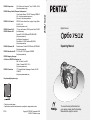 1
1
-
 2
2
-
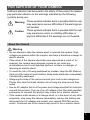 3
3
-
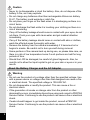 4
4
-
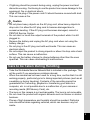 5
5
-
 6
6
-
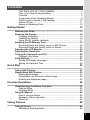 7
7
-
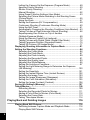 8
8
-
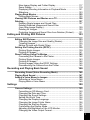 9
9
-
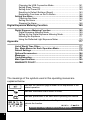 10
10
-
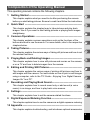 11
11
-
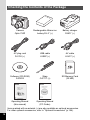 12
12
-
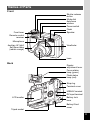 13
13
-
 14
14
-
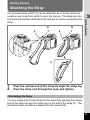 15
15
-
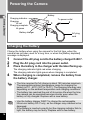 16
16
-
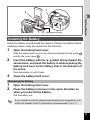 17
17
-
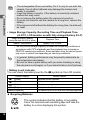 18
18
-
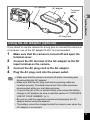 19
19
-
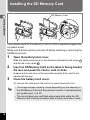 20
20
-
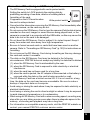 21
21
-
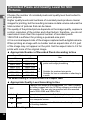 22
22
-
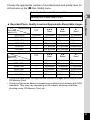 23
23
-
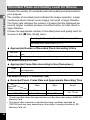 24
24
-
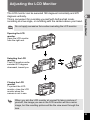 25
25
-
 26
26
-
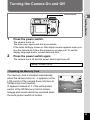 27
27
-
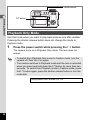 28
28
-
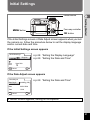 29
29
-
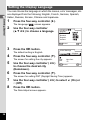 30
30
-
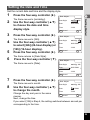 31
31
-
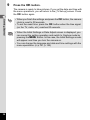 32
32
-
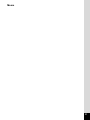 33
33
-
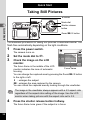 34
34
-
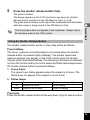 35
35
-
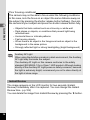 36
36
-
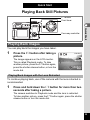 37
37
-
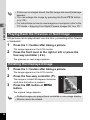 38
38
-
 39
39
-
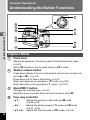 40
40
-
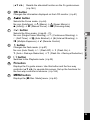 41
41
-
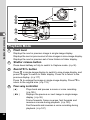 42
42
-
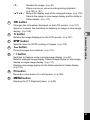 43
43
-
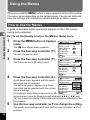 44
44
-
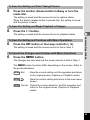 45
45
-
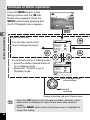 46
46
-
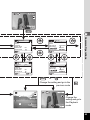 47
47
-
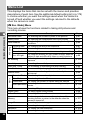 48
48
-
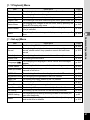 49
49
-
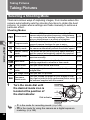 50
50
-
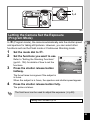 51
51
-
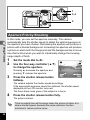 52
52
-
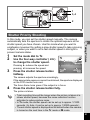 53
53
-
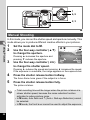 54
54
-
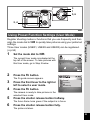 55
55
-
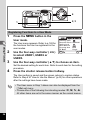 56
56
-
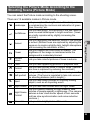 57
57
-
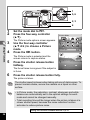 58
58
-
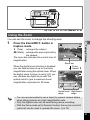 59
59
-
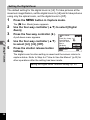 60
60
-
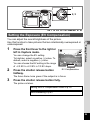 61
61
-
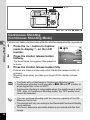 62
62
-
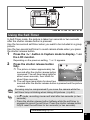 63
63
-
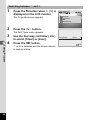 64
64
-
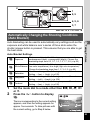 65
65
-
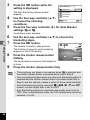 66
66
-
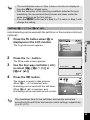 67
67
-
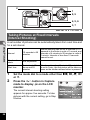 68
68
-
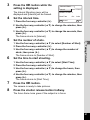 69
69
-
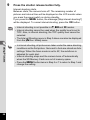 70
70
-
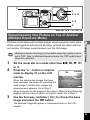 71
71
-
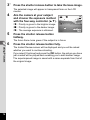 72
72
-
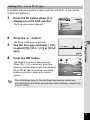 73
73
-
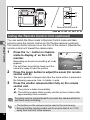 74
74
-
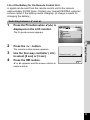 75
75
-
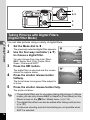 76
76
-
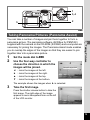 77
77
-
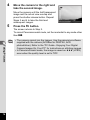 78
78
-
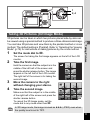 79
79
-
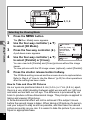 80
80
-
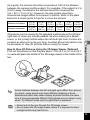 81
81
-
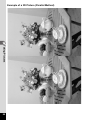 82
82
-
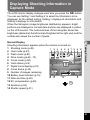 83
83
-
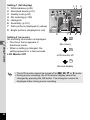 84
84
-
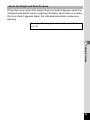 85
85
-
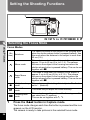 86
86
-
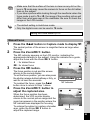 87
87
-
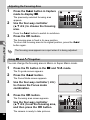 88
88
-
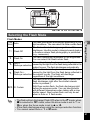 89
89
-
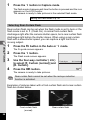 90
90
-
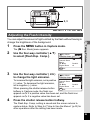 91
91
-
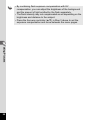 92
92
-
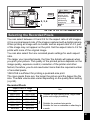 93
93
-
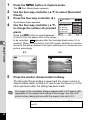 94
94
-
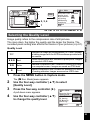 95
95
-
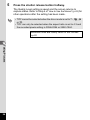 96
96
-
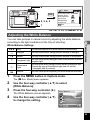 97
97
-
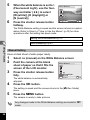 98
98
-
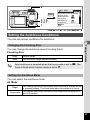 99
99
-
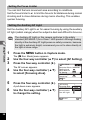 100
100
-
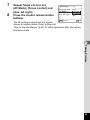 101
101
-
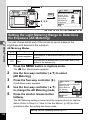 102
102
-
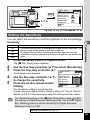 103
103
-
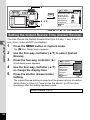 104
104
-
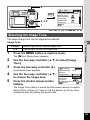 105
105
-
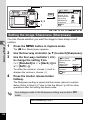 106
106
-
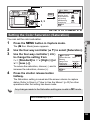 107
107
-
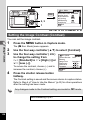 108
108
-
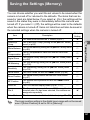 109
109
-
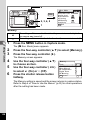 110
110
-
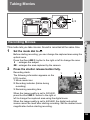 111
111
-
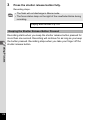 112
112
-
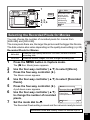 113
113
-
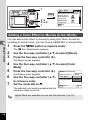 114
114
-
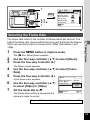 115
115
-
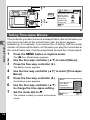 116
116
-
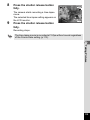 117
117
-
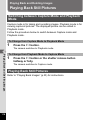 118
118
-
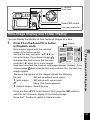 119
119
-
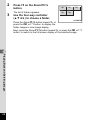 120
120
-
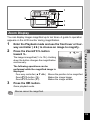 121
121
-
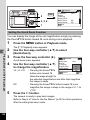 122
122
-
 123
123
-
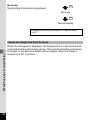 124
124
-
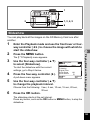 125
125
-
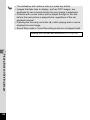 126
126
-
 127
127
-
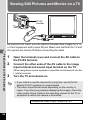 128
128
-
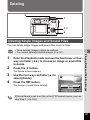 129
129
-
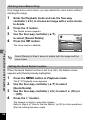 130
130
-
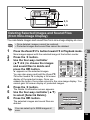 131
131
-
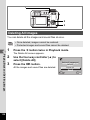 132
132
-
 133
133
-
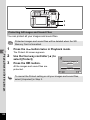 134
134
-
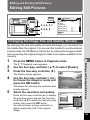 135
135
-
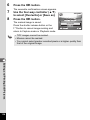 136
136
-
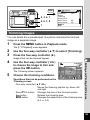 137
137
-
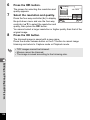 138
138
-
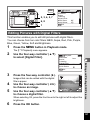 139
139
-
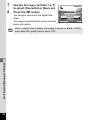 140
140
-
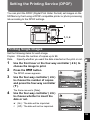 141
141
-
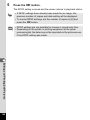 142
142
-
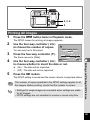 143
143
-
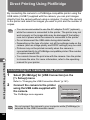 144
144
-
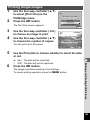 145
145
-
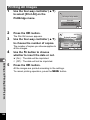 146
146
-
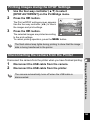 147
147
-
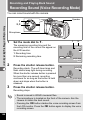 148
148
-
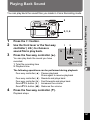 149
149
-
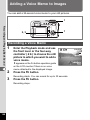 150
150
-
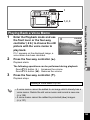 151
151
-
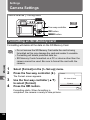 152
152
-
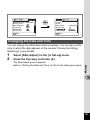 153
153
-
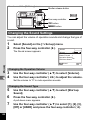 154
154
-
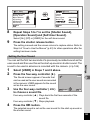 155
155
-
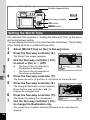 156
156
-
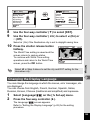 157
157
-
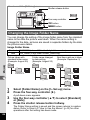 158
158
-
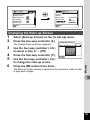 159
159
-
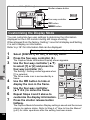 160
160
-
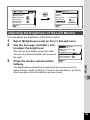 161
161
-
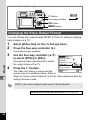 162
162
-
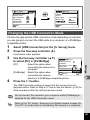 163
163
-
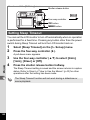 164
164
-
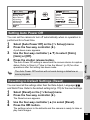 165
165
-
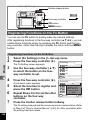 166
166
-
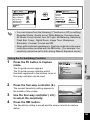 167
167
-
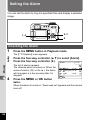 168
168
-
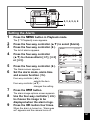 169
169
-
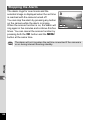 170
170
-
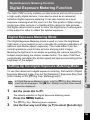 171
171
-
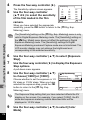 172
172
-
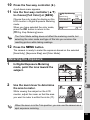 173
173
-
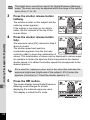 174
174
-
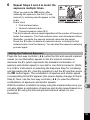 175
175
-
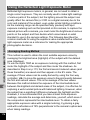 176
176
-
 177
177
-
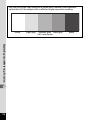 178
178
-
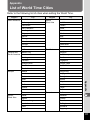 179
179
-
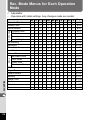 180
180
-
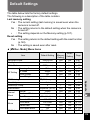 181
181
-
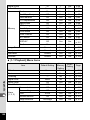 182
182
-
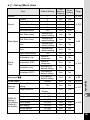 183
183
-
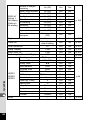 184
184
-
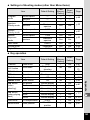 185
185
-
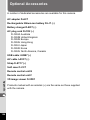 186
186
-
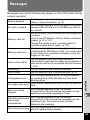 187
187
-
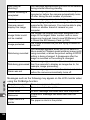 188
188
-
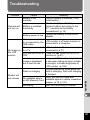 189
189
-
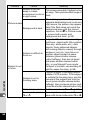 190
190
-
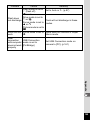 191
191
-
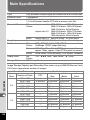 192
192
-
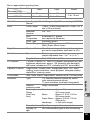 193
193
-
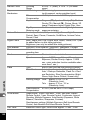 194
194
-
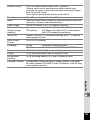 195
195
-
 196
196
-
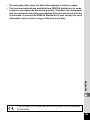 197
197
-
 198
198
-
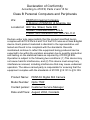 199
199
-
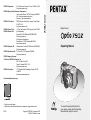 200
200
Pentax Optio Optio 750Z User manual
- Type
- User manual
- This manual is also suitable for
Ask a question and I''ll find the answer in the document
Finding information in a document is now easier with AI
Related papers
-
Pentax Optio MX User manual
-
Pentax Optio 555 User manual
-
Pentax Optio 450 User manual
-
Pentax Optio Optio 550 User manual
-
Asahi Pentax Optio 430 User manual
-
Pentax Optio 230 User manual
-
Pentax Optio MX-4 User manual
-
Asahi Pentax Optio E10 User manual
-
Pentax Optio M-10 User manual
-
Asahi Pentax Optio T-20 User manual