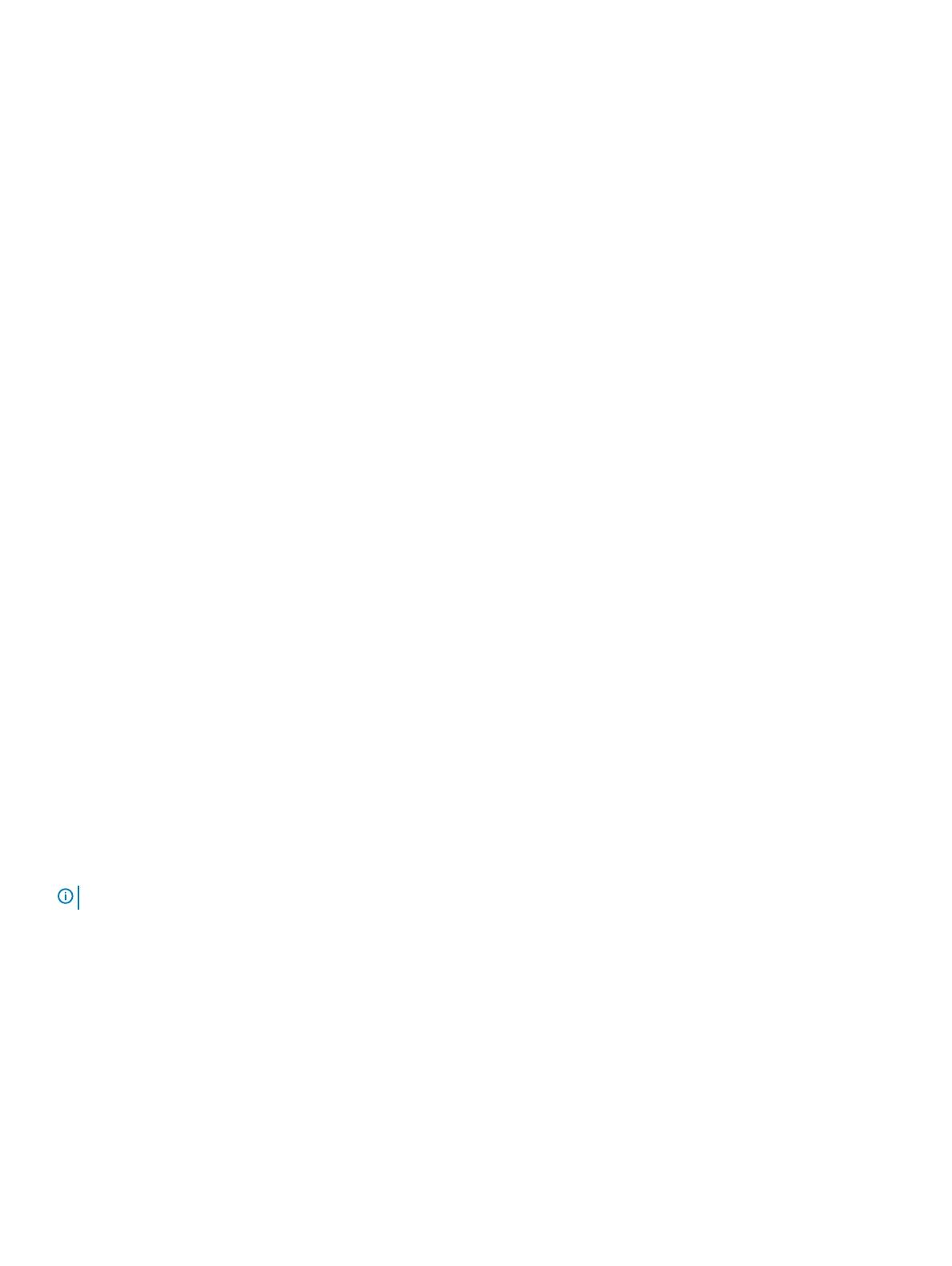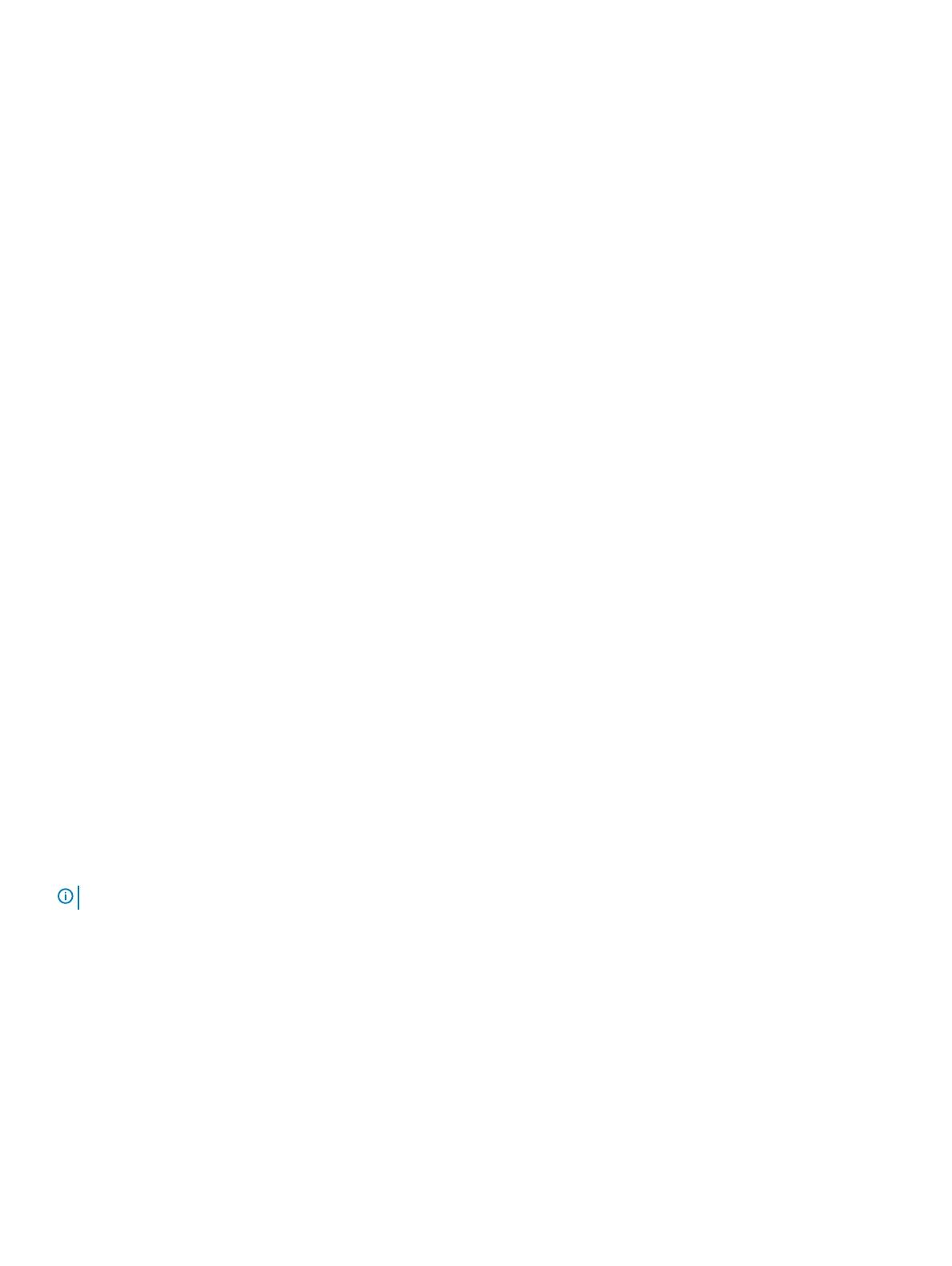
Application for conguring Alienware 510H 7.1
Gaming Headset
Description
Alienware Command Center (AWCC) provides a single interface to transform your Windows computer into an enhanced gaming
environment. To use the AWCC features, uninstall Alienware Headset Center (AWHC) if you have already installed AWHC on your
computer.
Install Alienware Command Center (AWCC) to congure the features available in Alienware 510H 7.1 Gaming Headset.
Before installing AWCC on your computer, ensure that your computer is connected to Internet. If your computer is preinstalled with AWCC
5.2.42 or later, you can congure your Alienware 510H 7.1 Gaming Headset settings in AWCC.
If your computer is not preinstalled with AWCC 5.2.42 or later, install AWCC through Windows Update or from the Dell Support website at
www.dell.com/support. AWCC requires Windows 10 version 16299 or later.
Installing AWCC through Windows Update
1 Connect the USB Cable with DAC to your computer through USB port.
The AWCC application is downloaded and installed automatically. AWCC installation may take up to 10 minutes to complete.
2 Go to the program folder to ensure that the AWCC installation is complete.
3 Launch AWCC. Perform the following steps to download additional software components:
• In the Settings window, click Windows Update, and then click Check for updates to check the Alienware driver update progress.
• If the driver update is not responding on your computer, install AWCC from the Dell Support website.
Installing AWCC from the Dell Support website
1 Download the latest version of the following applications at www.dell.com/support/drivers:
• Alienware Command Center
• Alienware Gaming Headset driver
2 Go to the folder where you saved the setup les.
3 Double-click the setup le and follow the on-screen instructions to install the application.
NOTE
: You can customize the headset feature and lighting eects by using the Alienware Command Center.
4 Application for conguring Alienware 510H 7.1 Gaming Headset