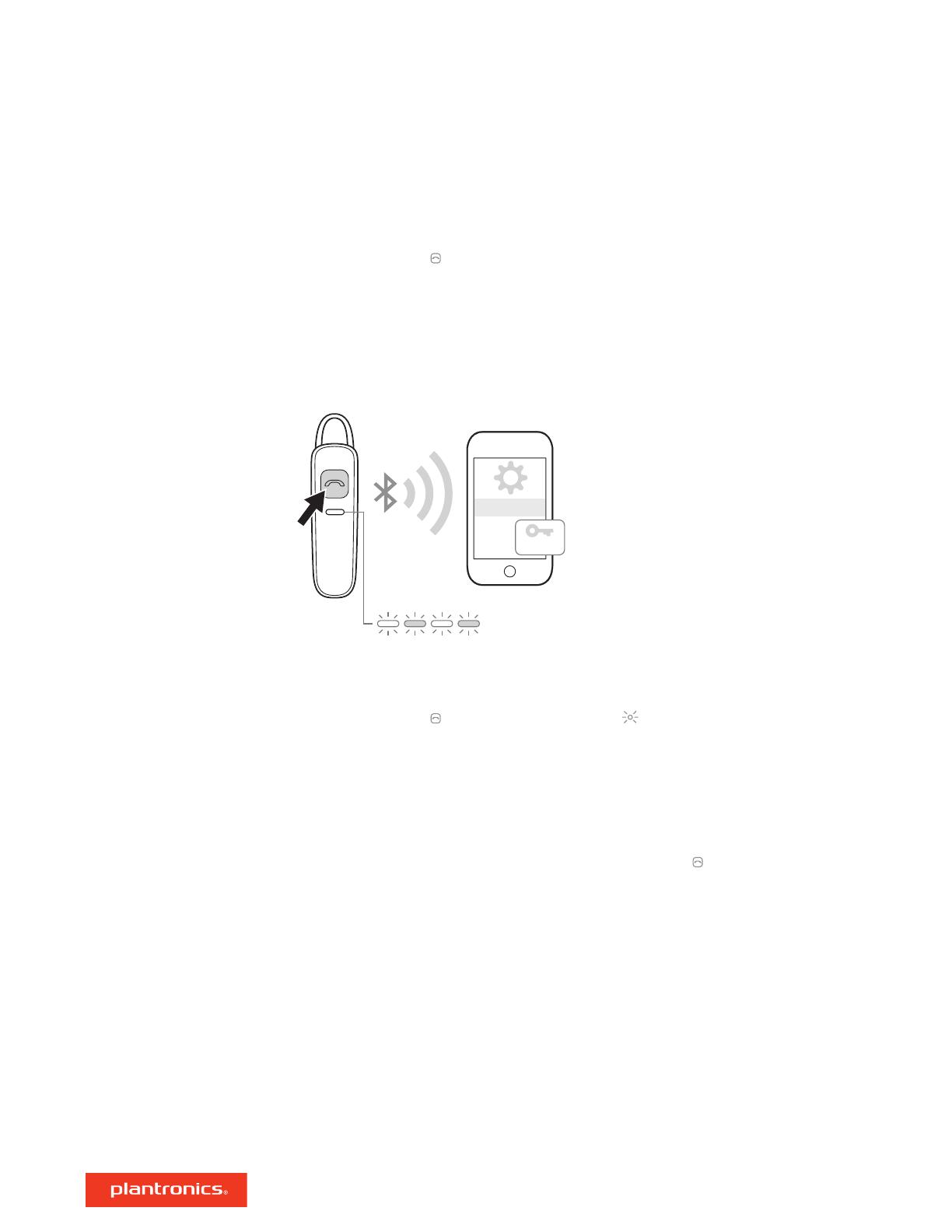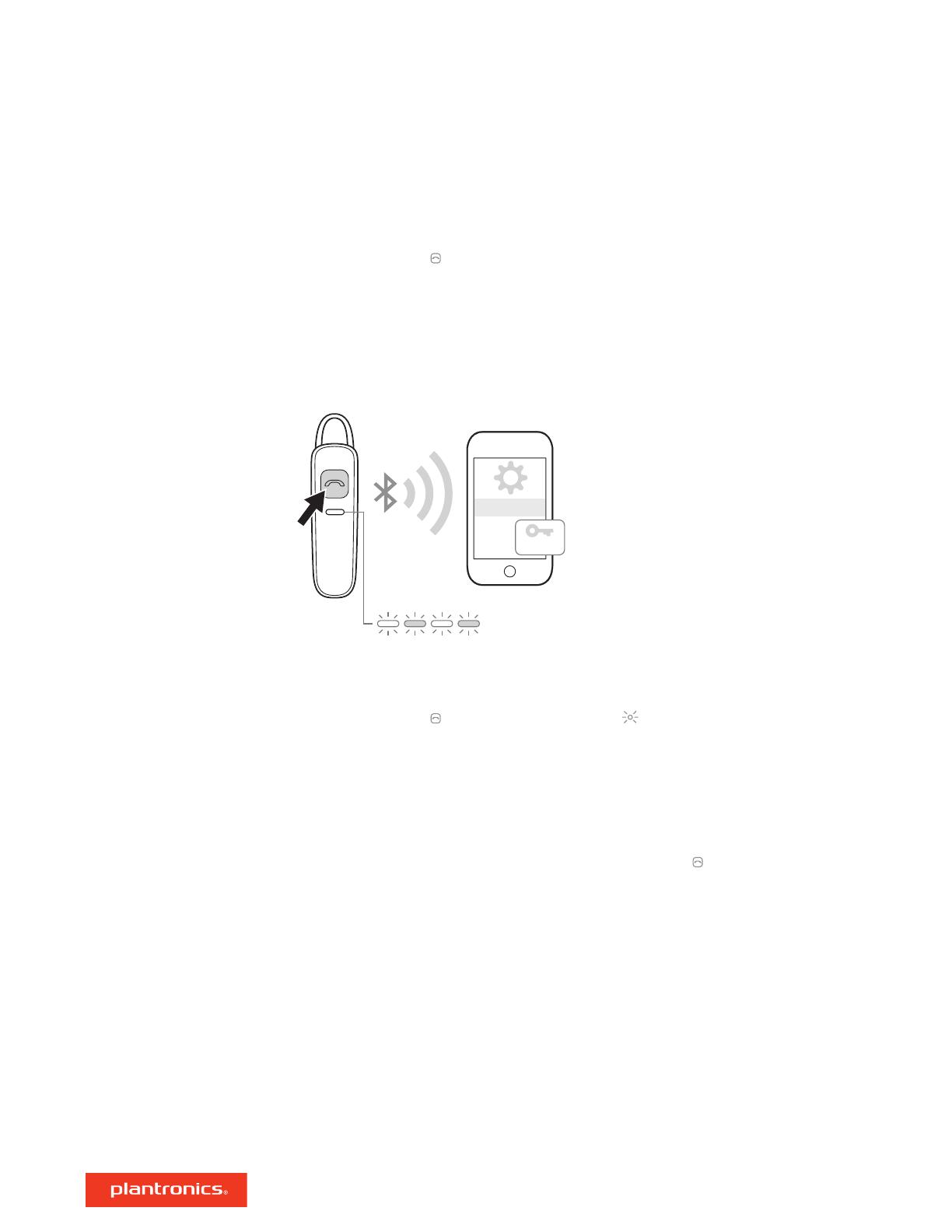
The first time you power on your headset, the pairing process begins.
1 Press and hold the Call button until the LEDs flash red and blue.
2 Activate Bluetooth
®
on your phone and set it to search for new devices.
• iPhone Settings > Bluetooth > On*
• Android Settings > Bluetooth: On > Scan for devices*
NOTE *Menus may vary by device.
3 Select “PLT_ML15.” If necessary, enter four zeros (0000) for the passcode or accept the
connection. Once successfully paired, the LEDs stop flashing.
After pairing your headset to your phone, you may want to pair another phone.
1 Power on your headset.
2 Press and hold the Call button until the indicator light flashes red and blue.
3 Activate Bluetooth on your phone and set it to search for new devices.
4 Select “PLT_ML15.”
If necessary, enter four zeros (0000) for the passcode or accept the connection.
Once successfully paired, the headset indicator lights stop flashing.
Your Bluetooth headset has up to 10 meters effective range. If you lose connection, your headset
will try to reconnect. If your headset doesn’t reconnect, tap the Call
button or manually
connect through the phone’s Bluetooth device menu.
Pair
Get paired
Pair Another Phone
Reconnect
4