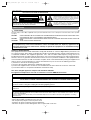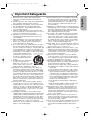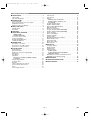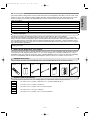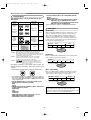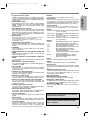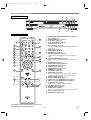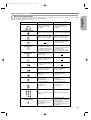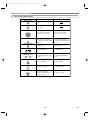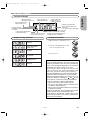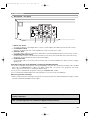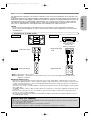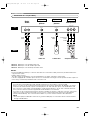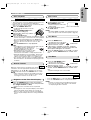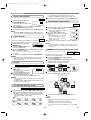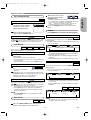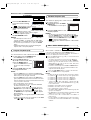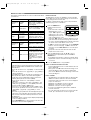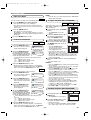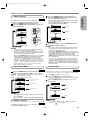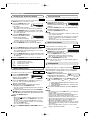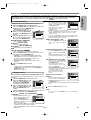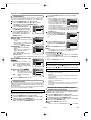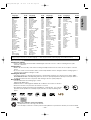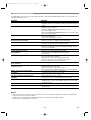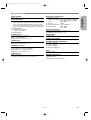DVD VIDEO PLAYER
DVD-1710/DVD-
555
OPERATING INSTRUCTIONS
MODE D’EMPLOI
INSTRUCCIONES DE OPERACION
DVD VIDEO PLAYERDVD VIDEO PLAYER
DVD-1710
DIMMERDIMMER
ON / STANDBYON / STANDBY
STILL / PAUSESTILL / PAUSE
PLAYPLAY STOPSTOP
OPEN/ CLOSEOPEN/ CLOSE
DVD
E5980_85UD(EN).qx3 04.4.23 6:27 PM Page 1

–
2
–
EN
PRECAUTIONS
This unit employs a laser. Only a qualified service person should remove the cover or attempt to service this device, due to possible
eye injury.
CAUTION: USE OF CONTROLS OR ADJUSTMENTS OR PERFORMANCE OF PROCEDURES OTHER THAN THOSE SPECI-
FIED HEREIN MAY RESULT IN HAZARDOUS RADIATION EXPOSURE.
CAUTION: VISIBLE AND INVISIBLE LASER RADIATION WHEN OPEN AND INTERLOCK DEFEATED. DO NOT STARE INTO
BEAM.
LOCATION: INSIDE, NEAR THE DECK MECHANISM.
Laser Safety
WARNING
: TO REDUCE THE RISK OF FIRE OR ELECTRIC SHOCK, DO NOT EXPOSE THIS
APPLIANCE TO RAIN OR MOISTURE.
The lightning flash with arrowhead symbol, within an
equilateral triangle, is intended to alert the user to the
presence of uninsulated “dangerous voltage” within the
product’s enclosure that may be of sufficient magnitude
to constitute a risk of electric shock to persons.
The exclamation point within an equilateral triangle is
intended to alert the user to the presence of important
operating and maintenance (servicing) instructions in
the literature accompanying the appliance.
CAUTION
:
TO REDUCE THE RISK OF ELECTRIC SHOCK, DO NOT REMOVE
COVER (OR BACK). NO USER SERVICEABLE PARTS INSIDE. REFER
SERVICING TO QUALIFIED SERVICE PERSONNEL.
CAUTION
RISK OF ELECTRIC SHOCK
DO NOT OPEN
RADIO-TV INTERFERENCE
This equipment has been tested and found to comply with the limits for a Class B digital device, pursuant to Part
15 of the FCC Rules. These limits are designed to provide reasonable protection against harmful interference in
a residential installation. This equipment generates, uses, and can radiate radio frequency energy and, if not
installed and used in accordance with the instructions, may cause harmful interference to radio communications.
However, there is no guarantee that interference will not occur in a particular installation. If this equipment does
cause harmful interference to radio or television reception, which can be determined by turning the equipment off
and on, the user is encouraged to try to correct the interference by one or more of the following measures:
1) Reorient or relocate the receiving antenna.
2) Increase the separation between the equipment and receiver.
3) Connect the equipment into an outlet on a circuit different from that to which the receiver is connected.
4) Consult the dealer or an experienced radio/TV technician for help.
This Class B digital apparatus complies with Canadian ICES-003.
Cet appareil numérique de la classe B est conforme à la norme NMB-003 du Canada.
FCC WARNING- This equipment may generate or use radio frequency energy. Changes or modifications to
this equipment may cause harmful interference unless the modifications are expressly approved in the
instruction manual. The user could lose the authority to operate this equipment if an unauthorized change
or modification is made.
CAUTION: TO PREVENT ELECTRIC SHOCK, MATCH WIDE BLADE OF PLUG TO WIDE SLOT, FULLY INSERT.
ATTENTION: POUR ÉVITER LES CHOC ÉLECTRIQUES, INTRODUIRE LA LAME LA PLUS LARGE DE LA
FICHE DANS LA BORNE CORRESPONDANTE DE LA PRISE ET POUSSER JUSQU’AU FOND.
Nonuse periods - Turn the unit off when it is not in use. Unplug the unit from the household AC outlet if it is
not to be used for a long time. Unplug the unit during lightning storms.
Please read this operating instructions carefully before using your DVD video player, and keep it for future
reference.
A NOTE ABOUT RECYCLING
This product’s packaging materials are recyclable and can be reused. Please dispose of any materials in accordance with your
local recycling regulations.
Batteries should never be thrown away or incinerated but disposed of in accordance with your local regulations concerning
chemical wastes.
¡ Keep the set away from moisture water and dust.
¡ Never disassemble or modify the set in any way.
¡ Do not put heavy objects on the AC power cord.
¡ Keep the AC power cord away from heat appliances.
¡ Once the AC power cord is damaged be sure to replace with a new one.
E5980_85UD(EN).qx3 04.4.26 3:28 PM Page 2
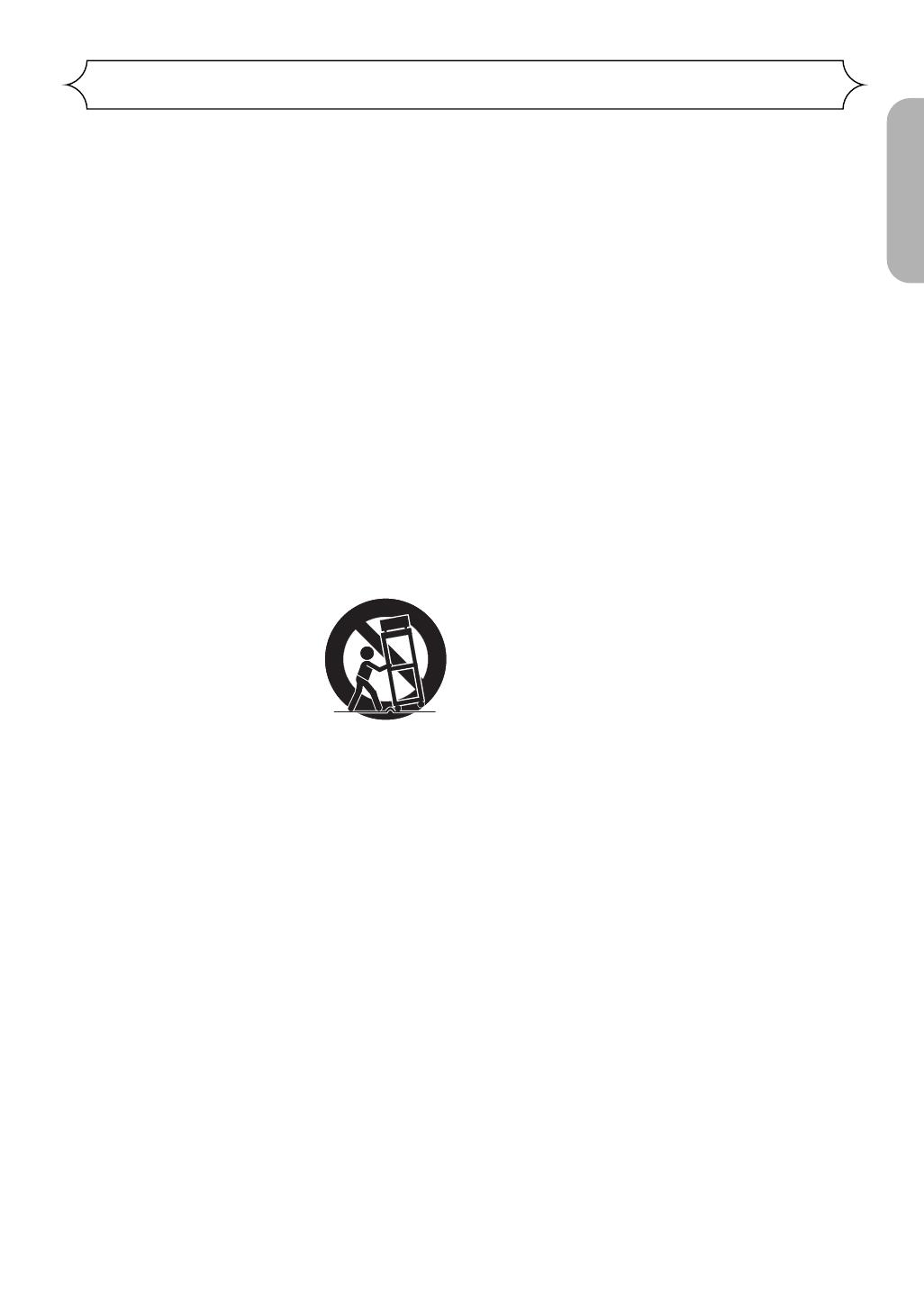
–
3
–
EN
English
1) Read Instructions - All the safety and operating
instructions should be read before the product is
operated.
2) Retain Instructions - The safety and operating instruc-
tions should be retained for future reference.
3) Heed Warnings - All warnings on the product and in
the operating instructions should be adhered to.
4) Follow Instructions - All operating and use instruc-
tions should be followed.
5) Cleaning - Unplug this product from the wall outlet
before cleaning. Do not use liquid cleaners or aerosol
cleaners. Use a damp cloth for cleaning.
6) Attachments - Do not use attachments not recom-
mended by the product manufacturer as they may
cause hazards.
7) Water and Moisture - Do not use this product near
water - for example, near a bath tub, wash bowl,
kitchen sink, or laundry tub; in a wet basement; or
near a swimming pool; and the like.
8) Accessories - Do not place this product on an unsta-
ble cart, stand, tripod, bracket, or table. The product
may fall, causing serious injury to a child or adult, and
serious damage to the product. Use only with a cart,
stand, tripod, bracket, or table recommended by the
manufacturer, or sold with the product. Any mounting
of the product should follow the
manufacturer’s instructions, and
should use a mounting accesso-
ry recommended by the manu-
facturer.
9) A product and cart combination
should be moved with care.
Quick stops, excessive force, and
uneven surfaces may cause the
product and cart combination to overturn.
10) Ventilation - Slots and openings in the cabinet are
provided for ventilation and to ensure reliable opera-
tion of the product and to protect it from overheating,
and these openings must not be blocked or covered.
The openings should never be blocked by placing the
product on a bed, sofa, rug, or other similar surface.
This product should not be placed in a built-in instal-
lation such as a bookcase or rack unless proper ven-
tilation is provided or the manufacturer's instructions
have been adhered to.
11) Power Sources - This product should be operated
only from the type of power source indicated on the
marking label. If you are not sure of the type of power
supply to your home, consult your product dealer or
local power company. For products intended to oper-
ate from battery power, or other sources, refer to the
operating instructions.
12) Grounding or Polarization - This product may be
equipped with a polarized alternating-current line plug
(a plug having one blade wider than the other). This
plug will fit into the power outlet only one way. This is
a safety feature. If you are unable to insert the plug
fully into the outlet, try reversing the plug. If the plug
should still fail to fit, contact your electrician to
replace your obsolete outlet. Do not defeat the safety
purpose of the polarized plug.
13) Power-Cord Protection - Power-supply cords should
be routed so that they are not likely to be walked on
or pinched by items placed upon or against them,
paying particular attention to cords at plugs, conve-
nience receptacles, and the point where they exit
from the product.
14) Lightning - For added protection for this product dur-
ing a lightning storm, or when it is left unattended and
unused for long periods of time, unplug it from the
wall outlet. This will prevent damage to the product
due to lightning and power-line surges.
15) Power lines - An outside antenna system should not
be located in the vicinity of overhead power lines or
other electric light or power circuits, or where it can
fall into such power lines or circuits. When installing
an outside antenna system, extreme care should be
taken to keep from touching such power lines or cir-
cuits as contact with them might be fatal.
16) Overloading - Do not overload wall outlets, extension
cords, or integral convenience receptacles as this can
result in a risk of fire or electric shock.
17) Object and Liquid Entry - Never push objects of any
kind into this product through openings as they may
touch dangerous voltage points or short-out parts that
could result in a fire or electric shock. Never spill liq-
uid of any kind on the product.
18) Servicing - Do not attempt to service this product
yourself as opening or removing covers may expose
you to dangerous voltage or other hazards. Refer all
servicing to qualified service personnel.
19) Damage Requiring Service - Unplug this product from
the wall outlet and refer servicing to qualified service
personnel under the following conditions:
a) When the power-supply cord or plug is damaged,
b) If liquid has been spilled, or objects have fallen into
the product,
c) If the product has been exposed to rain or water,
d) If the product does not operate normally by follow-
ing the operating instructions. Adjust only those
controls that are covered by the operating instruc-
tions as an improper adjustment of other controls
may result in damage and will often require exten-
sive work by a qualified technician to restore the
product to its normal operation,
e) If the product has been dropped or damaged in
any way.
f) When the product exhibits a distinct change in per-
formance - this indicates a need for service.
20) Replacement Parts - When replacement parts are
required, be sure the service technician has used
replacement parts specified by the manufacturer or
have the same characteristics as the original part.
Unauthorized substitutions may result in fire, electric
shock, or other hazards.
21) Safety Check - Upon completion of any service or
repairs to this product, ask the service technician to
perform safety checks to determine that the product
is in proper operating condition.
22) Heat - The product should be situated away from heat
sources such as radiators, heat registers, stoves, or
other products (including amplifiers) that produce
heat.
PORTABLE CART WARNING
(Symbol provided by RETAC)
S3125A
Important Safeguards
E5980_85UD(EN).qx3 04.4.23 6:27 PM Page 3

TABLE OF CONTENTS
■
PRECAUTIONS . . . . . . . . . . . . . . . . . . . . . . . . . . . . . . 2
Laser Safety . . . . . . . . . . . . . . . . . . . . . . . . . . . . . . . . . 2
Important Safeguards . . . . . . . . . . . . . . . . . . . . . . . . . . 3
■
INTRODUCTION . . . . . . . . . . . . . . . . . . . . . . . . . . . . . . 5
About Copyright. . . . . . . . . . . . . . . . . . . . . . . . . . . . . . . 5
Notice for the progressive scan outputs . . . . . . . . . . . . . 5
Supplied Accessories . . . . . . . . . . . . . . . . . . . . . . . . . . 5
Symbols Used in this Manual. . . . . . . . . . . . . . . . . . . . . 5
■
ABOUT THE DISCS . . . . . . . . . . . . . . . . . . . . . . . . . . . 6
Playable Discs. . . . . . . . . . . . . . . . . . . . . . . . . . . . . . . . 6
Disc Types. . . . . . . . . . . . . . . . . . . . . . . . . . . . . . . . . . . 6
■
FEATURES . . . . . . . . . . . . . . . . . . . . . . . . . . . . . . . . . . 7
■
FUNCTIONAL OVERVIEW . . . . . . . . . . . . . . . . . . . . . . 8
FRONT PANEL . . . . . . . . . . . . . . . . . . . . . . . . . . . . . 8
REMOTE CONTROL . . . . . . . . . . . . . . . . . . . . . . . . . 8
Tour of the remote control . . . . . . . . . . . . . . . . . . . . . . . 9
Front Panel Display . . . . . . . . . . . . . . . . . . . . . . . . . . . 11
Displays During Operation . . . . . . . . . . . . . . . . . . . . . . 11
Loading the Batteries. . . . . . . . . . . . . . . . . . . . . . . . . . 11
■
CONNECTIONS . . . . . . . . . . . . . . . . . . . . . . . . . . . . . 12
Description - rear panel . . . . . . . . . . . . . . . . . . . . . . . . 12
Connection to an audio system . . . . . . . . . . . . . . . . . . 13
Connection to a TV (for video) . . . . . . . . . . . . . . . . . . . 14
■
PLAYING A DISC . . . . . . . . . . . . . . . . . . . . . . . . . . . . 15
Basic Playback . . . . . . . . . . . . . . . . . . . . . . . . . . . . . . 15
General Features. . . . . . . . . . . . . . . . . . . . . . . . . . . . . 15
Brightness of the Front Panel Display. . . . . . . . . . . . . . 15
Still / Pause . . . . . . . . . . . . . . . . . . . . . . . . . . . . . . . . . 15
Disc Menus . . . . . . . . . . . . . . . . . . . . . . . . . . . . . . . . . 15
Title Menu . . . . . . . . . . . . . . . . . . . . . . . . . . . . . . . . . . 15
CALLING UP A MENU SCREEN DURING
PLAYBACK . . . . . . . . . . . . . . . . . . . . . . . . . . . . . . . 15
Step by Step Playback. . . . . . . . . . . . . . . . . . . . . . . . . 16
Picture Control. . . . . . . . . . . . . . . . . . . . . . . . . . . . . . . 16
Resume. . . . . . . . . . . . . . . . . . . . . . . . . . . . . . . . . . . . 16
Fast Forward / Reverse Search . . . . . . . . . . . . . . . . . . 16
Slow Forward / Slow Reverse . . . . . . . . . . . . . . . . . . . 16
Zoom. . . . . . . . . . . . . . . . . . . . . . . . . . . . . . . . . . . . . . 16
Title / Chapter Search . . . . . . . . . . . . . . . . . . . . . . . . . 17
Track Search . . . . . . . . . . . . . . . . . . . . . . . . . . . . . . . . 17
Time Search . . . . . . . . . . . . . . . . . . . . . . . . . . . . . . . . 17
Repeat . . . . . . . . . . . . . . . . . . . . . . . . . . . . . . . . . . . . 17
REPEAT TITLE / CHAPTER. . . . . . . . . . . . . . . . . . . 17
REPEAT TRACK / GROUP / ALL . . . . . . . . . . . . . . . 17
A-B REPEAT . . . . . . . . . . . . . . . . . . . . . . . . . . . . . . 18
Program Playback (CD) . . . . . . . . . . . . . . . . . . . . . . . . 18
Random Playback (CD) . . . . . . . . . . . . . . . . . . . . . . . . 18
MP3 / JPEG / WMA Playback . . . . . . . . . . . . . . . . . . . 18
Slide Show Mode. . . . . . . . . . . . . . . . . . . . . . . . . . . . . 20
On-Screen Information. . . . . . . . . . . . . . . . . . . . . . . . . 20
Program Playback (MP3/JPEG/WMA) . . . . . . . . . . . . . 20
Random Playback (MP3/JPEG/WMA) . . . . . . . . . . . . . 20
Audio Language . . . . . . . . . . . . . . . . . . . . . . . . . . . . . 21
Stereo Sound Mode. . . . . . . . . . . . . . . . . . . . . . . . . . . 21
Subtitle Language . . . . . . . . . . . . . . . . . . . . . . . . . . . . 21
Camera Angle . . . . . . . . . . . . . . . . . . . . . . . . . . . . . . . 21
Changing the On-Screen Display . . . . . . . . . . . . . . . . . 22
Marker Setup Screen. . . . . . . . . . . . . . . . . . . . . . . . . . 22
Virtual Surround . . . . . . . . . . . . . . . . . . . . . . . . . . . . . 22
Black Level Setting . . . . . . . . . . . . . . . . . . . . . . . . . . . 22
Dialog Speed. . . . . . . . . . . . . . . . . . . . . . . . . . . . . . . . 22
■
DVD SETUP . . . . . . . . . . . . . . . . . . . . . . . . . . . . . . . . 23
Language Setting . . . . . . . . . . . . . . . . . . . . . . . . . . . . 23
Display Setting. . . . . . . . . . . . . . . . . . . . . . . . . . . . . . . 23
Audio Setting. . . . . . . . . . . . . . . . . . . . . . . . . . . . . . . . 24
Ratings Control . . . . . . . . . . . . . . . . . . . . . . . . . . . . . . 24
RATING LEVEL . . . . . . . . . . . . . . . . . . . . . . . . . . . . 24
IF YOU FORGET THE PASSWORD . . . . . . . . . . . . . 24
CONTROL LEVELS . . . . . . . . . . . . . . . . . . . . . . . . . 24
Returning all selections of SETUP(except for
RATINGS) to their default settings . . . . . . . . . . . . . . . . 24
■
MAINTENANCE . . . . . . . . . . . . . . . . . . . . . . . . . . . . . 25
■
TROUBLESHOOTING GUIDE. . . . . . . . . . . . . . . . . . . 26
■
SPECIFICATIONS . . . . . . . . . . . . . . . . . . . . . . . . . . . . 27
–
4
–
EN
E5980_85UD(EN).qx3 04.4.23 6:27 PM Page 4

–
5
–
EN
English
The serial number of this product may be found on the back of the DVD player. No others have the same serial
number as yours. You should record the number and other vital information here and retain this book as a per-
manent record of your purchase to aid identification in case of theft. Serial numbers are not kept on file.
Date of Purchase
Dealer Purchase from
Dealer Address
Dealer Phone No.
Model No.
Serial No.
Unauthorized copying, broadcasting, public performance and lending of discs are prohibited.
This product incorporates copyright protection technology that is protected by method claims of certain U.S.
patents and other intellectual property rights owned by Macrovision Corporation and other rights owners. Use of
this copyright protection technology must be authorised by Macrovision Corporation, and is intended for home
and other limited viewing uses only unless otherwise authorised by Macrovision Corporation. Reverse engineer-
ing or disassembly is prohibited.
INTRODUCTION
Supplied Accessories
About Copyright
Symbols Used in this Manual
The following symbols appear below in some headings and notes in this manual, with the following meanings.
: Description refers to playback of DVD-Video discs. (including DVD-R/RW discs)
: Description refers to playback of Audio CDs.
: Description refers to playback of discs formatted with MP3.
: Description refers to viewing of JPEG discs.
: Description refers to playback of discs formatted with WMA.
WMA
JPEG
MP3
CD
DVD-V
+10
3
2
SEARCH
MODE
OPEN /
CLOSE
9
ZOOM
DISPLAY
8
AUDIO
0
TOP MENU
SETUP
PLAY
SKIP
5
6
1
A-B REPEAT
REPEAT
7
CLEAR
SUBTITLE
MODE
ANGLE
RETURN
MENU
STOP
4
VIRTUALPOWER
STILL / PAUSE
ENTER
“AA” (R6P)
batteries
• • • •
2
Operating
Instruction
• •
1
Service Station
List
• • • • • • • • •
1
Warranty
Card
• • • • • • • •
1
Audio
cable
• • • • • • •
1
Video
cable
• • • • • • • •
1
Remote
control
• • • • • •
1
Please check to make sure the following items are included with the main unit in the carton.
Apparatus Claims of U. S. Patent Nos, 4,631,603, 4,577,216, 4,819,098, and 4,907,093 licensed for limited
viewing uses only.
Notice for the progressive scan outputs
Consumers should note that not all high definition television sets are fully compatible with this product and may
cause artifacts to be displayed in the picture. In case of 525 progressive scan picture problems, it is recom-
mended that the user switch the connection to the ‘standard definition’ output. If there are questions regarding
our TV set compatibility with this model 525p DVD player, please contact our customer service center.
E5980_85UD(EN).qx3 04.4.23 6:27 PM Page 5

EN
Disc Types
ABOUT THE DISCS
Playable Discs
The following discs can be played back on this
DVD player.
CAUTION:
¡Use caution not to pinch your finger in the disc slot.
¡Be sure to remove a disc and unplug the AC power cord
from the outlet before carrying the DVD player.
This player conforms to the NTSC color system. You
cannot play discs recorded in other color systems such
as PAL.
¡Some discs include region codes as shown below.
¡The number inside the symbol refers to a region of
the world, and a disc encoded in a specific region for-
mat can only be played back on DVD players with the
same region code.
¡On the following discs, only the sound can be
heard (picture cannot be viewed).
CDV
CD-G
¡NEVER play back the following discs. Otherwise,
malfunction may result!
DVD-RAM
CD-I
Photo CD
Video CD
DVD with region codes other than 1 or ALL
DVD-ROM for personal computers
CD-ROM for personal computers
[DVD-Video]
Data on a DVD is divided into sections called "titles," and
then into subsections called "chapters," each of which is
given a title or chapter number. Playback conditions are
preset on some DVD-Video discs, and these playback
conditions take priority over user operations on this player.
If a function you selected does not run as desired, refer to
the manual accompanying the disc.
[Audio CD]
Data on an Audio CD is divided into sections called “tracks,”
each of which is given a track number.
[MP3, JPEG, WMA]
Data on an MP3, JPEG or WMA are divided into sections
called "groups" and then into subsections called "tracks,"
each of which is given a group or track number.
Example
Title 1 Title 2
Chapter 1 Chapter 2 Chapter 1 Chapter 2Chapter 3 Chapter 4
Example
Track 1 Track 2 Track 3 Track 4 Track 5 Track 6
Example
Group 1 Group 2
Track 1 Track 2 Track 5 Track 6Track 3 Track 4
DVD-Video
(NOTE 1)
DVD-R
DVD-RW
(NOTE 2)
CD
CD-R
CD-RW
(NOTE 3)
Picture CD
Digital video
(MPEG2)
Digital audio
MP3
WMA
(NOTE 4)
Digital picture
(JPEG)
JPEG
Mark (logo)
Usable
discs
Recorded
signals
Disc Size
12 cm
12 cm
12 cm
8 cm
8 cm
NOTE 1: Some DVD-Video discs do not operate as described in this
manual due to the intentions of the discs’ producers.
NOTE 2: Discs that have not be finalized cannot be played.
Depending on the disc’s recording status, the disc may not
be accepted or may not be played normally (the picture or
sound may be not be smooth, etc.).
NOTE 3: Some of CD-R/CD-RW discs may be incompartible
because of “scratch and stain of disc”, “Recording
condition”, and “Characteristic of Recorder”.
NOTE 4:
Windows Media and the Windows logo are
trademarks or registered trademarks of
Microsoft Corporation in the United States
and/or other countries
.
–
6
–
¡On the following disc, the sound MAY NOT be
heard.
Super Audio CD
NOTE: Only the sound recorded on the normal
CD layer can be delivered. The sound
recorded on the high density Super Audio
CD layer cannot be delivered.
¡Any other discs without compatibility indications.
E5980_85UD(EN).qx3 04.4.23 6:27 PM Page 6

English
–
7
–
EN
English
FEATURES
¡Progressive Scan system
Unlike conventional interlace scanning, the progres-
sive scan system provides less flickering and images
in higher resolution than that of traditional (525i) tele-
vision signals.
¡Dolby Digital Sound
By hooking this player up to a Multi - Channel Dolby
Digital decoder, you can enjoy high-quality Dolby
Digital 5.1 channel surround sound as heard in the
movie theaters.
¡DTS (Digital Theater System)
When this player is connected to the DTS decoder,
you can enjoy 5.1channel surround system which
reproduces the original sound as truthfully as possi-
ble. 5.1 channel surround system is developed by the
Digital Theater System, Inc.
¡Dialog Speed
Playback in slightly faster or slower speed while keeping
the sound quality as in the normal playback.
Dialog speed is available only on discs recorded in the
Dolby Digital format.
¡Still/fast/slow/step playback
Various playback modes are available including still
pictures, fast forward/reverse, slow motion and step
frames.
¡Still Mode
The resolution of pictures while in the still (pause)
mode is adjusted.
¡Random playback for audio CD, MP3, JPEG, and
WMA
This player can shuffle the order of tracks to play
them in random order.
¡Program playback for audio CD, MP3, JPEG, and
WMA
You can program the order of tracks to play them in a
desired order.
¡DVD menus in a desired language
You can display DVD menus in a desired language, if
available on a DVD.
¡Auto standby
The power turns off automatically if there is no activity
at the player or its remote for more than 35 minutes.
(Refer to page 23.)
¡Subtitles in a desired language
You can select a desired language for a subtitle if that
language is available on a disc.
¡Selecting a camera angle
You can select the desired camera angle if a disc
contains sequences recorded from different angles.
¡Choices for audio language and sound mode
You can select the desired audio language and
sound mode if different languages and modes are
available on a disc.
¡Ratings Control (Parental lock)
You can set the control level to limit playback of discs
which may not be suitable for children.
¡Automatic detection of discs
This player automatically detects if a loaded disc is
DVD-Video, Audio CD, MP3, JPEG, or WMA.
¡Playing an MP3 disc
You can enjoy MP3 files which are recorded on CD-
R/RW.
¡Direct Search
You can search the desired title, chapter, and track
with numeric button during playback or in stop mode.
¡On-screen display
Information about the current operation can be dis-
played on a TV screen, allowing you to confirm the
currently active functions (such as program play-
back), on the TV screen using the remote control.
¡Dimmer
The brightness of the display can be varied.
¡Screen Saver
The screen saver program starts if there is no activi-
ty at the player or its remote for more than 5 minutes.
The brightness of the display is darken by 75%. The
program is disactivated when there is any activity.
¡Picture Control
Picture Control adjusts among Brightness, Contrast, Color,
Gamma Correction and Sharpness of the specific display.
¡Search
Chapter search:Search for the chapter designated by
user is possible.
Title search: Search for the title designated by user
is possible.
Track search: Search for the track designated by
user is possible.
Time search: Search for the time designated by
user is possible.
¡Repeat
Chapter: Repeated playback of the chapter of
the disc being played is possible.
Title: Repeated playback of the title of the
disc being played is possible.
Track: Repeated playback of the track of the
disc being played is possible.
All: Repeated playback is possible.
(exclude DVD-Video)
A-B: The part between A and B designated
by user is possible.
Group: Repeated playback of the folder of
the MP3/JPEG/WMA disc being
played is possible.
¡Zoom
2-time or 4-time magnified screen can be displayed.
¡Marker
The part designated by user can be called back.
¡Resume Play
User can resume playback from the point at which
the play has been stopped even if the power is turned
off.
¡Component Video Out Jacks
Jacks located on the back of the DVD Player which
are used to send high-quality video to a TV via
Component Video In Jacks.
¡Bit rate indication
¡DRC (Dynamic Range Control)
You can control the range of sound volume.
¡Displaying a JPEG picture
Kodak Picture CDs can be played. Still images stored
in JPEG format on CD-R/RW can also be played.
¡Reproducing WMA data
You can enjoy WMA files which are recorded on
CD-R/RW.
“Kodak Picture CD
COMPATIBLE
” is a trademark
of Eastman Kodak Company.
“WMA” (Windows Media Audio) is a new audio
codec developed by Microsoft® in the United
States of America.
E5980_85UD(EN).qx3 04.4.23 6:27 PM Page 7

–
8
–
EN
FUNCTIONAL OVERVIEW
FRONT PANEL
REMOTE CONTROL
The buttons with circled numbers can only be
operated with the remote control.
DVD VIDEO PLAYERDVD VIDEO PLAYER
DVD -1710
DIMMERDIMMER
ON / STANDBYON / STANDBY
STILL / PAUSESTILL / PAUSE
PLAYPLAY STOPSTOP
OPEN/ CLOSEOPEN/ CLOSE
DVD
1 2 3 4 6 12 11
14 5
13
23
24
15
16
17
18
20
8
10
7
22
6
1
30
3
27
28
26
25
9
24
5
11
4
29
19
12
21
23
1. ON/STANDBY, (POWER ON/OFF) Buttons [page 15]
2. Disc loading tray
3. OPEN/CLOSE Button [page 15]
4. PLAY Button [page 15]
5. STILL/PAUSE Button [page 15]
6. STOP Button [page 15]
7. Cursor Buttons [page 15]
Use when making settings while watching the display on
a TV screen.
8.
MENU Button [page 15]
9. SETUP Button [page 23]
10. ENTER Button [page 15]
11. G (SKIP UP) Button [page 17]
Plays back from the beginning of the next chapter or
track.
12. H (SKIP DOWN) Button [page 17]
Plays back from the beginning of the current chapter or
track.
13. DIMMER Button [page 15]
14. Display, Remote Sensor Window
15. A-B REPEAT Button [page 18]
16. REPEAT Button [page 17]
17. RANDOM Button [pages 18, 20]
18. ZOOM Button [page 16]
19. CLEAR Button [page 17]
20. ANGLE Button [page 21]
Press to change the camera angle and see the same
sequence being played back from a different angle.
21. RETURN Button [page 20]
22. SEARCH MODE Button [page 17]
23. h (Fast Reverse SEARCH) Button [page 16]
24. g (Fast Forward SEARCH) Button [page 16]
25. SUBTITLE Button [page 21]
Press to select a desired subtitle language.
26. TOP MENU Button [page 15]
27. DISPLAY Button [page 20]
28. AUDIO Button [page 21]
Press to select a desired audio language or sound mode.
29. Numeric Buttons [page 17]
30. MODE Button [page 18, 20]
E5980_85UD(EN).qx3 04.4.23 6:27 PM Page 8

–
9
–
EN
English
Buttons on remote control work in different ways for DVD and CD :
Refer to the following table for correct use.
Tour of the remote control
FUNCTIONAL OVERVIEW
POWER
A-B REPEAT Button
REPEAT Button
MODE Button
SUBTITLE Button
DVD
• Press this to switch the
power between on and
standby.
• Press this to switch the
power between on and
standby.
• Marks a segment between A
and B for repeated playback.
• Marks a segment between A
and B for repeated playback.
• Allows you to repeat play-
back of a Title or Chapter.
• Allows you to repeat play-
back of a Track or Disc.
RANDOM Button
• Allows you to play tracks
in random order.
ZOOM Button
• Allows you to program a
specific order or play back
in random order.
• To activate the 3D sound
(Virtual surround system).
• To magnify part of the
picture (x2/x4).
ANGLE Button
• Accesses various camera
angles on the disc.
• Accesses various subtitles
on the disc.
AUDIO Button
DISPLAY Button
• Accesses various audio
functions on the disc.
• To select STEREO,
L-CH or R-CH.
• Displays the current
disc mode.
• Displays the current
disc mode.
• To search for a chapter, title,
time or marker.
• To rapidly return to a
location on the disc.
OPEN/CLOSE Button
• To search for a track, time
or marker.
• To rapidly return to
a location on the disc.
SEARCH MODE Button
Numeric Buttons
CLEAR Button
• To open or close
the disc tray.
• To open or close
the disc tray.
• To select a chapter or title
directly.
• To select a track directly.
• Clear the markers.
• Clear the numbers entered
incorrectly.
• To cancel the A point for
A-B Repeat.
• Clear the markers.
• Removes status number in
program input.
• Clear the numbers entered
incorrectly.
• To cancel the A point for
A-B Repeat.
CD
• To set Picture Control.
• To set Black Level on/off.
• To activate the 3D sound
(Virtual surround system).
• To set Dialog Speed.
E5980_85UD(EN).qx3 04.4.23 6:27 PM Page 9

–
10
–
EN
Tour of the remote control
FUNCTIONAL OVERVIEW
DVD CD
MENU Button
TOP MENU Button
ENTER, Cursor Buttons
RETURN Button
SEARCH Buttons
• To call up the Menu on a
disc
• To call up the Top Menu
on a disc
• Moves the cursor and
determines its position.
SETUP Button
• To return to the previous
operation in the DVD setup
menu.
• To return to the previous
operation in the DVD setup
menu.
• To call up the DVD player’s
Setup menu.
• To call up the DVD player’s
Setup menu.
SKIP Buttons
• To skip Chapters.
• Allows you to search
forward/backward through
a disc.
STOP Button
PLAY Button
• To stop playback.
• To begin disc play.
• To stop playback.
• To begin disc play.
STILL/PAUSE Button
• Moves the cursor and
determines its position.
• To skip Tracks.
• Allows you to search
forward/backward through
a disc.
• To pause disc play.
• Advances playback one
frame at a time.
• To pause disc play.
E5980_85UD(EN).qx3 04.4.23 6:27 PM Page 10

–
11
–
EN
English
Loading the Batteries
FUNCTIONAL OVERVIEW
Front panel display
Displays During Operation
1. Open the battery compartment cover.
2. Insert two “AA” (R6P) batteries, with
each one oriented correctly.
3. Close the cover.
GROUP P.SCAN
DVD
CD
Lights up when the inserted
disc is being played back.
Displays a type of the disc
which is inserted on the tray.
• DVD: DVD
• CD:
Audio CD, MP3, JPEG, WMA
Lights up when the
inserted disc comes
to a pause.
Lights up when the
A-B repeat function is on.
Lights up when the
repeat function is on.
Lights up when playing back
in slow mode. (DVD)
Displays the elapsed time of the title
or track. The number of a new title,
chapter, or track is displayed when
a chapter or track is switched.
Lights up when the ALL
repeat function is on.
Lights up when the
progressive scan
system is activated.
Power on
No disc inserted or
cannot read
Tray open
Tray closed
Loading the Disc
Power off
Cautions On Batteries
• Use “AA” (R6P) batteries in this remote control unit.
• Replace the batteries with new ones approximately
once a year, though this depends on the frequency
with which the remote control unit is used.
• If the remote control unit does not operate from
close to the main unit, replace the batteries with
new ones, even if less then a year has passed.
• The included batteries are only for verifying operation.
Replace it with a new battery as soon as possible.
• When inserting the batteries, be careful to do so in
the proper direction, following the and marks
in the remote control unit’s battery compartment.
• To prevent damage or battery fluid leakage:
• Do not use a new battery with an old one.
• Do not use two different types of batteries such
as alkaline and manganese.
• Do not short-circuit, disassemble, heat or dispose
of batteries in flames.
• Remove the batteries when not planning to use the
remote control unit for a long period of time.
• If the batteries should leak, carefully wipe off the
fluid from the inside of the battery compartment,
then insert new batteries.
E5980_85UD(EN).qx3 04.4.23 6:27 PM Page 11

–
12
–
EN
1. DIGITAL OUT JACKS
Use either an optical or coaxial digital cable to connect to an AV amplifier with a built-in decoder (AV control center).
2. 2ch AUDIO OUT JACKS
Connect to the Audio input jacks of A/V-compatible TV or wide screen TV, Stereo system.
3. VIDEO OUT JACK
Use a video cable to connect one of the jacks to Video input on your A/V-compatible TV, wide screen TV, or Stereo system.
4. COMPONENT VIDEO OUT JACKS
Use these jacks if you have a TV with Component Video in jacks. These jacks provide C
R
/P
R,
C
B
/P
B
and Y video. Along
with S-Video, Component Video provides the best picture quality.
5. S-VIDEO OUT JACK
Use the S-Video cable to connect this jack to the S-Video jack on your A/V-compatible TV or wide screen TV for a higher
quality picture.
Selecting Progressive Scan (525p/480p or Interlaced 525i/480i) Playback
¡If your TV is compatible with progressive scanning (525p/480p), connect the TV to the Component Video jacks of the DVD
player and set “PROGRESSIVE” to “ON” in the display setting. Next, set your TV to the progressive scan mode.
Refer to page 23 for instructions on changing the display setting.
¡If your TV is not compatible with progressive scanning, set “PROGRESSIVE” to “OFF”.
¡Use a commercially available adaptor if the video input jacks of your TV or monitor is the BNC type.
What is Progressive Scanning?
¡Unlike conventional interlace scanning, the progressive scan system provides less flickering and images in higher resolution
than that of traditional (525i/480i) television signals.
CONNECTIONS
Description - rear panel
“DTS” and “DTS Digital Out” are trademarks of Digital Theater Systems,Inc.
Manufactured under license from Dolby Laboratories. “Dolby” and the double-D symbol are trademarks
of Dolby Laboratories.
1 2 3 4 5
E5980_85UD(EN).qx3 04.4.23 6:27 PM Page 12

–
13
–
EN
English
Connection to an audio system
Stereo system
NOTES (for Method 2 only):
• When using an AV amplifier with a built in decoder (AV control center), Dolby Digital, or DTS decoder as shown in the
Method 2, set “DOLBY DIGITAL” or “DTS” to “ON” accordingly for audio output in the setup mode (Refer to page 24). Set it
to “OFF” for the decoder that is not used currently. Playing a DVD using incorrect settings may generate noise distortion,
and may also damage the speakers.
• The audio source on a disc in a Dolby Digital 5.1 channel surround format cannot be recorded as digital sound by an MD
deck or DAT deck.
•
Set “DOLBY DIGITAL”
or
“DTS” to “OFF” for audio output in the setup mode for connecting to an MD deck or DAT deck. (
Refer
to page 24)
•
Harsh noise that could harm your ears or the speakers is generated when a DVD recorded in DTS is played while using a
decoder, etc., that is not DTS-compatible.
•
When playing a copyright-protected 96 KHz linear PCM DVD, the digital sound will be down sampled at 48 KHz, even if you
set “LPCM SELECT” to “OFF”.
AUDIO
DVD
Audio Input Jacks
Digital Audio Input
Jacks
Analog Audio Out
Digital Audio Out
• Method 1 DVD Player + Stereo system
• Method 2 DVD Player + AV amplifier with a built in decoder (AV control center), Dolby Digital decoder, DTS decoder,
MD deck or DAT deck
Method 1 Method 2
CONNECTIONS
The following show examples of connections commonly used to connect the DVD player to TV and other com-
ponents.
If using this DVD player to playback a DVD in a Dolby Digital 5.1 channel surround or DTS surround format, the
DVD player outputs a Dolby Digital or DTS data stream from its OPTICAL or COAXIAL DIGITAL OUT jacks. By
hooking the player up to a Dolby Digital or DTS decoder, you can enjoy more convincing, realistic ambience
with powerful and high-quality surround sound of a professional standard which can be heard in movie the-
aters. Use an audio optical or coaxial digital cable (not included) for the audio connections.
NOTES:
• Be sure to turn off the power to all components in the system before connecting another component.
• Refer to the Instruction Manuals for your TV, stereo system and any other components to be connected to
the DVD player.
Optical cable (not supplied)
• Optical cable (not supplied) may be damaged when bent at sharp angles. Ensure cables are coiled in loops with a diame-
ter of 15 cm or more when storing them.
• Use a cable which is 3m or shorter.
• Insert cable plugs firmly into the connectors when making connections.
• If a plug has minor scratches or is dirty, clean it with a soft cloth before inserting it into a connector.
AV amplifier with a built in decoder
(AV control center),
Dolby Digital decoder,
DTS decoder,
MD deck or DAT deck
E5980_85UD(EN).qx3 04.4.23 6:27 PM Page 13

• Method 1 DVD Player + TV with Video Input Jack
• Method 2 DVD Player + TV with S-Video Input Jack
• Method 3 DVD Player + TV with Component Video Jacks
NOTES:
• Connect the DVD player directly to a TV. If the A/V cables are connected to a VCR, pictures may be distorted due to the
copy protection system.
• S-Video output connector
The video signals are divided into colour (C) and brightness (Y) signals, achieving a clearer picture.
If the TV is equipped with a S-Video input connector, we recommend connecting it to the this product’s S-Video output con-
nector using a commercially available S-Video connection cord.
HOW TO CONNECT TO A TV WITHOUT AUDIO/VIDEO INPUT JACKS
If your TV does not have RCA type audio and video input jacks it is still possible to connect this DVD
player to your TV’s 75-ohm coaxial antenna terminal using an optional Stereo Audio/Video RF Modulator, not includ-
ed. Connect the audio and video outputs of the DVD player to the audio and video inputs on the RF Modulator, and
then connect the coaxial output of the RF Modulator (usually marked “TO TV”) to the 75 ohm coaxial antenna termi-
nal on your TV. Follow the instruction supplied with the RF Modulator for more details.
If your TV’s 75 ohm coaxial antenna terminal is already occupied by an antenna or cable box connection, remove that
cable from your TV’s antenna terminal and reconnect it to the coaxial antenna input terminal of the RF Modulator
(usually marked “ANT IN”), then connect the RF modulator to your TV’s antenna terminal as described above.
NOTE
• The picture quality from DVD discs will not be as good if the DVD player is connected to the TV’s antenna terminal
through an RF Modulator.
Connection to a TV (for video)
–
14
–
EN
CONNECTIONS
DVD
S-VIDEO IN
VIDEO IN
LR
CB/PBYCR/PR
COMPONENT
VIDEO IN
TV
Good
picture
Basic
Audio
Better
picture
Best picture
Video
Cable
S-Video
Cable
Method 1 Method 2
Method 3
Component
Video
Cable
Analog
Audio Out
Video Out S-Video Out
Component Video
O
ut
Audio
Cable
E5980_85UD(EN).qx3 04.4.23 6:27 PM Page 14

–
15
–
EN
English
During playback, press the
STILL/PAUSE button.
• Playback will pause and sound
will be muted.
To continue playback, press
the PLAY button.
NOTE:
• Set “STILL MODE” to “FIELD” on the display menu if pic-
tures in the pause mode are blurred. (Refer to page 23.)
2
1
WMAJPEGMP3CDDVD-V
Still / Pause
Getting started
•Turn on the power of the TV, amplifier and any other com-
ponents which are connected to the DVD player.
• Make sure the TV and audio receiver (commercially avail-
able) are set to the correct channel.
Press the POWER ON button.
• “P-ON” will appear briefly on the dis-
play panel.
Press the OPEN/CLOSE button
to open disc loading tray.
Place the disc in the tray, with the
label facing up.
Press the PLAY button.
• The tray will close automatically, then playback will start
from the first chapter or track of the disc. If the playback
does not start automatically, press the PLAY button.
• When you playback the DVD with a title menu, it may
appear on the screen. In this case, refer to “Title
menu”.
Press the STOP button to stop playback.
NOTES:
•A “prohibited icon” may appear at the top-right on the TV
screen during operation, warning that a
prohibited operation has been encoun-
tered by the DVD player or the disc.
•With DVDs that use some titles for play-
back program signals, playback may
start from the second title, or it may skip these titles.
• During the playback of two layered disc, pictures may
stop for a moment. This happens when the 1st layer
switches to the 2nd layer. This is not a malfunction.
• The operation may vary when you playback DVDs with
disc menu. Refer to the manual accompanying the disc
for details.
5
4
3
2
1
WMAJPEGMP3CDDVD-V
Press the MENU button.
• The DVD main menu will appear.
If the feature is not available, symbol may
appear on the TV screen.
If disc menu is available on the disc, audio lan-
guage, subtitle options, chapters for the title and
other options will appear for selection.
Press the Cursor buttons (
K / L / s / B
) to select
an item, and the ENTER button to confirm selec-
tion.
4
3
2
1
DVD-V
PLAYING A DISC
Basic Playback
Disc Menus
DVD may contain menus to navigate the disc and access spe-
cial features. Press the appropriate numerical key or use the
Cursor buttons ( K / L / s / B) to highlight your selection in
the DVD main menu and press the ENTER button to confirm.
NOTE:
• Unless stated, all operations described are based on
remote control use. Some operations can be carried
out using the menu bar on the TV screen.
DVD-V
General Features
Press the TOP MENU button.
• The title menu will appear.
If the feature is not available, symbol may
appear on the TV screen.
Press the Cursor buttons (
K / L / s / B
) to select
an item, and the ENTER button to confirm selec-
tion.
• Playback will begin at the selected Title.
3
2
1
DVD-V
Title Menu
• Press the MENU button to call up the DVD main menu.
• Press the TOP MENU button to call up the title menu.
NOTE:
• Contents of menus and corresponding menu opera-
tions may vary between discs. Refer to the manual
accompanying the disc for details.
DVD-V
CALLING UP A MENU SCREEN DURING PLAYBACK
F
Brightness of the Front Panel Display
Press the DIMMER button on the front panel to
select the desired brightness of the front panel dis-
play. (Bright, Dimmer, or OFF)
• “Bright” has been selected as the factory default.
NOTES:
• The brightness of the front panel display can be adjust-
ed from the SETUP menu. Details are on page 23.
• When you turn on the power next time, the brightness
of the front panel display will be the settings in SETUP
menu.
1
E5980_85UD(EN).qx3 04.4.23 6:27 PM Page 15

–
16
–
EN
During playback, press the STILL/PAUSE button.
Press the h or g button.
• Slow motion playback will begin and
sound will be muted.
Press the h or g button
repeatedly to select the required
speed.
• Slow forward or reverse speed is
different depending on the disc.
Approximate speed is 1 (1/16),
2 (1/8), and 3 (1/2).
To return to normal playback, press the PLAY but-
ton.
NOTE:
• Set “STILL MODE” to “FIELD” on the Display menu if
pictures in the slow playback mode are blurred. (Refer
to page 23.)
4
3
2
1
DVD-V
Slow Forward / Slow Reverse
The Zoom function allows you to enlarge the video image
and to move the zoomed image.
Press the ZOOM button during playback.
• Playback will continue.
Press the ZOOM button repeatedly to select the
required zoom factor: x2, x4 or OFF.
• Only x2 zoom is available for JPEG.
Use the Cursor buttons ( L / K / B / s ) to move
the zoomed picture across the screen.
To exit zoom mode, press the ZOOM button to
OFF.
NOTES:
• Zooming function does not work while disc menu is
shown.
• x4 zoom is not available on some discs.
•Navigation screen is not available on JPEG.
•You cannot move the zoomed picture on some JPEG
files.
4
3
2
1
JPEGDVD-V
Zoom
PLAYING A DISC
Fast Forward / Reverse Search
1
234
Button
1234
Button
1
2
3
D
Button
x2 x4
During playback, press the
STOP button.
• Resume message will appear
on the TV screen.
Press the PLAY button, play-
back will resume from the
point at which playback was stopped.
•To cancel resume, press the STOP button twice.
NOTES:
• The resume information be saved even when the power
is switched off.
•For MP3, JPEG or WMA, playback will resume from the
beginning of the current track.
2
1
WMAJPEGMP3CDDVD-V
Resume
Press 'PLAY' to play from here.
To play the beginning,
press 'STOP' first and then 'PLAY'.
Resume ON
During playback, press the
STILL/PAUSE button.
• Playback will pause and sound
will be muted.
The disc advances by one frame each time the
STILL/PAUSE button is pressed.
To exit step by step playback, press the PLAY button.
NOTE:
• Set “STILL MODE” to “FIELD” on the display menu if pic-
tures in the pause mode are blurred. (Refer to page 23.)
3
2
1
DVD-V
Step by Step Playback
F
•For audio CDs, the approximate speed is x16.
•For MP3 and WMA, the approximate speed is x8.
To return to normal playback, press the PLAY button.
2
Picture Control
Picture Control adjusts among Brightness, Contrast, Color,
Gamma Correction and Sharpness of the specific display.
During playback, press the
MODE button.
Press the Cursor button ( K
or L ) to switch item.
Press the ENTER button or the Cursor button (
s
or
B
) to adjust desired item.
• -6, -5, -4, -3, -2, -1, 0, +1, +2, +3, +4, +5, +6 can be
selected.
To return to normal playback, press the RETURN button.
NOTES:
•
The setting display will disappear in 10 seconds of no use.
• This function cannot be used during Dialog Speed.
(Refer to page 22.)
4
3
2
1
DVD-V
BRIGHTNESS
s
+1
B
During playback, press the h or g button repeat-
edly to select the required forward or reverse speed.
•For DVDs, fast forward or reverse search speed is dif-
ferent depending on the disc. Approximate speed is 1
(x2), 2(x8), 3 (x50), and 4 (x100).
1
WMAMP3CDDVD-V
E5980_85UD(EN).qx3 04.4.23 6:28 PM Page 16

–
17
–
EN
English
Press the SEARCH MODE but-
ton.
• The track search display
appears.
Within 30 seconds, select a desired track number using
the Numeric buttons. For single digits press “0” first if the
total track of the disc is more than 10 tracks.
• Playback will start at the selected track.
2
1
There are three ways to begin playback on an Audio CD,
MP3, JPEG or WMA disc at a specific Track.
WMAJPEGMP3CD
Track Search
PLAYING A DISC
DVD-V
Title / Chapter Search
Within 30 seconds, enter a
desired disc time with the
Numeric buttons.
• Playback will start at the specified time.
•For Time Search, “0” appears automatically when there
is no need to enter a number. For example,
“0:0_:_ _” appears in the Time Search screen if the
total time of the disc is less than 10 minutes.
Press the CLEAR button to erase an incorrect
input.
3
2
__/ 15
_:__:__ 1:23:45
By using the Numeric buttons
Press the Numeric buttons to enter the desired
Track number.
• Playback will start at the selected track.
•For single digit tracks (1-9), press a single number (eg.
track 3, press 3).
•
To play track 26, press +10, 2, 6 on the Numeric button.
1
During playback, press the
SKIP
GG
button to move to the next
track. Press it repeatedly to skip subsequent tracks. Press the
SKIP
HH
button to go back to the beginning of the current track.
Press it repeatedly to go to the previous tracks
.
•
Track number will appear briefly on the front panel display.
• If any SKIP button is pressed while the playback is
paused, the playback will be paused again after skip-
ping to the next track.
NOTE:
• The
SKIP HGbuttons are not available when play-
back is stopped.
By using the SEARCH MODE button
By using the SKIP buttons
HH GG
Press the SEARCH MODE button
repeatedly until the Chapter
search, or the Title search
appears during playback.
Enter the desired chapter/title
number with the Numeric buttons.
2
1
By using the SEARCH MODE button
/29
By using the SKIP buttons
HH GG
During playback, press the
SKIP
GG
button to move to the next
chapter. Press it repeatedly to skip subsequent chapters. Press
the
SKIP
HH
button to go back to the beginning of the current
chapter. Press it repeatedly to go to the previous chapter
.
To activate the repeat function, press the REPEAT button
during playback.
• The repeat mode changes as described below every time
you press the button.
CD
REPEAT TRACK / GROUP / ALL
To activate the repeat function, press the REPEAT button
during playback.
• The repeat mode changes as described below every time
you press the button.
DVD-V
NOTES:
• The Repeat Title/Chapter setting will be cleared when
moving to other title or chapter.
• Repeat playback does not function during A-B repeat
playback.
• Repeat Title/Chapter is not available with some scenes.
Repeat
REPEAT TITLE / CHAPTER
• The REPEAT button is available only during playback.
NOTES:
• The Repeat Track setting will be cleared when moving
to other track.
• Repeat playback does not function during A-B repeat
playback.
WMAJPEGMP3
CHAPTER TITLEOFF
(current chapter repeat) (current title repeat)
(repeat off)
TRACK ALLOFF
(current track repeat) (entire disc repeat)
(repeat off)
TRACK ALL
OFF
(current track
repeat)
(entire disc
repeat)
(repeat off)
GROUP
(current folder
repeat)
NOTE:
• The Repeat Track / Group setting will be cleared when
moving to other Track or Group.
Press the SEARCH MODE button until the Time
Search screen appears on the TV screen.
1
CDDVD-V
Time Search
E5980_85UD(EN).qx3 04.4.23 6:28 PM Page 17

When a CD-R or CD-RW disc with MP3, JPEG or WMA files
is inserted in the DVD player and the MENU button is
pressed, the FILE LIST will appear on display. The number of
tracks is also displayed on the front panel.
Press the Cursor buttons ( K or L ) to select the desired
group (folder) or track.
•To return to the previous screen, press the s button
.
• If a group (folder) is selected, press the B or ENTER
button to go on to the track selection screen. Press the
Cursor buttons ( K or L ) to choose a track, then press
the PLAY or ENTER button.
• If a track is selected, press the PLAY or ENTER button
to start playing tracks. The selected track and the sub-
sequent tracks will be played.
• Press the TOP MENU button to return to the first item.
Press the STOP button to stop playback.
NOTES:
• Folders are known as Groups; files are known as Tracks.
• A symbol of “ ” is shown on the top of the group name.
• A symbol of “ ” is shown on the top of MP3 files.
• A symbol of “ ” is shown on the top of JPEG files.
• A symbol of “ ” is shown on the top of WMA files.
• If there are none than eight tracks, a down arrow “L”
appears on the screen. Use the Cursor buttons ( K or L )
to see all the tracks.
• Maximum of 255 folders can be recognised.
• Maximum of 512 files can be recognised.
• Up to 8 hierarchies can be created.
• If no MP3, JPEG or WMA files are found in the group, the
group is not displayed.
• The DVD player can reproduce data recorded as per ISO
9660 Level 1, Level 2 or Joliet on the disc.
• It can also run a disc on which data is recorded in a
multi-session.
• For more details of recording systems, refer to the instruc-
tion manual for the CD-R / CD-RW drive or the writing
software.
2
1
WMAJPEGMP3
You can determine the order in which tracks will play.
In stop mode, press the MODE button.
• The PROGRAM screen will appear.
Press the Cursor buttons
(▲ or ▼) to select a track, then
press the ENTER button.
• Press the CLEAR button to erase
the most recently entered pro-
gram.
Press the PLAY button to play
the programmed tracks.
NOTES:
•
Press the STOP button once and then the PLAY button
again, playback will restart from the point where the STOP
button was pressed. (Program continued)
•
Press the STOP button twice and then the PLAY button
again, playback will restart from the first track in the usual
way. Your programs are still stored until either the disc tray
is open or power is turned off.
• Up to 99 programs can be entered.
•To erase all programs at once, select ALL CLEAR at
the bottom of the list at step
.
•To repeat the current track in the program, press the
REPEAT button repeatedly until TRACK appears
during playback. To repeat the entire program, press
the REPEAT button repeatedly until ALL appears
during playback.
• Refer to page 20 for “Program Playback” of MP3, WMA,
and JPEG.
• If eight or more tracks were in a program, use the
SKIP
button
HH
or
GG
to see all the tracks.
2
3
2
1
CD
–
18
–
EN
PLAYING A DISC
A-B REPEAT
Press the A-B REPEAT but-
ton at your chosen starting
point.
• A- appears briefly on the TV screen.
Press the A-B REPEAT button
again at your chosen end
point.
• A-B appears briefly on the
TV screen, and the repeat sequence begins.
To exit the sequence, press
the A-B REPEAT button.
NOTES:
• The A-B Repeat section can only be set within the cur-
rent title (for DVDs), or current track (for Audio CDs).
• A-B Repeat is not available with some scenes in DVD.
•
To cancel the A point which was set, press the CLEAR
button.
• A-B Repeat playback does not function during title,
chapter, track or all repeat playback.
3
2
1
CDDVD-V
A -
A - B
OFF
CD-DA TOTAL 0:03:30
PROGRAM
1 3:30
T
T
T
T
T
T
T
T
T
2 4:30
3 5:00
4 3:10
5 5:10
6 1:30
7 2:30
1 3:30
1 3:30
1/2
1/1
Program Playback (CD)
This shuffles the playing order of tracks instead of playback
in the original sequence.
In stop mode, press the RAN-
DOM button.
• The
RANDOM screen will appear
.
Press the PLAY button to start
random playback.
NOTES:
•To repeat the current track in the random selection,
press the REPEAT button repeatedly until TRACK
appears during playback. To repeat the entire random
selection press the REPEAT button repeatedly until
ALL appears during playback.
• Refer to page 20 for “Random Playback” of MP3, WMA,
and JPEG.
2
1
CD
Random Playback (CD)
CD-DA TOTAL 0:45:55
RANDOM
RANDOM PROGRAM
--no indication--
MP3 / JPEG / WMA Playback
E5980_85UD(EN).qx3 04.4.23 6:28 PM Page 18

–
19
–
EN
English
PLAYING A DISC
Applicable WMA file Remarks
Sampling fre-
quency
44.1kHz
48kHz
• Those frequencies are
applicable to WMA version
9.
Bit rate 48–192kbps
• Ensure that the copyright
function is set to off when
preparing a WMA disc.
Type
WMA version 9
• A prohibition “disable” sym-
bol will appear if the user
attempts to run a non-repro-
ducible file such as copy-
right-protected.
• Recorded in 5.1 channel
format cannot be played
back.
This player recommends the use of files recorded at the below
specifications:
Press the MENU button.
Kodak Picture CD menu
appears.
• If all menu items cannot be
displayed in the screen
scope, “G ” appears at the
right bottom of the screen,
indicating that the user can
view remaining items on the
next page. “H” appears, it indicates that the user can
view other items on the previous page. The track num-
ber of the currently highlighted item and the total tracks
are shown at the center bottom of the screen.
• If “G” is shown at the right bottom, use the SKIP G
button to view the next page. If “H” is shown at the
left bottom, use the SKIP H button to view the previ-
ous page.
• It may take some time until all menu items are dis-
played on the menu screen.
Press the Cursor buttons (
K / L / s / B
), select a
desired track to be played, then press the PLAY or
ENTER button.
• If a Kodak Picture CD file is selected, an image will be
played back from the selected track and go to the next
one in turn.
Press the STOP button, to stop playback.
Notes on JPEG and Kodak Picture CD:
•A track is displayed for five seconds and then the next
track is displayed.
•Every press on the B button will turn the image clock-
wise by 90 degrees when an image is displayed. A
press on the s button will turn the image counterclock-
wise by 90 degrees.
3
2
1
Picture1 Picture2 Picture3
Picture4
Current track number /
the number of total tracks
Picture5 Picture6
1/32
Information on MP3, JPEG and WMA discs
• This DVD player can play back images and sounds from
data recorded in MP3 and JPEG formats on CD-R and
CD-RW discs.
• A file with an extension of “.mp3 (MP3)” is called an “MP3
file”.
• A file with an extension of “.jpg (JPG)” or “.jpeg (JPEG)” is
called a “JPEG file”.
The DVD player can run an image file conforming to the
Exif specification. Exif is a file format, Exchangeable
Image File format established by Japanese Electronic
Industry Development Association (JEIDA).
• A file with an extension of “.wma (WMA)” is called a
“WMA file”.
• Files whose extension is other than “.mp3 (MP3)”, “.jpg
(JPG)” and “.jpeg (JPEG)” or “.wma (WMA)” will not be
listed in the MP3, JPEG or WMA menu.
• If the file is not recorded in MP3, JPEG or WMA format,
noise may be produced even if the file extension is either
“.mp3 (MP3)”, “.jpg (JPG)”, “.jpeg (JPEG)” or “.wma
(WMA)”.
• The name of group and track can be displayed in up to 25
characters. Unrecognisable characters will be replaced
with asterisks. The ninth and deeper hierarchies cannot
be displayed.
• Unplayable groups or tracks may be displayed depending
on the recording conditions.
• If the TOP MENU button is pressed when a file list is dis-
played, the first item will be highlighted.
Kodak Picture CD
The DVD player can also run JPEG files stored on Kodak
Picture CDs. You can enjoy picture images on the television
set by playing back the Picture CDs.
For details of Kodak Picture CD, contact a shop that deals
with developing service of Kodak Inc.
Notes on WMA:
• The DVD player can reproduce data recorded as ISO
9660 level 2 with 31 characters file name included
punctuation marks. The name of file can be displayed
in up to 25 characters.
• Maximum of 8 subfolders can be recognised.
• Maximum of 255 folders can be recognised.
• Maximum of 512 files can be recognised.
• It can also be displayed tag information of WMA at
least 64 characters.
•For a file name with an extension of Joliet as Unicode
format, up to 64 characters can be recognised.
Applicable MP3 file Remarks
Sampling fre-
quency
44.1kHz
48kHz
• It is prohibited to record
MP3 sound on a digital
device when connection is
made digitally.
Applicable JPEG file Remarks
Size of
image
Upper limit:
6300x5100 dots
Lower limit:
32x32 dots
• A JPEG image that extends
beyond the screen is
reduced so that it will be
displayed within the screen.
Type
MPEG1
audio layer 3
• MP3 files recorded at fixed
bit rate of 112 kbps or high-
er are recommended.
E5980_85UD(EN).qx3 04.4.23 6:28 PM Page 19

PLAYING A DISC
–
20
–
You can check information on the current file.
Press the DISPLAY button.
• The name of the file currently
in play will be displayed.
<Example: MP3>
Press the DISPLAY button
to show the track number,
the elapsed time, the repeat
status, and the playback sta-
tus at the top of the screen.
• will be displayed when the repeat play has been
selected.
T- indicates Track repeat
G- indicates Group (folder) repeat
A- indicates Disc repeat
Press the DISPLAY button to exit.
• During program or random playback, each playback
status will be displayed when you press the DISPLAY
button. Then press the DISPLAY button to exit.
3
2
1
JPEGMP3
On-Screen Information
TRACK 01
TR 1/36 0:01:15
T
You can check information on the current file.
Press the DISPLAY button.
• The name of the file currently
in play will be displayed.
Press the DISPLAY button.
• Title name based on tag infor-
mation currently in play will be
displayed.
Press the DISPLAY button.
•Artist name based on tag
information currently in play
will be displayed.
Press the DISPLAY button
to show the track number,
the elapsed time, the repeat
status, and the playback sta-
tus at the top of the screen.
• will be displayed when the repeat play has been
selected.
T- indicates Track repeat
G- indicates Group (folder) repeat
A- indicates Disc repeat
Press the DISPLAY button to exit.
• During program or random playback, each playback
status will be displayed when you press the DISPLAY
button. Then press the DISPLAY button to exit.
5
4
3
2
1
WMA
Slide Show Mode
You can switch to the slide show mode during playback.
Press the MODE button during playback.
• The slide show mode screen will appear.
• The slide show mode cannot be switched when it is
stopped, or from the file list screen or the Picture CD
menu screen.
Press the ENTER button.
• The slide show mode will change.
CUT IN/OUT: The entire image appears in one time.
FADE IN/OUT: The image appears gradually and then
disappears.
Press the MODE button to exit.
3
2
1
JPEG
NOTE:
• If the file does not contain tag information, “NOT AVAIL-
ABLE” will be displayed.
Program Playback (MP3/JPEG/WMA)
This feature allows you to program an
MP3, JPEG or WMA disc to play in a
desired sequence.
In stop mode, press the MODE
button.
• The PROGRAM screen will
appear.
Press the Cursor buttons (K or
L) to select a group, then
press the ENTER button.
•A track selection screen appears.
Press the Cursor buttons (K or
L) to select a track, then press
the ENTER button to save it in
a program.
• Press the CLEAR button to
erase the incorrect input.
• The programed track is displayed
in the right-hand screen.
• If the entire program cannot be
displayed at once on the screen,
“
L” appears to go to the next page.
• Pressing the
s button will show a list of folders that
belong to the one-level upper hierarchy than the cur-
rently selected folder.
Press the PLAY button to start programed play-
back.
• Programed play starts.
NOTES:
• Press the CLEAR button, and the last-programed entry
will be deleted.
•To erase all the programmed tracks at once, select ALL
CLEAR at the bottom of the list at step
.
• Press the RETURN button, and the STOP screen will
show up with the program contents in memory.
•
Press the STOP button once and then press the PLAY
button, playback will restart from the beginning of the track
being played previously. (program continued.)
•
Press the STOP button twice and then the PLAY button
again, playback will restart from the first track in the usual
way. Your programs are still stored until either the disc tray
is open or power is turned off.
• Up to 99 tracks can be set in a program.
• If a disc in inserted that contains mixed MP3, JPEG
and WMA files, program setting allows 99 tracks for
combination of MP3, JPEG and WMA files.
• If eight or more tracks were in a program, use SKIP
button H or G to see all the tracks.
2
4
3
2
1
WMAJPEGMP3
1/1
1/1
MY COLLECTION
ALL CLEAR
ALL CLEAR
ALL CLEAR
PROGRAM
ABC
DEF
GHI
ABC
1/1
PROGRAM
ABC
2/2
1/1
PROGRAM
ABC
DEF
DEF
GHI
JKL
MNO
DEF
DEF
DEF
GHI
JKL
MNO
2/2
I
n stop mode, press the RAN-
DOM button.
• The
RANDOM screen will appear
.
Press the PLAY button to play
the tracks in random order.
• Random play starts.
•For a disc containing mixed MP3, JPEG and WMA
files, random play of those files will be performed.
2
1
WMAJPEGMP3
Random Playback (MP3/JPEG/WMA)
DISC TITLE
RANDOM
RANDOM PROGRAM
--no indication--
EN
TRACK 01
TITLE NAME
ARTIST NAME
TR 1/36 0:01:15
T
E5980_85UD(EN).qx3 04.4.23 6:28 PM Page 20
Page is loading ...
Page is loading ...
Page is loading ...
Page is loading ...
Page is loading ...
Page is loading ...
Page is loading ...
Page is loading ...
-
 1
1
-
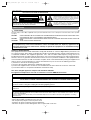 2
2
-
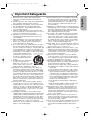 3
3
-
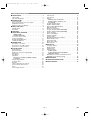 4
4
-
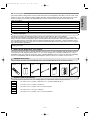 5
5
-
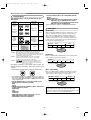 6
6
-
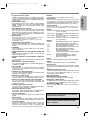 7
7
-
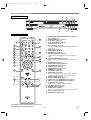 8
8
-
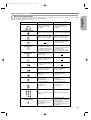 9
9
-
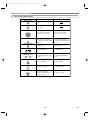 10
10
-
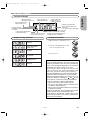 11
11
-
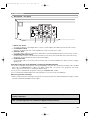 12
12
-
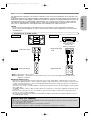 13
13
-
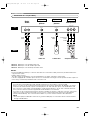 14
14
-
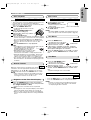 15
15
-
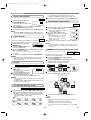 16
16
-
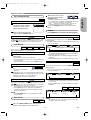 17
17
-
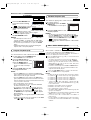 18
18
-
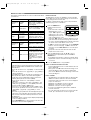 19
19
-
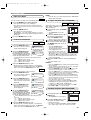 20
20
-
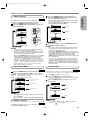 21
21
-
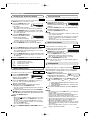 22
22
-
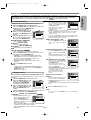 23
23
-
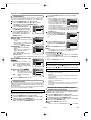 24
24
-
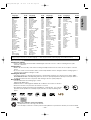 25
25
-
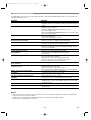 26
26
-
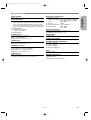 27
27
-
 28
28
Ask a question and I''ll find the answer in the document
Finding information in a document is now easier with AI
Related papers
-
Denon DVD-1740 User manual
-
Denon 1815 - DVM DVD Changer Owner's manual
-
Denon 1930 User manual
-
Denon DVD-756 Owner's manual
-
Denon DVM-1835 User manual
-
Denon DVD-556 Owner's manual
-
Denon DVD-1740 Operating Instructions Manual
-
Denon DVD558 User manual
-
Denon DVD-1910 User manual
-
Denon DVM-1845 User manual