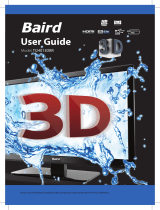Page is loading ...

LC-43SFE7451K
LC-49SFE7451K
LC-49SFE7452K
LC-55SFE7451K
LC-55SFE7452K
User manual
Models:
Image for illustration purposes only. Actual product may vary.
User Guide - Sharp - SHA-MAN-0156 - 7451K models.indd 1User Guide - Sharp - SHA-MAN-0156 - 7451K models.indd 1 29/04/2016 15:47:1529/04/2016 15:47:15

User Guide - Sharp - SHA-MAN-0156 - 7451K models.indd Sec1:2User Guide - Sharp - SHA-MAN-0156 - 7451K models.indd Sec1:2 29/04/2016 15:47:1529/04/2016 15:47:15

33
Manufacturers Guarantee
IMPORTANT GUARANTEE INFORMATIONIMPORTANT GUARANTEE INFORMATION
EXAMPLE OF LABEL ON REAR OF TV
This TV set is for domestic use only
Model No
Serial No.
Congratulations on purchasing this television. We hope you have many years of trouble free
enjoyment from your purchase.
Your product is covered under the manufacturers guarantee for 12 months from the date
of purchase.
If you experience any diffi culties with your TV, please refer to the ‘Frequently asked questions’ section
in this user guide.
If you are still unable to remedy the issue, try resetting the TV to factory settings. (Details in the
‘Settings menu’ section of this user guide). Alternatively you can contact the technical support team on
the number below.
In the event that a fault is diagnosed, the technical support team will arrange to collect the TV from your
home or work address, return it to our service centre, repair the item and then return it to you.
If we believe we cannot offer a permanent repair, we will replace the item.
Technical Support Information
Telephone UK 0871 097 1163, ROI 01443 3940
Web support: www.umc-uk.co.uk
The telephone opening hours are Monday to Friday 8.30am to 6pm, Saturday 9am – 5pm.
UK: Calls cost 12p per minute plus your phone company’s access charge.
ROI: Calls are charged at a local rate.
You must retain all packaging materials, in addition to your proof of purchase/receipt,
as you will need these in the event of warranty/service support.
This guarantee is in addition to and does not affect your statutory rights.
If you need to call the helpline, you will need the following information.
1) Model No ______________________________________ (You can fi nd this on the rear of the TV)
2) Date of purchase ______________________________________ (You can fi nd this on your sales receipt)
3) Serial Number ______________________________________ (You can fi nd this on the rear of the TV)
User Guide - Sharp - SHA-MAN-0156 - 7451K models.indd Sec1:3User Guide - Sharp - SHA-MAN-0156 - 7451K models.indd Sec1:3 29/04/2016 15:47:1529/04/2016 15:47:15

4
Important safety instruction
Please read these instructions. All
the safety and operating instructions
should be read before the appliance
is operated.
Warnings
• Television sets with 40”screen size or more must be
lifted and carried by at least 2 people.
• This television does not contain any parts that are
serviceable by the user. In case of a fault, contact the
manufacturer or authorised service department.
Exposing the internal parts inside the TV may
endanger your life. The manufacturers guarantee
does not extend to faults caused by repairs carried
out by unauthorised third parties.
To prevent spread of fi re,
keep candles or other open
fl ames away from this product
at all times
• To reduce the risk of fi re, electric shock or damage
to the TV, do not expose it to dust, rain or moisture.
Never expose the TV to dripping or splashing and do
not place objects fi lled with liquids on or near the TV.
• Do not connect any external devices (DVD player,
games console etc) when the TV is switched on.
Disconnect both the TV and device from the mains
before connecting. Only switch appliances on when
the connection process is complete.
• Do not place the television in a confi ned space and
do not obstruct the ventilation openings at the rear
of the television.
• When installing on a wall, ensure the TV is at
least 5cm from the wall for ventilation.
• Always ensure that the TV’s ventilation openings
are not covered with items such as newspapers,
table-cloths, curtains, etc.
• Dispose of this television and any components
including batteries in an environmentally friendly
manner. If in doubt, please contact your local
authority for details of recycling.
• Ensure this TV is used in moderate climates only.
WARNING: Never place a television set on an
unstable location. A television set may fall,
causing serious personal injury or death. Many
injuries, particularly to children, can be avoided
by taking simple precautions such as:
• Use cabinets or stands recommended by the
manufacturer of the television set.
• Only use furniture that can safely support the
television set.
• Ensure the television set is not overhanging the edge
of the supporting furniture.
• Do not place the television set on tall furniture
(for example, cupboards or bookcases) without
anchoring both the furniture and the television
set to a suitable support.
• Do not place the television set on cloth or other
materials that may be located between the television
set and supporting furniture.
• Please educate children about the dangers of
climbing on furniture to reach the television set or
its controls.
• If your existing television set is being retained and
relocated, the same considerations as above should
be applied.
Safety
• For your safety, this appliance is fi tted with a
fused 3 pin mains plug. Should the fuse need to be
replaced, ensure that any replacement is of the same
amperage and approved with the BSI mark.
• Never try and replace the mains plug unless you have
adequate qualifi cations and are legally authorised to
do so. In the event that a replacement mains cable
is required, contact the manufacturer for a suitable
replacement.
• Never use the television if it is damaged in any way.
• Always place the television on a fl at level surface
avoiding anywhere which may be subject to
strong vibration.
• The ideal distance to watch the television is
approximately fi ve times the length of the diagonal
measurements of the TV screen.
• Ensure the television is not placed on top of the
power cable as the weight of the television may
damage the cable and cause a safety hazard.
• Never place mobile phones, speakers or any
other device which may cause magnetic or radio
interference, near the television. If interference is
apparent, move the device causing the interference
away from the television.
• To disconnect the apparatus from the mains, please
use the mains plug located on the underside/rear of
the TV.
• Ensure that the mains plug is always easily accessible.
WARNING: Excessive noise when using
earphones and headphones can cause loss of
hearing.
User Guide - Sharp - SHA-MAN-0156 - 7451K models.indd Sec1:4User Guide - Sharp - SHA-MAN-0156 - 7451K models.indd Sec1:4 29/04/2016 15:47:1629/04/2016 15:47:16

55
Important safety instruction
Maintenance
• To clean your TV, wipe with a soft, dry cloth. If the
surfaces are extremely dirty, use a soft cloth dipped
in a soap and water solution or a weak detergent
solution.
• Never use alcohol, paint thinner or benzene to clean
this unit.
• Before using a chemically treated cloth, read the
instructions that came with the cloth carefully.
CAUTION: If water or other liquid enters the
television through the display panel surface,
a malfunction may occur.
Packaging
• The safest way to transport your item is in the
original box/packaging - please save your packaging
for this.
• You will need the original box/packaging in the
event of warranty/service repair or support. We
are unable to carry out warranty/service if you are
unable to package the item correctly.
Important information regarding use of video
games, computers, captions or other xed image
displays
The extended use of xed image program material can cause
a permanent “shadow image” on the LCD/LED panel, also
known as “screen burn”.
This “shadow image” can appear in the background during
normal viewing. This type of irreversible LCD/LED panel
deterioration can be limited by observing the following steps:
1. Reduce the brightness/contrast setting to a minimum
suitable viewing level.
2. Do not display the xed image for extended periods
of time.
3. Turn the power o when not in use.
Examples of images that are more likely to cause “screen burn”
are as follows (this is not an exhaustive list):
• TV channel logos: e.g. shopping channel logos and
pricing displays - especially if they are bright and
stationary. Moving or low-contrast graphics are less
likely to cause ageing of the screen.
• Time displays.
• Teletext: Do not view a stationary page for a long
period of time
• TV/DVD menus: e.g. listings of DVD disc content.
• Pause mode: Do not leave the TV in pause mode
for long periods of time, e.g. when watching DVDs
or videos.
Important: Once ‘shadow image/screen burn’
occurs, it will never disappear and is not
repairable under warranty.
How do I dispose of this product?
UK: Waste electrical products should not
be disposed of with household waste.
Please dispose of the product at a
designated collection point for recycling
of WEEE. For your nearest facilities, please
see www.recycle-more.co.uk or in store
for details.
ROI: Waste electrical products should not be
disposed of with household waste. Separate
disposal facilities exist. Check with your local
authority or retailer for recycling advice.
Batteries
• Do not expose batteries to high temperatures,
excessive heat, prolonged sunshine or fi re as this may
cause leakage, explosion or ignition.
Observe the correct polarity when inserting batteries.
• Do not use different types of batteries together or
mix old and new batteries.
• Dispose of batteries in an environmentally
friendly way.
• Certain regions may regulate the disposal of
batteries. Please consult your local authority.
Cd
User Guide - Sharp - SHA-MAN-0156 - 7451K models.indd Sec1:5User Guide - Sharp - SHA-MAN-0156 - 7451K models.indd Sec1:5 29/04/2016 15:47:1629/04/2016 15:47:16

6
The terms HDMI and HDMI High-De nition Multimedia
Interface, and the HDMI Logo are trademarks or registered
trademarks of HDMI Licensing, LLC in the United States and
other countries.
HDTV
The “HD TV” Logo is a trademark of DIGITALEUROPE.
HDTV 1080p
The “HD TV 1080p” Logo is a trademark of DIGITALEUROPE.
DVB
The DVB logo is the registered trademark of the Digital Video
Broadcasting (DVB) project.
FREEVIEW
The FREEVIEW words and logos are trade marks of DTV
Services LTD. © DTV Services Ltd.
SAORVIEW
SAORVIEW is a registered trademark owned by RTÉ.
Manufactured under license from Dolby Laboratories.
Dolby, Dolby Audio and the double-D symbol are trademarks
of Dolby Laboratories.
The “CI plus” Logo is a trademark of CI Plus LLP.
YouTube
YouTube and the YouTube logo are trademarks of Google Inc.
CE Statement:
Hereby, Universal Media Corporation l.t.d. declares
that this LED TV is in compliance with the essential
requirements and other relevant provisions of
Dirrective 1999/5/EC.
http://www.sharp.eu/av/documents-of-conformity
Important safety instruction
3D safety information
• If you watch the 3D imaging too closely or for a
long period of time, it may harm your eyesight.
• Watching the TV or playing video games that
incorporate 3D imaging with the 3D glasses
for a long period of time can cause drowsiness,
headaches or fatigue to you and/or your eyes. If
you have a headache, feel fatigued or drowsy,
stop watching the TV and take a rest.
• Pregnant woman, seniors, persons with heart
problems or persons who experience frequent
drowsiness should refrain from watching 3D TV.
• Please prevent children under the age of 5 from
watching 3D TV as it may harm their vision
development.
Warning for photosensitization seizure
• Some viewers may experience a seizure or
epilepsy when exposed to certain factors
including fl ashing lights or images in TV or video
games. If you or anybody from your family has a
history of epilepsy or seizure, please consult with
your doctor before watching 3D TV.
• Certain symptoms can occur in unspecifi ed
conditions without any previous history.
• If you experience any of the following symptoms,
immediately stop watching the 3D content and
consult a doctor: dizziness or light headedness,
altered vision, visual or facial instability, such
as eye or muscle twitching, convulsion, loss of
consciousness, confusion or disorientation, loss of
directional sense, cramps, or nausea.
• Parents should monitor their children, including
teenagers, for these symptoms as they may be
more sensitive to the effects of watching 3D TV.
Risk of photosensitization seizure can
bereduced with the following actions.
• Take frequent breaks from watching 3D TV.
• For those who have vision that is different in
each eye, they should watch the TV after taking
vision correction measures.
• Watch the TV so that your eyes are on the same
level as the 3D screen and refrain from sitting too
closely to the TV.
• Do not watch the 3D imaging when tired or sick
and avoid watching the 3D imaging for a long
period of time.
• Do not wear the 3D glasses for any other purpose
than viewing 3D content on a 3D TV.
• Some viewers may feel disorientated after
watching 3D TV. Therefore, after you watch 3D
TV, take a moment to regain awareness of your
situation before moving.
User Guide - Sharp - SHA-MAN-0156 - 7451K models.indd Sec1:6User Guide - Sharp - SHA-MAN-0156 - 7451K models.indd Sec1:6 29/04/2016 15:47:1629/04/2016 15:47:16

77
CONTENTS
For DTS patents, see http://patents.dts.com. Manufactured under license from DTS Licensing Limited.
DTS, the Symbol, & DTS and the Symbol together are registered trademarks, and DTS TruSurround is a
trademark of DTS, Inc. © DTS, Inc. All Rights Reserved.
Manufacturers guarantee information . . . . . . . . . . . . . . . . . . . . . . . . . . . . . . . . . . . . . . 3
Important safety instructions . . . . . . . . . . . . . . . . . . . . . . . . . . . . . . . . . . . . . . . . . . . . . . 4-5
What is included in the box . . . . . . . . . . . . . . . . . . . . . . . . . . . . . . . . . . . . . . . . . . . . . . . 8
Attaching / detaching the stand . . . . . . . . . . . . . . . . . . . . . . . . . . . . . . . . . . . . . . . . . . . 9
Securing the TV to a wall / wall mounting . . . . . . . . . . . . . . . . . . . . . . . . . . . . . . . . . . . 10
Remote control . . . . . . . . . . . . . . . . . . . . . . . . . . . . . . . . . . . . . . . . . . . . . . . . . . . . . . . . . 11
TV buttons and Input Source menu . . . . . . . . . . . . . . . . . . . . . . . . . . . . . . . . . . . . . . . . . 12
Connections . . . . . . . . . . . . . . . . . . . . . . . . . . . . . . . . . . . . . . . . . . . . . . . . . . . . . . . . . . . . 13-15
Connecting the TV to the Internet . . . . . . . . . . . . . . . . . . . . . . . . . . . . . . . . . . . . . . . . . . 16
TV menu operation . . . . . . . . . . . . . . . . . . . . . . . . . . . . . . . . . . . . . . . . . . . . . . . . . . . . . . 17-28
Picture menu . . . . . . . . . . . . . . . . . . . . . . . . . . . . . . . . . . . . . . . . . . . . . . . . . 17-19
Sound menu . . . . . . . . . . . . . . . . . . . . . . . . . . . . . . . . . . . . . . . . . . . . . . . . . . 20-21
Channel menu . . . . . . . . . . . . . . . . . . . . . . . . . . . . . . . . . . . . . . . . . . . . . . . . 22
Lock menu . . . . . . . . . . . . . . . . . . . . . . . . . . . . . . . . . . . . . . . . . . . . . . . . . . . 23
Time menu . . . . . . . . . . . . . . . . . . . . . . . . . . . . . . . . . . . . . . . . . . . . . . . . . . . 24
Network menu . . . . . . . . . . . . . . . . . . . . . . . . . . . . . . . . . . . . . . . . . . . . . . . . 25
Settings menu. . . . . . . . . . . . . . . . . . . . . . . . . . . . . . . . . . . . . . . . . . . . . . . . . 26
Applications menu . . . . . . . . . . . . . . . . . . . . . . . . . . . . . . . . . . . . . . . . . . . . . 27-29
7 day TV guide and channel list . . . . . . . . . . . . . . . . . . . . . . . . . . . . . . . . . . . . . . . . . . . . 30
USB record - Freeview / Saorview . . . . . . . . . . . . . . . . . . . . . . . . . . . . . . . . . . . . . . . . . . . 31
General information . . . . . . . . . . . . . . . . . . . . . . . . . . . . . . . . . . . . . . . . . . . . . . . . . . . . . 32-39
Frequently asked questions . . . . . . . . . . . . . . . . . . . . . . . . . . . . . . . . . . . . . . 32-33
Technical specifi cations . . . . . . . . . . . . . . . . . . . . . . . . . . . . . . . . . . . . . . . . . 34-39
User Guide - Sharp - SHA-MAN-0156 - 7451K models.indd Sec1:7User Guide - Sharp - SHA-MAN-0156 - 7451K models.indd Sec1:7 29/04/2016 15:47:1629/04/2016 15:47:16

8
What is included in the box
Please save your box/packaging as you will need this in the event of warranty/service repair or support.
We are unable to carry out warranty/service if you are unable to package it correctly. The safest way to
package your item in the event of warranty/service repair is in it’s original box/packaging.
WHAT IS INCLUDED IN THE BOX
1 x User guide
1 x Quick start guide
1 x TV
4 x 3D glasses
1 x Remote control and 2 x AAA batteries
User guide
Quick start
guide
1 x RF cable
Accessories
Included with this TV are the following accessories.
GOTO
A-B
MENU
BACK
EXIT
OK
VOL
CH
SOURCE
NET+
USB
7
8
9
SOUND
0
1
2
3
4
5
6
SLEEP
AUDIO
TEXT
ANGLE
REPEAT
DISPLAY
REC LIST
INFO
SUBTITLE
TV
GUIDE
PICTURE
RADIO
FAV
TEXT
HOLD
TEXT/DVD
ZOOM
PVR / DVD
1 x Stand installation pack
1 x Mini composite / AV cable
1 x Mini component / YPbPr cable
4 x
1 x L (left)
1 x R (right)
User Guide - Sharp - SHA-MAN-0156 - 7451K models.indd Sec1:8User Guide - Sharp - SHA-MAN-0156 - 7451K models.indd Sec1:8 29/04/2016 15:47:1629/04/2016 15:47:16

99
Attaching/detaching the stand
ATTACHING THE STAND
Attaching the stand feet
To complete the stand feet installation you will require a cross head screw driver.
Screws that are included.
4 x
L
R
1
2
(fi g.1) Place the TV set on a fl at and
clean surface with the panel facing
downwards to avoid damage, then
fi x the stand feet shown. The feet are
marked L (left) and R (right).
(fi g.2) Secure the stand feet to
the underside of the TV set using
the screws provided.
Detaching the stand
Remove the screws highlighted then remove the stand feet from the underside of the TV set.
TV panel must be facing downwards.
TV panel must be facing downwards.
TV panel must be facing downwards.
4 x
3
4
1
2
L
R
4 x
3
4
1
2
L
R
User Guide - Sharp - SHA-MAN-0156 - 7451K models.indd Sec1:9User Guide - Sharp - SHA-MAN-0156 - 7451K models.indd Sec1:9 29/04/2016 15:47:1929/04/2016 15:47:19

10
Wall mounting
IMPORTANT - Before drilling any holes in the wall ensure you are not drilling where there
could be any electrical wires, water or gas pipes.
1) Remove the four screws located at the back of the TV set.
2) The wall mount can now be easily attached to the mounting holes, located
on the back of the TV, using the same four screws removed.
For VESA wall mounting information please refer to the Technical
Specifi cation page.
For optimum viewing, if wall mounting the TV higher than eye level, the TV should be tilted downwards
so that the TV’s screen is ‘face on’. See fi g 1 and 2.
Important – If wall mounting this TV, only use the screws already provided in the wall mounting holes
located at the back of the TV, using other screws which are longer could cause irreparable damage to
internal parts.
Securing the TV to a wall/wall mounting
SECURING THE TV TO A WALL
Note - Please ensure that children do not climb on the TV set.
Securing the TV to a wall using anti-tip straps
For maximum security in the home, when using a TV with its stand, anti-tip straps should be fi tted. These
are available from supermarket websites and other websites and are an easy, inexpensive and effective
way of ensuring your TV stays safely upright. Straps are designed to be attached to the rear of the TV and
then tethered to the wall or the furniture the TV is stood on, these are fi tted as follows.
The Royal Society for the Prevention of Accidents is urging people to take care with fl at-screen televisions.
RoSPA stated in 2010 that “Toddlers are particularly at risk of pulling fl at-screen televisions on to
themselves. They are unsteady on their feet and are attracted by colourful television images.”
The risk is increased as televisions become lighter.
A) Using one or both of the top wall-mounting
holes and screws fasten one end of the fastening
cord/s to the TV. (the screws are already supplied in
the wall mounting holes)
B) Secure the other end of the fastening cord/s to
your wall. (you will need screws/fi xings suitable
for your wall type - available separately from most
DIY stores).
fig 1 fig 2
TV
TV
Viewing angle
Viewing angle
INCORRECT
CORRECT
User Guide - Sharp - SHA-MAN-0156 - 7451K models.indd Sec1:10User Guide - Sharp - SHA-MAN-0156 - 7451K models.indd Sec1:10 29/04/2016 15:47:2029/04/2016 15:47:20

STANDBY - Switch on the TV when in standby or vice versa.
MUTE - Mute the sound or vice versa.
NET+ - Access the Aquos Net application.
DTV - Switch to digital TV source.
USB - Switch to USB source.
YOUTUBE - Access the Youtube App.
NUMBER BUTTONS - 0–9 to select a TV channel directly.
TV GUIDE - Opens the 7 day TV guide (digital TV mode).
- To return to the previous channel viewed.
VOL (+/-) - To increase/decrease the sound level.
PICTURE - Scrolls through picture mode options.
SOUND - Scrolls through sound mode options.
SOURCE - To display the input/source menu.
CH (+/-) - To increase or decrease the channel being watched.
MENU - To display OSD menu.
EXIT - To exit all menus.
- Allows you to navigate the on-screen menus and adjust
the system settings to your preference.
BACK - To go back a previous step.
FAV - To display favourites menu.
INFO - Press once for now/next channel information.
- Press twice for information about the current programme.
SLEEP - Press repeatedly to cycle through the sleep options.
AUDIO - To change the audio language (if available).
SUBTITLE - To switch the dialogue at the bottom of the screen (on/off).
TEXT - To enter/exit Text.
TEXT HOLD - Teletext mode - Holds current page which is
displayed (Analogue TV).
TEXT/ZOOM - Zoom function for Teletext and DVD.
DISPLAY - To switch off the screen when listening to radio.
RECORD - Access the USB record function.
REC LIST - Opens the list of what has been previously recorded.
GOTO - To go to a specifi c chapter.
A-B - Press once to set point, press a second time to return to point.
ANGLE - Select different angle of DVD.
REPEAT - To repeat playback.
1111
Remote control
REMOTE CONTROL
GOTO
A-B
MENU
BACK
EXIT
OK
VOL
CH
SOURCE
NET+
USB
7
8
9
SOUND
0
1
2
3
4
5
6
SLEEP
AUDIO
TEXT
ANGLE
REPEAT
DISPLAY
REC LIST
INFO
SUBTITLE
TV
GUIDE
PICTURE
RADIO
FAV
TEXT
HOLD
TEXT/DVD
ZOOM
PVR / DVD
1
4
2
3
- To restart the current chapter
- To advance forward to the next chapter
- To stop the playback/Eject Disc
(To EJECT the disc press/hold the button for 4 seconds)
- To play in fast rewind mode
- To play in fast forward mode
- To play/pause
Key
4
3
2
1
For models with integrated DVD players.
For models with PVR Function.
For models with USB Playback.
During the initial set up of your TV you will need to pair the remote control to the TV.
To pair the remote control to the TV, ensure the TV is in standby mode, press and hold the green
and yellow buttons (highlighted below) on the remote control for a few seconds.
Buttons to use when
pairing the remote
control to the TV.
DTV
User Guide - Sharp - SHA-MAN-0156 - 7451K models.indd Sec1:11User Guide - Sharp - SHA-MAN-0156 - 7451K models.indd Sec1:11 29/04/2016 15:47:2029/04/2016 15:47:20

12
Volume up and menu right
Volume down and menu left
Programme/channel up and menu up
Programme/channel down and menu down
Displays menu/OSD
Displays the ‘Input Source’ menu
Standby power On/Off
1
2
3
4
5
6
7
TV BUTTONS AND INPUT SOURCE MENU
1
2
3
4
5
6
7
An example of the ‘Input Source’ menu
(will vary by model)
Note: The shape of the TV buttons may vary by model.
Choosing Mode Input/Source
Use the source menu to switch between
input/connections.
A) Using the buttons on the remote control:
1) Press [SOURCE] - The source menu will appear.
2) Press [\/] or [/\] to select the input you require.
3) Press [OK].
B) Using the buttons on the Television:
1) Press [SOURCE].
2) Scroll up / down using CH+/ CH- buttons to
the input/source you require.
3) Press Vol+ to change input/source to the
one selected.
For further information on input/connections please
view ‘Connections’ pages.
TV Buttons and Input Source Menu
User Guide - Sharp - SHA-MAN-0156 - 7451K models.indd Sec1:12User Guide - Sharp - SHA-MAN-0156 - 7451K models.indd Sec1:12 29/04/2016 15:47:2029/04/2016 15:47:20

1313
CONNECTIONS
A
C
D E
F
G
H
I
J
K
L
M
N
O
B
LAN/Ethernet* Network connection
HDMI 1 HDMI input
HDMI 2 HDMI input (ARC)
VGA PC VGA-PC input
SCART SCART input
RF in RF / TV aerial input
SAT in** Satellite input
Digital audio Digital optical audio output
HDMI 3*** HDMI input (MHL Port)
USB x 2 USB port
VGA PC audio in 3.5mm PC audio input
AV in Audio/video input
CI card in Common interface module
YPbPr HD input (Ypbpr)
Earphones Earphone input
A
I
L
B
J
M
N
C
D
E
F
G
H
K
* The LAN/Ethernet port is used for Freeview HD services and smart functions.
**Satellite input available for LC-49SFE7452K and LC-55SFE7452K models only.
VGA/PC IN
Digital Audio
Output
EARPHONE
USB
CI CARD IN
VG A/PC (Audio in)
AV IN Y Pb Pr
Connections
*** HDMI 3 (MHL Port) - MHL is a wired solution that allows you to access the media from your phone or
tablet onto the big screen in the highest quality.
By connecting an MHL cable (sold separately) from your mobile device and into your TV you can playback all
your videos, games and photographs directly onto your TV.
MHL simply mirrors the screen of your mobile device so will work with all applications, whilst connected it
will also charge your device too.
User Guide - Sharp - SHA-MAN-0156 - 7451K models.indd Sec1:13User Guide - Sharp - SHA-MAN-0156 - 7451K models.indd Sec1:13 29/04/2016 15:47:2129/04/2016 15:47:21

14
Connections
CONNECTIONS
Connecting to a device with SCART output
TV source should be set to SCART
Connecting to a device with Composite AV/Video output
TV Source should be set to Composite/AV
Mini
AV in
L (white)
R (red)
Video
(yellow)
Scart
Scart
Connecting to a device with HDMI output
A HDMI cable can output both video and audio and enables you to enjoy digital-quality video and audio
with minimal loss of quality.
TV Source should be set to the corresponding HDMI port (HDMI 1, HDMI 2 etc)
HDMI HDMI
Note: Connecting cables are shown for example only and may not be included. Please check ‘What Is
Included In The Box’ page.
HDMI 3 (MHL Port) - MHL is a wired solution that allows you to access the media from your phone or
tablet onto the big screen in the highest quality.
By connecting an MHL cable (sold separately) from your mobile device and into your TV you can
playback all your videos, games and photographs directly onto your TV.
MHL simply mirrors the screen of your mobile device so will work with all applications, whilst connected
it will also charge your device too.
User Guide - Sharp - SHA-MAN-0156 - 7451K models.indd Sec1:14User Guide - Sharp - SHA-MAN-0156 - 7451K models.indd Sec1:14 29/04/2016 15:47:2229/04/2016 15:47:22

1515
Connections
CONNECTIONS
Connecting to a device with Component/YPbPr output
If you are supplied with a cable from the device which has red, green, blue, red & white connectors you
must connect via Component (for picture) and by phono cable (for sound).
TV source should be set to Component/YPbPr
Mini
AV in
Mini
YPbPr
Y (green)
PB (blue)
PR (red)
Video (yellow)
is not connected
R (red)
L (white)
Connecting to an external audio device (Amplifi ers, Surround Sound,
Sound Bars etc)
When connecting via the TV’s 3.5mm earphone output, this will disable the TV speakers.
3.5mm
earphone
OPTION 1 for 3.5mm EARPHONE Output
OPTION 2 for Digital Optical Audio Output
Digital
audio
out
(optical)
3.5mm
audio
in
Digital
audio
in
(optical)
Connecting to a device with VGA/PC output (Laptop or Desktop Computer)
TV source should be set to VGA/PC
VGA/PC
in
VGA/PC
out
VGA/PC
(audio
in)
Audio
out
Connecting an Ethernet/Network cable
The LAN/Ethernet port is used for Freeview HD services and smart functions.
Ethernet
port
Ethernet
port
User Guide - Sharp - SHA-MAN-0156 - 7451K models.indd Sec1:15User Guide - Sharp - SHA-MAN-0156 - 7451K models.indd Sec1:15 29/04/2016 15:47:2329/04/2016 15:47:23

16
Connecting the TV to the Internet
CONNECTING THE TV TO THE INTERNET
Connecting your TV with an Ethernet/LAN cable:
1) Plug in your Ethernet cable into the Ethernet/LAN socket located at the rear of the television.
Ethernet
port
2) Press Menu on the remote control. (fi g.1)
3) Scroll through the menu and select and enter the ‘Network’ menu.
4) In ‘Network Confi gurations’, select ‘Cable’.(fi g.2).
5) The TV set will automatically confi gure itself.
6) Exit the menu by pressing ‘EXIT’ on the remote control.
Connecting your TV with a wireless connection
1) Press Menu on the remote control (fi g.1).
2) Use the scroll buttons to scroll through the menu and select and enter the ‘Network’ menu.
3) In the ‘Network’ menu, example below, scroll down and select ‘Wi-fi Confi g’ (fi g.2).
4) Within the ‘Wi-Fi confi g’ options, highlight and select ‘Wi-Fi Auto Search’.
5) The TV will then automatically search for wireless networks.
6) Select the preferred type of network connection then enter the network password.
7) The TV will then establish a connection.
Note: An icon will appear in the top right hand side of the ‘Application’ menu to show you if the TV is
connected to the internet.
MENU
BACK
EXIT
OK
FAV
When you fi rst power on your new SMART TV there will be an option to follow various on-screen set up
instructions. These instructions will enable you to connect to the internet via your home network.
You can connect to your home network either wirelessly or with an Ethernet cable.
If you decide not to follow the initial set up instructions and need to connect at a later date please follow
these simple steps below:
fi g.1
fi g.2
User Guide - Sharp - SHA-MAN-0156 - 7451K models.indd Sec1:16User Guide - Sharp - SHA-MAN-0156 - 7451K models.indd Sec1:16 29/04/2016 15:47:2329/04/2016 15:47:23

1717
TV Menu Operation
PICTURE MENU
Picture Mode - Choose from the following presets:
Dynamic Recommended settings for fast moving pictures
Standard Standard settings
Mild Set to be lighter in colour and less bright
Personal Lets you manually alter all the settings
Economy Power saving mode which reduces the energy used by up to 25% (by reducing the
power to the LED/LCD panel). In Economy mode, the TV will switch itself to
Standby mode after 3-5 hours in the event that the TV buttons or remote control
buttons are not pressed (change the picture mode to another setting to de-activate
this function)
You can make the following adjustments in
Personal mode:
• Contrast - Switch the balance between black and white.
• Brightness - Increase or decrease the brightness of the picture.
• Colour - Increases the colour from black and white.
• Tint - Lets you increase or decrease the level of tint within the picture
(only available for NTSC input signal).
• Sharpness - Increase or decrease the sharpness of the picture.
Backlight adjusting - Adjust the screen’s brightness by increasing/decreasing the panel’s backlighting.
To access this menu, press [MENU] button on the remote control.
To select a sub menu press [OK]
If you wish to make changes to any of the default settings, use the scroll buttons.
To confi rm any settings press [OK] button. To exit this menu at anytime, press [EXIT] button.
Colour Temperature Choose from the following presets:
Normal Default settings
Warm Increases red within the picture
Cold Increases blue within the picture
Personal Lets you manually alter the settings
Red - Adjust red tone of the picture.
Green - Adjust green tone of the picture.
Blue - Adjust blue tone of the picture.
Gamma - Adjust the tones between the bright and dark parts of the picture. Choose one of the
following presets: low, middle and high.
MENU
BACK
EXIT
OK
FAV
User Guide - Sharp - SHA-MAN-0156 - 7451K models.indd Sec1:17User Guide - Sharp - SHA-MAN-0156 - 7451K models.indd Sec1:17 29/04/2016 15:47:2329/04/2016 15:47:23

18
TV Menu Operation
PICTURE MENU
Auto
Automatically displays the best picture format so the picture is in the correct position, black lines maybe
viewable at the top/bottom and/or sides.
Zoom1 and Zoom 216:9
The picture
is the correct
proportion but
zoomed in to
fi ll the screen
Full Screen
4:3
Displays a picture in
the full screen size
without overscan.
16:9 signal will be
displayed in original
proportion. Other
picture format will
be stretched to fill
the screen
Displays the 4:3
picture in its
original size.
Side bars are
shown to fi ll the
16:9 screen
Fills the screen with
a regular 16:9 signal
and 4:3 picture
format will be
stretched to fi ll
the screen
Aspect Ratio - Within the UK the picture format varies depending on the channel/broadcast. There are a
number of different options to best meet your needs. Choose from the following settings:
Noise Reduction - Allows you to switch noise reduction ON or OFF. Choose one of the following presets:
low, middle, high and Off.
MPEG Noise Reduction - Allows you to change the MPEG noise reduction settting. This feature improves
the quality of pictures by reducing the picture noise without compromising the picture resolution. Choose
one of the following presets: low, middle, high and Off.
To access this menu, press [MENU] button on the remote control.
To select a sub menu press [OK]
If you wish to make changes to any of the default settings, use the scroll buttons.
To confi rm any settings press [OK] button. To exit this menu at anytime, press [EXIT] button.
MENU
BACK
EXIT
OK
FAV
User Guide - Sharp - SHA-MAN-0156 - 7451K models.indd Sec1:18User Guide - Sharp - SHA-MAN-0156 - 7451K models.indd Sec1:18 29/04/2016 15:47:2329/04/2016 15:47:23

1919
TV Menu Operation
PICTURE MENU
3D - Select the 3D option to access the 3D menu.
• 3D Type - When connecting a 3D product sometimes the picture maybe displayed incorrectly; choose
from the following settings to correct this. You can toggle these settings by pressing the ‘3D’ button on
your remote control. Choose from the following presets:
MENU
BACK
EXIT
OK
FAV
Off Turns 3D mode off.
Auto Automatic 3D settings.
Side by Side 3D format is commonly used in 3D broadcasting, works by halving the horizontal resolution
of videos to store left and right eye images in each frame. It effectively displays up to
960 x 1080 pixel pictures to each eye, enabling TV stations to telecast 3D content at a much
lower bandwidth compared with 3D Blu-ray discs. Typical supported resolutions are limited
to 720p and 1080i for 3D TV programs. Users will need to manually select the correct 3D
format to properly display side-by-side 3D content on a 3D TV.
Top Bottom
3D format is alternative for 3D broadcast, which is pretty similar to side-by-side 3D except
that it halves the vertical resolution instead. Available primarily up to 720p resolution,
top-and-bottom 3D offers 1280 pixels horizontally. The higher pixel count is generally
considered more suitable for displaying panning motion in sports programs.
Frame Packing As its name suggests, this format stacks the left and right eye images in each frame to
retain the content’s original resolution for the best 3D pictures. Most, if not all, 1080p 3D
Blu-ray movie discs and 720p PS3 3D games are produced utilizing this technique. Another
key differentiator is that all 3D TVs should be able to automatically detect frame-packing
3D signals and correctly display the content without user intervention.
• LR View Switch - Change picture sequence for different viewing.
• 2D to 3D - Changes the picture from regular 2 (2D) dimensions to 3 (3D). Please note as content is being
changed by the TV the effects are limited.
• 3D Depth - Allows you to adjust the 3D effect on your TV, converted from 2D to 3D.
• 3D to 2D - Changes the picture from 3D to regular 2 dimensions (2D).
Active Contrast - Automatically optimises the ‘backlight’ and ‘contrast’ of the picture according to the brightness
of the screen. Choose one of the following presets: low, middle, high and Off.
User Guide - Sharp - SHA-MAN-0156 - 7451K models.indd Sec1:19User Guide - Sharp - SHA-MAN-0156 - 7451K models.indd Sec1:19 29/04/2016 15:47:2429/04/2016 15:47:24

20
SOUND MENU
Sound Mode - Choose from the following presets
Standard Default settings
Music Emphasises music over voices
Movie Provides live and full sound for movies
Sports Emphasises sound for sports
Personal Selects your personal sound settings. Any adjustments made
automatically sets the sound mode to
Personal.
EQ - Adjust the audio level of separate frequencies via the band equaliser.
Balance - To switch the sound between the left and right speakers.
Auto Volume Level (AVL) - When ‘on’ is selected, the volume will attempt to stay at a constant level
regardless of TV programme and advertisements.
DTS TruSurround - Choose from the following presets
Off Off
On On - TruSurround™ creates an immersive, feature-rich surround
sound experience from two speakers, complete with rich bass, high frequency detail
and clear dialog
MENU
BACK
EXIT
OK
FAV
To access this menu, press [MENU] button on the remote control and scroll right.
To select a sub menu press [OK]
If you wish to make changes to any of the default settings, use the scroll buttons.
To confi rm any settings press [OK] button. To exit this menu at anytime, press [EXIT] button.
TV Menu Operation
For DTS patents, see http://patents.dts.com. Manufactured under license from DTS Licensing Limited.
DTS, the Symbol, & DTS and the Symbol together are registered trademarks, and DTS TruSurround is a
trademark of DTS, Inc. © DTS, Inc. All Rights Reserved.
User Guide - Sharp - SHA-MAN-0156 - 7451K models.indd Sec1:20User Guide - Sharp - SHA-MAN-0156 - 7451K models.indd Sec1:20 29/04/2016 15:47:2429/04/2016 15:47:24
/